Do you need to print your KRA PIN Certificate on iTax Portal? Learn How To Use KRA Portal Print PIN Certificate Functionality in your KRA iTax Account.
Getting to know how to download and print a copy of your KRA PIN Certificate on iTax Portal is crucial nowadays. This process is important for each and every taxpayer in Kenya to master or to always use when there is a need to get a copy of KRA PIN Certificate.
In this article, I am going to share with you the step by step guide that you always need to follow on How To Use KRA Portal Print PIN Certificate Functionality. By end of this article, you will have known how the KRA Portal Print PIN Certificate functionality on iTax works in relation to downloading your KRA PIN Certificate.
READ ALSO: How To Reprint KRA Clearance Certificate On iTax Portal
But before we go any much further into the steps and procedures of using the KRA Portal Print PIN Certificate functionality, we need to lay the ground rules by understanding what that term means in relation to KRA iTax Portal and iTax Account.
To easily download your KRA PIN Number on iTax, you need to have both your KRA PIN Number and KRA Password. This is because you need to be logged in your iTax Account for you to be able to use the KRA Portal Print KRA PIN Certificate functionality so as to get a copy of your KRA PIN Certificate for saving and printing.
Incase you have forgotten your KRA PIN, then you can request for KRA PIN Retrieval and have both your KRA PIN Number and KRA PIN Certificate sent to you. You will be able to retrieve your KRA PIN Number together with the KRA PIN Certificate.
Incase you have forgotten your iTax Password, you can request for KRA PIN Change of Email Address so that you can be able to change your KRA Password.
What Is KRA Portal Print PIN Certificate?

KRA Portal Print PIN Certificate is a functionality process on the KRA iTax Web Portal Account of a taxpayer that enables the taxpayer to print a copy of his or her KRA PIN Certificate that was issued by Kenya Revenue Authority (KRA) through Cyber.co.ke Portal. The Print PIN Certificate feauture is enabled on all taxpayer’s iTax Accounts.
You can also define it as the process of downloading and printing/reprinting a copy of KRA PIN Certificate using KRA iTax Web Portal Account by logging into the iTax Account using a taxpayer’s KRA PIN Number and KRA iTax Portal, and the final outcome being downloading the KRA PIN Certificate.
As a process, KRA Portal Print PIN Certificate involves logging into a taxpayer’s KRA Web Portal Account so as to download and print a copy of the KRA PIN Certificate quickly and easily. As described above, to be able to use the Print PIN Certificate on KRA Portal, a taxpayer needs to have logged in to his or her iTax Account to be able to Print KRA PIN Certificate.
So, why is the KRA Portal Print PIN Certificate functionality or feature so important? To answer this, we need to look at the important of the Print PIN Certificate functionality on KRA iTax Portal. Why is the Print PIN Certificate so important on KRA Portal. Let’s look at the importance of this KRA Portal Functionality.
Importance Of KRA Portal Print PIN Certificate Functionality
I don’t thing there exists more than one importance of the Print PIN Certificate on KRA Portal. The most important thing about the Print PIN Certificate on iTax Portal is Reprint of A copy of KRA PIN Certificate. I am going to explain this importance below. There might be others out there, but this one is the important use of the Print PIN Certificate Functionality.
-
Reprint Of A Copy Of KRA PIN Certificate
For you to download and copy of your PIN Certificate, you need to use the Print PIN Certificate Functionality. There occurs or arises some situation when you might be asked to bring a copy of your KRA PIN Certificate for example a bank or your employer might ask for this. What do you do when the PIN Certificate is urgently required?
You will need to login into your iTax Portal using the iTax Login credentials, and use the Print PIN Certificate Functionality to download and reprint that KRA PIN Certificate. Another quick way if you don’t know your iTax Login Credentials is to fill and submit KRA PIN Retrieval order at Cyber.co.ke Portal, and your KRA PIN Certificate will be sent to your email address in 3 minutes.
Now that we have looked at the importance of the KRA Portal Print PIN Certificate, we need to look at the key requirements that are need so as to Print the KRA PIN Certificate of KRA iTax Portal. As I have always said in all previous articles here at Cyber.co.ke Portal Blog, you need to have your iTax Login Credentials i.e. KRA PIN Number and KRA iTax Password.
Requirements Needed For Use Of KRA Portal Print PIN Certificate Functionality
For you to access and use the KRA Portal Print PIN Certificate Functionality, you need to have with you KRA PIN Number and KRA iTax Password. These two key Print KRA PIN Certificate requirements are described below in details.
-
KRA PIN Number
KRA PIN Number is the most important requirement that you need to have with you. If by any chance you have forgotten or you don’t remember your KRA PIN, you can submit KRA PIN Retrieval order online here at Cyber.co.ke Portal and our team of experts will be able to assist with with PIN Retrieval request.
At the same time, if you are looking for a new KRA PIN, you can get it here in 3 minutes by submitting your KRA PIN Registration order today at Cyber.co.ke Portal. Your KRA PIN Certificate will be sent to your Email Address once the Request for PIN Registration has been done and processed from our Support team.
-
KRA iTax Password
The next requirement that you need to have with you is your KRA iTax Password. You will need the iTax Password to access your KRA iTax Account. If you don’t know or have forgotten your iTax Password, you can check our article on How To Reset KRA iTax Password. Once you have requested for password reset, a new password will be emailed to you and you can use it to log into your iTax Account.
You can only change or reset your iTax Password if the email used in KRA iTax Portal is the same that you currently have. If you don’t remember or need to change your KRA Email Address, you can submit KRA PIN Change of Email Address order online at Cyber.co.ke Portal and have your Email Address changed so as to enable your Reset KRA iTax Password.
Now that we have looked at the key requirements that we are going to need in this process, we can now jump into the process and steps involved on How To Use KRA Portal Print PIN Certificate Functionality.
How To Use KRA Portal Print PIN Certificate Functionality
Step 1: Visit KRA Portal
The first step that you need to take is to ensure that you visit the KRA iTax Web Portal using the link provided above in the above description. Note, the above is an external link that will take you to the KRA iTax Portal.
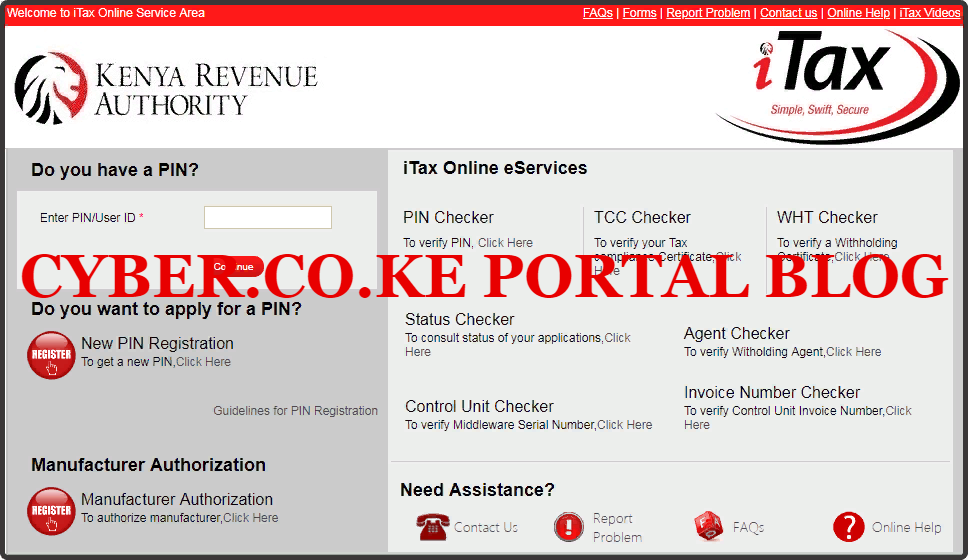
Step 2: Enter Your KRA PIN Number In the PIN/User ID Section
In this step, you will need to enter your KRA PIN Number. If you have forgotten your KRA PIN, you can request for KRA PIN Retrieval here at Cyber.co.ke Portal and your KRA PIN will be sent to your email address immediately. Once you have entered your KRA PIN, click on the “Continue” botton to proceed to the next step.
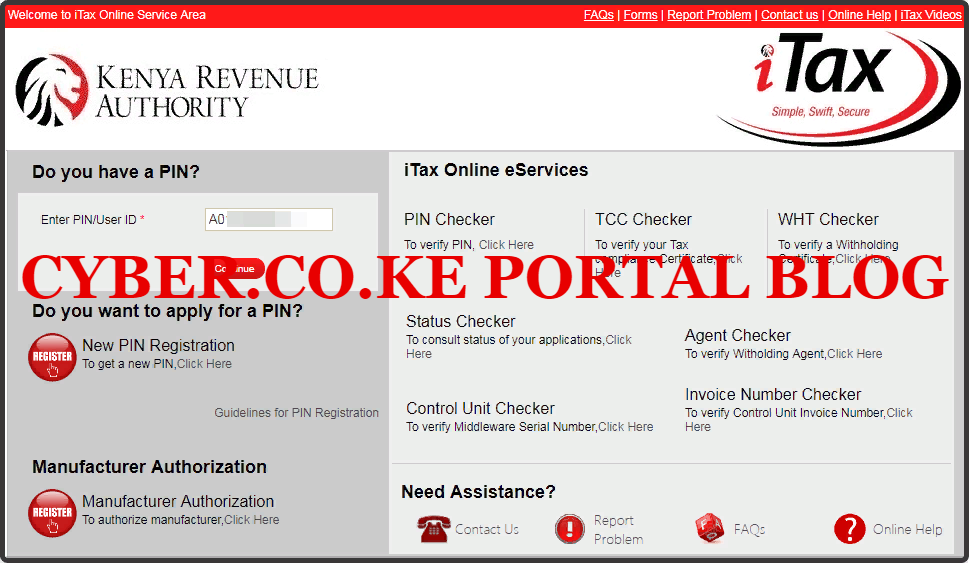
Step 3: Enter KRA iTax Password and Solve Arithmetic Question (Security Stamp)
In this step, you will be required to enter your KRA iTax Password and also solve the arithmetic question (security stamp). If you have forgotten your iTax Password, you can check our article on How To Reset KRA iTax Password. A new password will be sent to your email and you can use it to login. Once you have entered your iTax Password, click on the “Login” button to access your iTax Account.
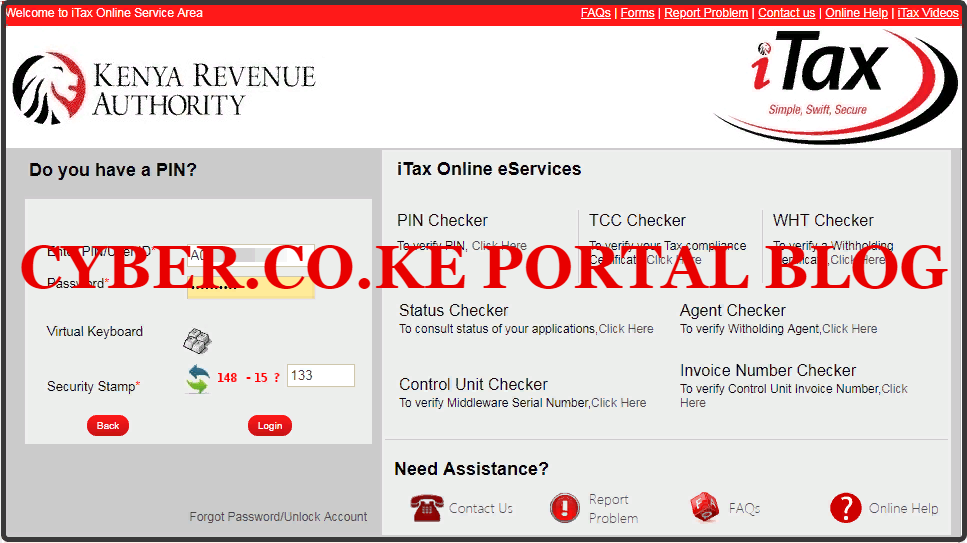
Step 4: KRA iTax Web Portal Account Dashboard
Once you have entered the correct iTax Password and solved the arithmetic question (security stamp) as illustrated in Step 3 above, you will be logged in successfully and be able to see and access your KRA iTax Web Portal Account Dashboard. Here upon successful login process, you are able to view a wide range of iTax Portal functionalities. Since we need to use the Print PIN Certificate on iTax Portal to print the KRA PIN Certificate, we proceed to step 5.
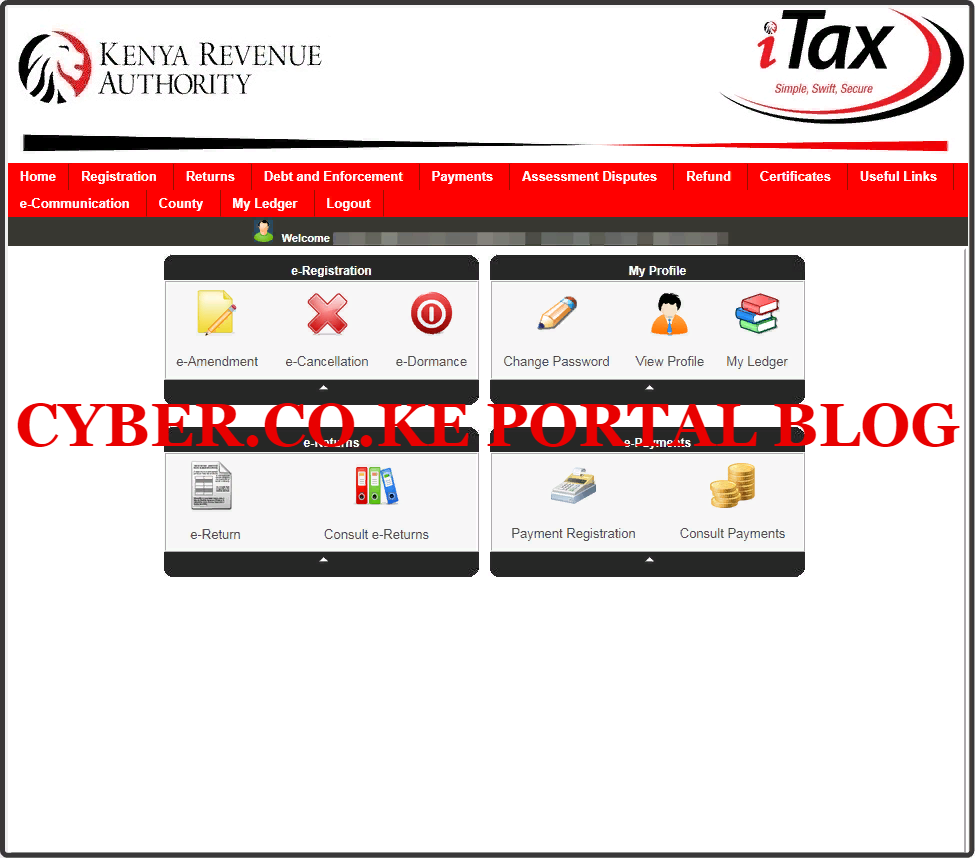
Step 5: Click On Registration Then Reprint PIN Certificate
In this step, on the menu list items, click on Reprint PIN Certificate from the drop down menu list items. This is what is referred to as the KRA Portal Print PIN Certificate Functionality. This is as illustrated in the screenshot below.
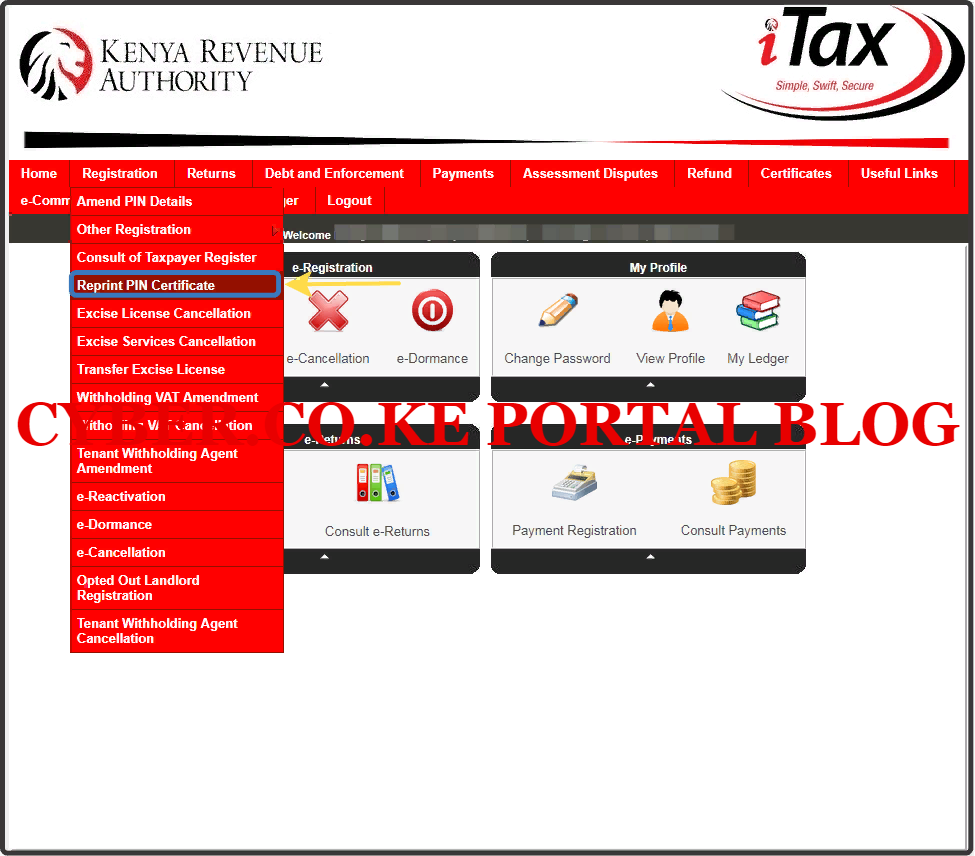
Step 6: Select Applicant Type As Taxpayer
In this step, you will need to select the applicant type as “Taxpayer” The fields for Tax PIN and Taxpayer Name will be automatically pre-filled by the system. This is as illustrated below.
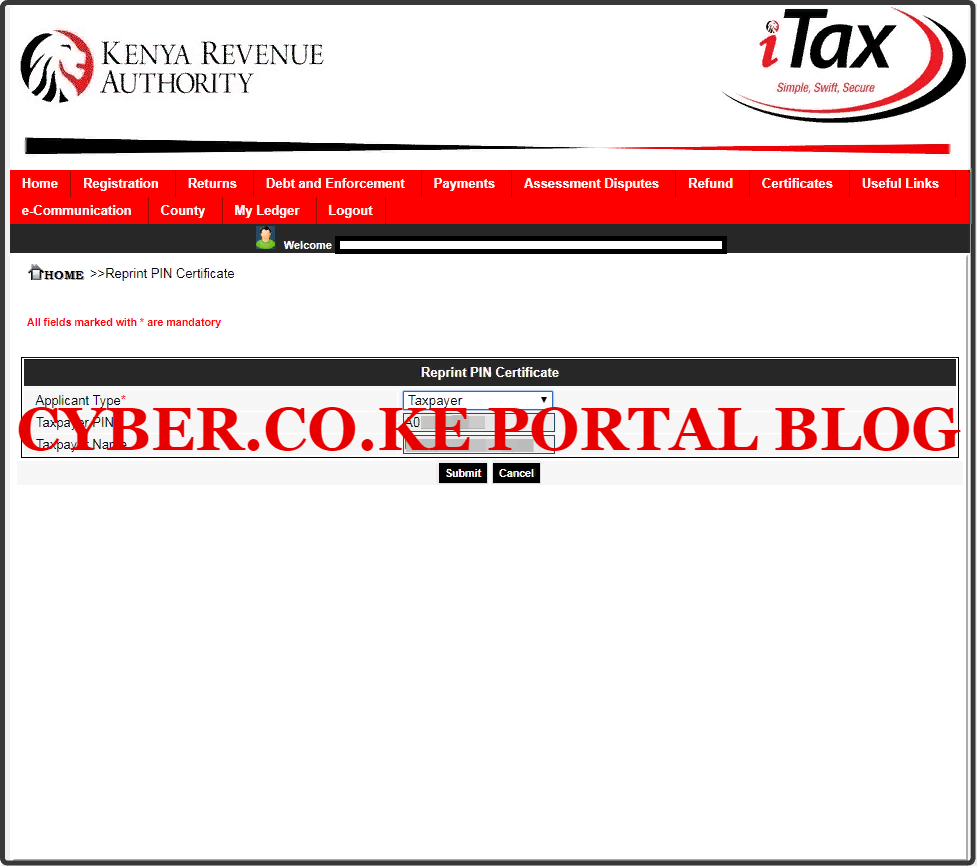
Step 7: Download And Print KRA PIN Certificate
The last step in this process involves downloading and printing the KRA PIN Certificate. You just need to click on the link that states “Click here to download KRA PIN Certificate” and you are all done and good to go.
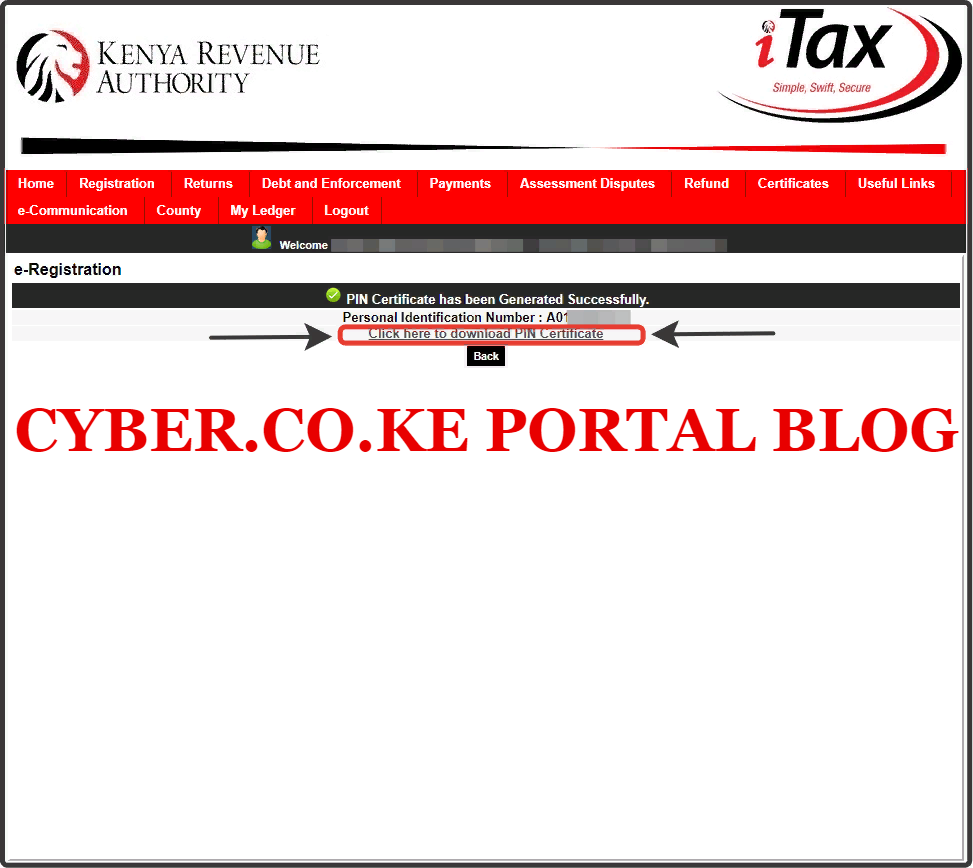
By clicking on that link, you will be able to download a copy of your KRA PIN Certificate from your KRA Portal iTax Account. Below is a screenshot of the Reprinted KRA PIN Certificate using the Print PIN Certificate functionality on KRA iTax Portal.
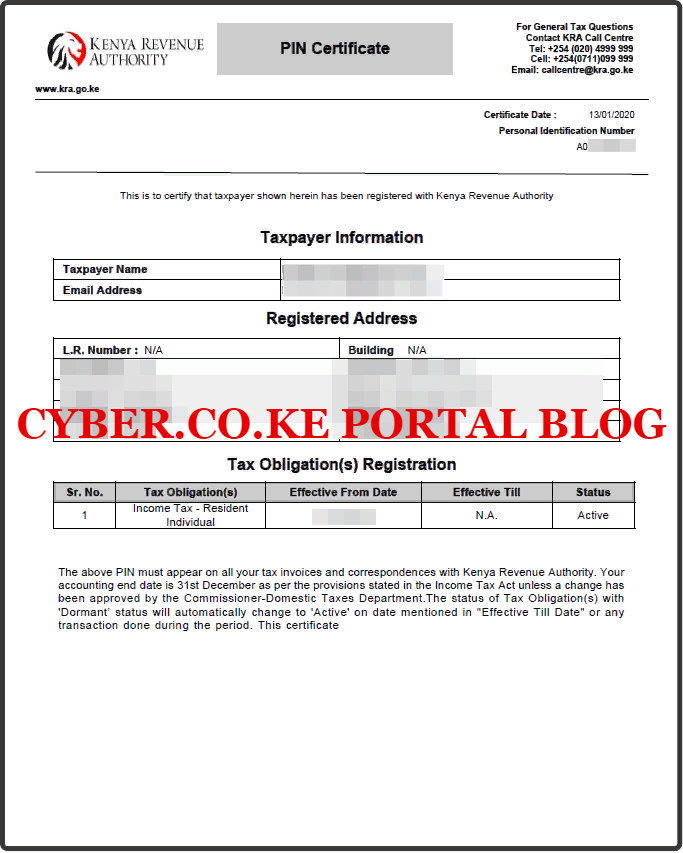
READ ALSO: How To Download KRA Returns Excel Sheet On iTax Portal
To sum up the steps above on How To Use KRA Portal Print PIN Certificate Functionality to reprint a copy of your KRA PIN Certificate, you need to ensure that you have with you KRA PIN Number and iTax Password. By ensuring that you have these two requirements with you, the process and steps that we have covered above on How To use KRA Portal Print PIN Certificate functionality will be a walk in the park.

Matthews Ohotto is a Tutorials Writer at CYBER.CO.KE where he specializes in writing helpful and informative Step-by-Step Tutorials that empower Kenyans with practical skills and knowledge. He holds a Bachelor’s Degree in Business Information Technology (BBIT) from Jomo Kenyatta University of Agriculture and Technology (JKUAT). Need help? Send an email to: [email protected] today.













