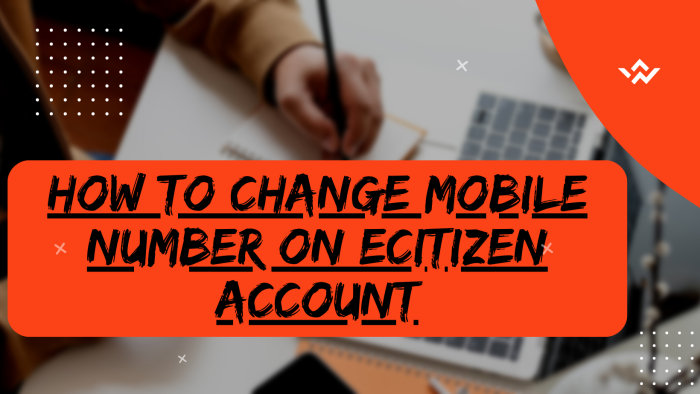The main purpose of Mobile Number on eCitizen accounts is to receive the ecitizen account verification codes also know as one time password (OTP) each time you want to login into your ecitizen account or when you want to make changes to your eCitizen account. If you have setup Two-Factor Authentication (2FA), this will trigger an eCitizen verification code to be sent to the mobile number registered on eCitizen account. You can also easily change the mobile number that is linked to your eCitizen account quickly and easily. Sometimes you might be using a new mobile number and you want to change the number on eCitizen account to match the new mobile number that you are currently using. You can do the change of mobile number on eCitizen account under the account management section in your eCitizen account dashboard.
READ ALSO: How To Change Phone Number On eCitizen Account
To change mobile number on eCitizen account, start by visiting the platform and logging in. Undergo the eCitizen OTP verification process by entering the account verification code sent to your registered email or phone number. Once logged in, navigate to the Account Management section, specifically focusing on Account Access Information. Verify ownership of your eCitizen account through a confirmation process, typically involving a One-Time Password (OTP). During this process, you may also update your account information, such as entering a new mobile number. Confirm the changes by entering the OTP sent to the new mobile number, ensuring that your account details are up-to-date and secure within the eCitizen platform.
Requirements Needed In Changing Mobile Number On eCitizen Account
The process of changing the mobile number on eCitizen account requires that you have with 4 key requirements i.e. ID Number, eCitizen Account Password, New eCitizen Account Mobile Number and eCitizen Account Email Address.
ID Number
The ID Number is needed for purposes of account login. It normally serves as the default username for all eCitizen accounts for individuals in Kenya. You need to take note that for Kenyan citizens, the ID number is the username for your eCitizen account and that is what you should use.
eCitizen Account Password
You need the eCitizen Account password so as to be able to authenticate that you are accessing your own personal account i.e. login to your eCitizen account. The eCitizen password allows you to login to your eCitizen account. The eCitizen account password will allow you to access your account online and if you have forgotten the eCitizen account password, you can easily reset or change it.
eCitizen Account Email Address
The eCitizen account email address is important in that the eCitizen account verification codes or OTP (one time password) will be sent to the email address in your eCitizen account. This is for verification and authorization for the change of mobile number in eCitizen account when you initiate that process.
New eCitizen Account Mobile Number
The New eCitizen Mobile Number is needed so as to be able to receive the OTP (verification code) from eCitizen which will be sent to the new mobile number that you want to use in your eCitizen account. Once you enter the OTP sent to that mobile number, it will automatically confirm the new mobile number in your eCitizen account.
How To Change Mobile Number On eCitizen Account
The following are the 10 main steps involved in the process of How To Change Mobile Number On eCitizen Account that you need to follow.
Step 1: Visit eCitizen
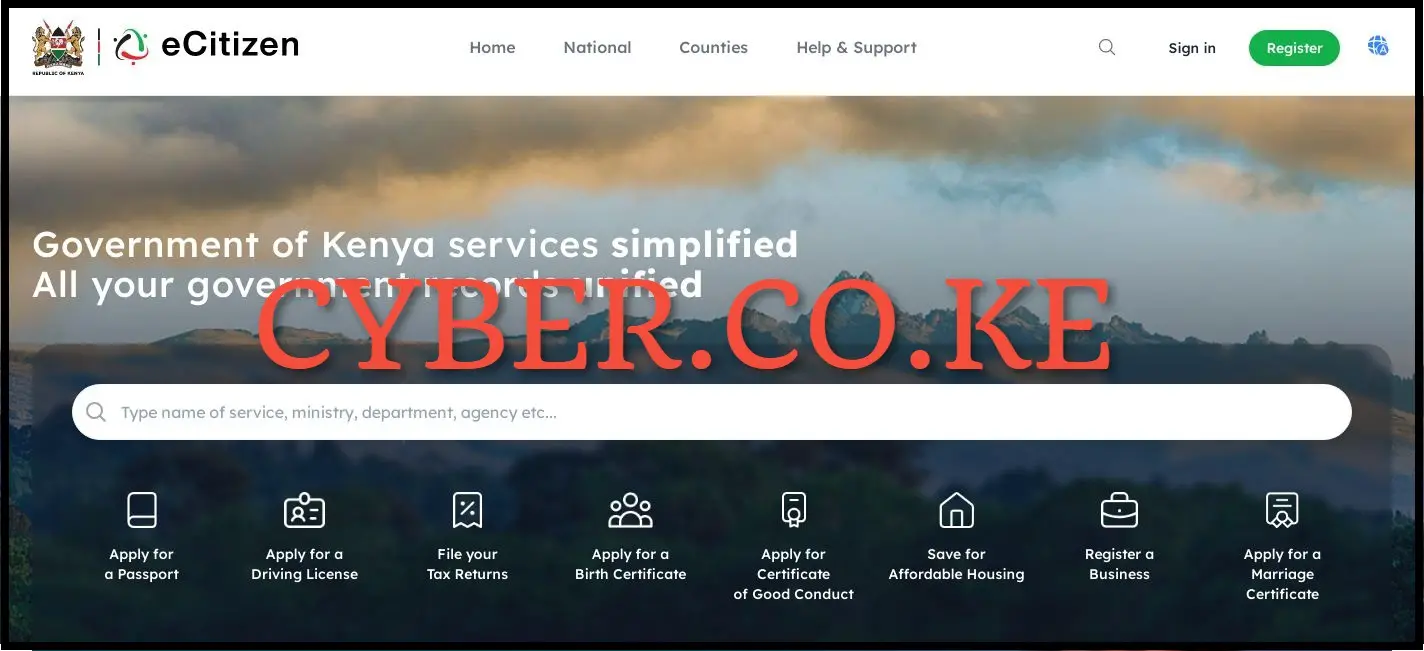
To be able to change the mobile number on your eCitizen account, the first step is to visit eCitizen using the link https://accounts.ecitizen.go.ke/en then click on the “Sign in” button to proceed to step 2 below.
Step 2: Login Into eCitizen Account
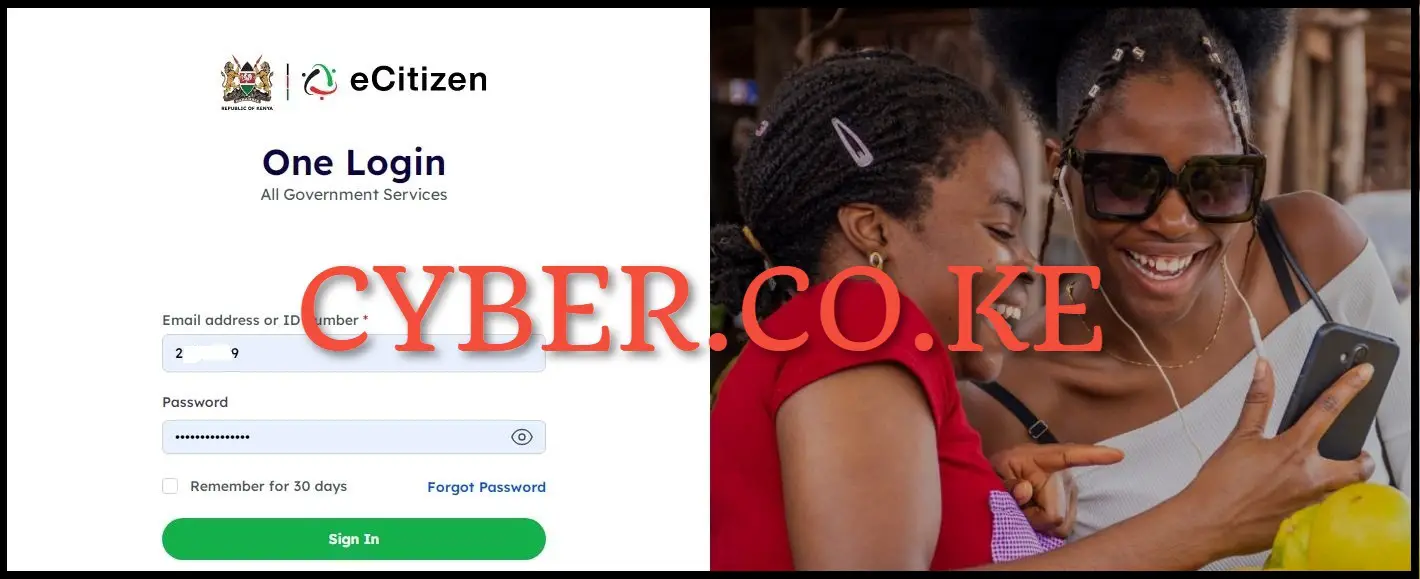
In this step, you need to login to your eCitizen account using both your ID Number and eCitizen password, then click on the “Sign in” button to access your eCitizen account and begin the process of changing the mobile number on your eCitizen account.
Step 3: eCitizen OTP Verification
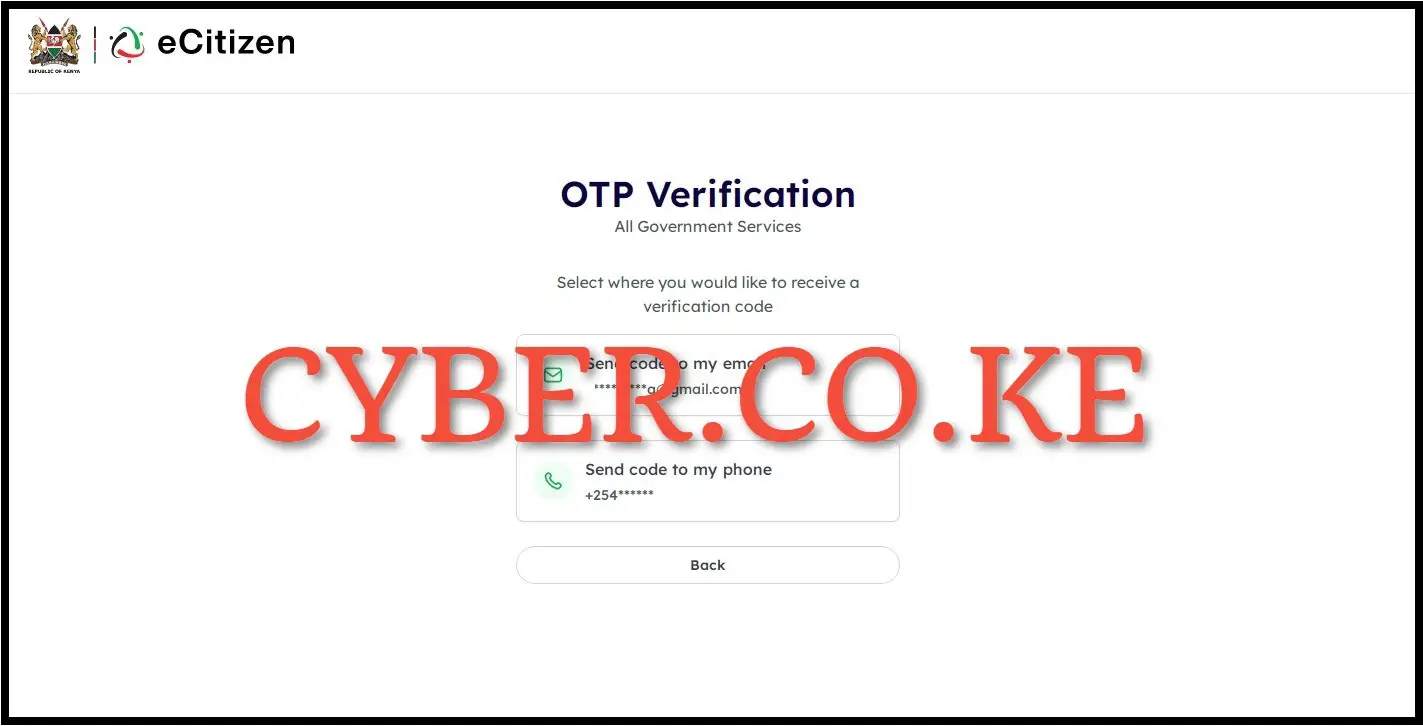
Next, you will be prompted to verify your eCitizen account by either using two methods i.e. mobile number or email address. The verify eCitizen account using mobile number option is the most recommended. Select “Send code to my phone” to get the eCitizen OTP verification code and proceed to the next step.
Step 4: Enter eCitizen Account Verification Code
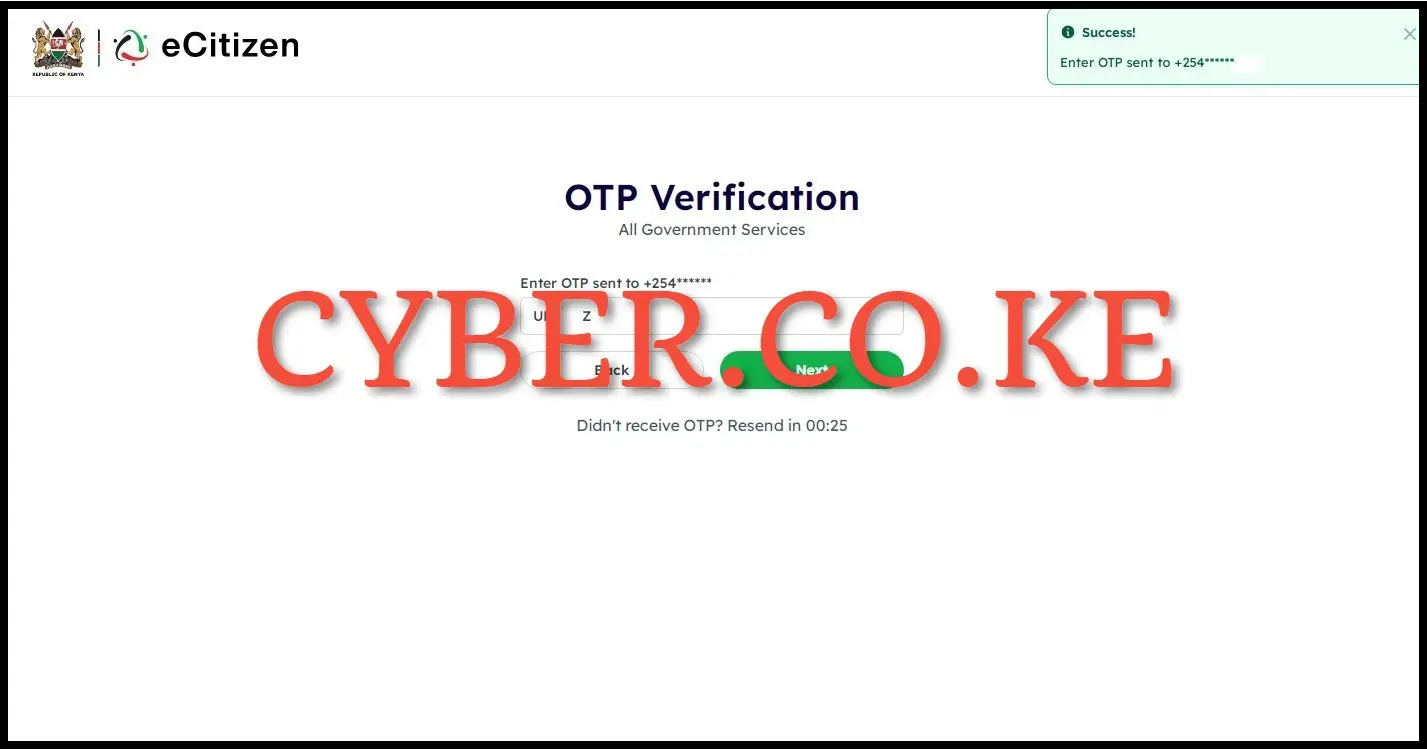
Upon getting the eCitizen account verification code, you will need to enter it so as to login to eCitizen account. Once you have entered the eCitizen account verification code, click on the “Next” button.
Step 5: Click on Account Management
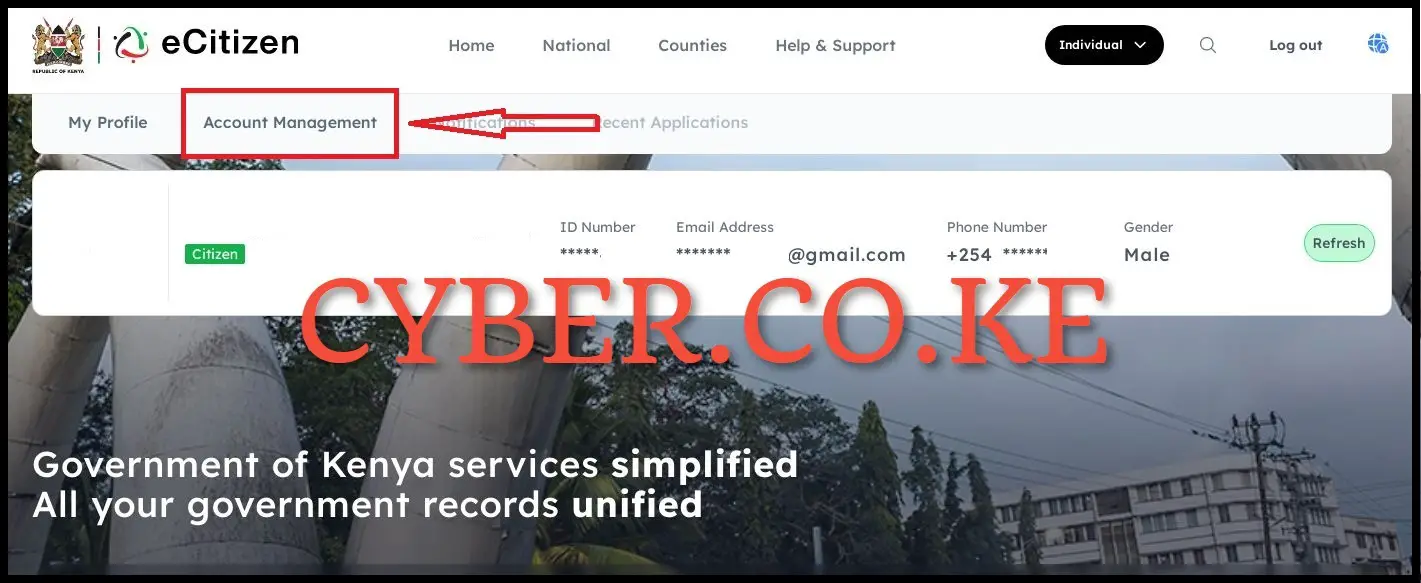
Upon logging into eCitizen account successfully, click on “Account Management” to begin the process of changing the mobile number on eCitizen account.
Step 6: Account Access Information
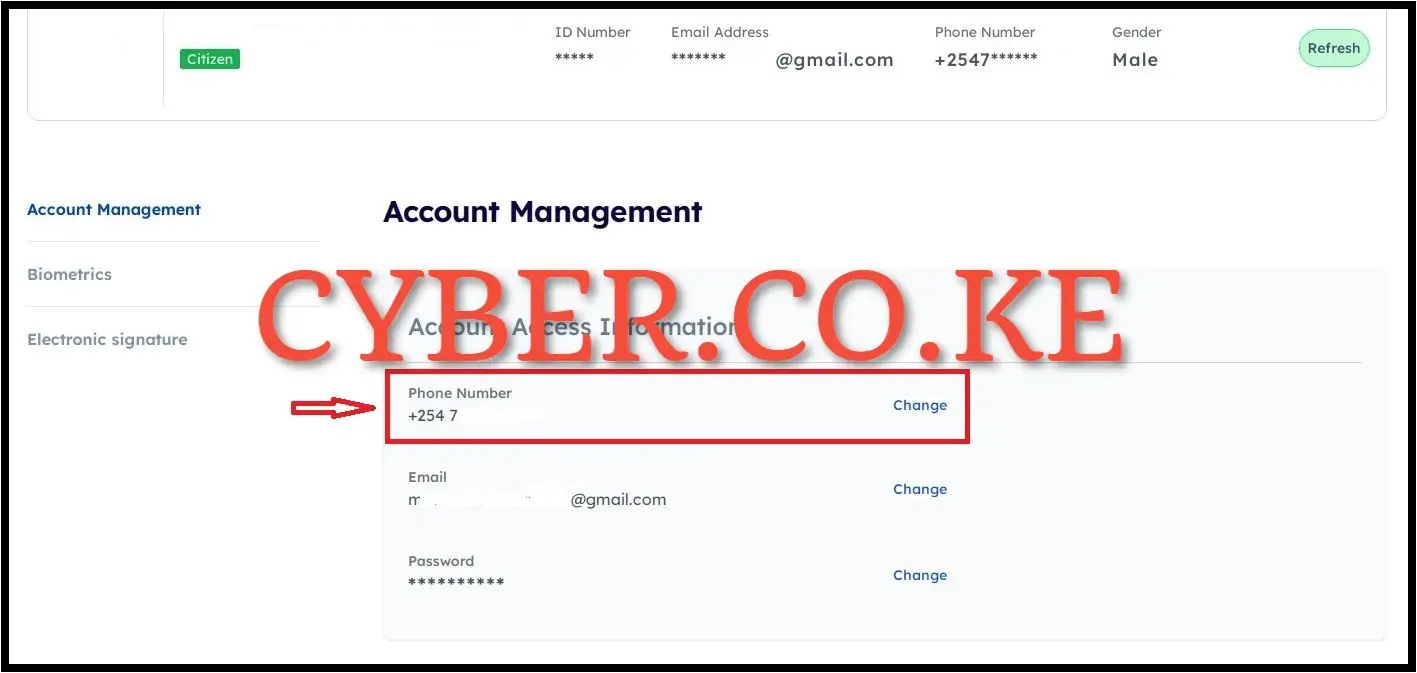
In this step, on the account Access Information Section under Account Management, click on “Change” mobile number so as to start the process of changing the mobile number in eCitizen account.
Step 7: Verify eCitizen Account Ownership

Next, you will be prompted to verify the eCitizen account ownership before proceeding to changing the mobile number on eCitizen account. This is a normally an account security measure for purposes of confirming if the eCitizen account that you want to change the mobile number is really yours. You will have to enter your eCitizen account password and click on the “Next” button.
Step 8: Enter eCitizen Account Verification Code (OTP)
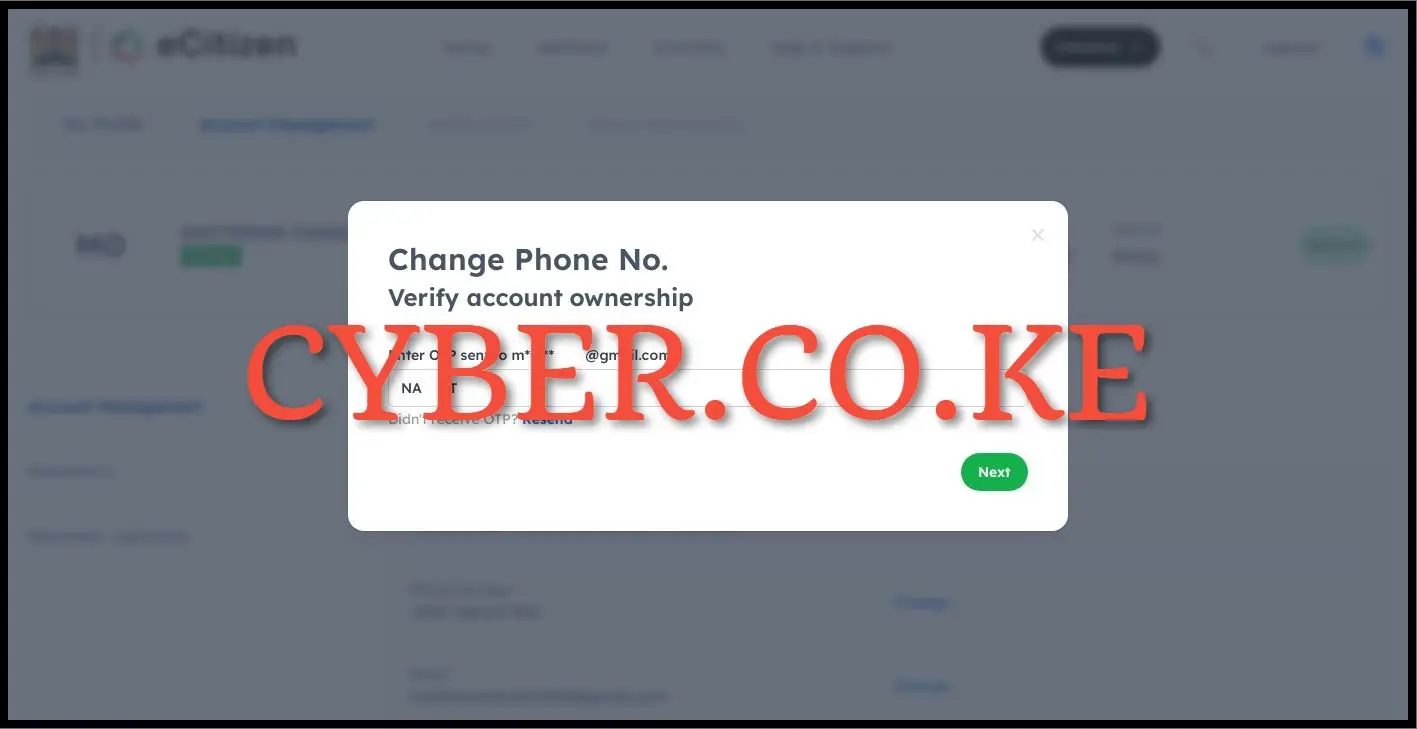
In this step, you will be prompted to enter the eCitizen account verification code (OTP) that has been sent to your email address. You need to check your eCitizen account email address and enter the eCitizen account verification OTP (one time password). Once you have entered the eCitizen account verification code (OTP), click on the “Next” button.
Step 9: Enter New eCitizen Account Mobile Number
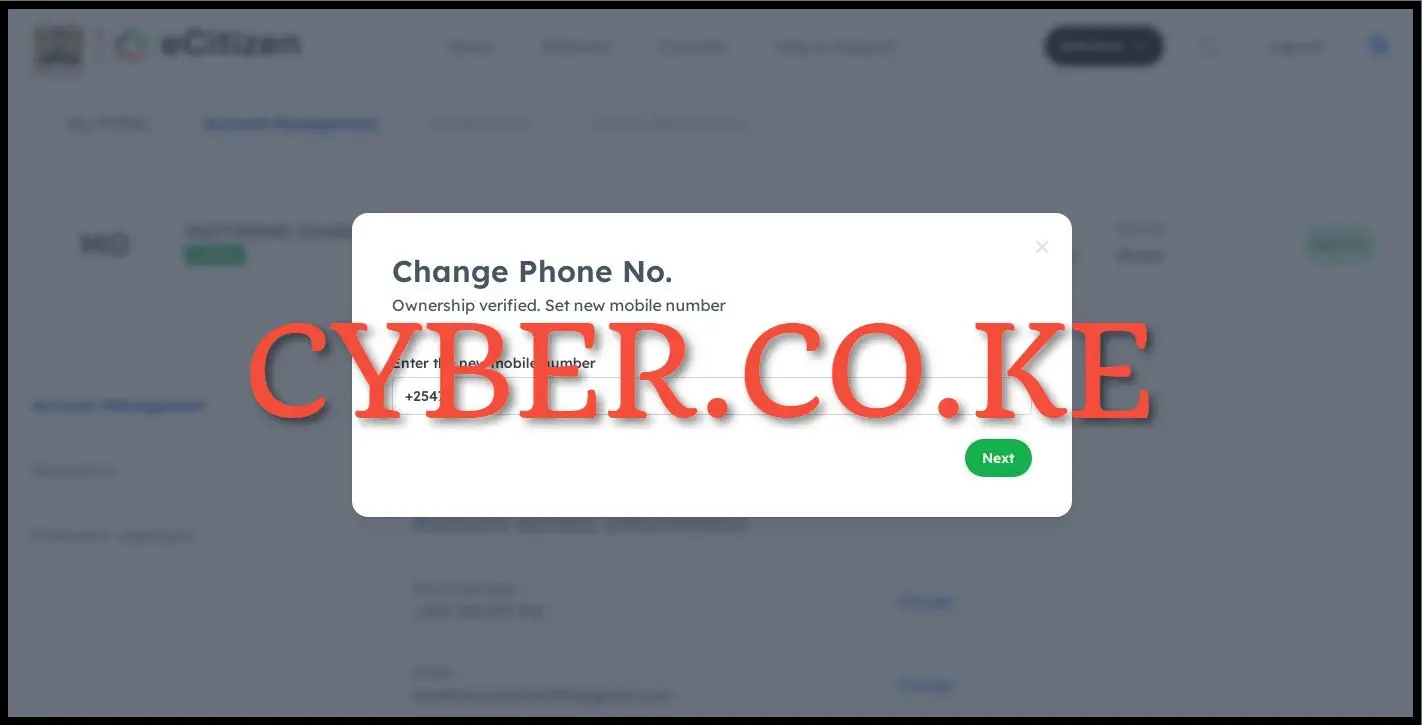
Next, you will be prompted to enter the new mobile number that you want to use on the eCitizen account. To enter the new mobile number on eCitizen, in the mobile number text box, enter the new mobile number that you want to use in the eCitizen account and click on “Next” button.
Step 10: Enter OTP Sent To The New Mobile Number
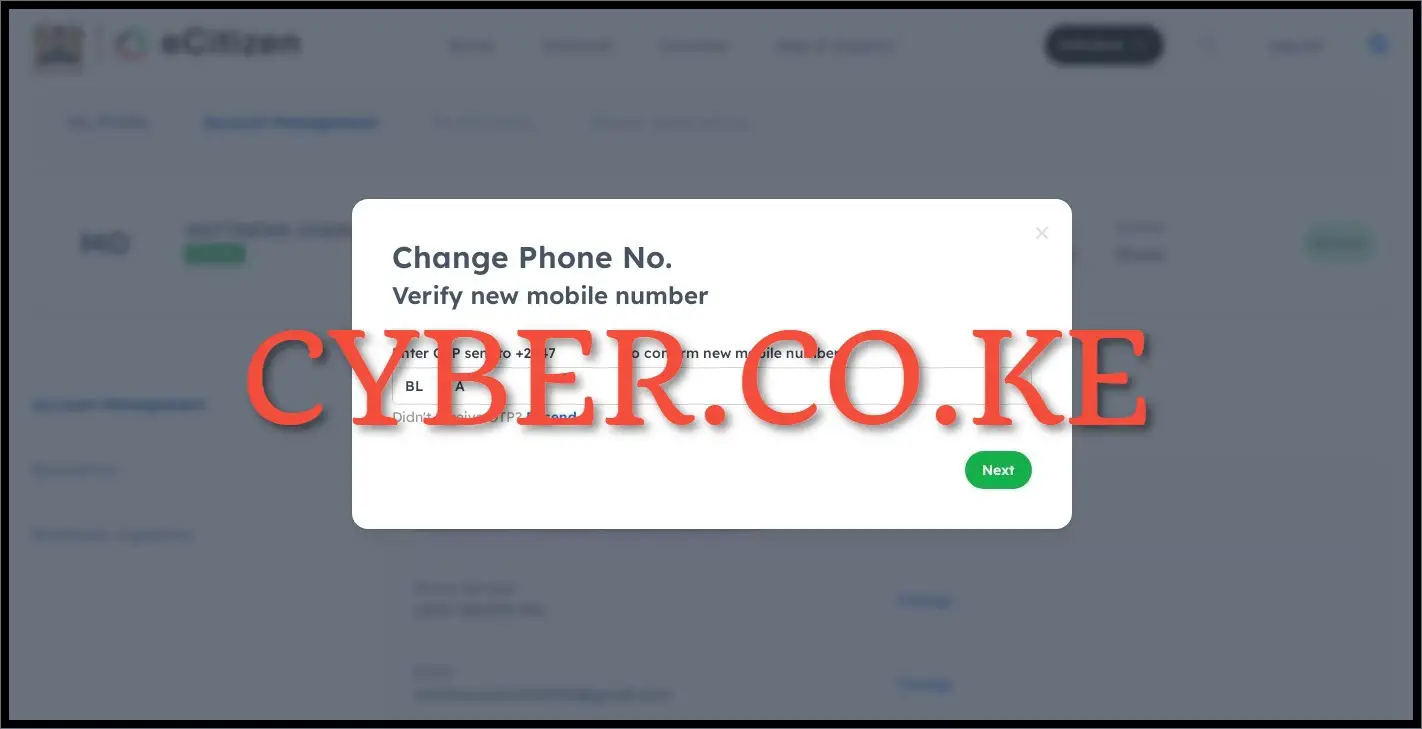
In this last step, you will have to enter the one time password (OTP) that has been sent to the new mobile number by eCitizen. Once you have entered the eCitizen verification code (OTP), click on the “Next” button. At this point, you will get a prompt that your eCitizen account has been successfully updated meaning that the mobile number in your eCitizen account has been changed successfully to a new mobile number.
READ ALSO: How To Change Email Address On eCitizen Account
At this point, you will have successfully changed the mobile number on your eCitizen account to a new one. Just a reminder, for the process of How To Change Mobile Number on eCitizen account to be successful, always ensure that you have with you the 4 main requirements that are needed in this process of changing mobile number on eCitizen account. Once you have the 4 requirements, you can follow the above listed 10 key steps to change the mobile number on your eCitizen account easily.

Matthews Ohotto is an Article Writer at CYBER.CO.KE and a Video Creator at Video Tutorials Kenya (YouTube). He specializes in crafting insightful Blog Posts and Video Tutorials that empower Kenyans with practical digital skills. He is a holder of Bachelor’s Degree in Business Information Technology (BBIT) from Jomo Kenyatta University of Agriculture and Technology (JKUAT).
KRA INDIVIDUAL SERVICES
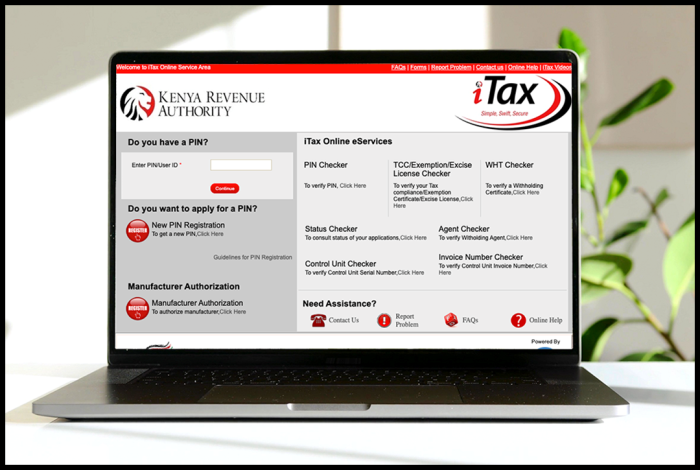
SUBMIT SERVICE REQUEST
KRA PIN REGISTRATION
Are you looking for KRA PIN Registration services in Kenya?
Submit your service request and let us handle everything for you.
Get your KRA PIN Certificate via Email Address and WhatsApp in a few minutes.
KRA PIN RETRIEVAL
Are you looking for KRA PIN Retrieval services in Kenya?
Submit your service request and let us handle everything for you.
Get your KRA PIN Certificate via Email Address and WhatsApp in a few minutes.
KRA PIN UPDATE
Are you looking for KRA PIN Update services in Kenya?
Submit your service request and let us handle everything for you.
Get your KRA PIN Certificate via Email Address and WhatsApp in a few minutes.
KRA PIN CHANGE OF EMAIL ADDRESS
Are you looking for KRA PIN Update services in Kenya?
Submit your service request and let us handle everything for you.
Get your KRA PIN Certificate via Email Address and WhatsApp in a few minutes.
KRA RETURNS SERVICES
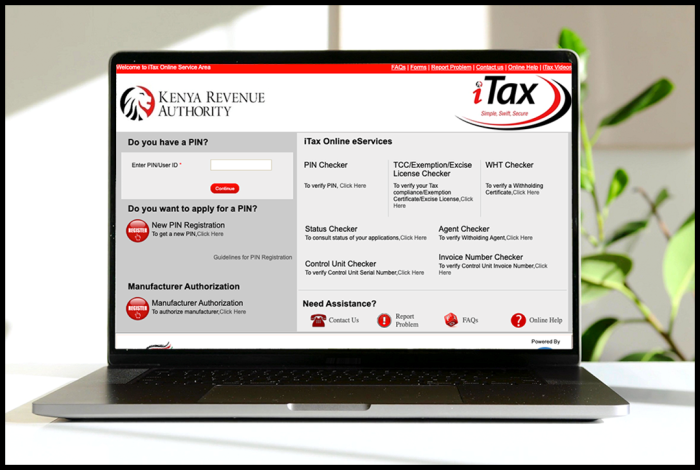
SUBMIT SERVICE REQUEST
KRA NIL RETURNS
Are you looking for KRA Nil Returns services in Kenya?
Submit your service request and let us handle everything for you.
Get your e-Return Acknowledgement Receipt via Email Address and WhatsApp in a few minutes.
KRA EMPLOYMENT RETURNS
Are you looking for KRA Employment Returns services in Kenya?
Submit your service request and let us handle everything for you.
Get your e-Return Acknowledgement Receipt via Email Address and WhatsApp in a few minutes.
KRA AMENDED RETURNS
Are you looking for KRA Amended Returns services in Kenya?
Submit your service request and let us handle everything for you.
Get your e-Return Acknowledgement Receipt via Email Address and WhatsApp in a few minutes.
KRA WITHHOLDING TAX RETURNS
Are you looking for KRA Withholding Tax Returns services in Kenya?
Submit your service request and let us handle everything for you.
Get your e-Return Acknowledgement Receipt via Email Address and WhatsApp in a few minutes.