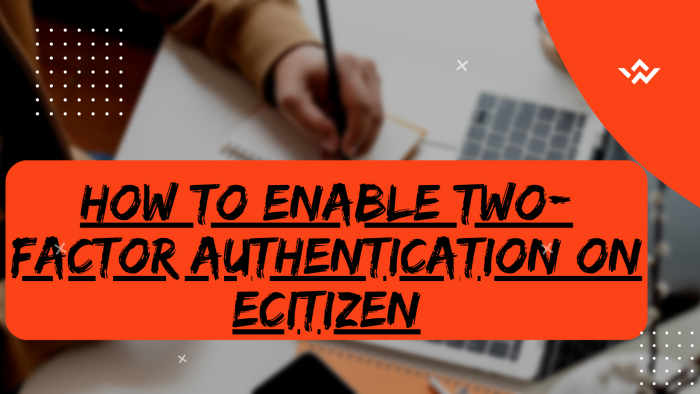In today’s digital age, securing your eCitizen account should be a top priority and an undertaking through enabling Two-Factor Authentication on eCitizen account. The Two-Factor Authentication (2FA) is a vital defense, adding an extra layer of protection beyond passwords to your eCitizen account. Users of eCitizen must enable the Two-Factor Authentication so as to provide a second form of eCitizen account verification, like a code (OTP) sent to their phone number or email address, thus enhancing their eCitizen account security. It is highly recommended that all users of eCitizen both here in Kenya and also around the world enable the option of Two-Factor Authentication with the sole purpose of securing their eCitizen accounts from unauthorized access by other people. As the global cyber threats rise each and every day, enabling Two-Factor Authentication (2FA) on eCitizen account is very crucial and of utmost importance and priority. Traditional methods relying solely on passwords are vulnerable to breaches. Two-Factor Authentication, requiring something known (password) and something possessed (e.g., a mobile device), acts as a potent deterrent.
READ ALSO: How To Change Mobile Number On eCitizen Account
This process reduces the risk of unauthorized access to eCitizen account, giving Kenyans better control of their eCitizen accounts. In our interconnected world, enabling Two-Factor Authentication (2FA) is indispensable for safeguarding sensitive information that is contained on eCitizen accounts. To enable two-factor authentication (2FA) on eCitizen, start by visiting the platform and logging in. Navigate to the Account Management section and opt to enable Two-Factor Authentication (2FA) for an added layer of protection. Confirm the changes and proceed to verify ownership of your eCitizen account, typically requiring the use of a One-Time Password (OTP) or similar authentication method. This ensures an enhanced level of security by necessitating an additional verification step beyond the login credentials, making it more challenging for unauthorized access and providing you with greater control over the protection of your eCitizen account.
Requirements Needed In Enabling Two-Factor Authentication (2FA) On eCitizen
In order to enable Two-Factor Authentication on eCitizen account, there are two key requirements that you need to ensure you have with you. This includes; ID Number and eCitizen Account Password, which form part of the eCitizen account login credentials. Below is a brief description of what each of these two requirements entails in relation to the whole process of How To Enable Two-Factor Authentication On eCitizen account.
ID Number
The first requirements is the National ID Number which is mainly needed for the sole purpose of eCitizen account login. The ID Number normally serves as the default username for all eCitizen accounts for individuals in Kenya. You need to take note that for Kenyan citizens, the ID number is the username for your eCitizen account and that is what you should use.
eCitizen Account Password
Secondly, you need the eCitizen Account password so as to be able to authenticate that you are accessing your own personal account i.e. login to your eCitizen account. The eCitizen password allows you to login to your eCitizen account. The eCitizen account password will allow you to access your account online.
How To Enable Two-Factor Authentication (2FA) On eCitizen
The following are the 6 main steps involved in the process of How To Enable Two-Factor Authentication (2FA) On eCitizen that you need to follow.
Step 1: Visit eCitizen
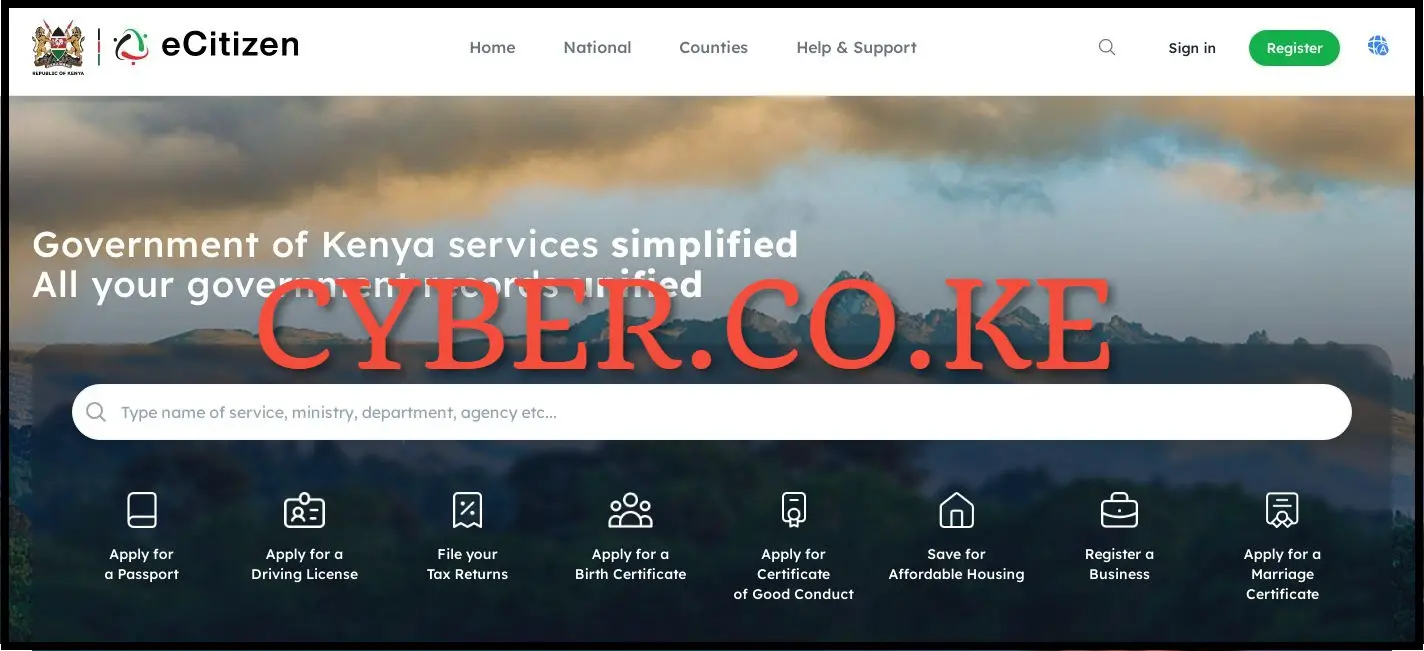
The first step in the process of enabling Two-Factor Authentication (2FA) on eCitizen account is to visit eCitizen by using the link https://accounts.ecitizen.go.ke/en then click on the “Sign in” button to proceed to step 2 below.
Step 2: Login Into eCitizen Account
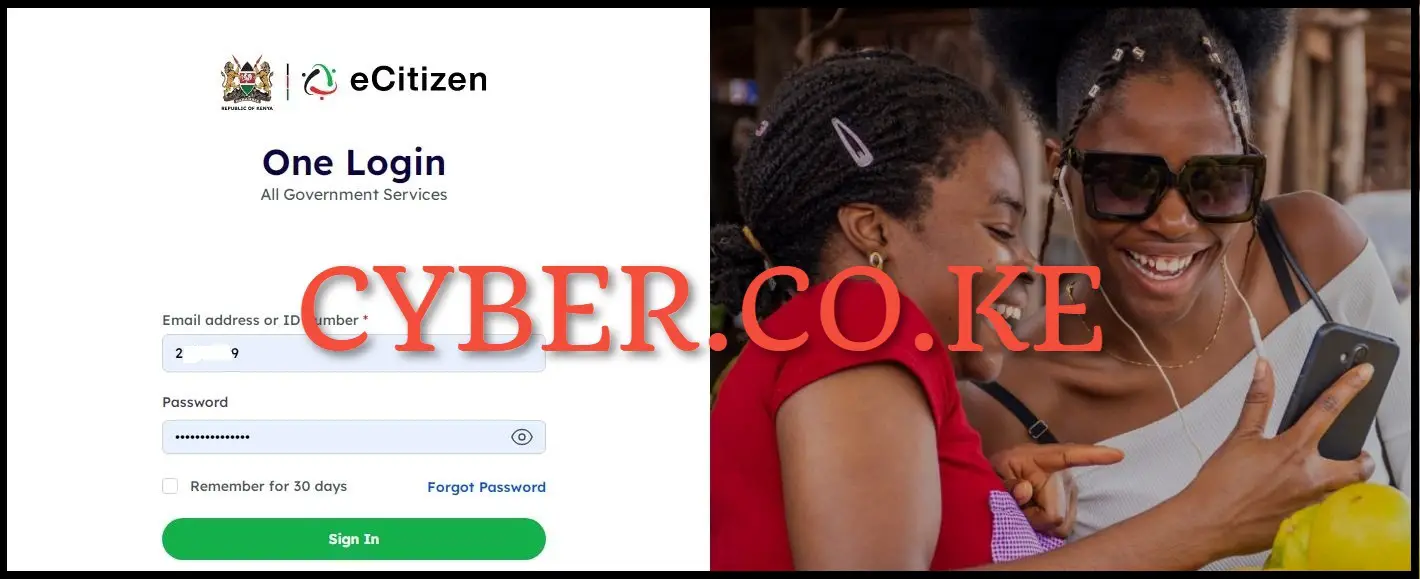
Next, login into your eCitizen account by using both your ID Number and eCitizen account password by clicking on the “Sign in” button to access your eCitizen account and begin the process of enabling Two-Factor Authentication (2FA) On eCitizen account.
Step 3: Click on Account Management
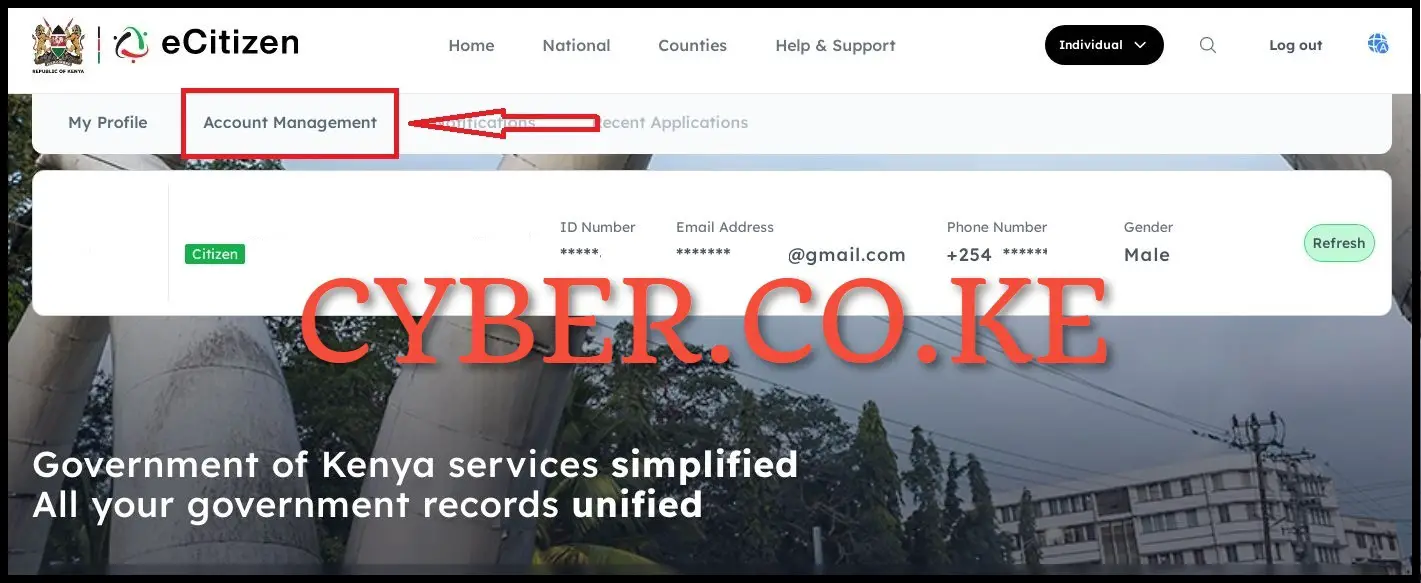
In this step, once you have logged into eCitizen account successfully, click on “Account Management” in your eCitizen account dashboard to begin enabling Two-Factor Authentication (2FA) on eCitizen account.
Step 4: Enable Two-Factor Authentication (2FA) on eCitizen Account
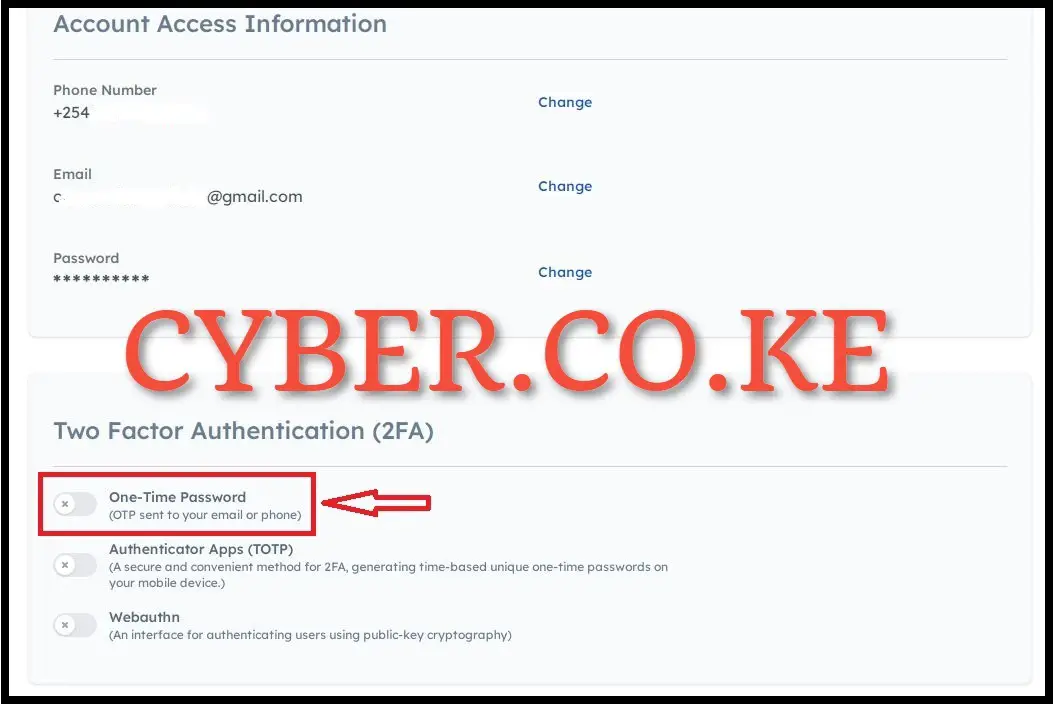
In your eCitizen account dashboard,under Account Management section, scroll down to Two-Factor Authentication (2FA) part and toggle (click) the “One-Time Password” button on. This option will enable the One Time Password (OTP) verification code to be sent to either your phone number (mobile number) or email address during the process of logging into your eCitizen account.
You need to take note that on eCitizen account, there are normally 3 main types of Two-Factor Authentication (2FA) that you can choose from and enable for your eCitizen account i.e. One Time Password (OTP sent to your email or phone), Authentication Apps (TOTP – a secure and convenient method for 2FA, generating time-based unique one-time passwords on your mobile device) and Webauthn (an interface for authenticating users using public-key cryptography).
The highly recommended Two-Factor Authentication (2FA) method for nearly all eCitizen accounts in Kenya is the One Time Password (OTP) option that we have selected for this eCitizen account. The main reason being, eCitizen will normally send you the OTP account verification code either via phone number (mobile number) or via your email address, thus making you get the One Time Password (OTP) account verification codes at a much faster rate thus enabling you login and access your eCitizen account securely.
Step 5: Verify eCitizen Account Ownership
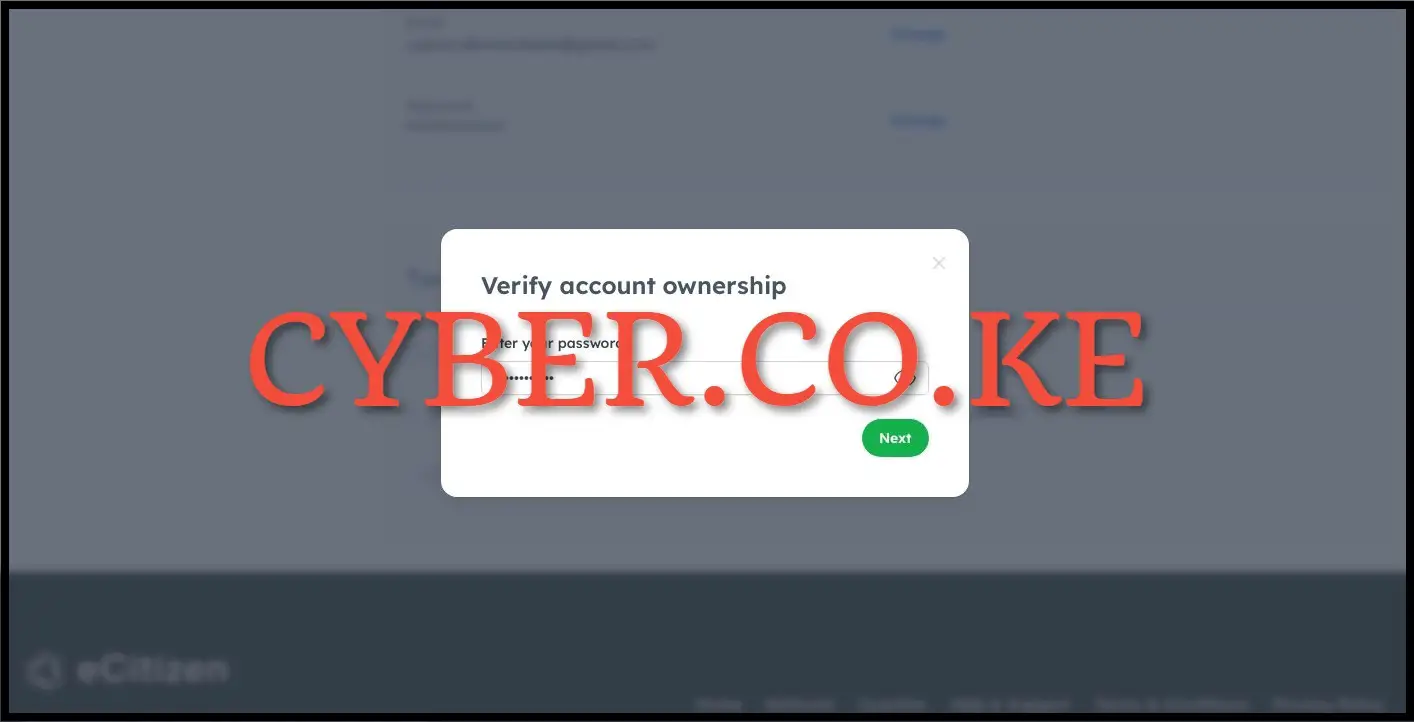
In this step, you will be prompted to verify the eCitizen account ownership. To verify the eCitizen account ownership, you have to enter your eCitizen account password and click on the “Next” button.
Step 6: One-Time Password
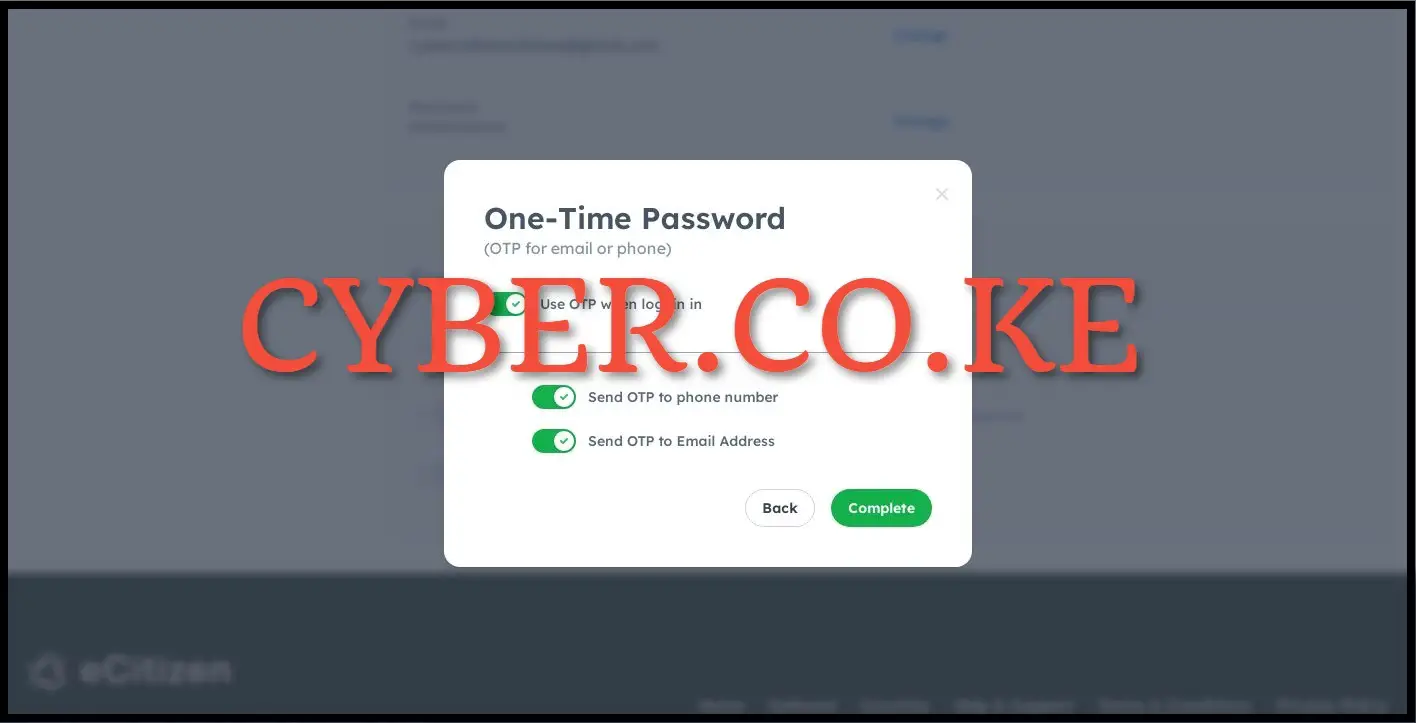
The last step involves enabling the one time password (OTP) authentication method on eCitizen account. Toggle on the “Use OTP when logging in” and then choose by toggling the button on whether to; “Send OTP to phone number” or “Send OTP to email address” as per your choice. It is highly recommended that you choose/select to send the OTP to both phone number and email address. Once you have set up the two ways of receiving the eCitizen OTP verification codes, click on the “Complete” button.
READ ALSO: How To Change Phone Number On eCitizen Account
Once you have clicked on the Complete button, you will be re-directed to the eCitizen account login page where you will see a prompt saying “Login OTP preference has been updated” which means that you have successfully enabled Two-Factor Authentication (2FA) on eCitizen account. Henceforth, every time you login to eCitizen, you will be prompted to choose between two methods of receiving the eCitizen account verification codes (OTP), meaning that the 2FA enabled on eCitizen account is working and your eCitizen account is secured and protected from unauthorized users.

Matthews Ohotto is a Tutorials Writer at CYBER.CO.KE where he specializes in writing helpful and informative Step-by-Step Tutorials that empower Kenyans with practical skills and knowledge. He holds a Bachelor’s Degree in Business Information Technology (BBIT) from Jomo Kenyatta University of Agriculture and Technology (JKUAT). Need help? Send an email to: [email protected] today.