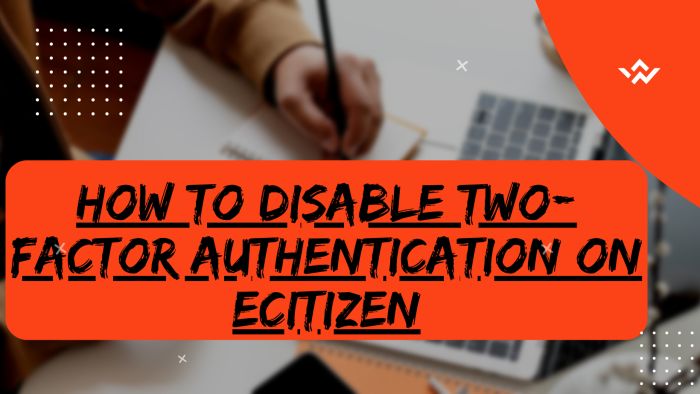While there may be instances where users find Two-Factor Authentication (2FA) on eCitizen momentarily inconvenient, such as the need to enter a verification code during login process, the trade-off for this brief inconvenience is a significant enhancement in overall eCitizen account security. Disabling Two-Factor (2FA) on eCitizen account should be approached with extreme caution as the potential consequences of unauthorized access to personal or sensitive information far outweigh the temporary ease of access. Disabling Two-Factor Authentication (2FA) on eCitizen account should only be considered in exceptional circumstances and even then, it is crucial to weigh the potential risks against the reasons for doing so.
READ ALSO: How To Enable Two-Factor Authentication (2FA) On eCitizen
In general, maintaining strong security practices, including the use of two-factor authentication option on eCitizen account, is essential for safeguarding your digital identity and maintaining the privacy of your personal and sensitive information that is contained on eCitizen. To disable two-factor authentication (2FA) on eCitizen, start by visiting the platform and logging in. Undergo the eCitizen OTP verification process, entering the account verification code received. Once authenticated, proceed to the Account Management section and choose to disable Two-Factor Authentication (2FA) if needed. Confirm the changes and complete the process by verifying ownership of your eCitizen account, often requiring a One-Time Password (OTP) or similar security measure. This ensures a seamless and secure management of your account preferences on eCitizen while maintaining the necessary security protocols.
Requirements Needed In Disabling Two-Factor Authentication (2FA) on eCitizen
For you to disable Two-Factor Authentication (2FA) on eCitizen account, there are two important requirements that you need to have with you. This includes ID Number and eCitizen Account Password. Below is brief description of what each of these requirements entails in relation to the process of How To Disable Two-Factor Authentication (2FA) On eCitizen.
ID Number
The ID Number is needed for purposes of eCitizen account login. It normally serves as the default username for all eCitizen accounts for individuals in Kenya. You need to take note that for Kenyan citizens, the ID number is the username for your eCitizen account and that is what you should use.
eCitizen Account Password
You need the eCitizen Account password so as to be able to authenticate that you are accessing your own personal account i.e. login to your eCitizen account. The eCitizen password allows you to login to your eCitizen account. The eCitizen account password will allow you to access your account online.
How To Disable Two-Factor Authentication (2FA) On eCitizen
The following are the 8 main steps involved in the process of How To Disable Two-Factor Authentication (2FA) On eCitizen that you need to follow.
Step 1: Visit eCitizen
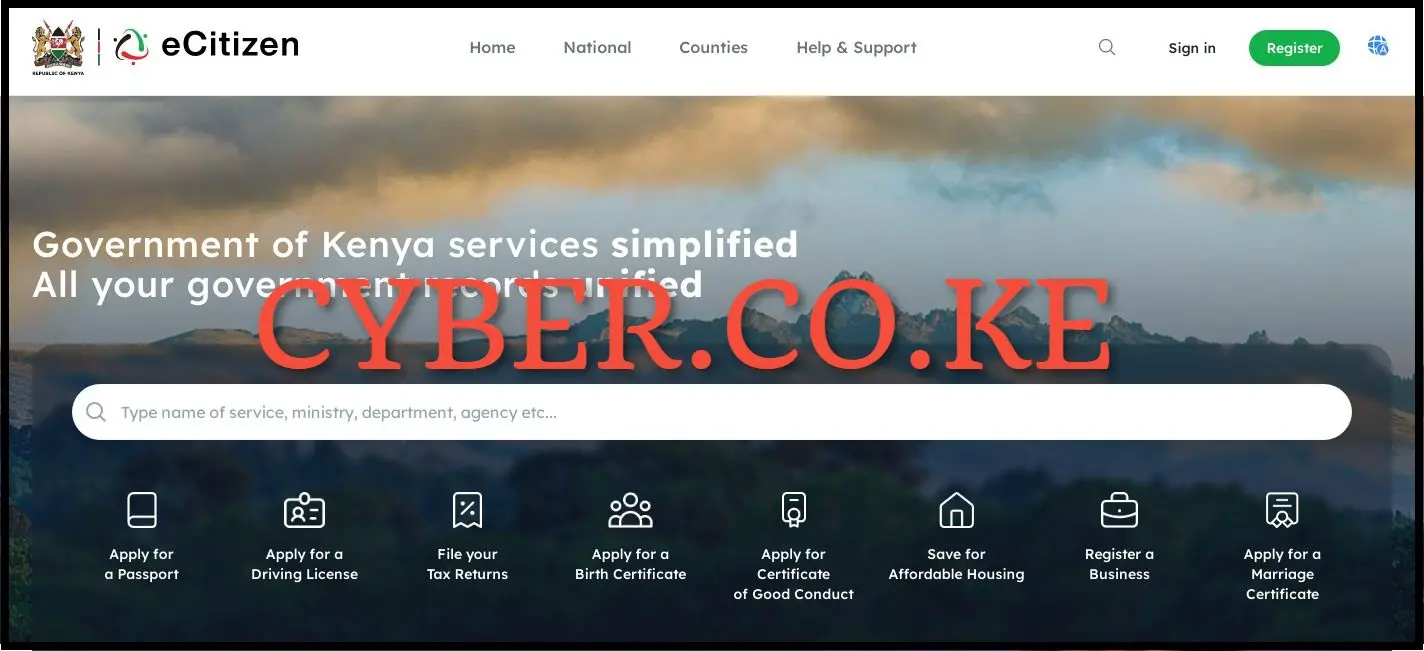
The first step in the process of disabling Two-Factor Authentication (2FA) is to visit eCitizen by using https://accounts.ecitizen.go.ke/en then click on the “Sign in” button to proceed to step 2 below.
Step 2: Login To eCitizen Account
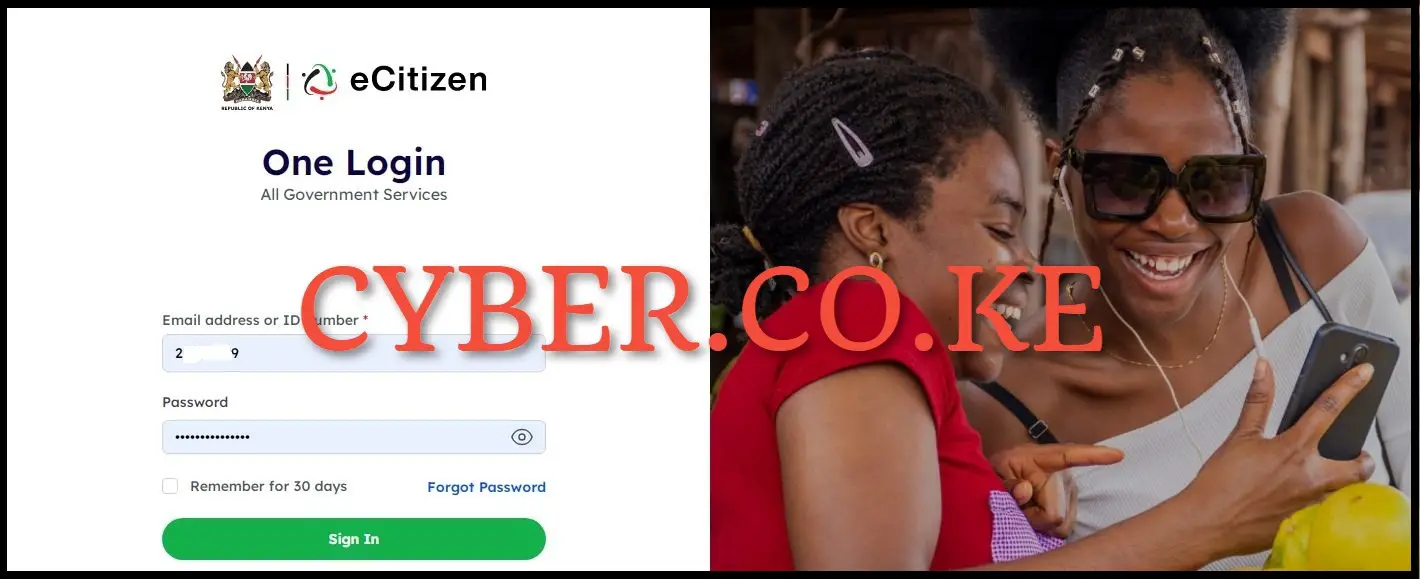
Enter both your ID Number and eCitizen account password then click on the “Sign in” button to access your eCitizen account and begin the process of disabling Two-Factor Authentication (2FA) On eCitizen.
Step 3: eCitizen OTP Verification
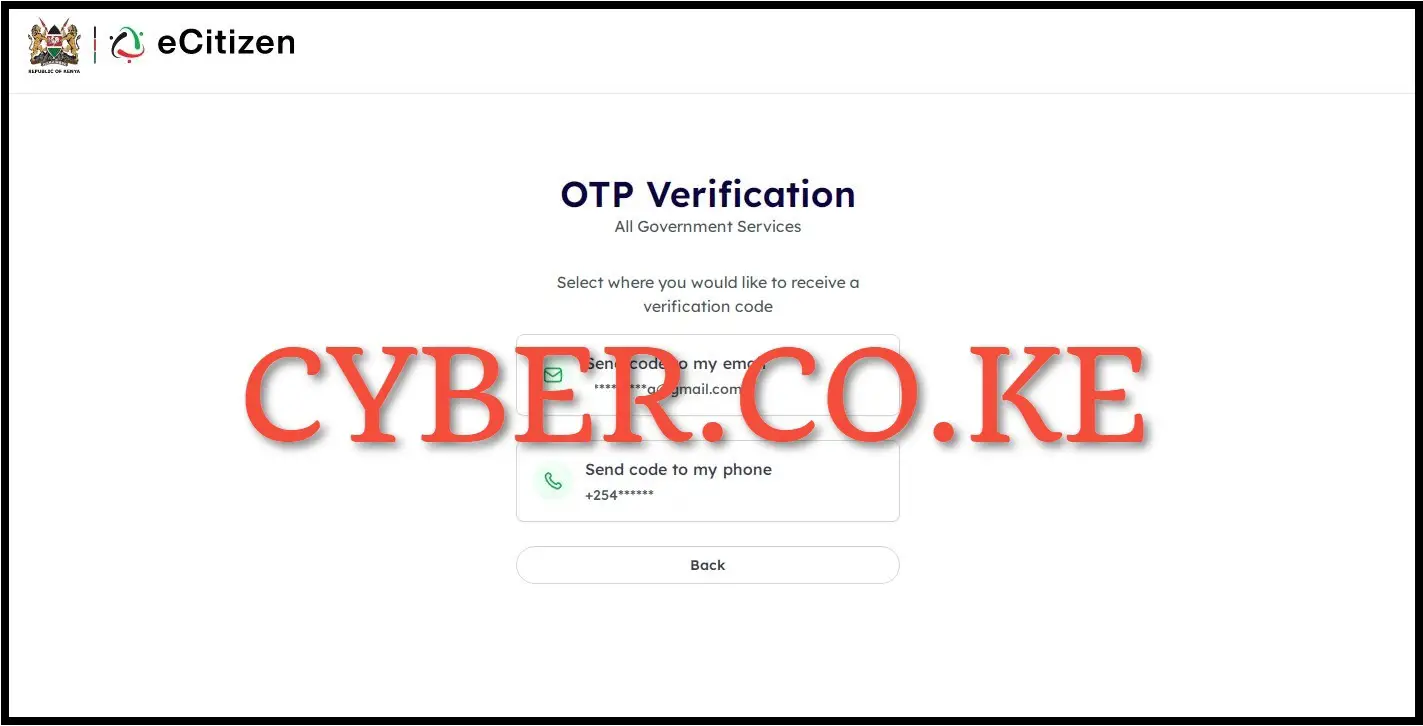
Next, you will need to verify your eCitizen account. To verify eCitizen account, you have to select where you want to receive the OTP verification code i.e send code to email address or send code to phone number. To get the eCitizen OTP Verification code faster, we select “Send code to my phone” to proceed to the next step.
Step 4: Enter eCitizen Account Verification Code
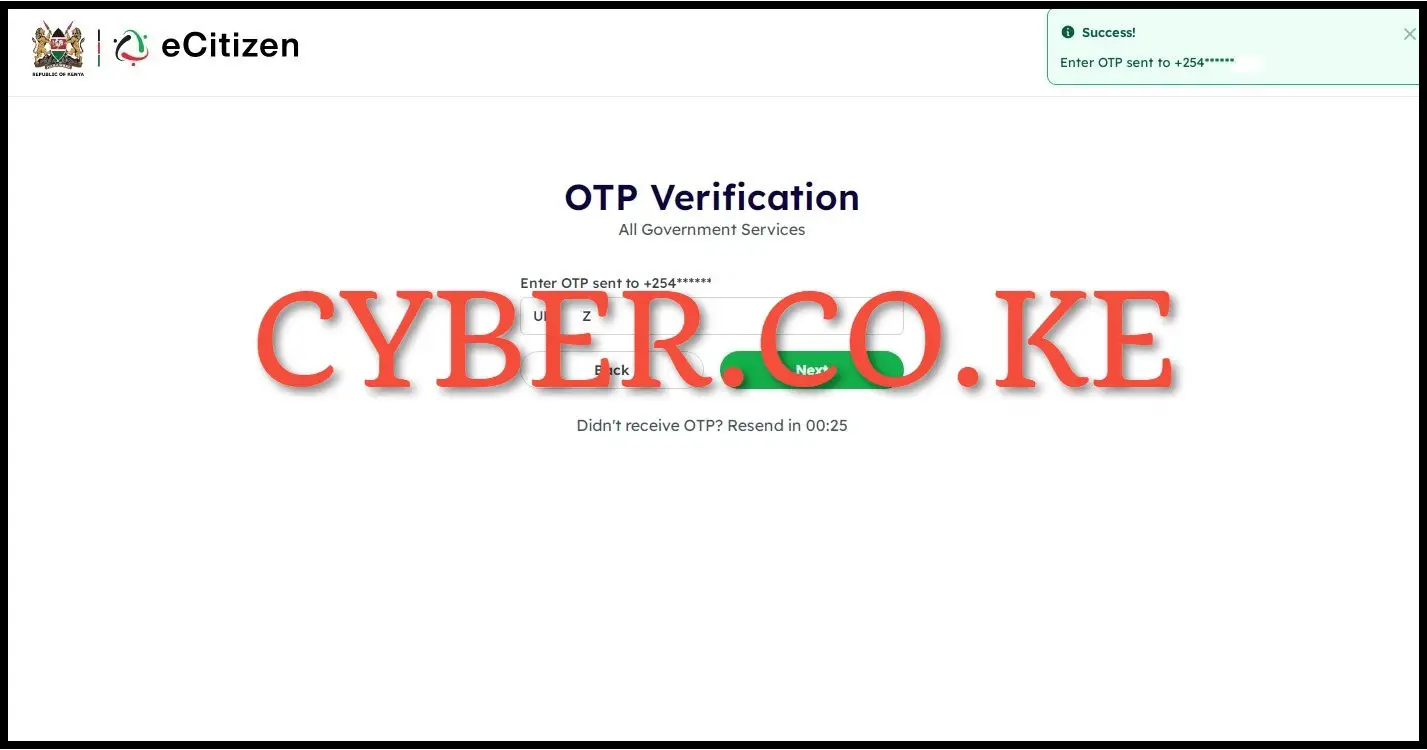
In this step, you are required to enter the eCitizen account verification code (OTP) that was sent to your phone number. Once you have entered the eCitizen account verification code, click on the “Next” button.
Step 5: Click on Account Management
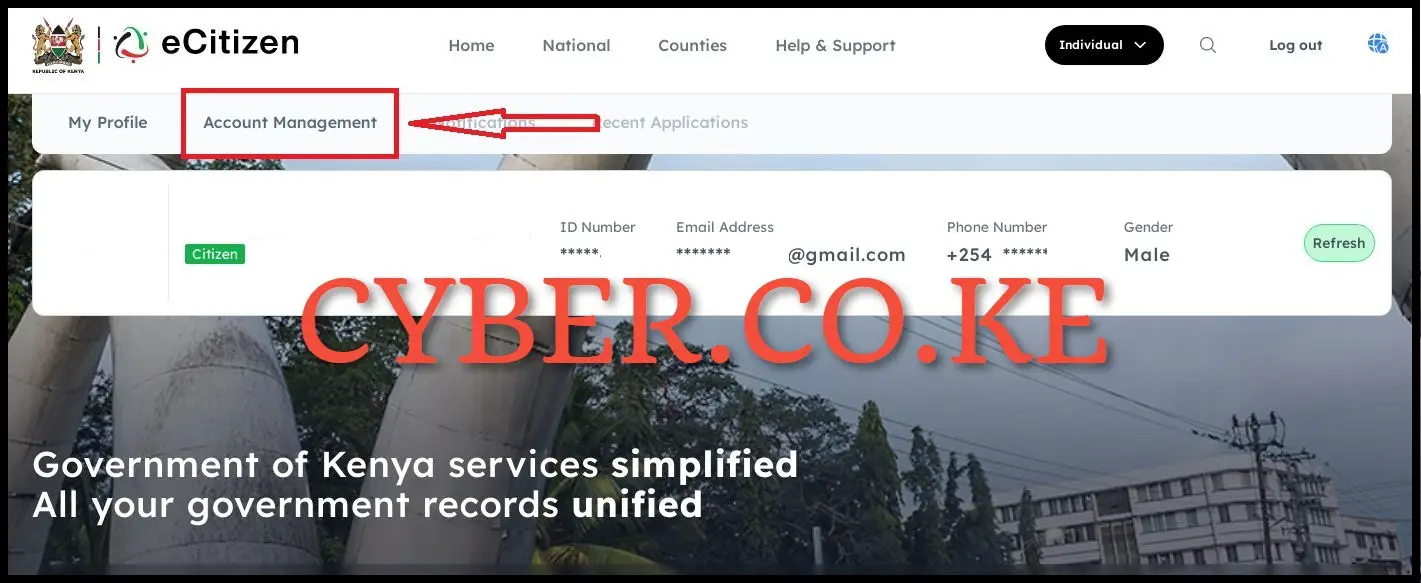
Upon successful eCitizen account login, click on “Account Management” in your eCitizen account dashboard to start the process of disabling Two-Factor Authentication (2FA) on eCitizen account.
Step 6: Disable Two-Factor Authentication (2FA) on eCitizen
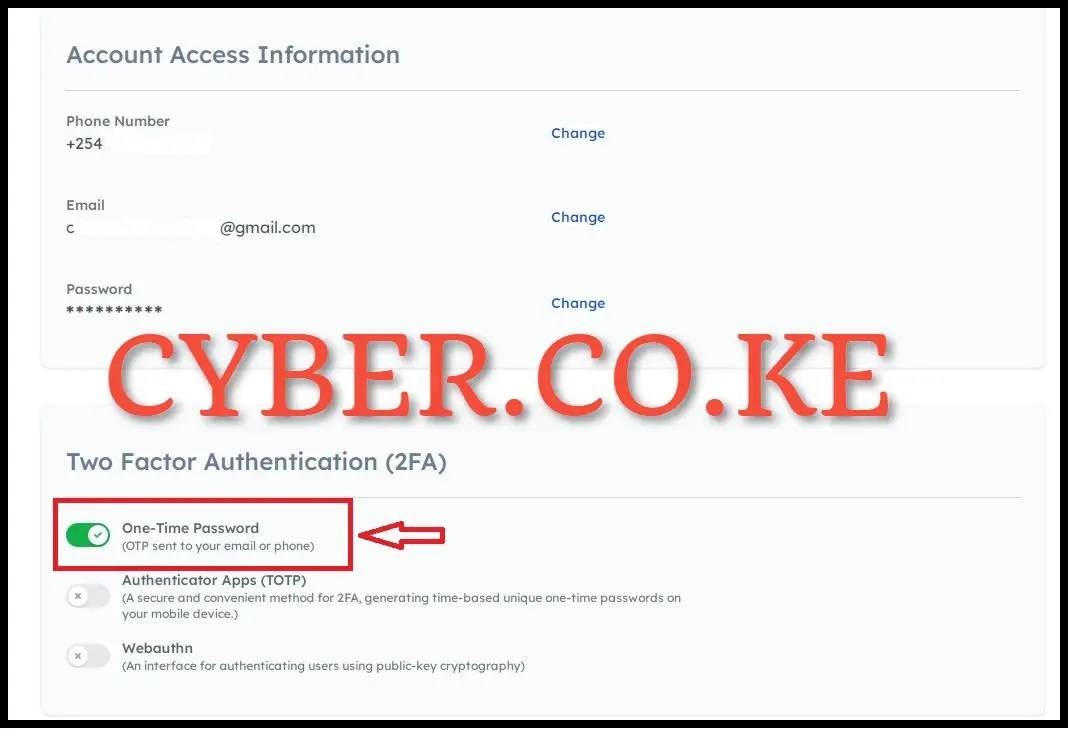
In this step, under account management, scroll down to Two-Factor Authentication (2FA) part and click on the “One-Time Password” button to disable the Two Factor Authentication (2FA) from the eCitizen account. This will disable the Two-Factor Authentication (2FA) from your eCitizen account.
Step 7: Verify eCitizen Account Ownership
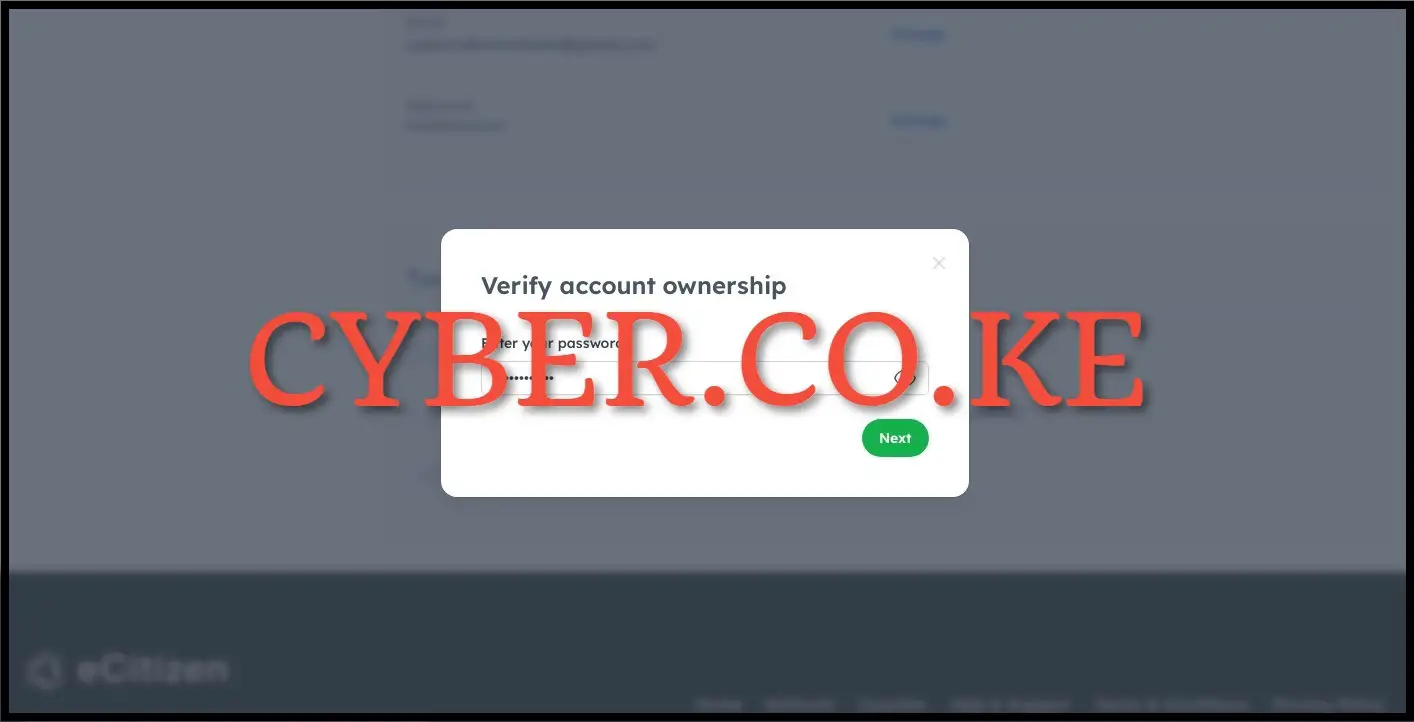
Next, you will have to verify that the account you are disabling the Two-Factor Authentication (2FA) option really is yours. To verify the eCitizen account ownership, you have to enter your eCitizen account password and click on the “Next” button.
Step 8: One-Time Password
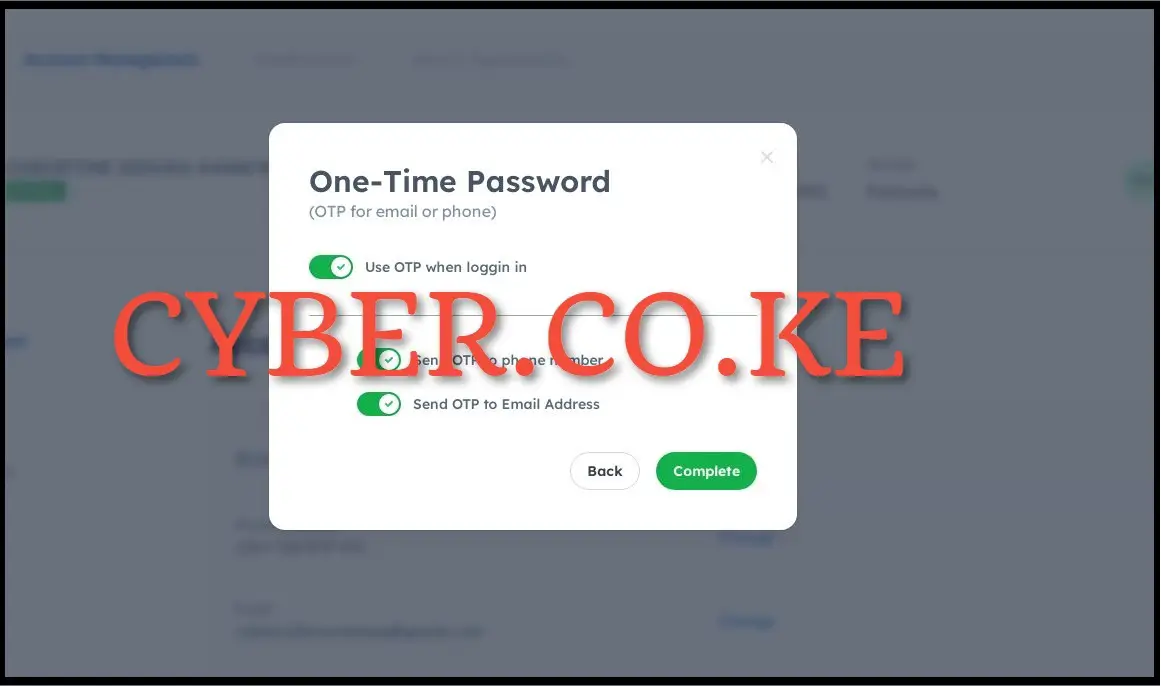
The last step is the most important step in the whole process of disabling Two-Factor Authentication (2FA) on eCitizen account. To disable Two-Factor Authentication (2FA) from your eCitizen account, just click on the “Use OTP when logging in” to remove the 2FA method from the account. Once you have toggled off the OTP for email or phone option, click on the “Complete” button.
READ ALSO: How To Change Mobile Number On eCitizen Account
Upon successful disabling of the Two-Factor Authentication (2FA) on ecitizen account, you will be re-directed to the ecitizen login page where you will also see a notification at the top right side saying that “Login OTP preference has been updated” meaning that you have successfully disabled the Two-Factor Authentication (2FA) on eCitizen account. Next time you will be logging into your eCitizen account, you won’t be prompted to verify the account since you successfully disabled the Two-Factor Authentication (2FA) option.
DON’T MISS OUT. CHECK OUT OUR TRENDING BLOG POSTS IN KENYA NOW.
How To Download KRA PIN Certificate Online (In 5 Steps)
How To File KRA Nil Returns For Students On iTax (KRA Portal)
How To File KRA Nil Returns For Unemployed On iTax (KRA Portal)
CLICK HERE TO REGISTER KRA PIN NUMBER
How To Check If You Have Filed KRA Returns (In 4 Steps)
How To Change or Reset iTax Password Online (In 7 Steps)
How To Change or Reset KRA Password Online (In 7 Steps)
CLICK HERE TO RETRIEVE KRA PIN CERTIFICATE
How To Change Email Address Registered On iTax (KRA Portal)
How To Apply For Tax Compliance Certificate On iTax (KRA Portal)
How To Download Tax Compliance Certificate On iTax (KRA Portal)
CLICK HERE TO UPDATE KRA PIN NUMBER
How To Generate KRA Payment Slip On iTax (KRA Portal)
How To Download KRA Returns Receipt Online (In 5 Steps)
How To Check Your KRA PIN Using KRA PIN Checker (iTax PIN Checker)
CLICK HERE TO CHANGE KRA PIN EMAIL ADDRESS
Stay tax compliant in Kenya - contact our customer support team today for fast and reliable assistance with all your KRA Services via Call, SMS or WhatsApp - 0723 737 740 or alternatively send us an email using: [email protected] for prompt and immediate assistance today.