The KRA Clearance Certificate is a document that is issued by Kenya Revenue Authority (KRA) to taxpayers as a confirmation that a taxpayer has filed relevant tax returns and paid taxes due as provided by Law in Kenya. So, if you are tax compliant, you will be issued with the clearance certificate.
The KRA Clearance Certificate is issued on the basis of information available with Kenya Revenue Authority (KRA) as at the KRA Clearance Certificate date mentioned on the certificate. You need to take note that Kenya Revenue Authority (KRA) reserves the right to withdraw the KRA Clearance Certificate if new evidence materially alters the tax compliance status of the recipient (taxpayer).
To be able to reprint KRA Clearance Certificate on iTax (KRA Portal), you need to ensure that you have with you both the KRA PIN Number and KRA Password (iTax Password) which form the basis of accessing your account and reprinting the KRA Clearance Certificate.
READ ALSO: Step-by-Step Process of Downloading KRA Excel Sheet (v. 18.0.9)
These two are normally known as the iTax login credentials and you need to always ensure that you have both of them with you so as to easily access your iTax account (KRA Portal account). In this blog post, we shall look at the main steps that all taxpayers in Kenya need to follow in the process of How To Reprint KRA Clearance Certificate online.
How To Reprint KRA Clearance Certificate
Step 1: Visit iTax (KRA Portal)
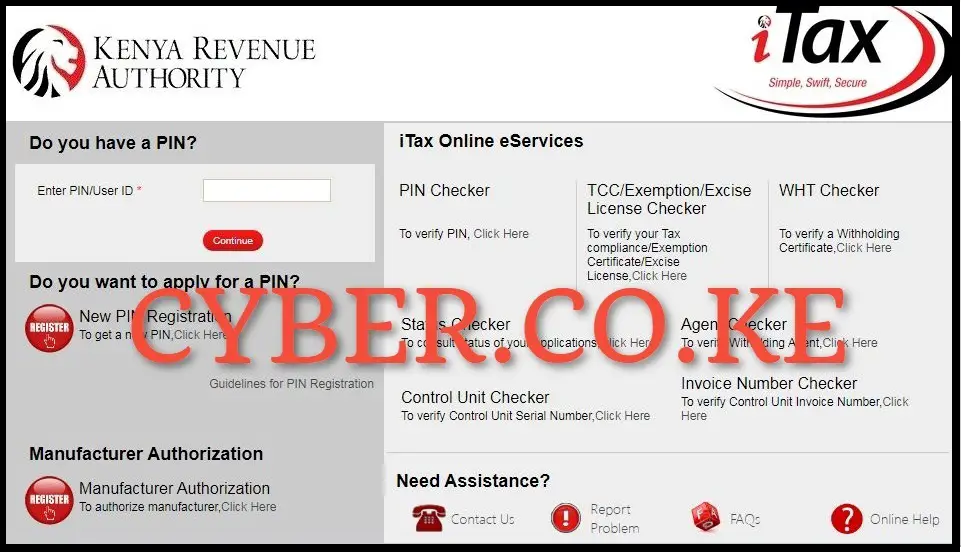
To be able to reprint KRA Clearance Certificate online, you first need to visit iTax (KRA Portal) by using https://itax.kra.go.ke/KRA-Portal/
Step 2: Login into iTax (KRA Portal)
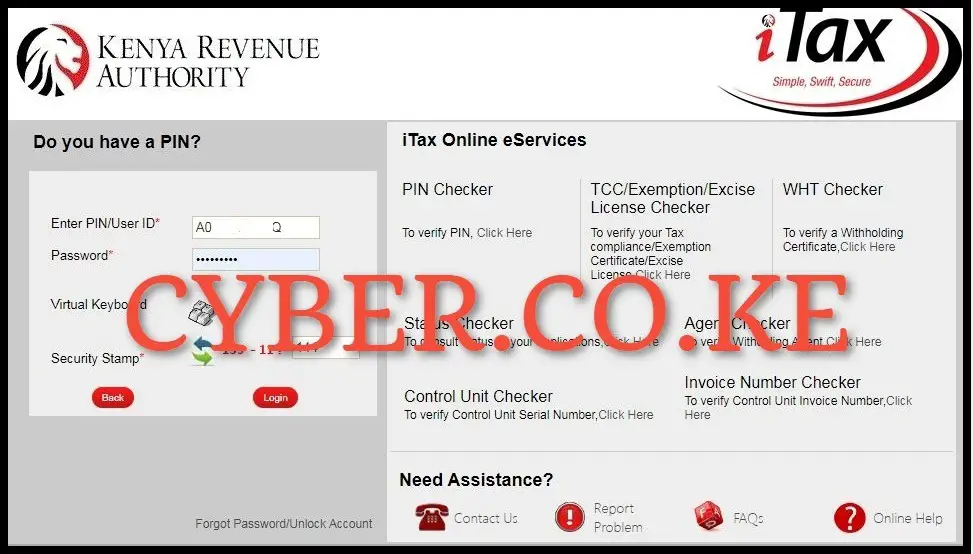
Next, you need to login into your iTax account (KRA Portal account) by entering your KRA PIN Number, KRA Password (iTax Password), solve the arithmetic question (security stamp) and then click on the “Login” button.
Step 3: Click on Certificates and then Consult and Reprint KRA Clearance Certificate
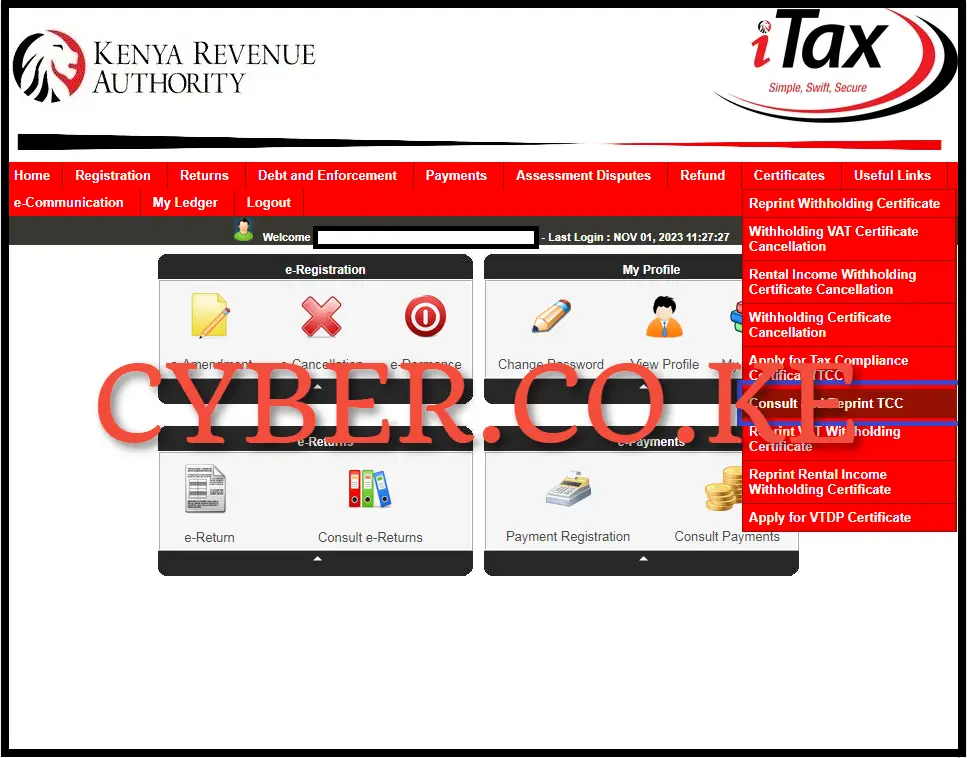
Once you are logged into iTax (KRA Portal) account, on the top right hand side menu of the iTax dashboard, click on the “Certificates” module then click on “Reprint KRA Clearance Certificate” from the drop down menu item list that will appear to start the process of reprinting KRA Clearance Certificate.
Step 4: Consult and Reprint KRA Clearance Certificate
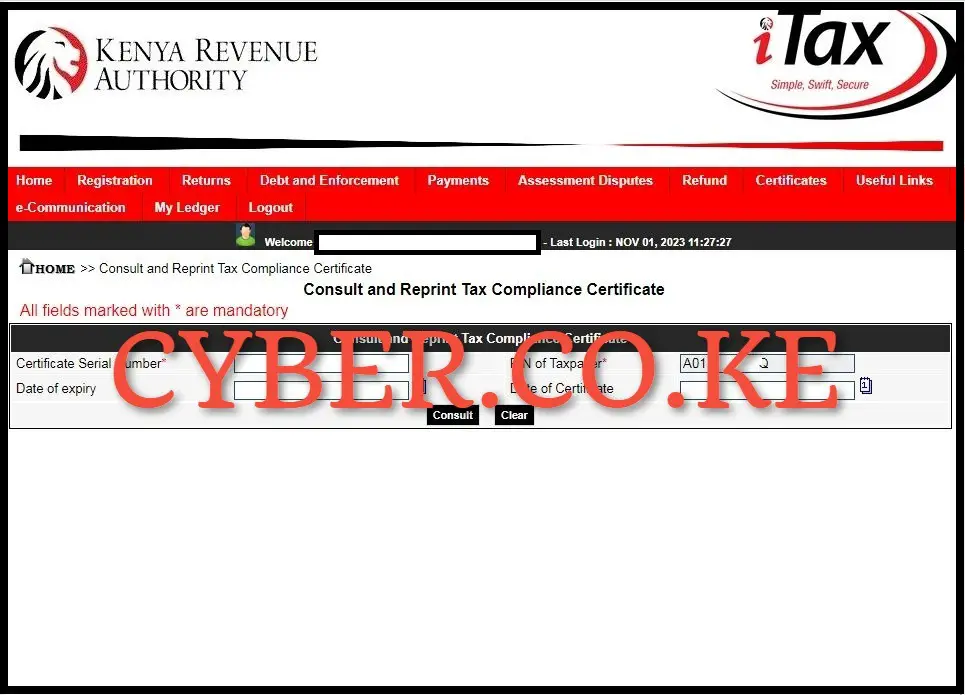
In this step, you only need to click on the “Consult” button to Reprint KRA Clearance Certificate on iTax (KRA Portal). A pop up window will appear asking “Are you sure you want to Consult?” click on the “OK” button to proceed to reprinting KRA Clearance Certificate.
Step 5: Download The Reprinted KRA Clearance Certificate
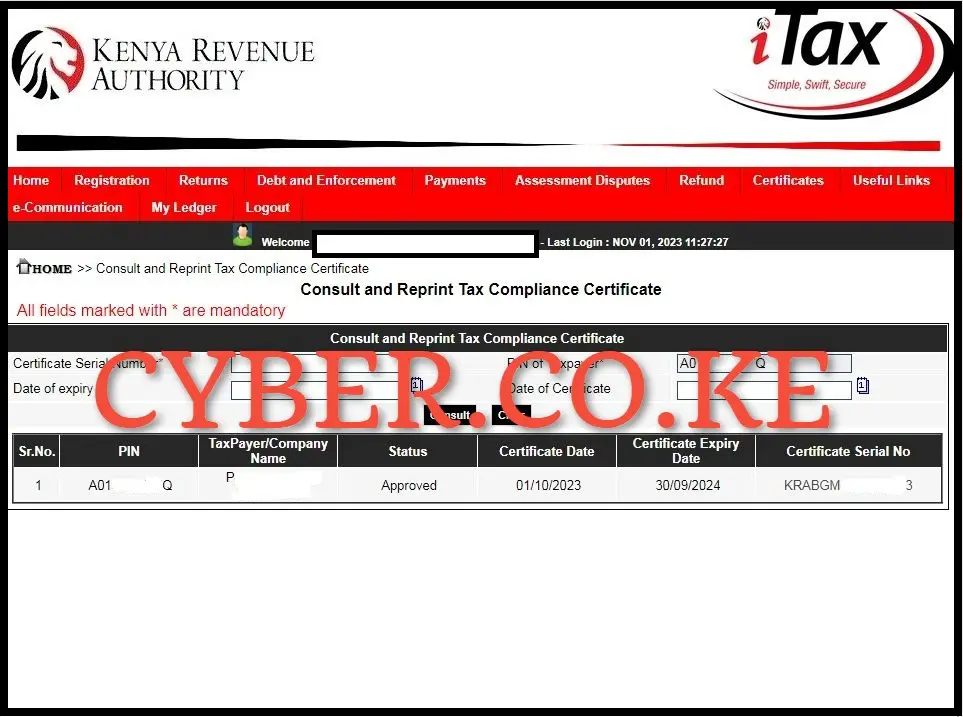
The last in the process of How To Reprint KRA Clearance Certificate is the downloading of the reprinted KRA Clearance Certificate on iTax (KRA Portal). To download the Reprinted KRA Clearance Certificate on iTax (KRA Portal), click on the Certificate Serial Number section i.e. KRABGM*********3 which will automatically download and save a copy of the KRA Clearance Certificate to your phone, tablet or computer. At this point you can choose to either save a soft copy of the KRA Clearance Certificate in PDF version or even print out a hard copy of the same.
READ ALSO: Step-by-Step Process of Filing Nil Returns
The above outlined 5 steps sums up the whole process that taxpayers need to follow in order to successfully reprint a copy of their KRA Clearance Certificate on iTax (KRA Portal). Just as a reminder, you need to ensure that you with you both the KRA PIN Number and KRA Password (iTax Password). Also, since you are reprinting KRA Clearance Certificate, it needs to have been issued in the first place. You can then follow the above steps that are involved in How To Reprint KRA Clearance Certificate using iTax (KRA Portal) quickly and easily today.

Matthews Ohotto is a Tutorials Writer at CYBER.CO.KE where he specializes in writing helpful and informative Step-by-Step Tutorials that empower Kenyans with practical skills and knowledge. He holds a Bachelor’s Degree in Business Information Technology (BBIT) from Jomo Kenyatta University of Agriculture and Technology (JKUAT). Need help? Send an email to: [email protected] today.













