The Company KRA PIN Certificate is a very important document especially when the company wants to open a bank account or even apply for tenders in Kenya. After applying for Company KRA PIN Registration, you normally get issued with both the Company KRA PIN Number and Company KRA PIN Certificate.
Also, whenever you want a copy of the Company KRA PIN Certificate, you can easily download it online using iTax (KRA Portal). This comes in handy in situations where the Company KRA PIN Certificate is needed urgently as soon as possible. To be able to download Company KRA PIN Certificate online using iTax (KRA Portal), you need to have both the Company KRA PIN Number and KRA Password (iTax Password) which you need so as to login into iTax (KRA Portal) and download a copy a copy of the Company KRA PIN Certificate for usage where it is required here in Kenya.
In this blog post, I will cover the main steps that you need to take in the process of How To Download Company KRA PIN Certificate online using iTax (KRA Portal).
READ ALSO: Step-by-Step Process of Downloading Group Tax Compliance Certificate
How To Download Company KRA PIN Certificate
Step 1: Visit iTax (KRA Portal)
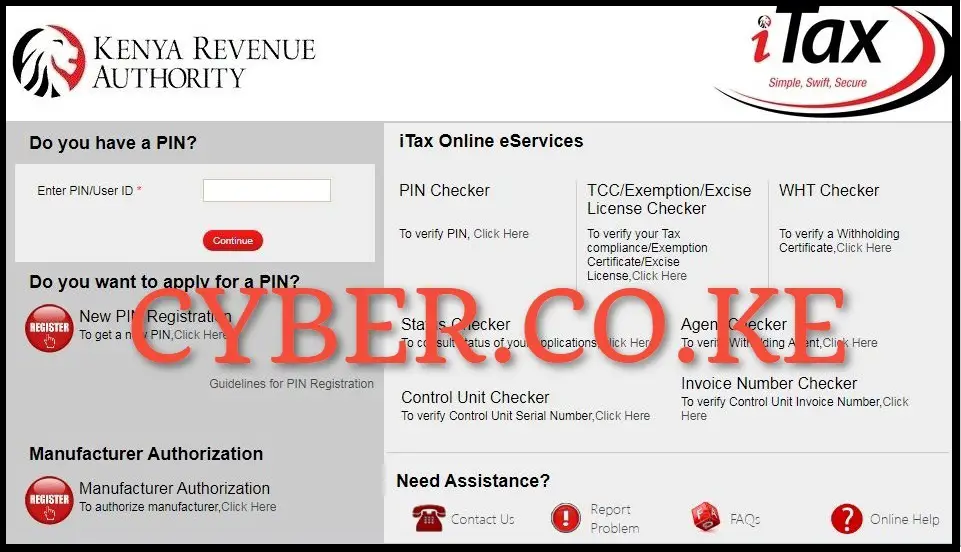
The process of downloading Company KRA PIN Certificate online normally starts by first visiting iTax (KRA Portal) using https://itax.kra.go.ke/KRA-Portal/
Step 2: Login Into iTax (KRA Portal)
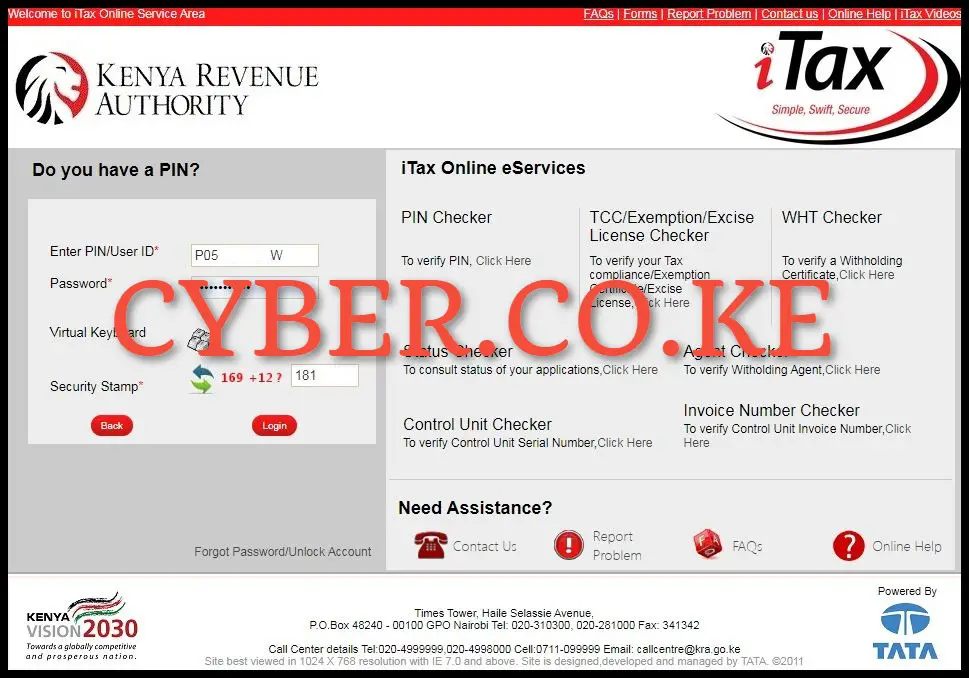
Next, enter your Company KRA PIN Number, KRA Password (iTax Password), solve the arithmetic question (security stamp) and then click on the “Login” button so as to login into iTax (KRA Portal) account and begin the process of downloading Company KRA PIN Certificate online.
Step 3: Click on Registration menu then Reprint/Download Company KRA PIN Certificate
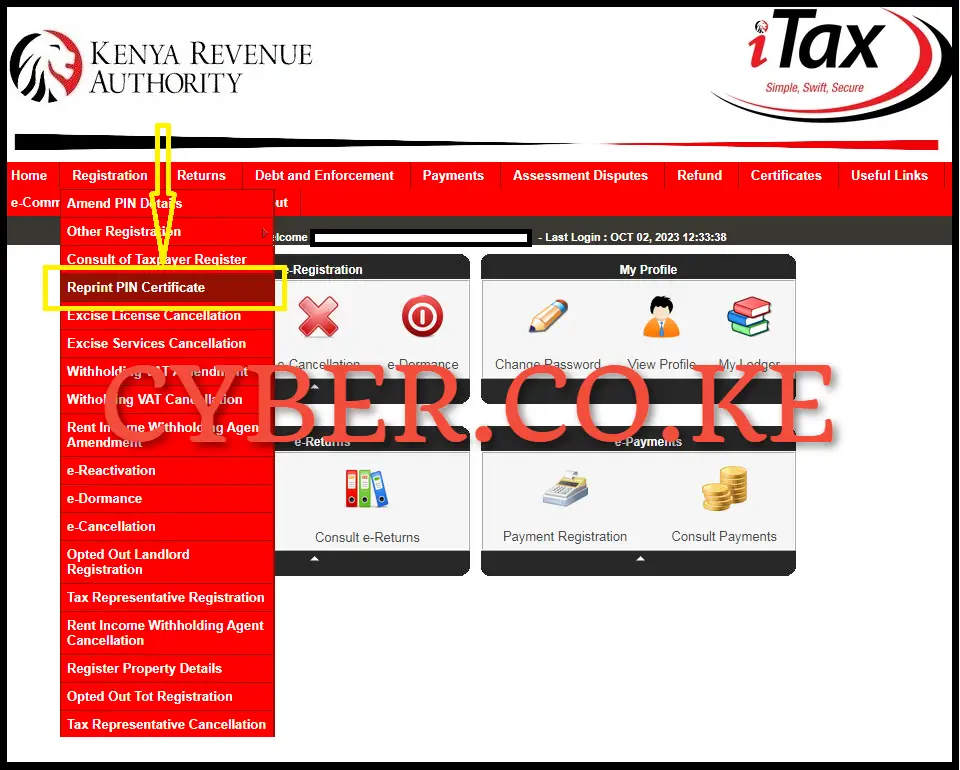
Upon successful login into iTax (KRA Portal) account, click on the “Registration” menu then click on “Reprint KRA PIN Certificate” to start the process of downloading the Company KRA PIN Certificate.
Step 4: Select Applicant Type as Taxpayer
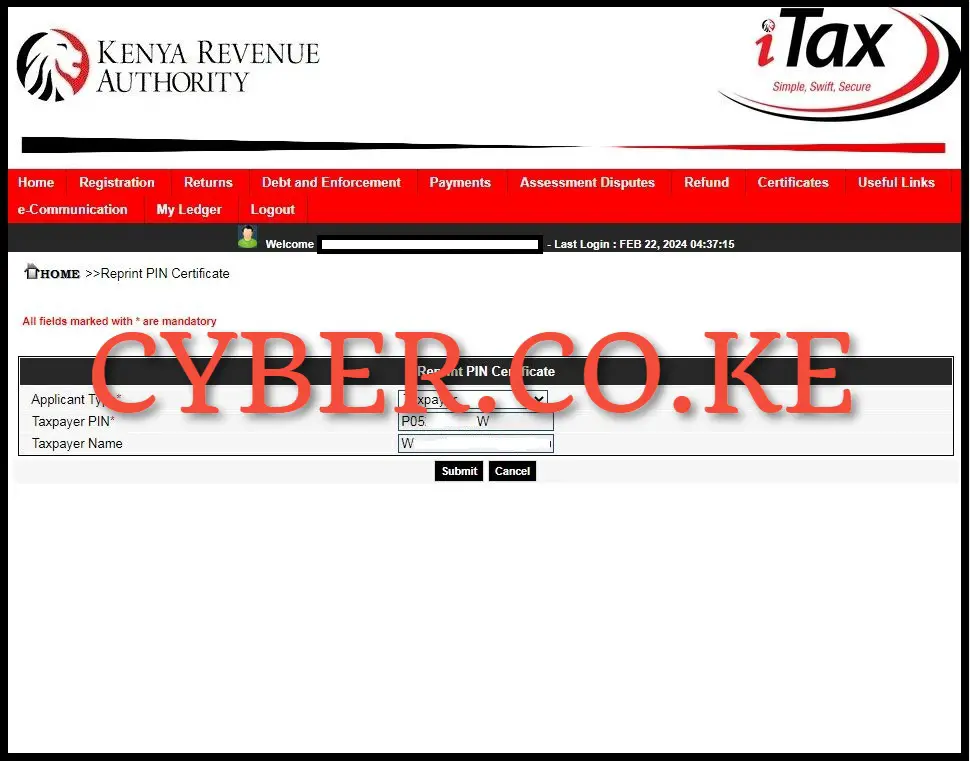
Next, you need to select the applicant type i.e. Agent or Taxpayer. Since it’s the taxpayer who want to download Company KRA PIN Certificate on iTax (KRA Portal), the applicant type is selected as “Taxpayer” then click on the “Submit” button.
Step 5: Download Company KRA PIN Certificate
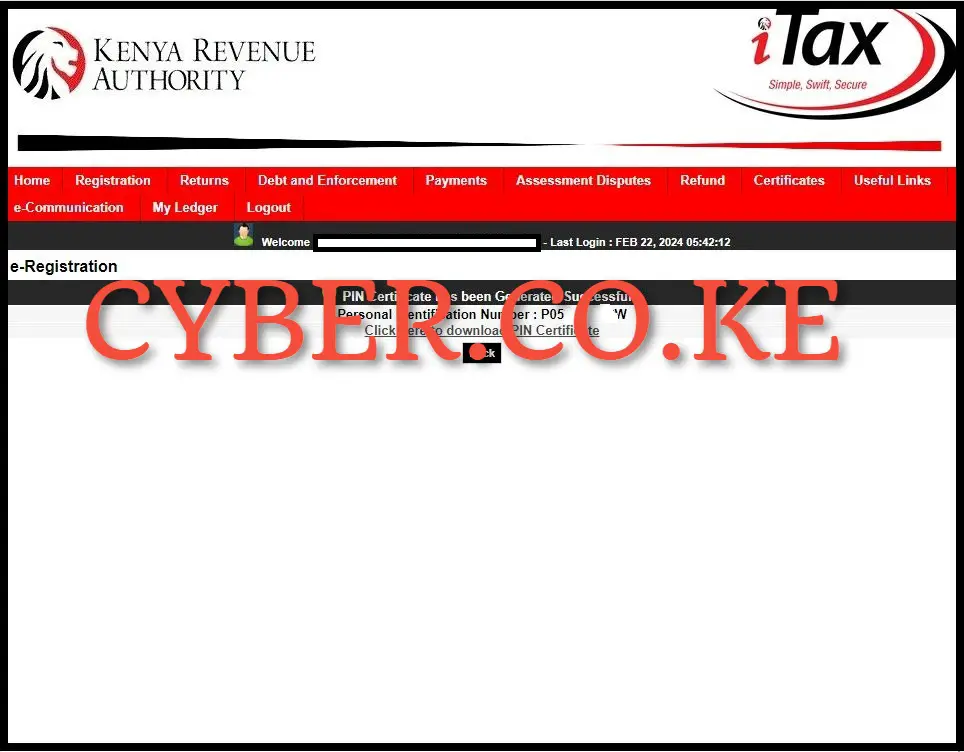
In this final step, you need to download the generated Company KRA PIN Certificate on iTax (KRA Portal). To download the Company KRA PIN Certificate, all you need to do is to click on the text link title “Click here to Download KRA PIN Certificate” and a PDF version of the KRA PIN Certificate will be downloaded and saved to the device that you are using either Desktop, Tablet or Mobile and from there you can choose to either print the Company KRA PIN Certificate or even save a soft copy of the Company KRA PIN Certificate in PDF version.
READ ALSO: Step-by-Step Process of Applying for Group Tax Compliance Certificate
The process of downloading Company KRA PIN Certificate on iTax (KRA Portal) involves the above listed 5 steps. For you to successfully download Company KRA PIN Certificate online, you need to ensure that you have with you both the Company KRA PIN Number and iTax Password (KRA Password) which you need so as to be able to login into iTax (KRA Portal). Once you have with you these two key requirements, you can follow the above 5 steps to successfully download Company KRA PIN certificate online quickly and easily today.
TRENDING BLOG POSTS IN KENYA
CYBER.CO.KE
How To Download KRA PIN Certificate Online (In 5 Steps)
How To File KRA Nil Returns For Students On iTax (KRA Portal)
How To File KRA Nil Returns For Unemployed On iTax (KRA Portal)
CLICK HERE TO REGISTER KRA PIN NUMBER
How To Check If You Have Filed KRA Returns (In 4 Steps)
How To Change or Reset iTax Password Online (In 7 Steps)
How To Change or Reset KRA Password Online (In 7 Steps)
CLICK HERE TO RETRIEVE KRA PIN CERTIFICATE
How To Change Email Address Registered On iTax (KRA Portal)
How To Apply For Tax Compliance Certificate On iTax (KRA Portal)
How To Download Tax Compliance Certificate On iTax (KRA Portal)
CLICK HERE TO UPDATE KRA PIN NUMBER
How To Generate KRA Payment Slip On iTax (KRA Portal)
How To Download KRA Returns Receipt Online (In 5 Steps)
How To Check Your KRA PIN Using KRA PIN Checker (iTax PIN Checker)
CLICK HERE TO CHANGE KRA PIN EMAIL ADDRESS

