Reprinting of PIN Certificate online using iTax (KRA Portal) is quite important especially in the event that the PIN Certificate is urgently needed either in opening a bank account or even in job application where it is one of the required documents. Knowing the process and steps that are involved in reprinting PIN Certificate online using iTax (KRA Portal) is very important.
With the PIN Certificate reprint feature or functionality on iTax (KRA Portal), taxpayers can easily reprint a copy of their PIN Certificate online quickly and easily. The process of Reprinting PIN Certificate requires that you have with you both the KRA PIN Number and KRA Password (iTax Password).
These two form part of the main requirements that you need in accessing your iTax (KRA Portal) account so as to reprint PIN Certificate online. In this blog post, I am going to share with you the main steps that taxpayers in Kenya need to follow in order to successfully reprint a copy of their PIN Certificate online by using iTax (KRA Portal).
READ ALSO: Step-by-Step Process of Checking KRA Penalties on iTax
How To Reprint PIN Certificate
The following are the 5 main steps involved in the process of How To Reprint PIN Certificate that you need to follow.
Step 1: Visit iTax (KRA Portal)
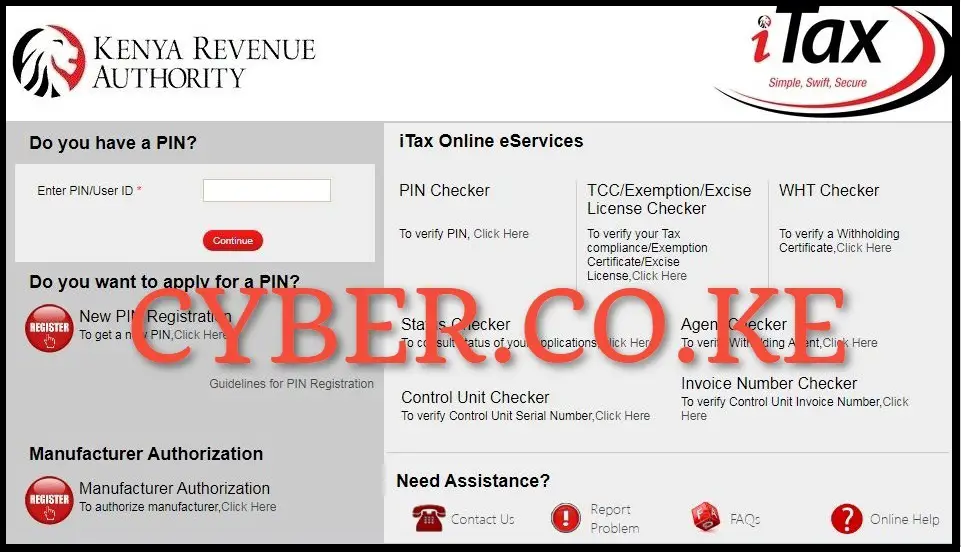
For you to be able to reprint a copy of your PIN Certificate online, you first need to visit iTax (KRA Portal) using https://itax.kra.go.ke/KRA-Portal/
Step 2: Login Into iTax (KRA Portal)
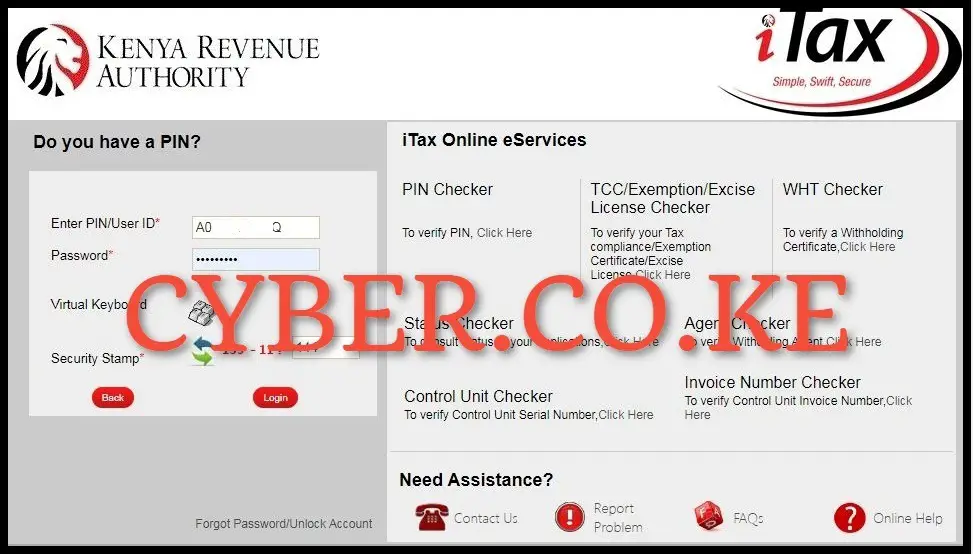
In this step, you need to enter your KRA PIN Number, KRA Password (iTax Password), solve the arithmetic question (security stamp) then proceed to click on the “Login” button to access your iTax (KRA Portal) account.
Step 3: Click on Registration menu then Reprint PIN Certificate
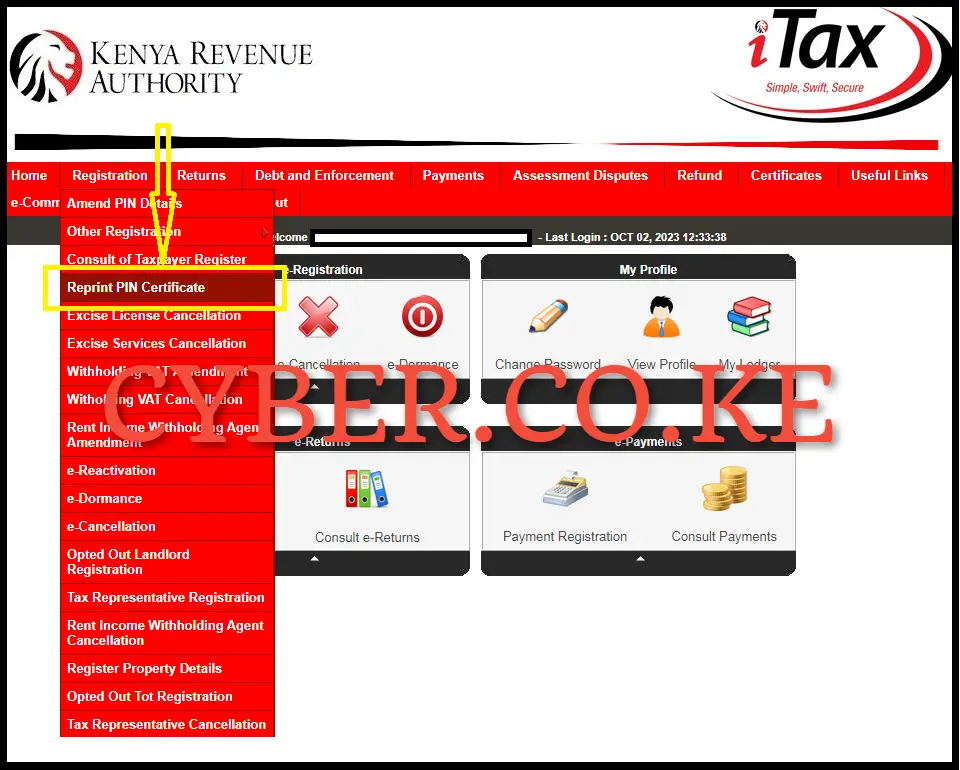
Once you have successfully logged into your iTax (KRA Portal) account, on the top left menu click on “Registration” then click on “Reprint PIN Certificate” from the drop down menu list to begin the process of reprinting PIN Certificate online using iTax (KRA Portal).
Step 4: Select Applicant Type as Taxpayer
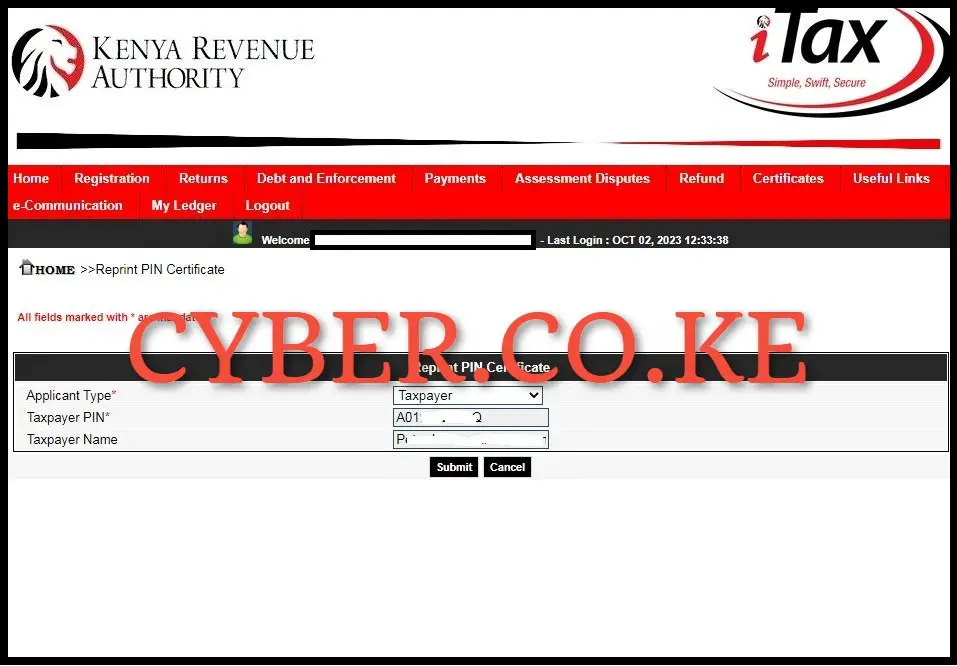
Next, you need to select the applicant type i.e. person who wants to reprint the PIN Certificate online. Since it’s the individual owner who wants to reprint the PIN Certificate, you need to select the applicant type as “Taxpayer” and then click on the “Submit” button.
Step 5: Download Reprinted PIN Certificate
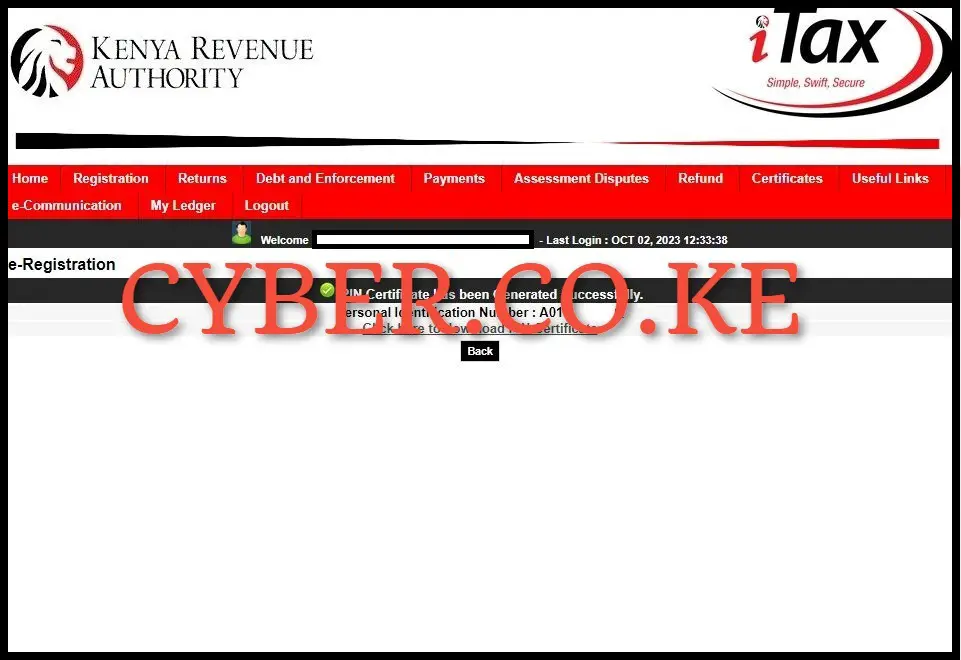
In this last step, you need to download the reprinted copy of the PIN Certificate on iTax (KRA Portal). To download the reprinted PIN Certificate, click on the text link “Click here to Download KRA PIN Certificate” and a copy of the PIN Certificate will be downloaded to the device that you are using.
READ ALSO: Step-by-Step Process of Downloading Self Help Group KRA PIN Certificate
The above 5 steps sums up the process that is involved in reprinting of PIN Certificate on iTax (KRA Portal). As mentioned at the beginning of this blog post, reprinting of PIN Certificate requires that you have with you both the KRA PIN Number and KRA Password (iTax Password). Once you have with you these two requirements, you can follow the above outlined 5 main steps that are involved in the process of How To Reprint PIN Certificate online using iTax (KRA Portal).

Matthews Ohotto is an Article Writer at CYBER.CO.KE and a Video Creator at Step-by-Step Tutorials Kenya (YouTube). He specializes in crafting insightful Blog Posts and Video Tutorials that empower Kenyans with practical digital skills. He is a holder of Bachelor’s Degree in Business Information Technology (BBIT) from Jomo Kenyatta University of Agriculture and Technology (JKUAT).
KRA INDIVIDUAL SERVICES
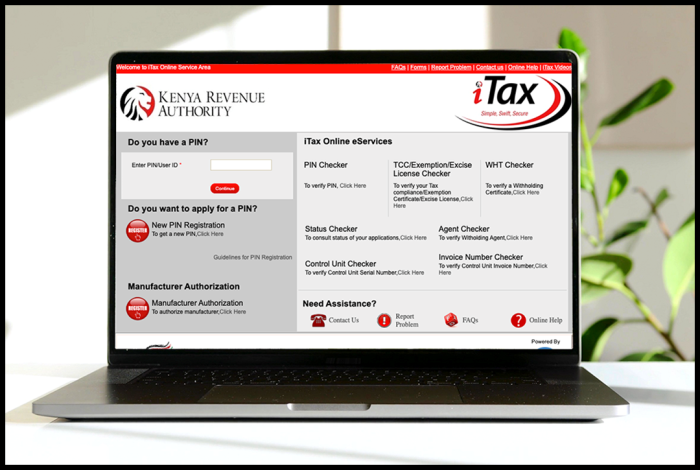
SUBMIT SERVICE REQUEST
KRA PIN REGISTRATION
Are you looking for KRA PIN Registration services in Kenya?
Submit your service request and let us handle everything for you.
Get your KRA PIN Certificate via Email Address and WhatsApp in a few minutes.
KRA PIN RETRIEVAL
Are you looking for KRA PIN Retrieval services in Kenya?
Submit your service request and let us handle everything for you.
Get your KRA PIN Certificate via Email Address and WhatsApp in a few minutes.
KRA PIN UPDATE
Are you looking for KRA PIN Update services in Kenya?
Submit your service request and let us handle everything for you.
Get your KRA PIN Certificate via Email Address and WhatsApp in a few minutes.
KRA PIN CHANGE OF EMAIL ADDRESS
Are you looking for KRA PIN Update services in Kenya?
Submit your service request and let us handle everything for you.
Get your KRA PIN Certificate via Email Address and WhatsApp in a few minutes.
KRA RETURNS SERVICES
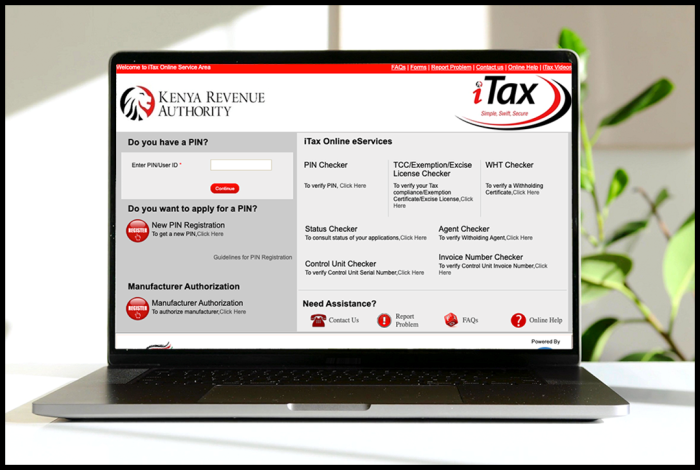
SUBMIT SERVICE REQUEST
KRA NIL RETURNS
Are you looking for KRA Nil Returns services in Kenya?
Submit your service request and let us handle everything for you.
Get your e-Return Acknowledgement Receipt via Email Address and WhatsApp in a few minutes.
KRA EMPLOYMENT RETURNS
Are you looking for KRA Employment Returns services in Kenya?
Submit your service request and let us handle everything for you.
Get your e-Return Acknowledgement Receipt via Email Address and WhatsApp in a few minutes.
KRA AMENDED RETURNS
Are you looking for KRA Amended Returns services in Kenya?
Submit your service request and let us handle everything for you.
Get your e-Return Acknowledgement Receipt via Email Address and WhatsApp in a few minutes.
KRA WITHHOLDING TAX RETURNS
Are you looking for KRA Withholding Tax Returns services in Kenya?
Submit your service request and let us handle everything for you.
Get your e-Return Acknowledgement Receipt via Email Address and WhatsApp in a few minutes.














