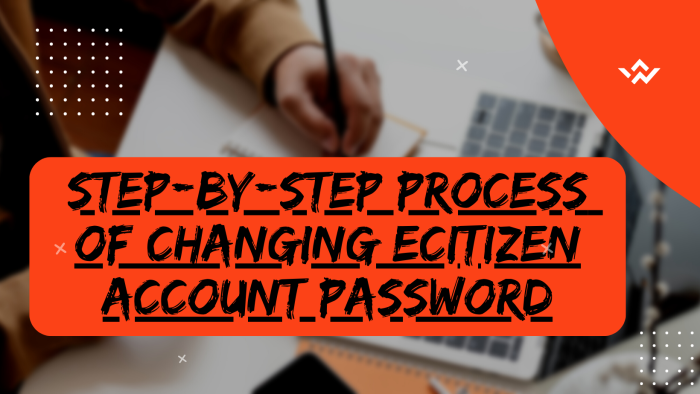The security of your eCitizen account in Kenya normally relies heavily on the confidentiality of the eCitizen Account Password that you are using to access eCitizen account. Similar to passwords for other online accounts, the eCitizen Account Password is a private piece of information that only the account owner should be aware of. It is a standard practice to keep any online password confidential and private, ensuring that only the authorized user possesses knowledge of it.
READ ALSO: How To Apply For Police Clearance Certificate On eCitizen
In the context of individual eCitizen accounts in Kenya, the significance of the eCitizen Account Password for security cannot be overstated. Instances of individuals misplacing or forgetting their eCitizen account passwords are not uncommon. Fortunately, the process of changing eCitizen Account Password is a simple and accessible one. This can be easily done on the eCitizen website and takes less than 5 minutes to successfully change eCitizen account password.
To initiate a change of eCitizen account password online, begin by visiting the platform and clicking on the “Sign In” option. In case of a forgotten password, select the “Forgot Password” option and specify your account type – either Email Address or ID Number. Enter the eCitizen OTP Verification Code, which will be sent to your registered email or associated phone number. Once the verification is complete, proceed to establish a new eCitizen account password. This uncomplicated procedure ensures a secure and efficient means of regaining access to your eCitizen account while upholding essential security protocols. This article will cover all the steps that you need to follow in order to change your eCitizen account password easily.
Changing eCitizen Account Password involves the following; Visit eCitizen, Click on Sign In Button, Click on Forgot Password, Select Account Type and choose either Email Address or ID Number, Enter eCitizen OTP Verification Code and finally Set Up New eCitizen Account Password. Below is an in depth step-by-step process that you need to follow.
How To Change eCitizen Account Password
The following are the 6 main steps involved in the process of How To Change eCitizen Account Password that you need to follow.
Step 1: Visit eCitizen
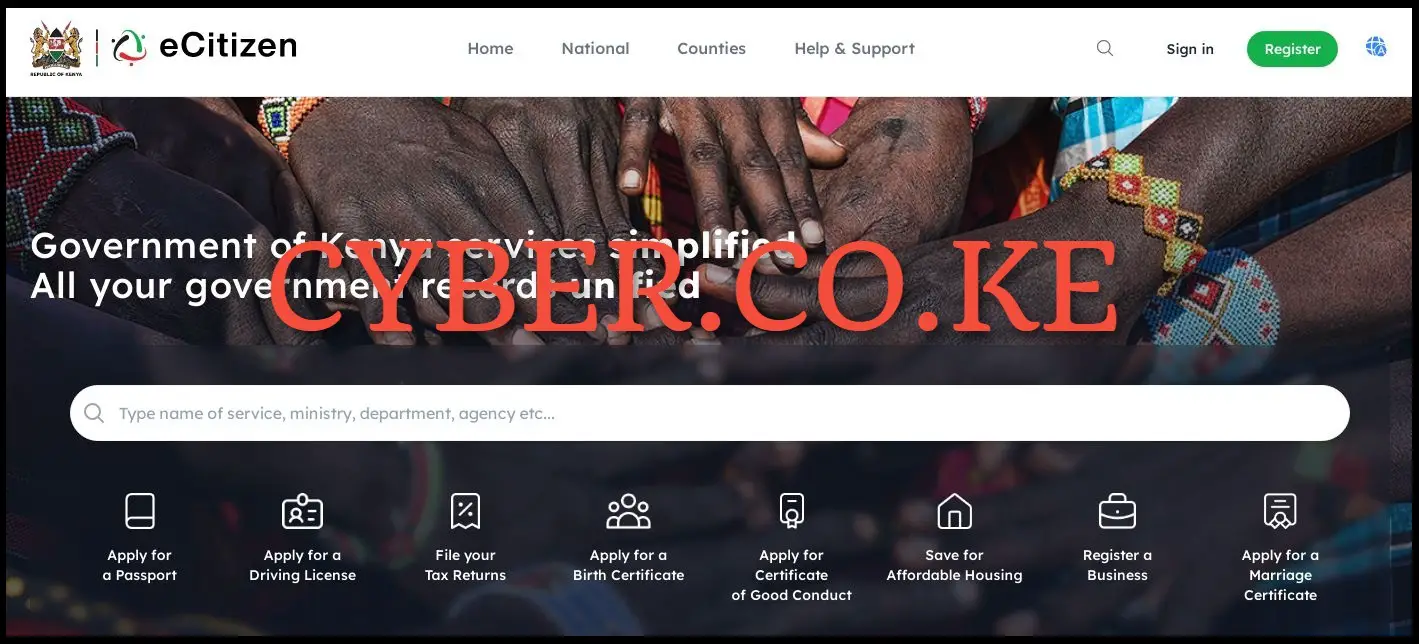
To be able to change eCitizen account password, the first step to take is to visit eCitizen by using https://accounts.ecitizen.go.ke/en
Step 2: Click on Sign In Button
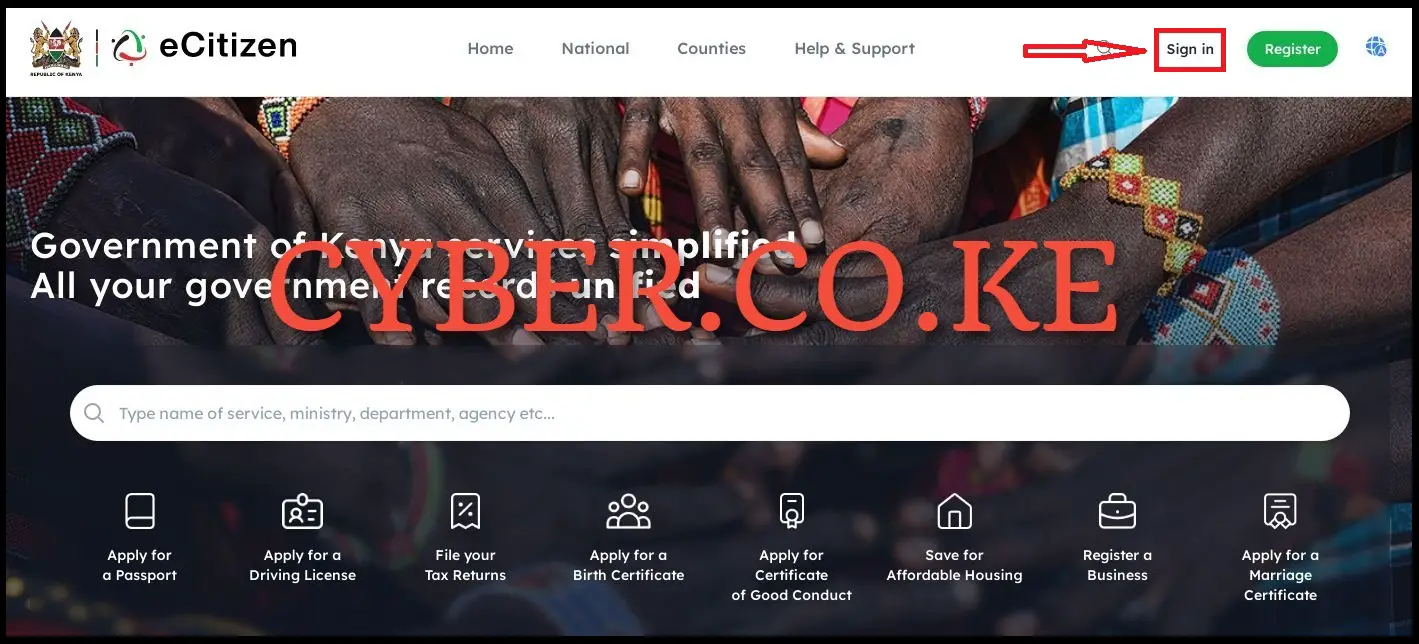
Next, on the eCitizen website, click on the “Sign in” button to initiate the process of changing eCitizen account password online.
Step 3: Click on Forgot Password
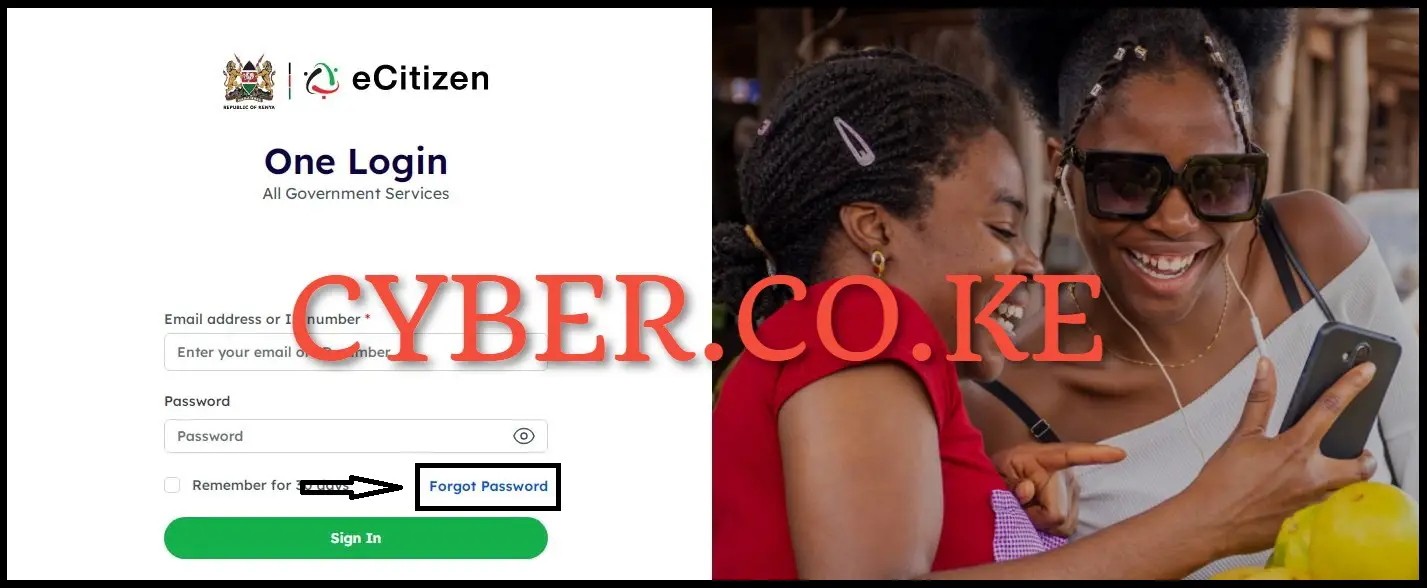
Once you are on the login page, click on the “Forgot Password” link which is located under the password input box to the right hand side so as to begin the process of changing eCitizen account password.
Step 4: Select Account Type and choose either Email Address or ID Number
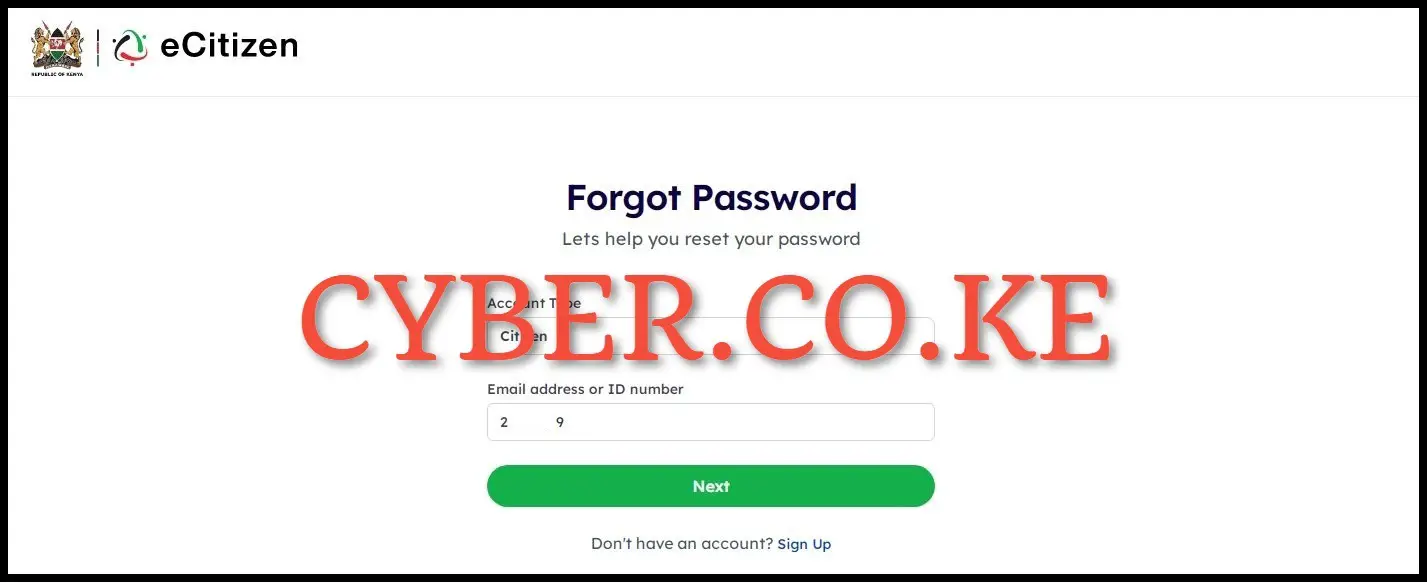
Navigate to the eCitizen Password Recovery page to reset your forgotten password online. Choose your account type from options like Citizen, Resident, Diplomat, or Foreigner (select Resident if you’re a Kenyan). Provide your Email Address or ID Number (opt for ID Number for a quicker process). After selection, proceed by clicking the “Next” button.
Step 5: Enter eCitizen OTP Verification Code
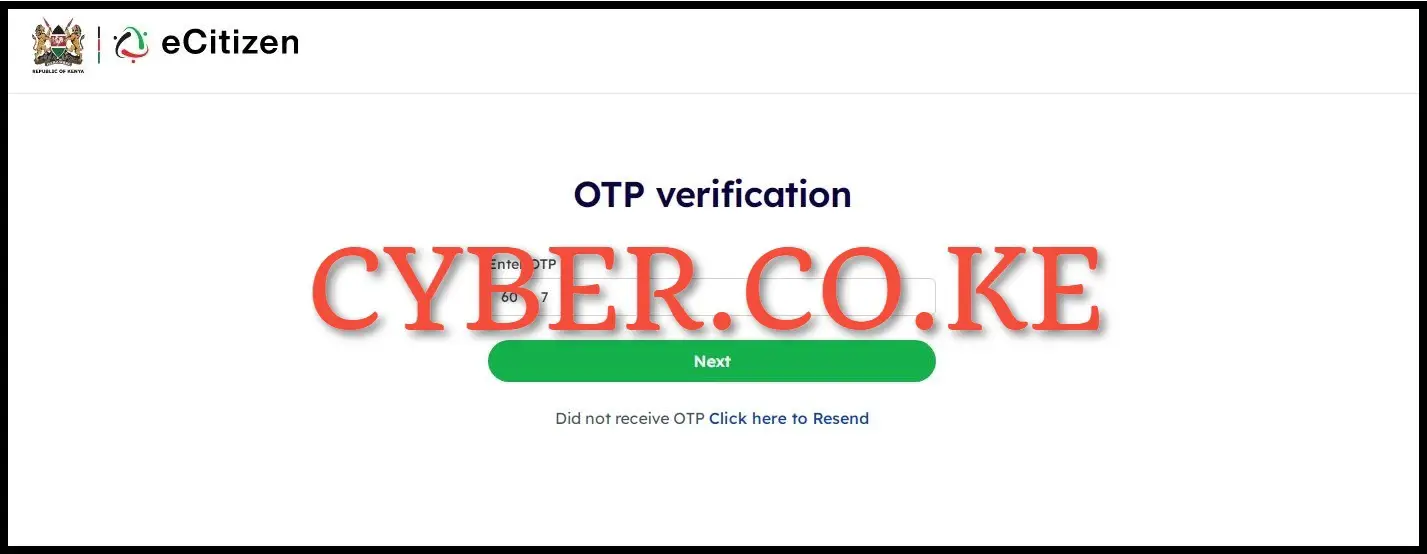
Next, you need to input the OTP Verification code received from eCitizen on your mobile number, specifically the one linked to your eCitizen account. After entering the eCitizen OTP Verification Code, proceed by clicking the “Next” button. A pop-up message will confirm that a 6-digit OTP has been sent to both your mobile number and email address. Check your mobile inbox for the SMS containing the OTP code from eCitizen. Alternatively, you can also check your email for the same code and choose the method that suits you best.
Step 6: Set Up New eCitizen Account Password
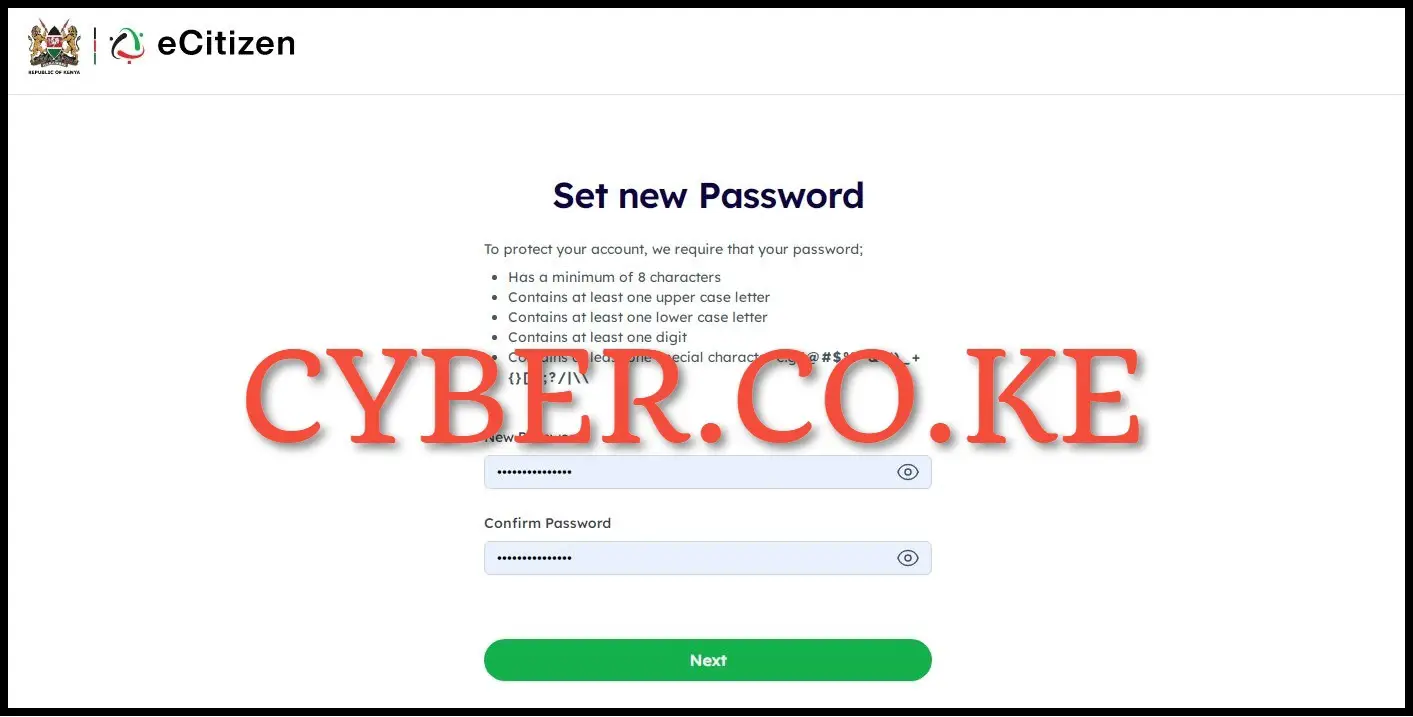
In the final step, establish a new eCitizen Password for your online account. To ensure the security of your eCitizen account, it is strongly advised that your new password adheres to the following guidelines:
– Minimum of 8 characters
– Includes at least one uppercase letter
– Includes at least one lowercase letter
– Includes at least one digit
– Includes at least one special character (e.g., !@#$%^&*()_+{}[]:;?/|\)
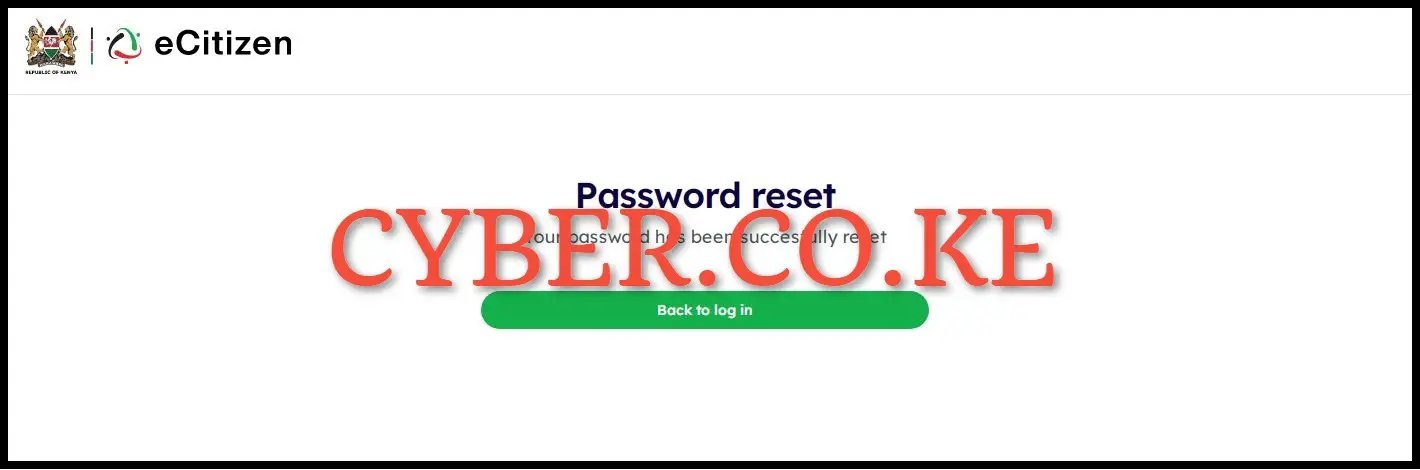
Once you have created your new eCitizen Account Password, proceed by clicking the “Next” button. A notification will confirm the successful change of your eCitizen Password. You can now log in to your eCitizen account using both your ID Number and the newly selected and set up eCitizen Password.
READ ALSO: How To Turn Off Two-Factor Authentication (2FA) On eCitizen
The process of changing eCitizen account password is quite simple as along as you have with you the requirements that are needed. These two requirements includes; Mobile Number Linked to eCitizen Account and Email Address Linked To eCitizen Account. Once you have with you both of these, you can follow the above outlined 6 main steps so as to be able to successfully change eCitizen account password.
DON’T MISS OUT. CHECK OUT OUR TRENDING POPULAR BLOG POSTS IN KENYA.
How To Download KRA PIN Certificate Online (In 5 Steps)
How To File KRA Nil Returns For Students On iTax (KRA Portal)
How To File KRA Nil Returns For Unemployed On iTax (KRA Portal)
KRA PIN REGISTRATION
How To Check If You Have Filed KRA Returns (In 4 Steps)
How To Change or Reset iTax Password Online (In 7 Steps)
How To Change or Reset KRA Password Online (In 7 Steps)
KRA PIN RETRIEVAL
How To Change Email Address Registered On iTax (KRA Portal)
How To Apply For Tax Compliance Certificate On iTax (KRA Portal)
How To Download Tax Compliance Certificate On iTax (KRA Portal)
KRA PIN UPDATE
How To Generate KRA Payment Slip On iTax (KRA Portal)
How To Download KRA Returns Receipt Online (In 5 Steps)
How To Check Your KRA PIN Using KRA PIN Checker (iTax PIN Checker)
KRA PIN CHANGE OF EMAIL ADDRESS
Stay Tax Compliant in Kenya
Contact our customer support team today for fast and reliable assistance with all your KRA Services via Call, SMS or WhatsApp - 0723 737 740 or alternatively send us an email using: [email protected] for prompt and immediate assistance today.