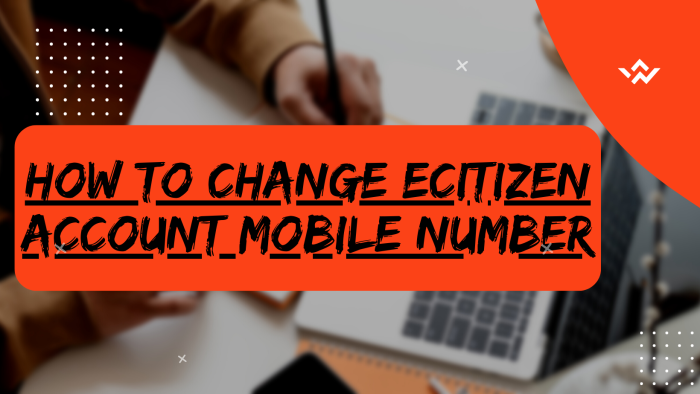The mobile number in your eCitizen account plays an important role in terms of verification of your account. This is because the mobile number in your eCitizen account is where you will normally get the one time password (OTP) or even the verification code that is sent to you via sms from eCitizen to the mobile number that is linked to your eCitizen Account online in Kenya. Sometimes you might want to change the eCitizen account mobile number to a new one that you want to use to get future notifications form eCitizen. The good news is that it is possible to change that mobile number and setup a new mobile number for your eCitizen account.
READ ALSO: How To Create eCitizen Account
The process of changing eCitizen account mobile number is possible under the account management section of eCitizen account. To change eCitizen account mobile number, initiate the process by visiting the platform and logging in. Utilize the eCitizen Accounts Switcher to access the Account Management section. Here, focus on Account Access Information, and verify ownership through the entry of a One-Time Password (OTP). In the process, you have the option to update your account details by entering a new mobile number. Complete the changes by entering the OTP sent to the newly provided mobile number. This ensures not only secure access to your eCitizen account but also allows you to keep your account information current, aligning with your preferences and ensuring a seamless experience within the eCitizen system.
Requirements Needed In Changing eCitizen Account Mobile Number
The process of changing the mobile number in your eCitizen account requires that you have with you the 4 main requirements that are needed for the process of changing mobile number in eCitizen account. This includes; ID Number, eCitizen Account Password, New eCitizen Mobile Number and eCitizen Account Email Address.
ID Number
The ID Number is needed for purposes of account login. It normally serves as the default username for all eCitizen accounts for individuals in Kenya. You need to take note that for Kenyan citizens, the ID number is the username for your eCitizen account and that is what you should use.
eCitizen Account Password
You need the eCitizen Account password so as to be able to authenticate that you are accessing your own personal account i.e. login to your eCitizen account. The eCitizen password allows you to login to your eCitizen account. The eCitizen account password will allow you to access your account online and if you have forgotten the eCitizen account password, you can easily reset or change it.
eCitizen Account Email Address
The eCitizen account email address is important in that the eCitizen account verification OTP (one time password) will be sent to the email address in your eCitizen account. This is for verification and authorization for the change of mobile number in eCitizen account when you initiate that process.
New eCitizen Account Mobile Number
The New eCitizen Mobile Number is needed so as to be able to receive the OTP (verification code) from eCitizen which will be sent to the new mobile number that you want to use in your eCitizen account. Once you enter the OTP sent to that mobile number, it will automatically confirm the new mobile number in your eCitizen account.
How To Change eCitizen Account Mobile Number
The following are the 9 main steps involved in the process of How To Change eCitizen Account Mobile Number that you need to follow.
Step 1: Visit eCitizen
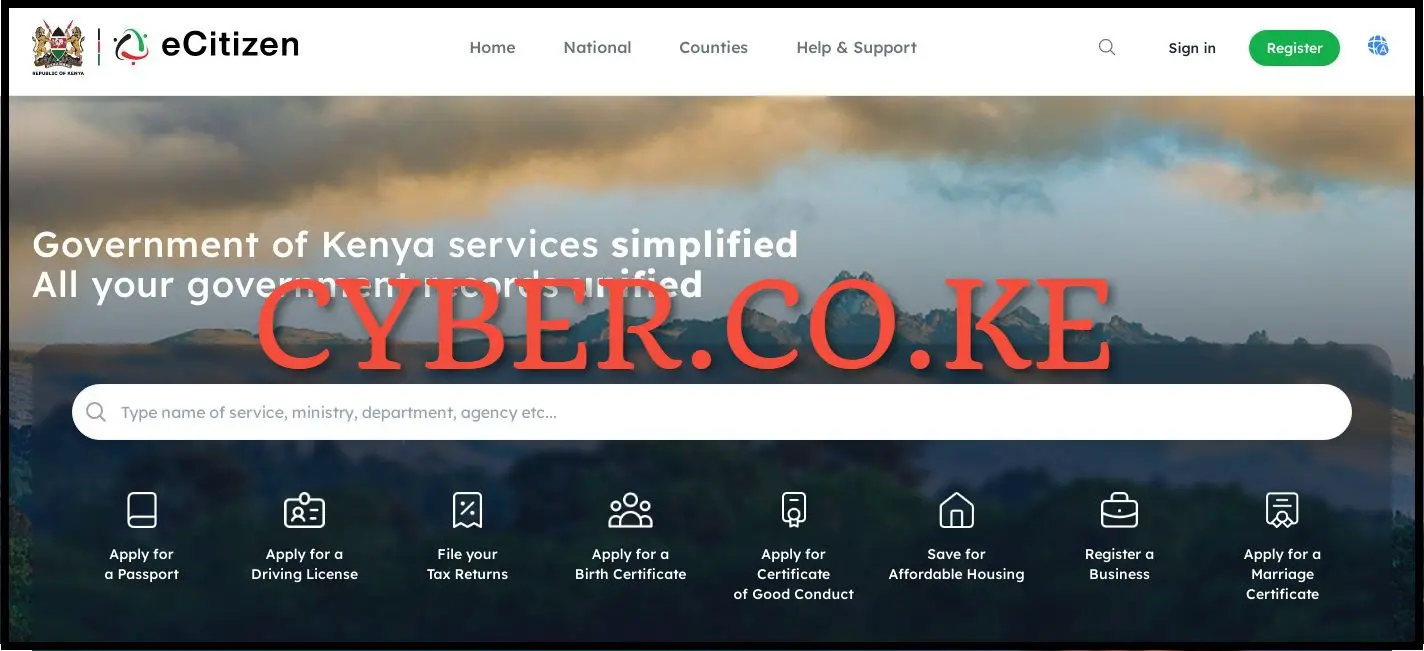
To be able to change the mobile number in your eCitizen account, the first step is to visit eCitizen using https://accounts.ecitizen.go.ke/en then click on the “Sign in” button to proceed to step 2 below.
Step 2: Login Into eCitizen Account
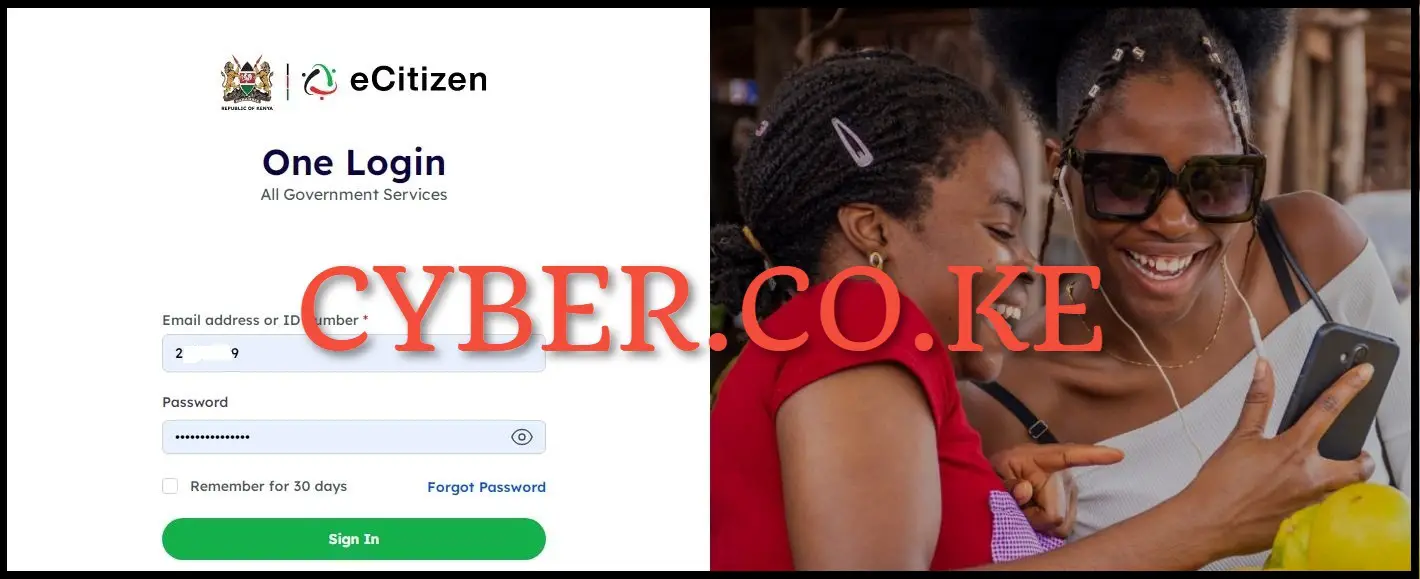
Next, enter your ID Number and eCitizen password then click on the “Sign in” button to access your eCitizen account and begin the process of changing the mobile number in eCitizen account.
Step 3: eCitizen Account Switcher
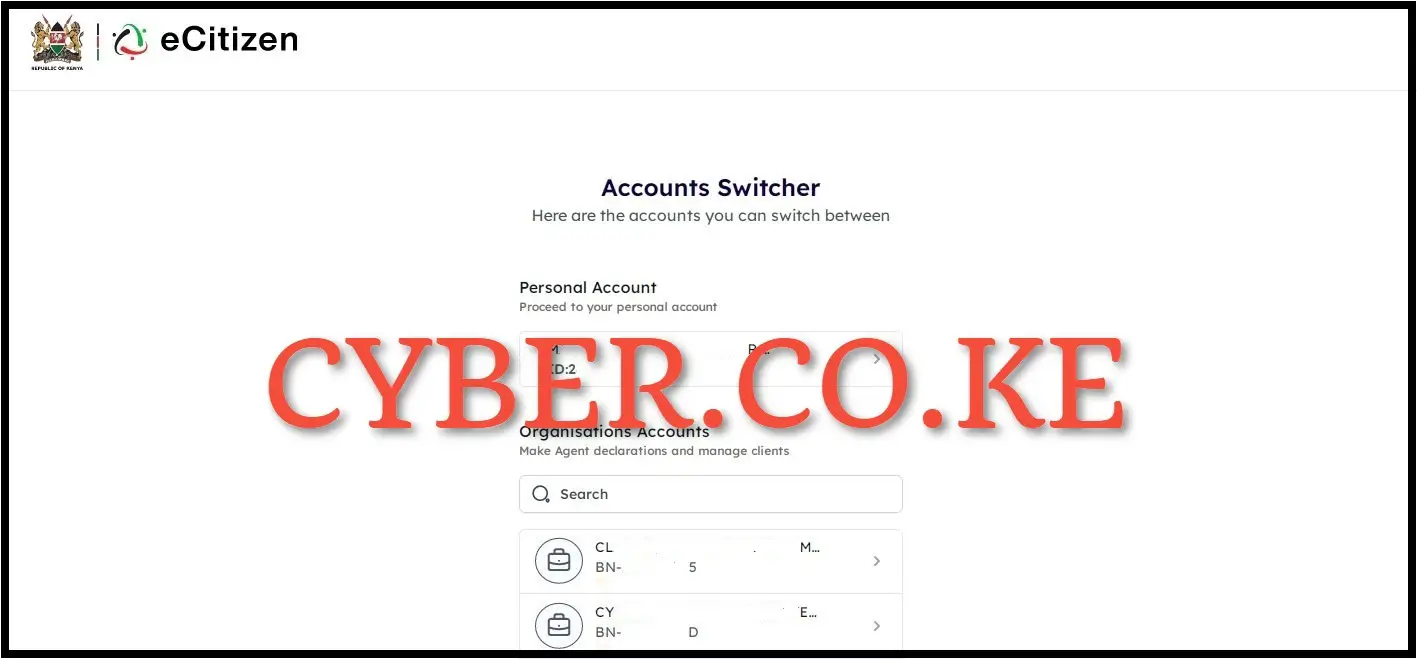
If you have a business registered in your account or even a company, there will be a prompt to choose between personal eCitizen account or the organization account. If you don’t have organization account, you will be logged into your individual (personal) eCitizen account. Since we want to change the mobile number in eCitizen account, click on “Personal Account” to access the eCitizen account management dashboard.
Step 4: Click on Account Management
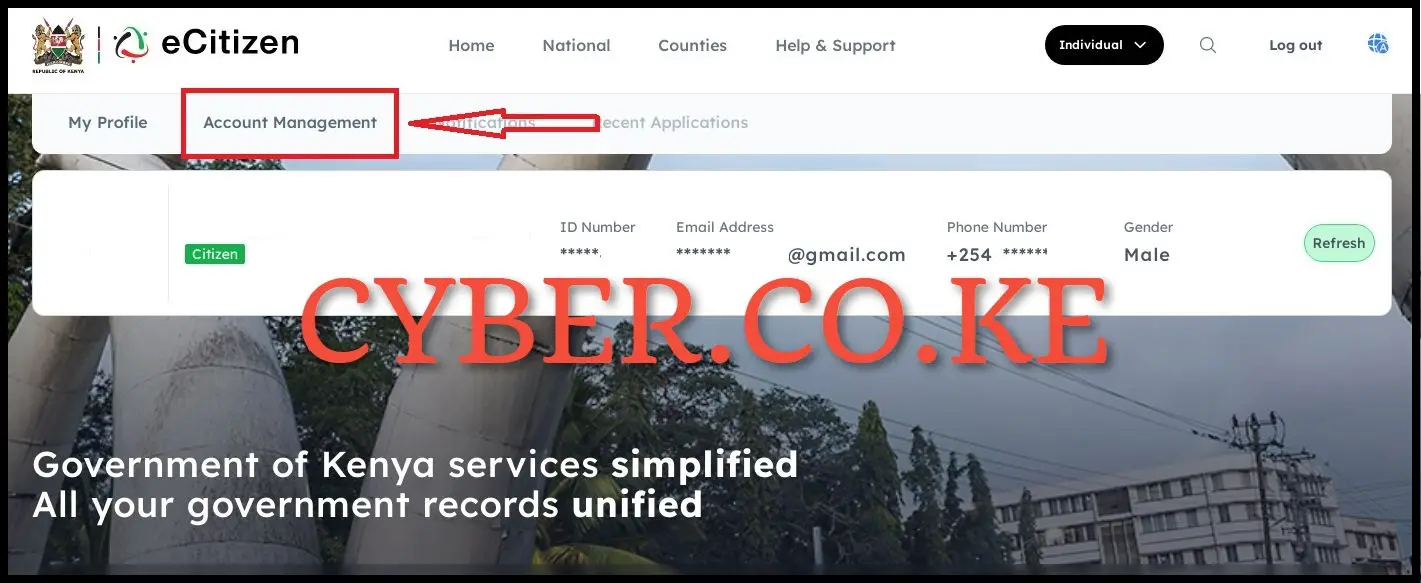
Once logged in, click on “Account Management” in your eCitizen account dashboard to initiate the process of changing the mobile number in your eCitizen account.
Step 5: Account Access Information
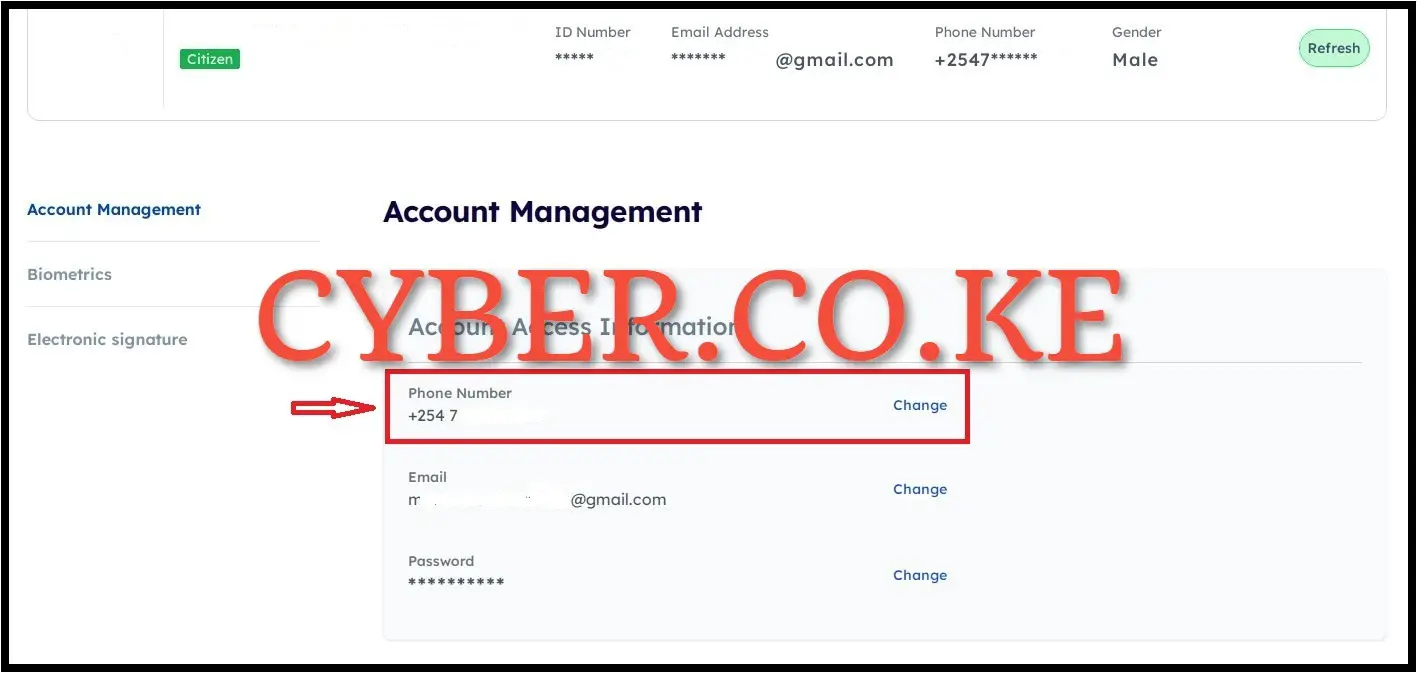
In the account Access Information Section under Account Management, click on “Change” mobile number so as to start the process of changing the phone number in your eCitizen account.
Step 6: Verify Account Ownership
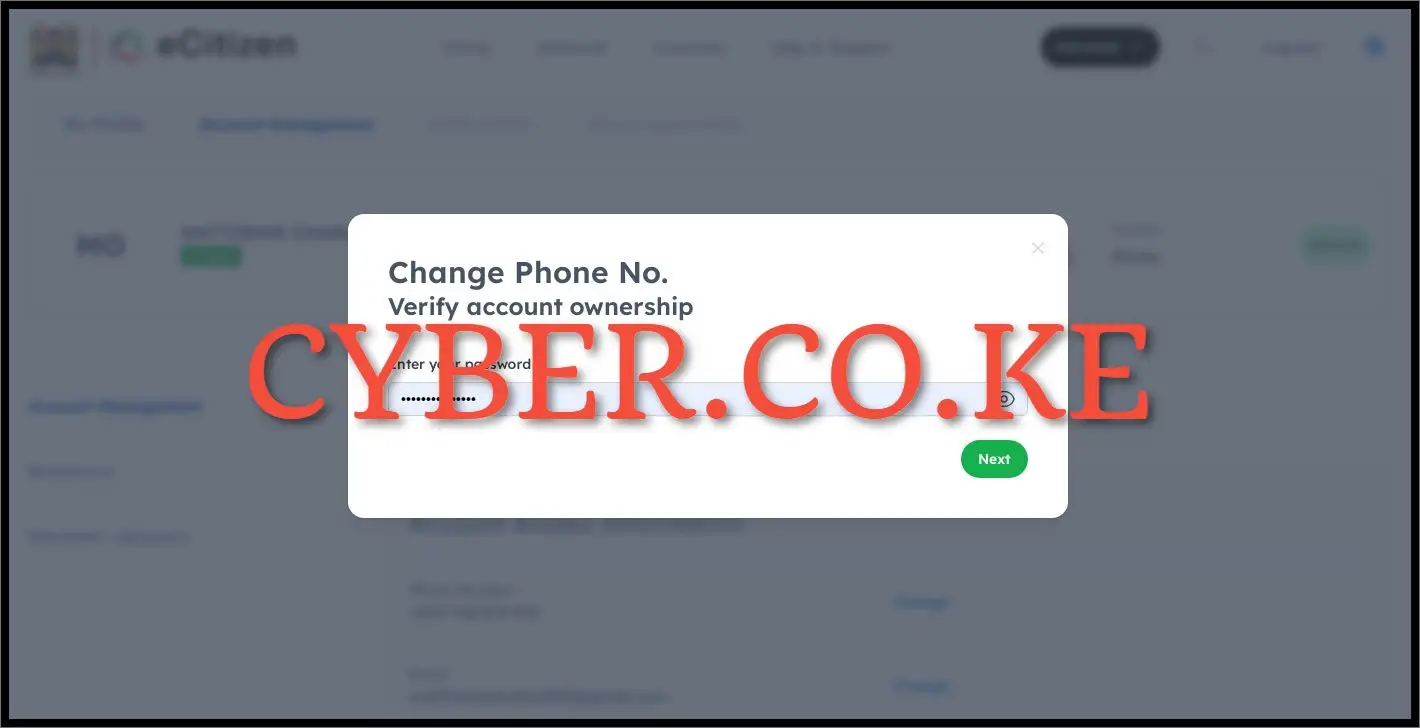
Upon clicking on the change mobile number link, you will be prompted to verify eCitizen account ownership. This is a security measure for purposes of confirming the eCitizen account that you want to change the mobile number is yours. You will have to enter your eCitizen account password and click on the “Next” button.
Step 7: Enter eCitizen Account Verification Code (OTP)
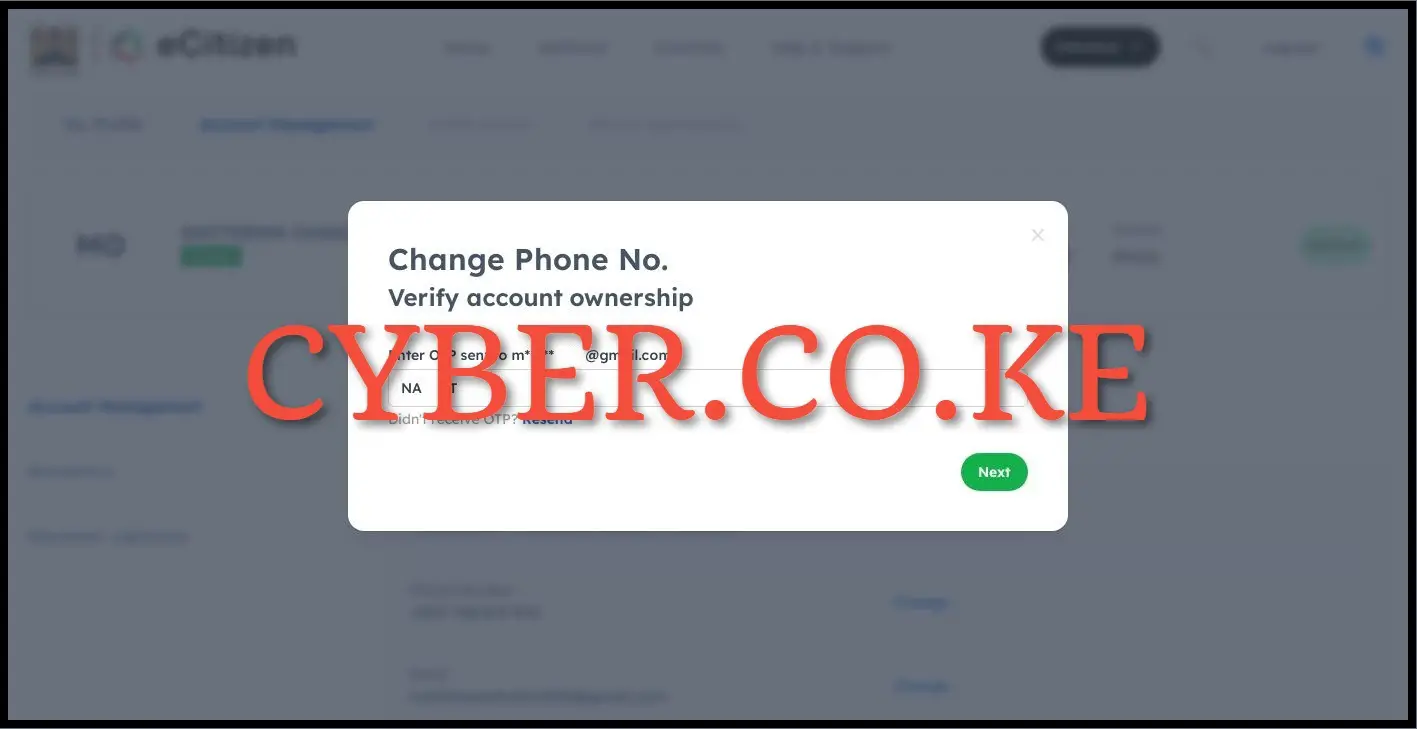
In this step, you will be prompted to enter the eCitizen account verification code (OTP) that has been sent to your email address. So, check thje email address linked to your eCitizen account and enter the eCitizen account verification one time password (OTP). Once you have entered the eCitizen OTP, click on the “Next” button.
Step 8: Enter New eCitizen Mobile Number
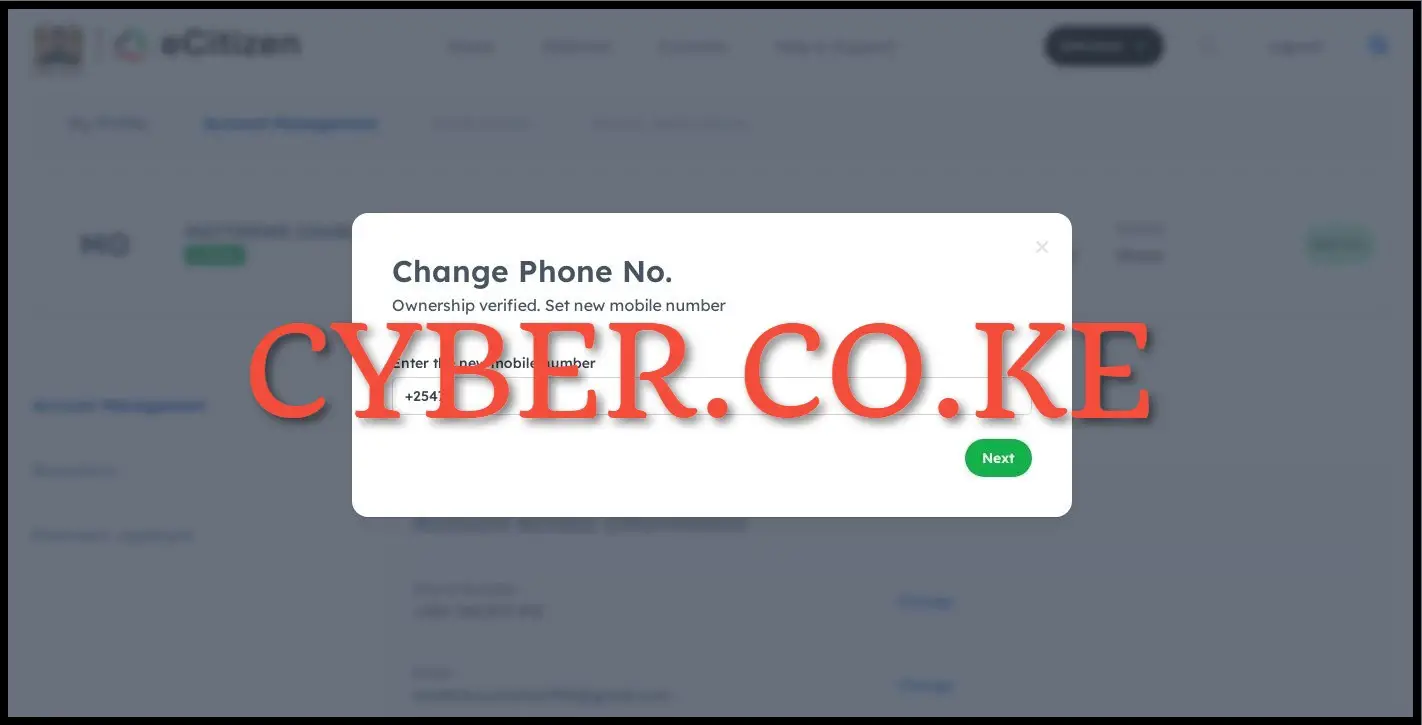
Upon successful verification of the ownership of eCitizen account, you can proceed to setup a new mobile number for your eCitizen account. To do, in the email text box enter the new mobile number that you want to use in eCitizen account and click on “Next” button.
Step 9: Enter OTP Sent To The New Mobile Number
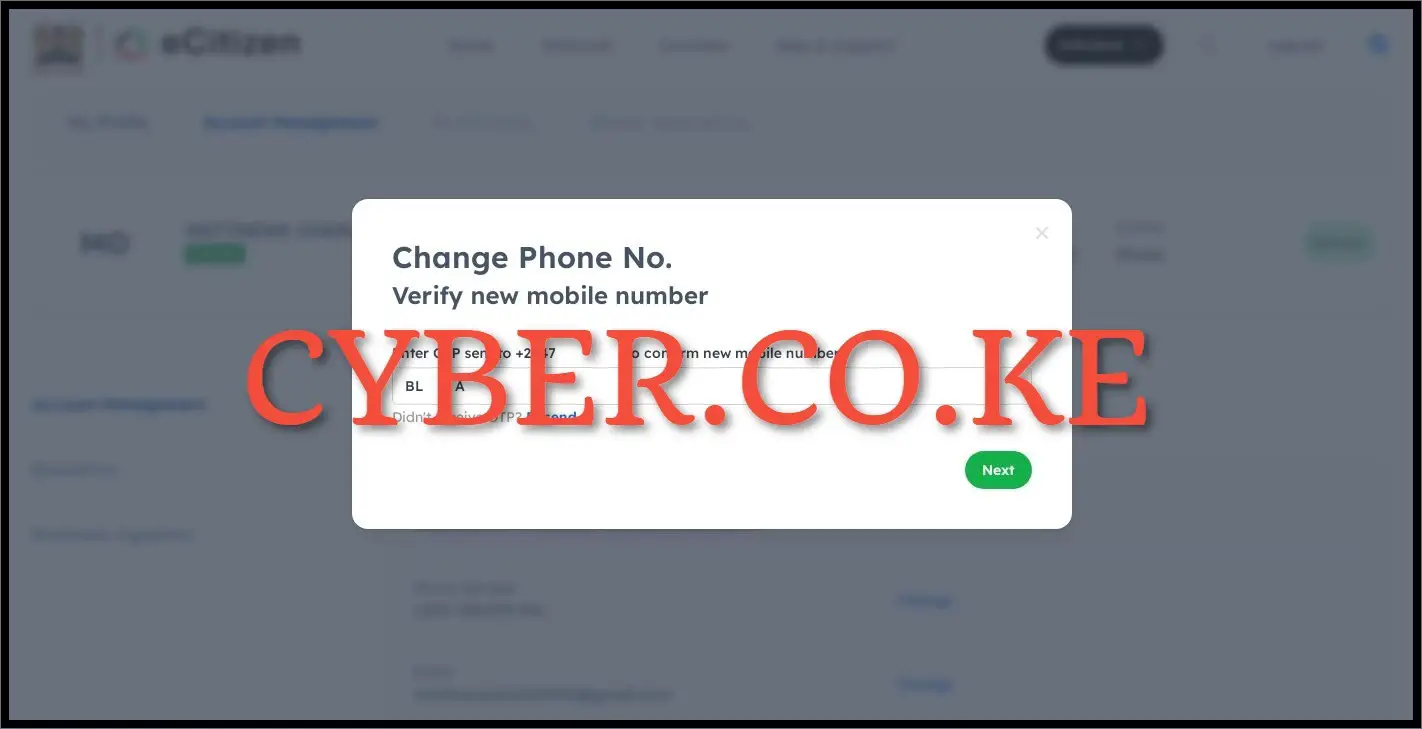
The last step involves the OTP Verification code that has been sent to your new mobile number for purposes of verifying that new mobile number in eCitizen account. Once you have entered the eCitizen verification code, click on the “Next” button. You will get a prompt that your eCitizen account has been successfully updated meaning that the mobile number in your eCitizen account has been changed to a new one.
READ ALSO: How To Change eCitizen Account Phone Number
The process of changing mobile number in eCitizen account is quite simple as long as you follow the above outlined 9 key steps. Also, you need to ensure that you have with you the 4 requirements that are listed above so as to enable the change of mobile number in eCitizen account. Once you have with you these requirements, then you can proceed with the process of How To Change eCitizen Account Mobile Number.
DON’T MISS OUT. CHECK OUT OUR TRENDING BLOG POSTS IN KENYA NOW.
How To Download KRA PIN Certificate Online (In 5 Steps)
How To File KRA Nil Returns For Students On iTax (KRA Portal)
How To File KRA Nil Returns For Unemployed On iTax (KRA Portal)
CLICK HERE TO REGISTER KRA PIN NUMBER
How To Check If You Have Filed KRA Returns (In 4 Steps)
How To Change or Reset iTax Password Online (In 7 Steps)
How To Change or Reset KRA Password Online (In 7 Steps)
CLICK HERE TO RETRIEVE KRA PIN CERTIFICATE
How To Change Email Address Registered On iTax (KRA Portal)
How To Apply For Tax Compliance Certificate On iTax (KRA Portal)
How To Download Tax Compliance Certificate On iTax (KRA Portal)
CLICK HERE TO UPDATE KRA PIN NUMBER
How To Generate KRA Payment Slip On iTax (KRA Portal)
How To Download KRA Returns Receipt Online (In 5 Steps)
How To Check Your KRA PIN Using KRA PIN Checker (iTax PIN Checker)
CLICK HERE TO CHANGE KRA PIN EMAIL ADDRESS
Stay tax compliant in Kenya - contact our customer support team today for fast and reliable assistance with all your KRA Services via Call, SMS or WhatsApp - 0723 737 740 or alternatively send us an email using: [email protected] for prompt and immediate assistance today.