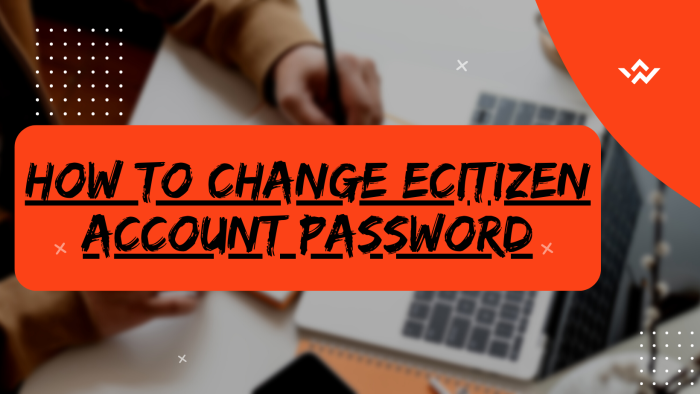The eCitizen Account Password plays an important role in the security of the eCitizen account in Kenya. Just like any other password for various online accounts, the eCitizen Password is confidential and only the owner of the eCitizen account should be knowing it. It is a common practice that any password you use online is supposed to be private and only you are supposed to know it.
READ ALSO: How To Change eCitizen Account Phone Number
As mentioned the eCitizen Password plays an important role in the security of the eCitizen account of an individual in Kenya. Most of the times, people tend to lose or even forget the password that they used in their eCitizen account. The good thing is that you can easily easily change your eCitizen Password online in very simple steps.
To change eCitizen account password, start by visiting the platform and clicking on “Sign in.” If you’ve forgotten your password, select “Forgot Password” and choose your account type, either Email Address or ID Number. Enter the eCitizen OTP Verification Code sent to your registered email or associated phone number. Once verified, proceed to set up a new eCitizen account password. This straightforward process ensures a secure and streamlined approach to regaining access to your account on eCitizen while maintaining necessary security measures.
Requirements Needed In Changing eCitizen Account Password
To be able to change your eCitizen Password online, there are two key requirement that you need to ensure that you have with you. This includes the mobile number that you registered your eCitizen account with and the email address linked to your eCitizen account. Below is a brief description of what the eCitizen account mobile number entails in relation to How To Change eCitizen Password online in Kenya.
Mobile Number Linked To eCitizen Account
The process of changing eCitizen Password requires that an individual have the mobile number that was used to create or register the eCitizen account with. This is important in that the mobile number linked to the eCitizen account will enable you get the eCitizen OTP (One Time Password) that will be sent to that mobile number and you can use it to change your eCitizen Password to a new one.
Email Address Linked To eCitizen Account
Another requirement needed in the process of changing eCitizen Password online is the Email Address Linked to eCitizen Account. This is important as you can also receive the eCitizen Password Reset code in your email address. The only issue is that the reset email might delay, hence using the mobile number to get the OTP verification code is much preferred over use of email address.
How To Change eCitizen Account Password
The following are the 6 main steps involved in the process of How To Change eCitizen Account Password that you need to follow.
Step 1: Visit eCitizen
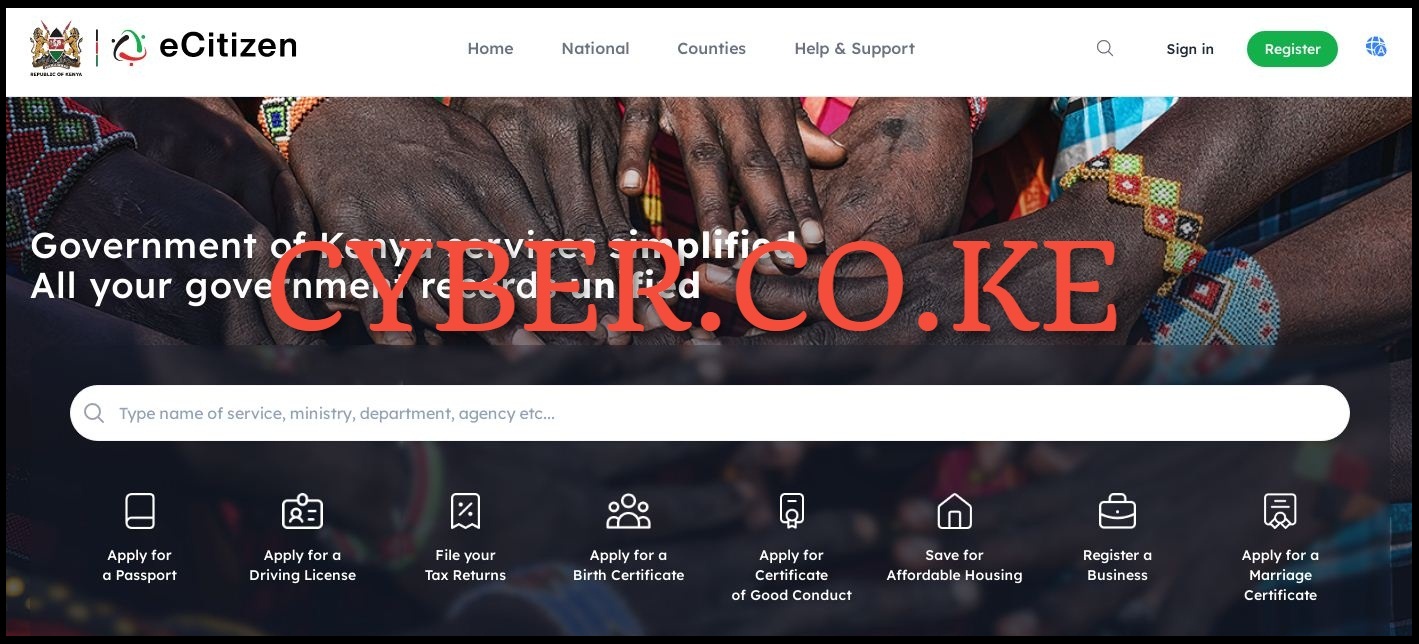
The first step in the process of changing eCitizen Password online is to visit the eCitizen website by using https://accounts.ecitizen.go.ke/en
Step 2: Click on Sign in
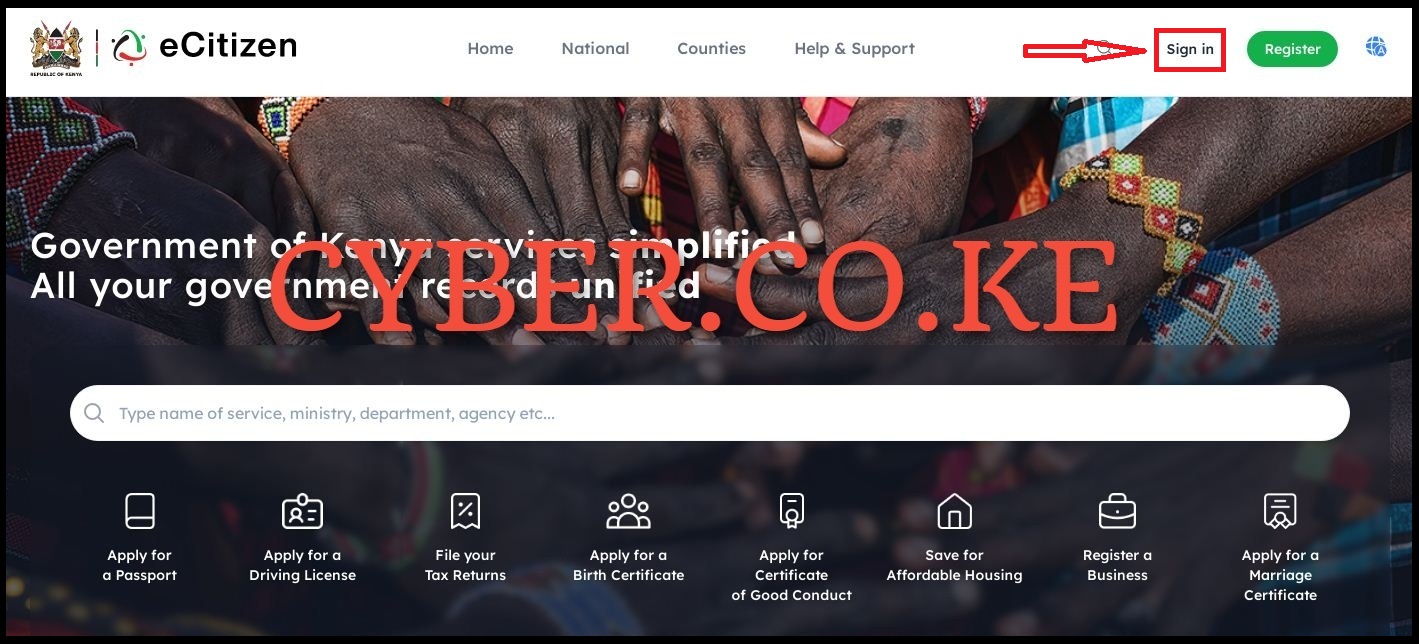
Once you are on eCitizen, on the top right menu, click on “Sign in” button so as to begin the process of changing your eCitizen Password online.
Step 3: Click on Forgot Password
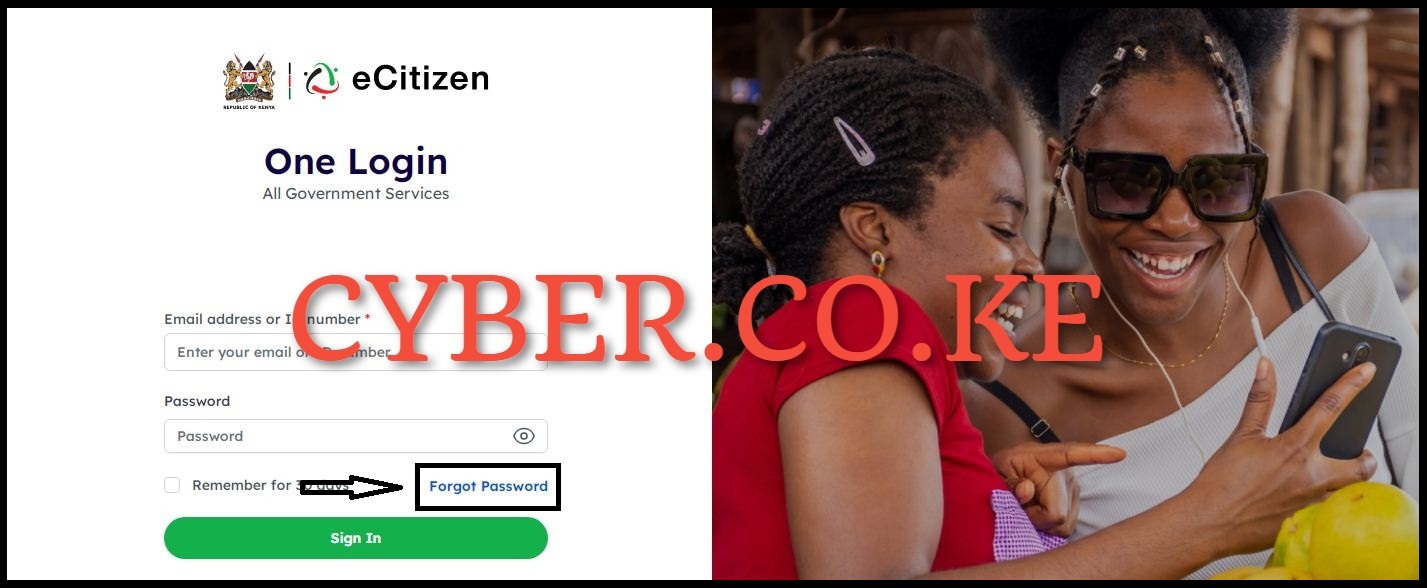
On the login page of eCitizen, click on the “Forgot Password” link which is located under the password input box to the right hand side.
Step 4: Select Account Type and choose either Email Address or ID Number
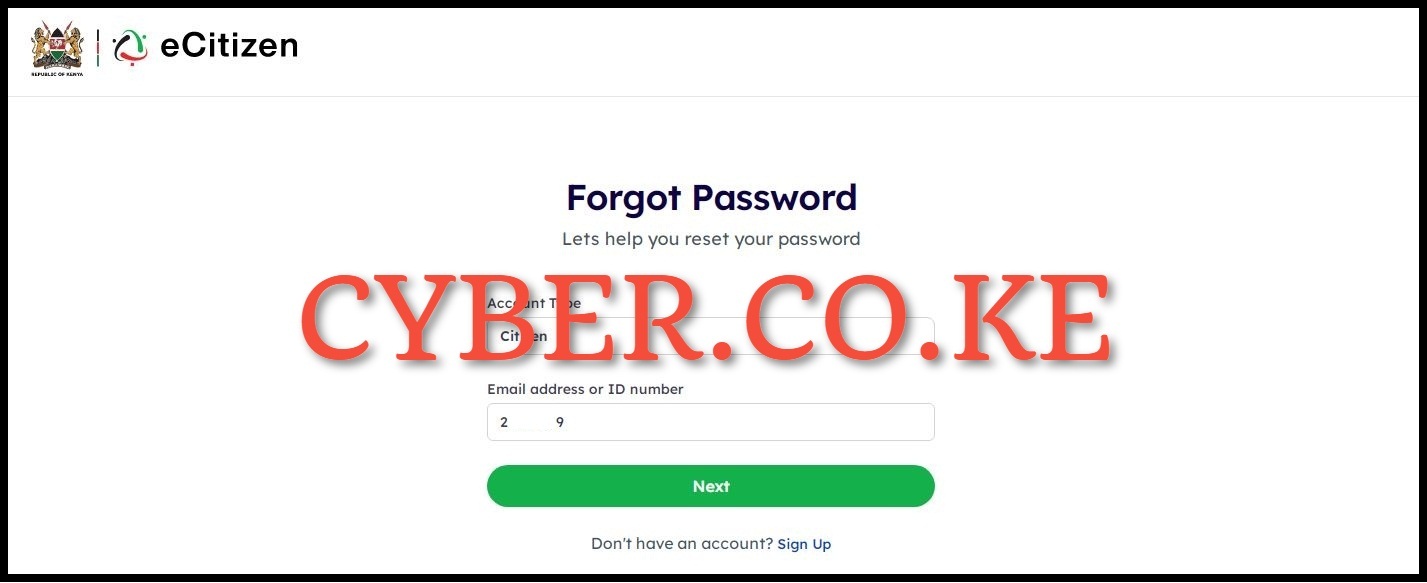
On the Forgot eCitizen Password page which helps you change the forgotten eCitizen Password online, you need to select the account type either Citizen, Resident, Diplomat or Foreigner (in our case we choose resident as a Kenyan) and Email Address or ID Number (in our case we choose ID Number as it is much faster). Once you have selected, click on the “Next” button.
Step 5: Enter eCitizen OTP Verification Code
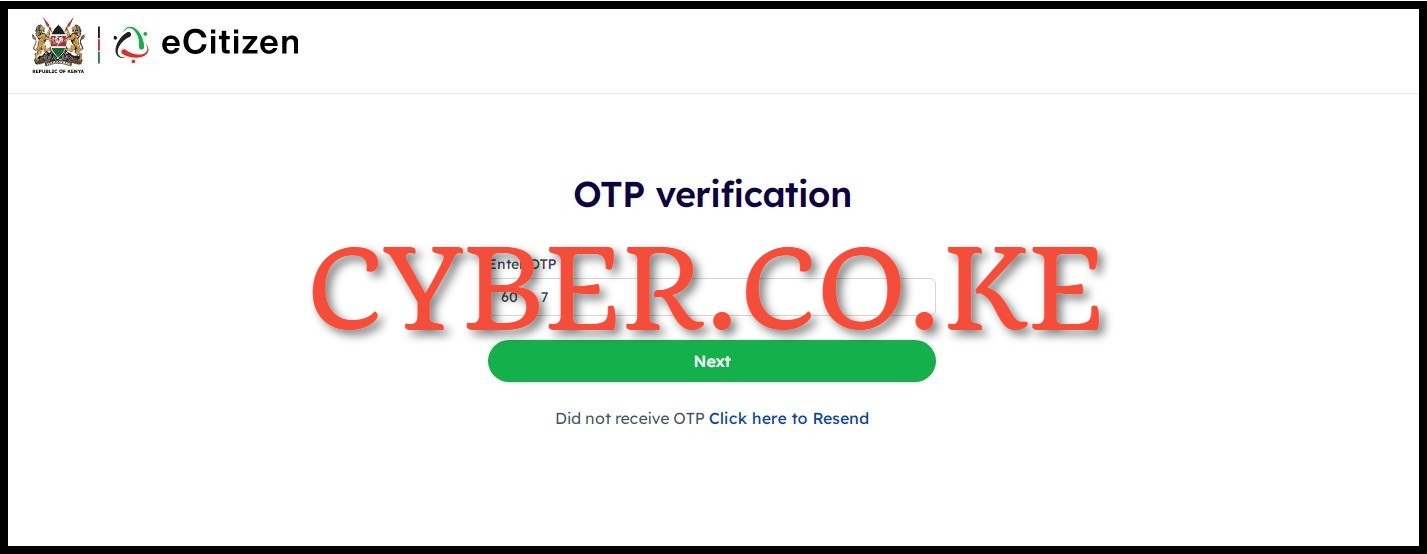
In this step, you need to enter the OTP Verification code from eCitizen that was sent to your mobile number i.e. the mobile number linked to your eCitizen account. Once you have entered the eCitizen OTP Verification Code, click on the “Next” button. You will get a pop up message saying “6 digit OTP has been sent to both mobile number and email address” check mobile number for the sms with the OTP code from eCitizen. You can also check your email address for the same code, so choose the one that works better for you.
Step 6: Set New eCitizen Password
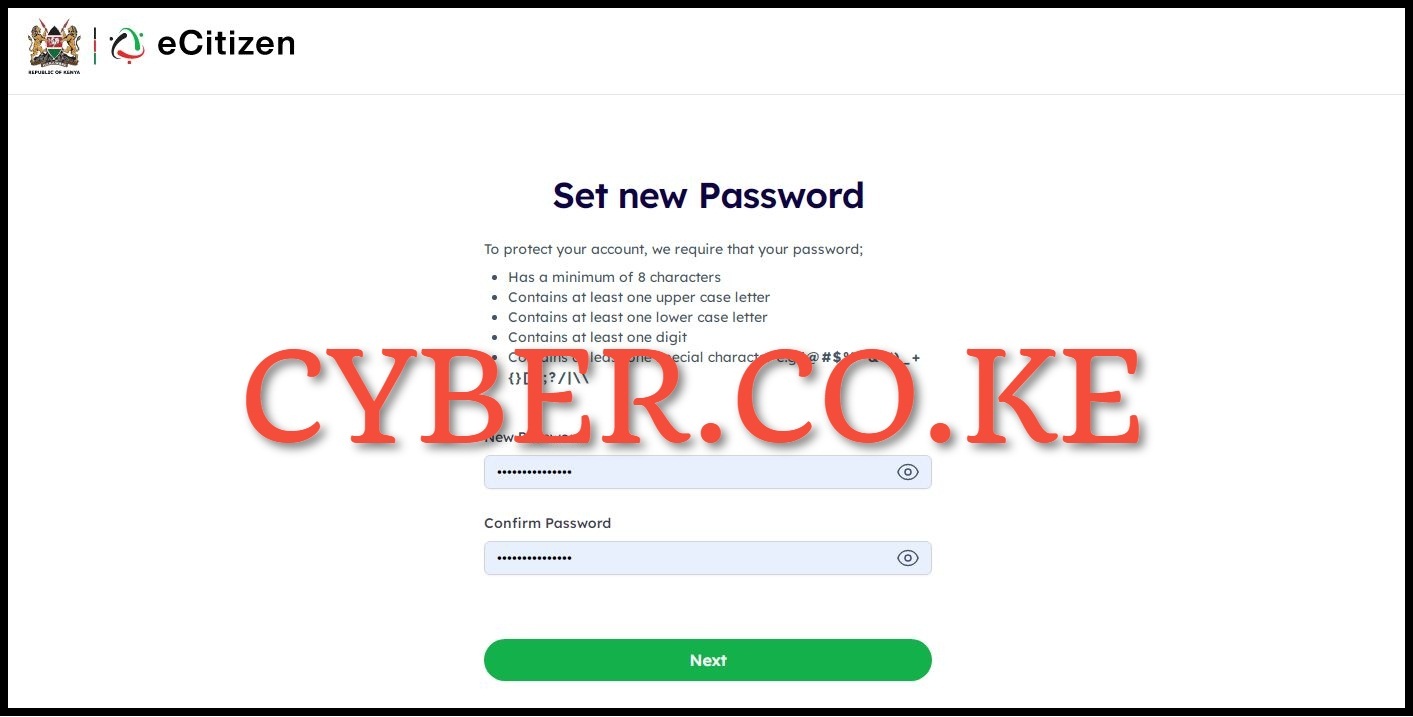
The last step involves setting up a new eCitizen Password for your eCitizen account online. For the security and protection of your eCitizen account, it is highly recommended that your new eCitizen Password follow the guidelines outlined below:
- Has a minimum of 8 characters
- Contains at least one upper case letter
- Contains at least one lower case letter
- Contains at least one digit
- Contains at least one special character e.g !@#$%^&*()_+{}[]:;?/|\\
Once you have setup your new eCitizen Password, click on the “Next” button. At this point, you will get a notification that your eCitizen Password has been changed successfully and you can proceed to login to your eCitizen account using both your ID Number and the new eCitizen Password that you have chosen and setup.
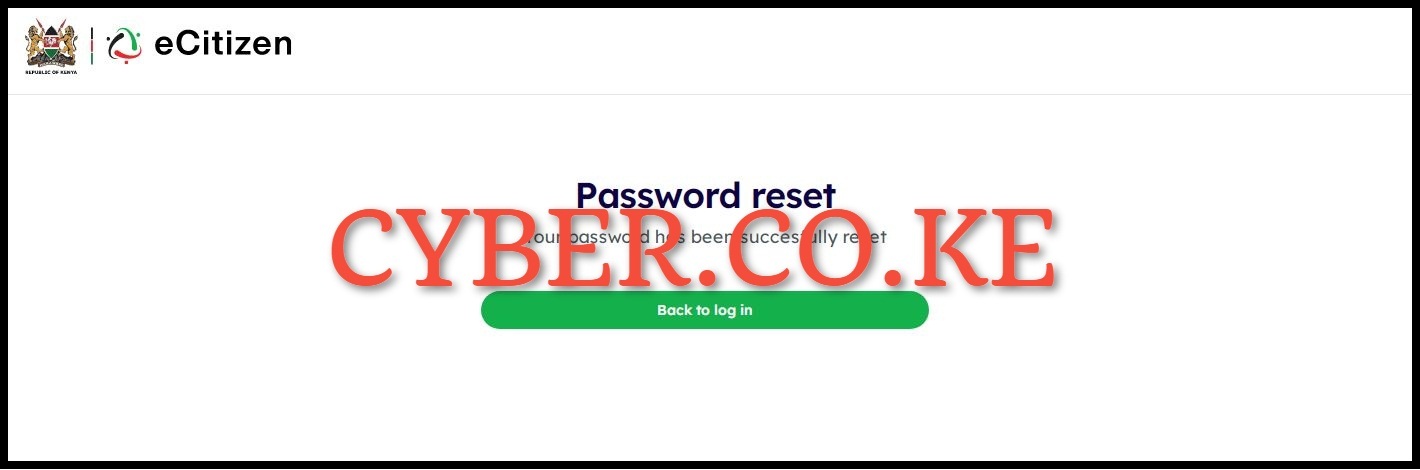
The above 6 steps sums up the whole process of changing eCitizen Password online in Kenya. As mentioned, you need to ensure that you have with you either the Mobile Number linked to the eCitizen account or email address linked to the eCitizen account, as either of these two can be used to receive the eCitizen Account Password Reset code which you then use to change your eCitizen Password to a new one.
READ ALSO: How To Change eCitizen Account Email Address
Once you have either of these two key requirements with you that are needed in the process of changing eCitizen Password, you can follow the above listed 6 steps on How To Change eCitizen Password Online in Kenya. Afterwards, you can use your new eCitizen Account Password to login to your eCitizen account and request for the various Government services that are offered on the platform.
TRENDING BLOG POSTS IN KENYA
CYBER.CO.KE
How To Download KRA PIN Certificate Online (In 5 Steps)
How To File KRA Nil Returns For Students On iTax (KRA Portal)
How To File KRA Nil Returns For Unemployed On iTax (KRA Portal)
CLICK HERE TO REGISTER KRA PIN NUMBER
How To Check If You Have Filed KRA Returns (In 4 Steps)
How To Change or Reset iTax Password Online (In 7 Steps)
How To Change or Reset KRA Password Online (In 7 Steps)
CLICK HERE TO RETRIEVE KRA PIN CERTIFICATE
How To Change Email Address Registered On iTax (KRA Portal)
How To Apply For Tax Compliance Certificate On iTax (KRA Portal)
How To Download Tax Compliance Certificate On iTax (KRA Portal)
CLICK HERE TO UPDATE KRA PIN NUMBER
How To Generate KRA Payment Slip On iTax (KRA Portal)
How To Download KRA Returns Receipt Online (In 5 Steps)
How To Check Your KRA PIN Using KRA PIN Checker (iTax PIN Checker)
CLICK HERE TO CHANGE KRA PIN EMAIL ADDRESS