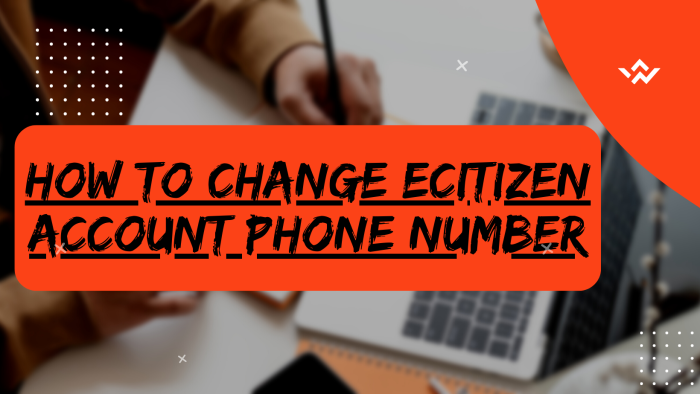The eCitizen Account Phone Number plays a very important role in eCitizen accounts. This is because the eCitizen account phone number is used to receive the eCitizen account verification codes normally called OTP (One Time Password) when you try to login to your eCitizen account or even when you want to make changes to the eCitizen account information. In many cases, you might want to change the eCitizen phone number to a new one so as to be able to receive the eCitizen verification codes in your new phone number. It is possible to change the phone number in eCitizen account once you are logged in under the account information management section.
READ ALSO: How To Change eCitizen Account Email Address
To change eCitizen account phone number, commence by visiting the platform and logging in. Utilize the eCitizen Accounts Switcher to navigate to the Account Management section. Here, focus on Account Access Information, verifying ownership by entering a One-Time Password (OTP). During this process, you have the option to update your account details by entering a new phone number. Complete the changes by entering the OTP sent to the newly provided phone number. This ensures not only secure access to your eCitizen account but also allows you to keep your account information current, aligning with your preferences and ensuring a seamless experience within the eCitizen system.
Requirements Needed In Changing eCitizen Account Phone Number
For you to change the phone number in eCitizen account, there are a set of key requirements that you need to ensure you have with you so as to make the process of eCitizen account phone number easier. These requirements includes: ID Number, eCitizen account password, new eCitizen phone number and eCitizen account email address.
ID Number
The ID Number is needed for purposes of account login. It normally serves as the default username for all eCitizen accounts for individuals in Kenya. You need to take note that for Kenyan citizens, the ID number is the username for your eCitizen account and that is what you should use.
eCitizen Account Password
You need the eCitizen password so as to be able to authenticate that you are accessing your own personal account i.e. login to your eCitizen account. The eCitizen password allows you to login to your eCitizen account. The eCitizen account password will allow you to access your account online and if you have forgotten the eCitizen account password, you can easily reset or change it.
eCitizen Account Email Address
The eCitizen account email address is important in that the eCitizen account verification OTP (one time password) will be sent to the email address in your eCitizen account. This is for verification and authorization for the change of phone number in eCitizen account.
New eCitizen Account Phone Number
The New eCitizen phone number is needed so as to be able to receive the OTP from eCitizen which will be sent to the new phone number that you want to use in your eCitizen account. Once you enter the OTP sent to that phone number, it will automatically confirm the new phone number in your account.
How To Change eCitizen Account Phone Number
The following are the 9 main steps involved in the process of How To Change eCitizen Account Phone Number that you need to follow.
Step 1: Visit eCitizen
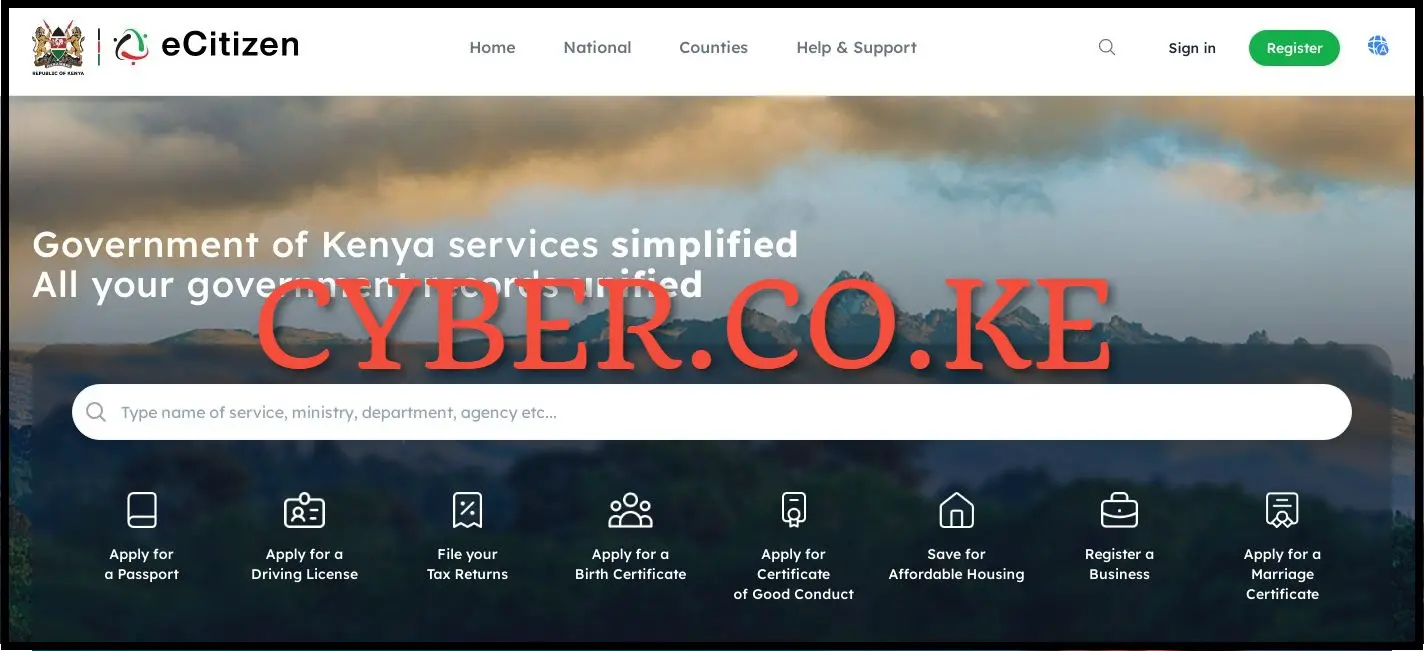
The first step in the process of changing the phone number in ecitizen account is to visit eCitizen using https://accounts.ecitizen.go.ke/en then click on the “Sign in” button to proceed to step 2 below.
Step 2: Login Into eCitizen Account
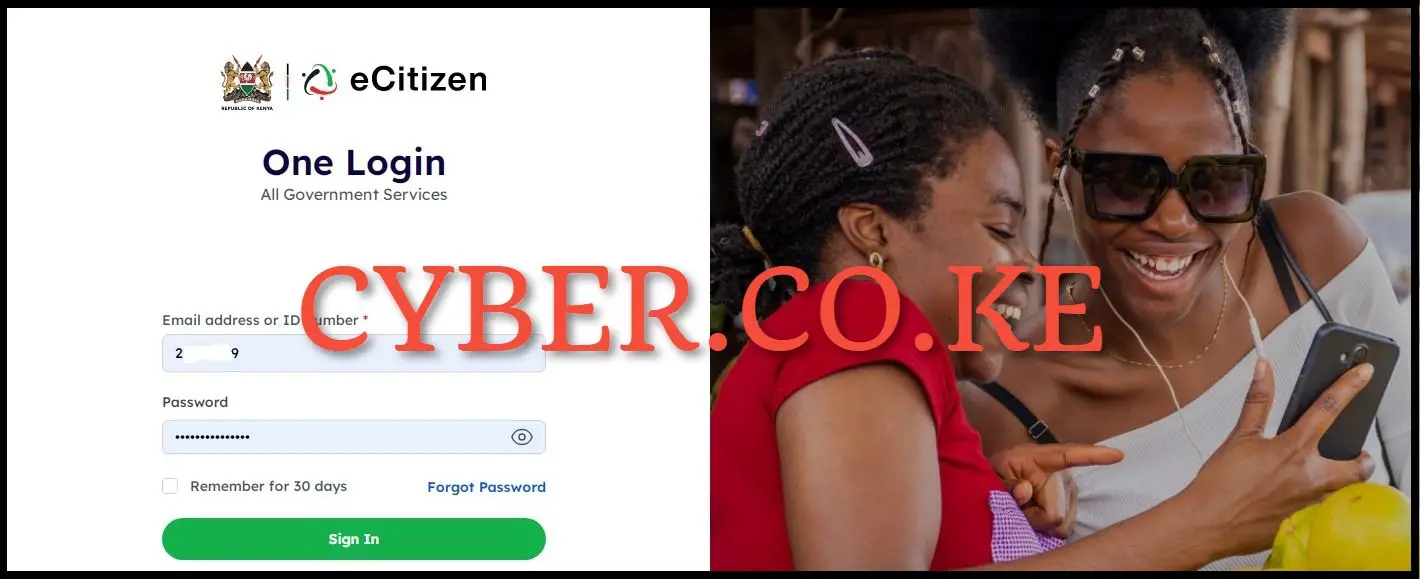
In this step, you will be prompted enter your ID Number and eCitizen account password for purposes of account login, then click on the “Sign in” button.
Step 3: eCitizen Account Switcher
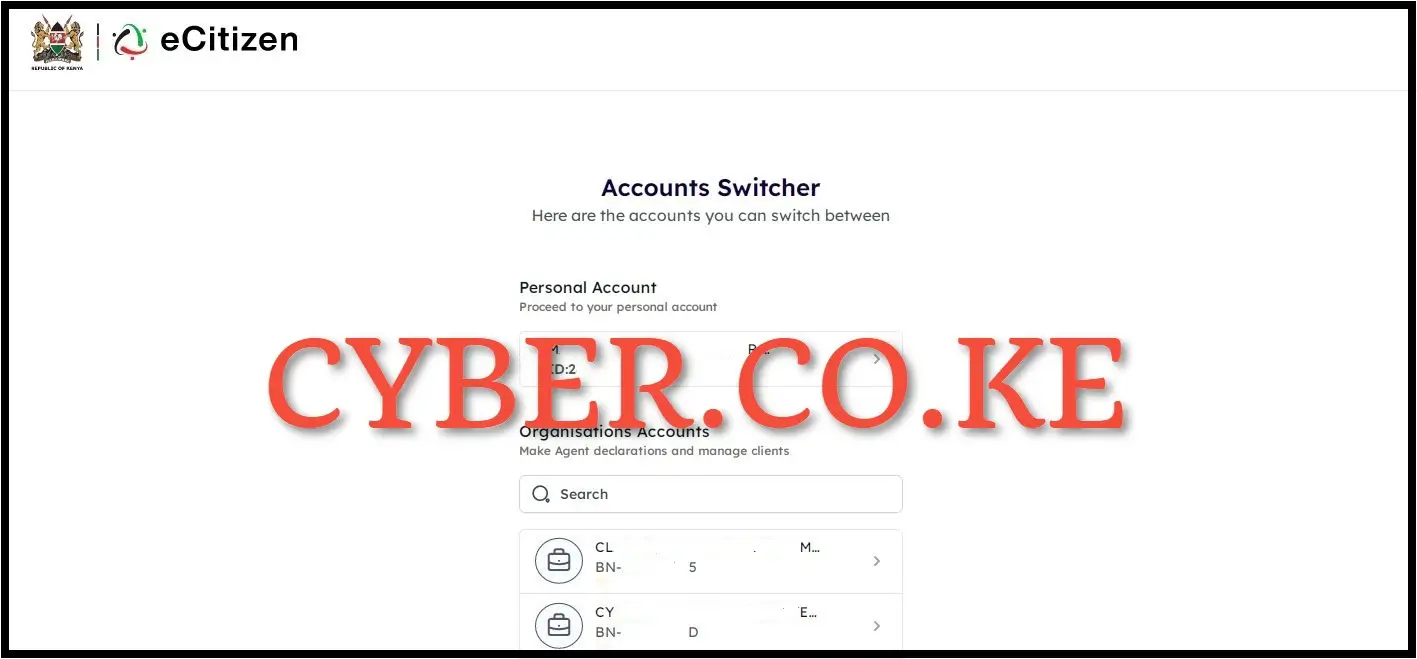
Once logged into eCitizen account, you will see the eCitizen account switcher where you have to switch between individual (personal) eCitizen account or organizations accounts. This is only when you have registered business names or companies in your eCitizen account. If you don’t have any of those, once you login you will access your account dashboard without the need for eCitizen account switcher option. Since we are changing the phone number in eCitizen account, click on “Personal Account“.
Step 4: Click on Account Management
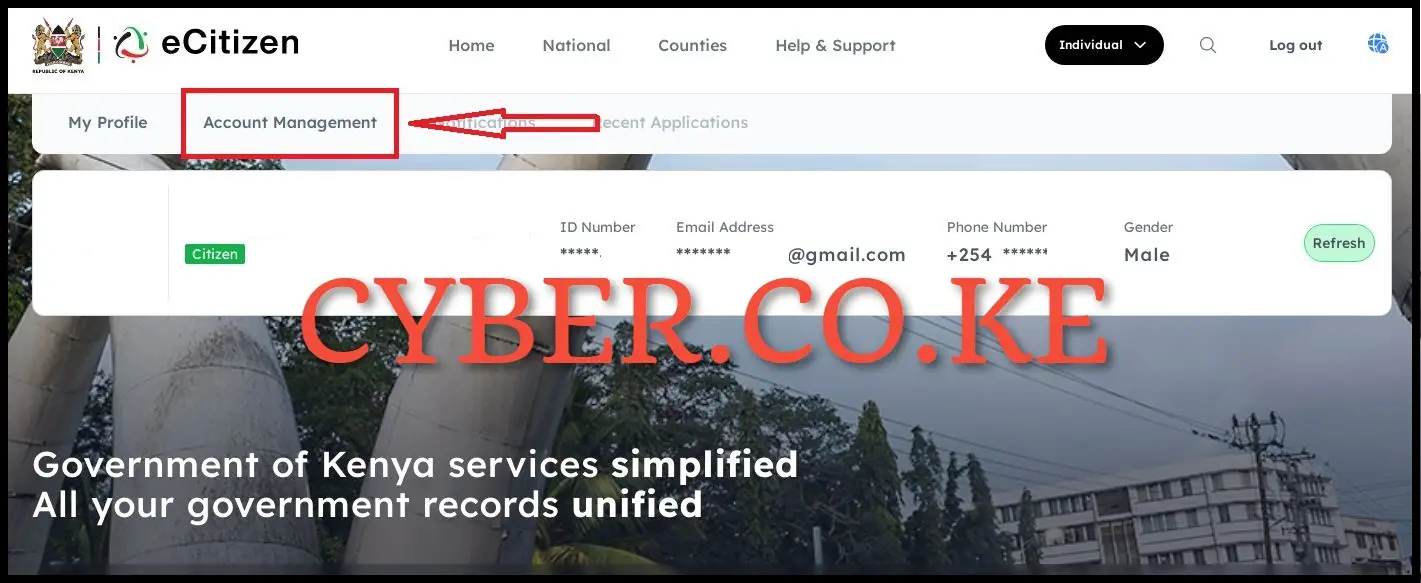
Once logged into eCitizen account, click on “Account Management” so as to begin the process of changing your eCitizen account phone number online.
Step 5: Account Access Information
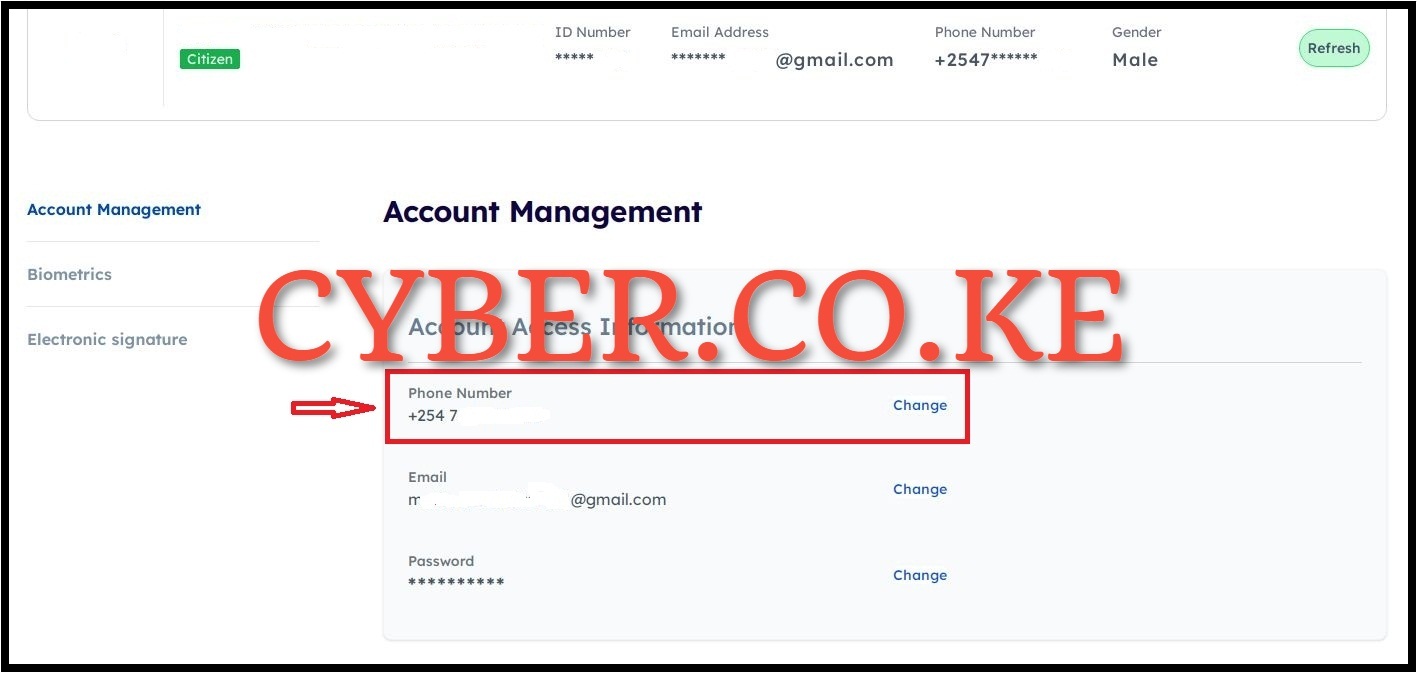
In the account Access Information Section under Account Management, click on “Change” phone number so as to start the process of changing the phone number in your eCitizen account.
Step 6: Verify Account Ownership
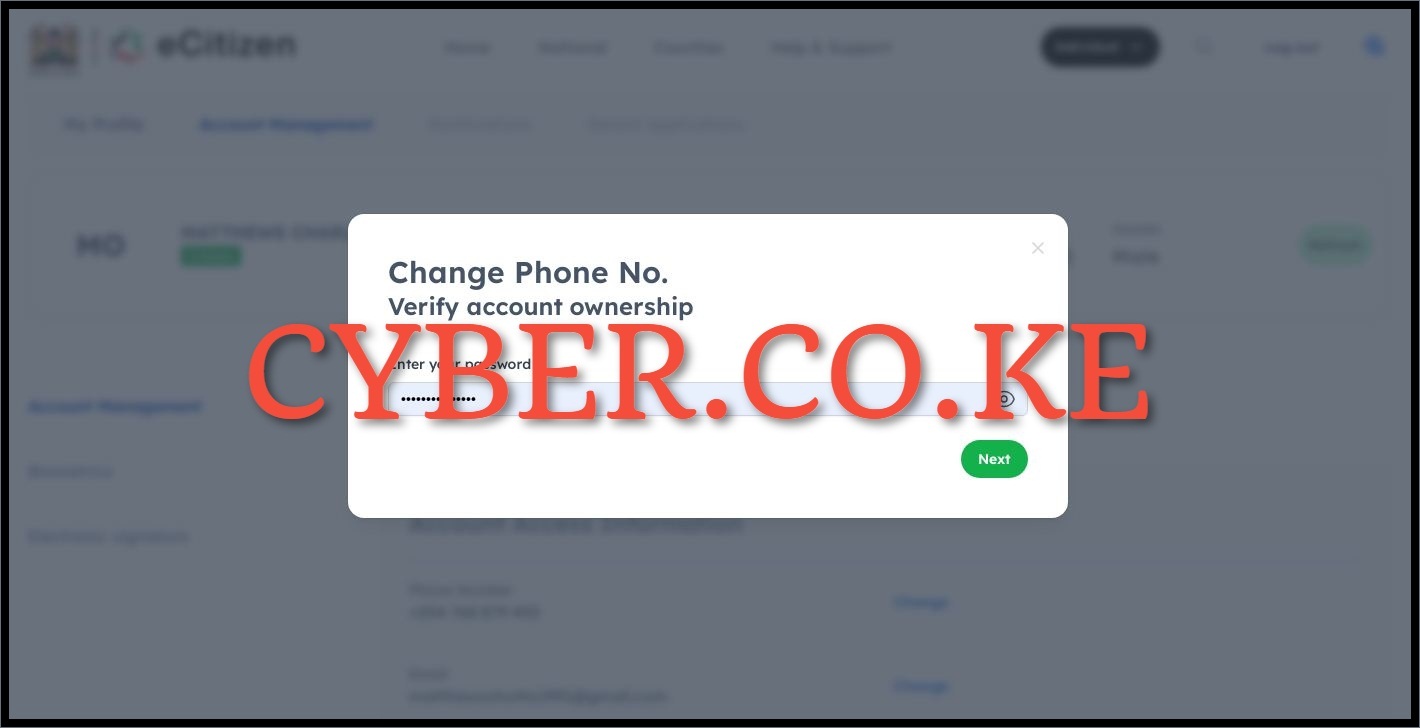
Once you click on change phone number link, you will be prompted to verify eCitizen account ownership. This is a security measure for purposes of confirming the eCitizen account that you want to change the phone number is yours. You will have to enter your eCitizen account password and click on the “Next” button.
Step 7: Enter eCitizen Account Verification Code (OTP)
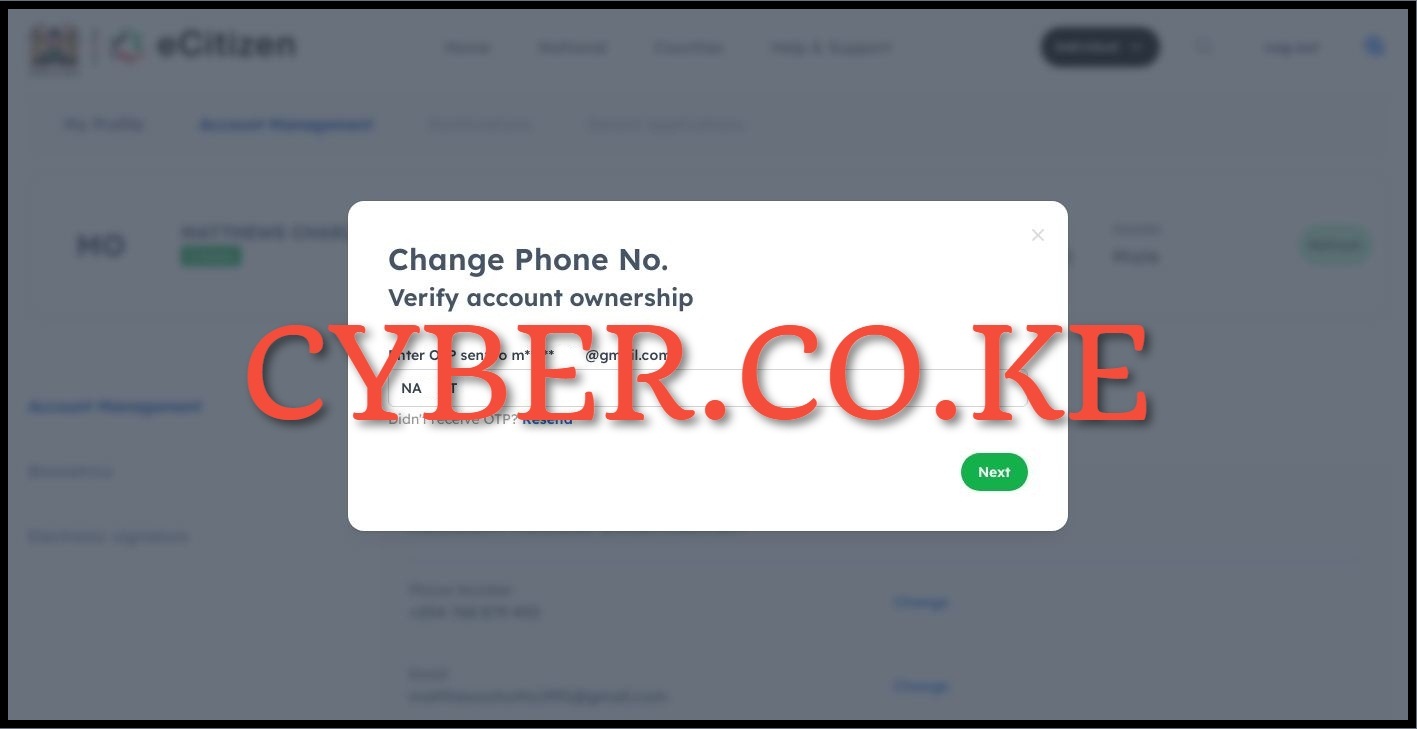
Next, you will be prompted to enter the eCitizen account verification code (OTP) that has been sent to your email address. So, check your eCitizen account email address and enter the eCitizen account verification one time password (OTP). Once you have entered the eCitizen OTP, click on the “Next” button.
Step 8: Enter New eCitizen Phone Number
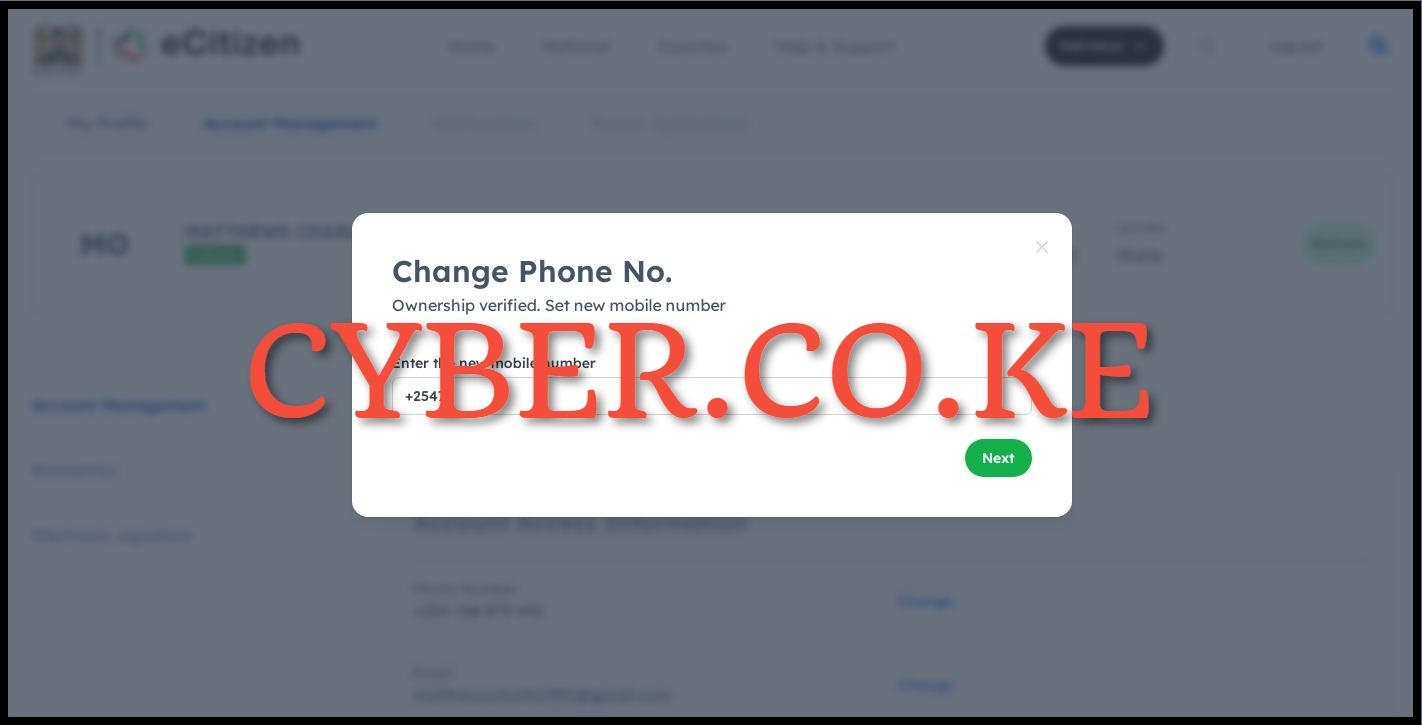
Once you have successfully verified the ownership of eCitizen account, you can proceed to setup a new phone number for your eCitizen account. To do, in the email text box enter the new phone number that you want to use in eCitizen account and click on “Next” button.
Step 9: Enter OTP Sent To The New Phone Number
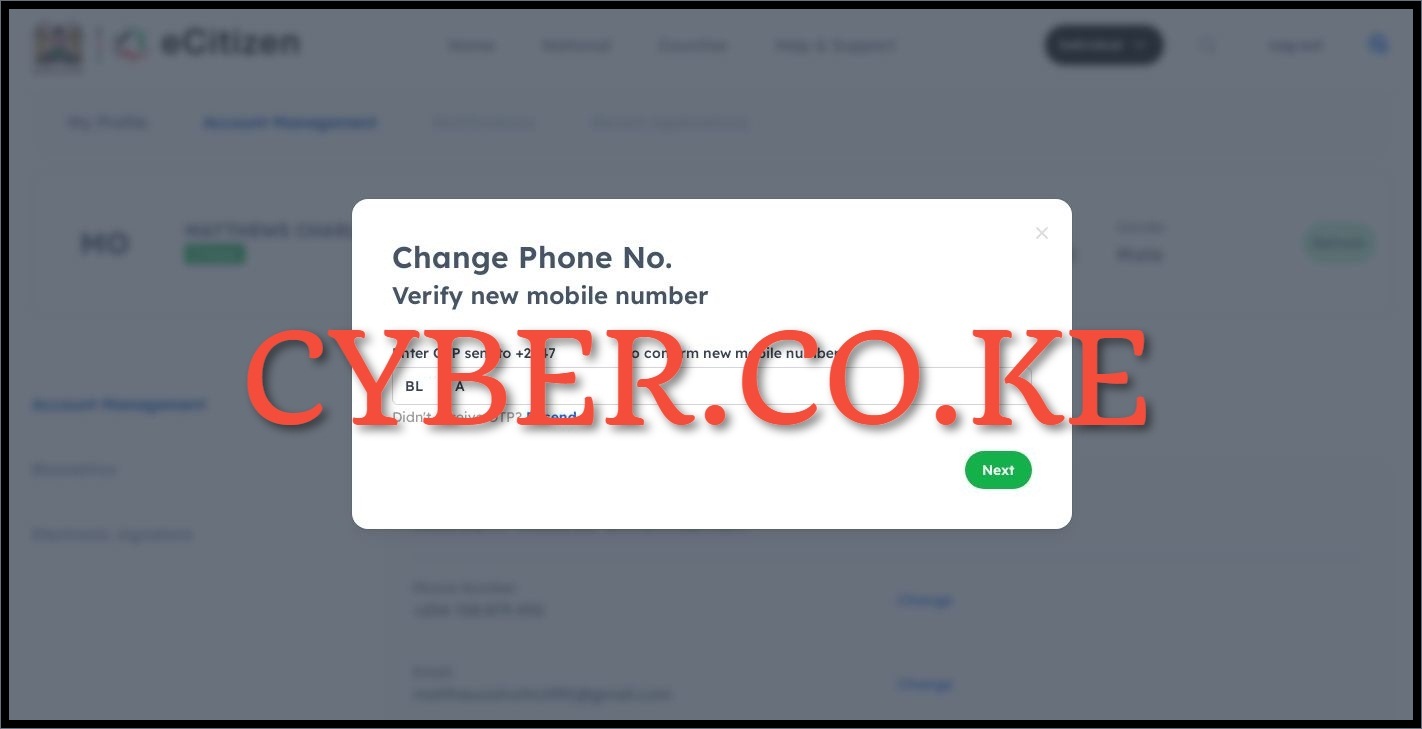
In this last step, you need to enter the eCitizen account verification code that has been sent to your new phone number so as to verify that phone number in your account. Once you have entered the eCitizen verification code, click on the “Next” button. You will get a prompt that your eCitizen account has been successfully updated meaning that the phone number in your eCitizen account has been changed to a new one.
READ ALSO: How To Change eCitizen Account Password
The above 9 steps sums up the whole process of changing eCitizen account phone number. For the process to be successful, you need to ensure that you have with you the 4 key requirements as listed in this blog post. Once you these requirements, you can proceed to follow the steps outlined above so as to be able to change the phone number in your eCitizen account quickly and easily.

Matthews Ohotto is a Tutorials Writer at CYBER.CO.KE where he specializes in writing helpful and informative Step-by-Step Tutorials that empower Kenyans with practical skills and knowledge. He holds a Bachelor’s Degree in Business Information Technology (BBIT) from Jomo Kenyatta University of Agriculture and Technology (JKUAT). Need help? Send an email to: [email protected] today.