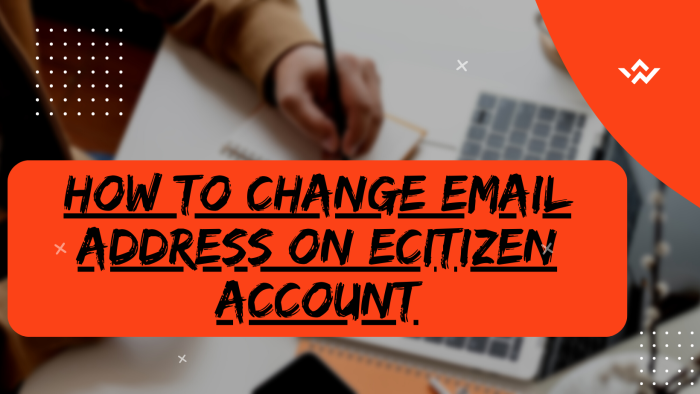The email address on eCitizen account plays an important role in the aspect of receiving verification codes from eCitizen. You need to ensure that the email address on your eCitizen account is up to date so as to be able to receive the verification emails which contain the verification code that are part of the Two-Factor Authentication (2FA) on eCitizen platform. In most cases you might want to change the email address on eCitizen account to a new one. The good news is that eCitizen allows you to make changes to the email address on eCitizen under the account information management section. From this section of your eCitizen account, you can easily change the email address on eCitizen quickly and easily.
READ ALSO: How To Change Password On eCitizen Account
To change email address on eCitizen account, commence by visiting the platform and logging in then proceed through the eCitizen OTP verification process by inputting the account verification code sent to your registered email or phone number. Upon successful login, navigate to the Account Management section, emphasizing Account Access Information. Confirm the ownership of your eCitizen account by completing a verification process, typically utilizing a One-Time Password (OTP). Within this process, you can update your account details, including entering a new email address. Finalize the changes by entering the OTP sent to the newly provided eCitizen account email address, ensuring that your account information is both validated and current for enhanced security and accuracy within the eCitizen framework.
Requirements Needed In Changing Email Address On eCitizen Account
To be able to change the email address on ecitizen account, there are 4 main requirements that you need to ensure you have with you. This includes; i.e. ID Number, eCitizen Account Password, eCitizen Account Mobile Number and the New eCitizen Account Email Address. Below is a brief description of what each of these requirements entails in relation to the process of How To Change Email Address On eCitizen Account.
ID Number
The ID Number is needed for purposes of account login. It normally serves as the default username for all eCitizen accounts for individuals in Kenya. You need to take note that for Kenyan citizens, the ID number is the username for your eCitizen account and that is what you should use.
eCitizen Account Password
You need the eCitizen password so as to be able to authenticate that you are accessing your own personal account. The eCitizen password allows you to login to your eCitizen account. The eCitizen account password will allow you to access your account online and if you have forgotten the eCitizen account password, you can easily reset or change it.
eCitizen Account Phone Number (Mobile Number)
The eCitizen mobile number is needed so as to be able to receive the eCitizen account verification code which will authorize the change of eCitizen email address. You need to ensure that the mobile number listed in your eCitizen account is active since the eCitizen verification code will be sent there as an SMS.
New eCitizen Account Email Address
Since you want to change the eCitizen account email address, you need to have with you the new email address that you want to use in your eCitizen account. Also the new email address is where the account verification code will be sent thus completing your request for change of eCitizen account email address.
How To Change Email Address On eCitizen Account
The following are the 10 main steps involved in the process of How To Change Email Address On eCitizen Account that you need to follow.
Step 1: Visit eCitizen
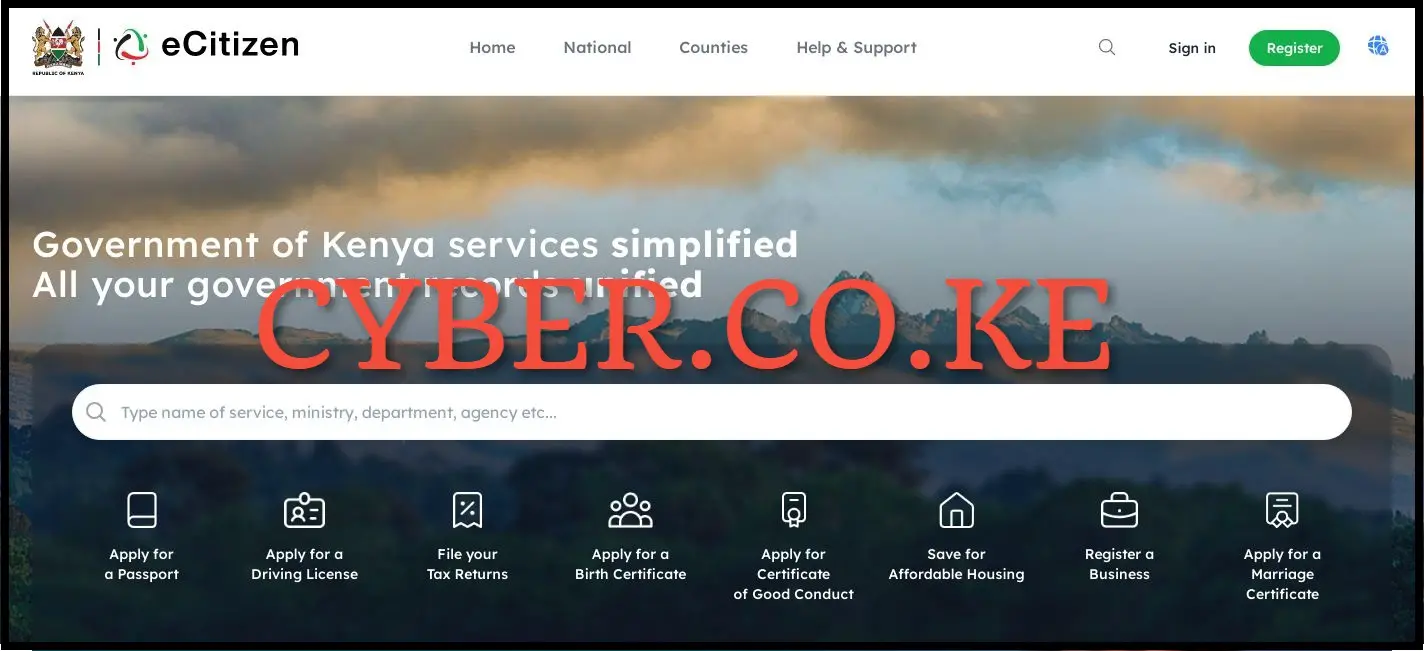
The first step in the process of changing email address on eCitizen account is to visit eCitizen using the link https://accounts.ecitizen.go.ke/en then click on the “Sign in” button to proceed to step 2 below.
Step 2: Login Into eCitizen Account
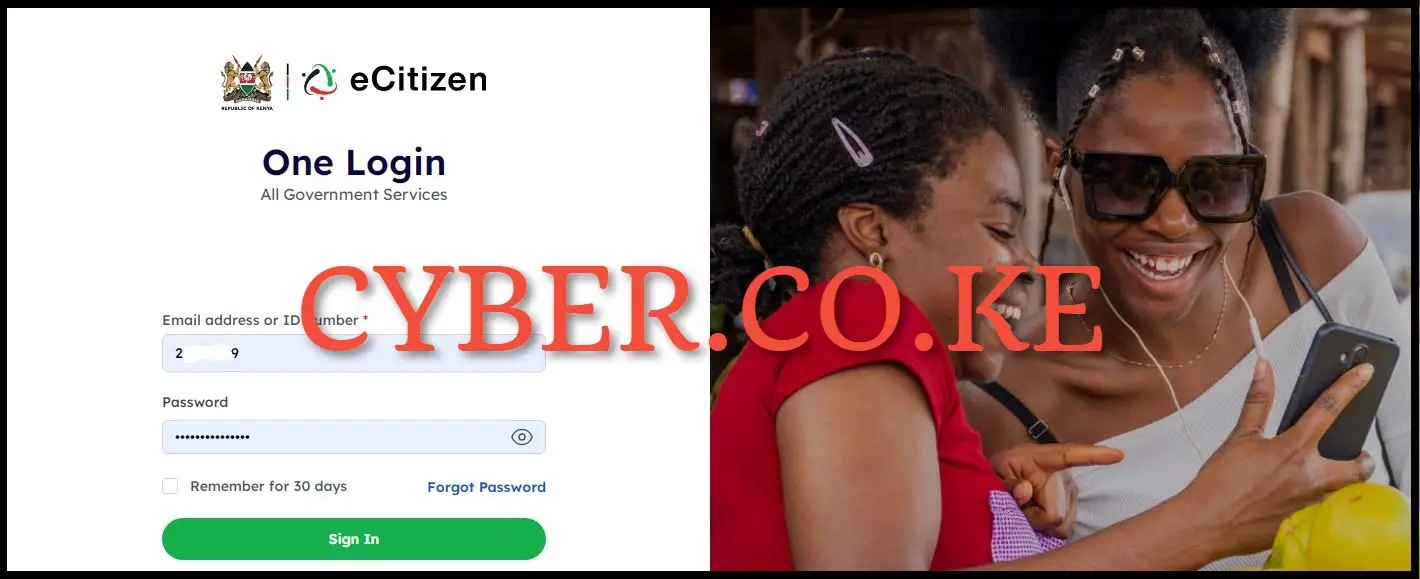
Next, enter your ID Number and eCitizen password then click on the “Sign in” button to access your eCitizen account and begin the process of changing email address on your eCitizen account.
Step 3: eCitizen OTP Verification
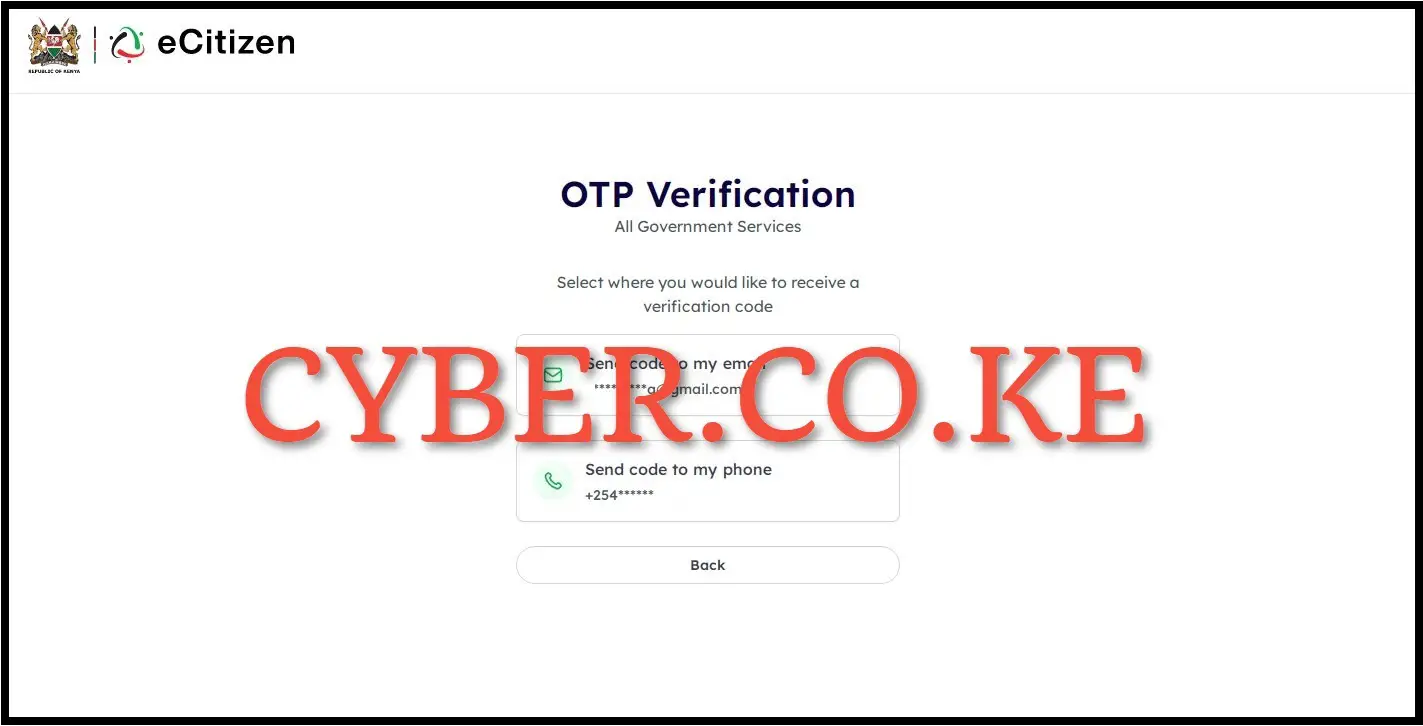
In this step, you will need to verify your eCitizen account before you can be able login into the eCitizen account. To do that, you have to select where you want to receive the OTP verification code i.e send code to email address or send code to phone number (mobile number). To get the eCitizen OTP Verification code faster, we select “Send code to my phone” to proceed to the next step.
Step 4: Enter eCitizen Account Verification Code
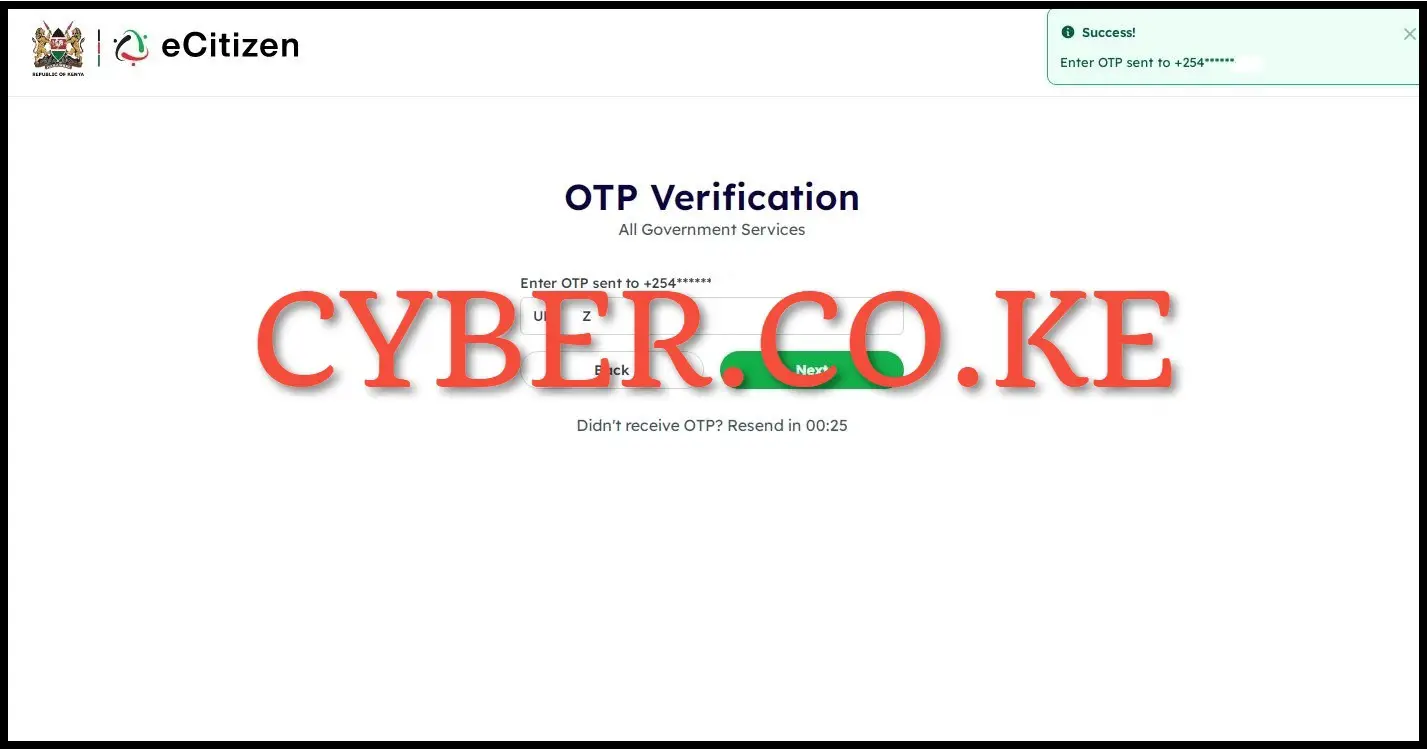
Next, you need to enter the eCitizen account verification code that has been sent by eCitizen to your phone number (mobile number). Once you have entered the eCitizen account verification code, click on the “Next” button.
Step 5: Click on Account Management
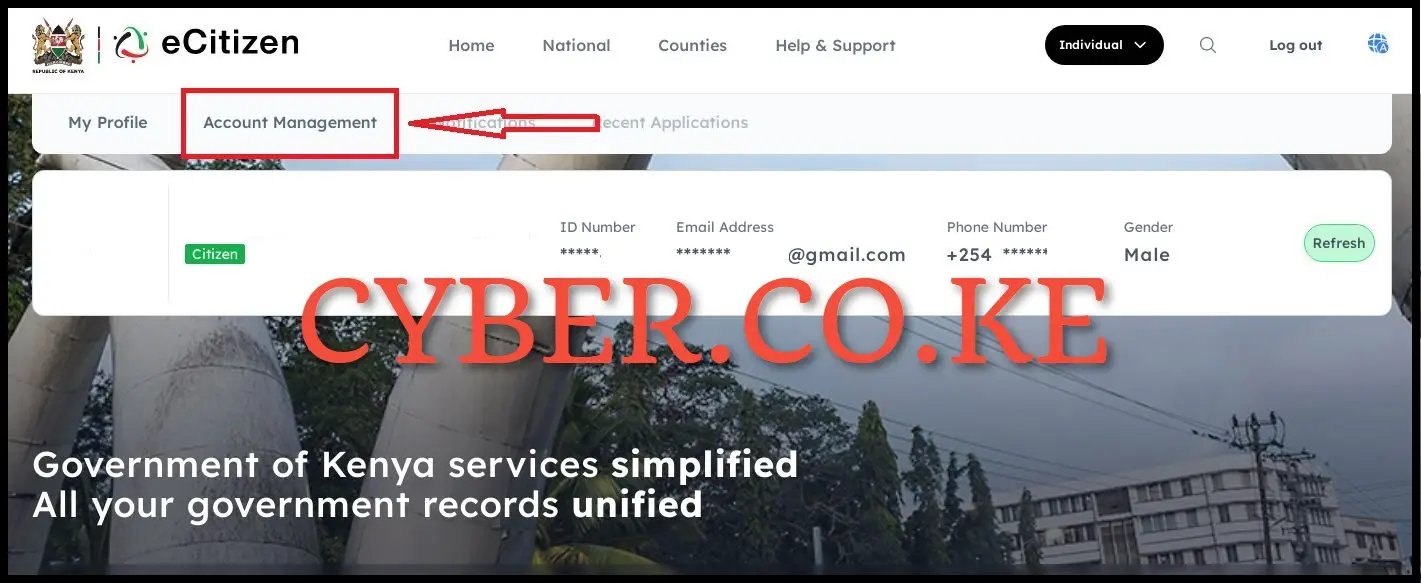
Upon successful login into eCitizen account, click on “Account Management” to begin the process of changing the email address on your eCitizen account.
Step 6: Account Access Information
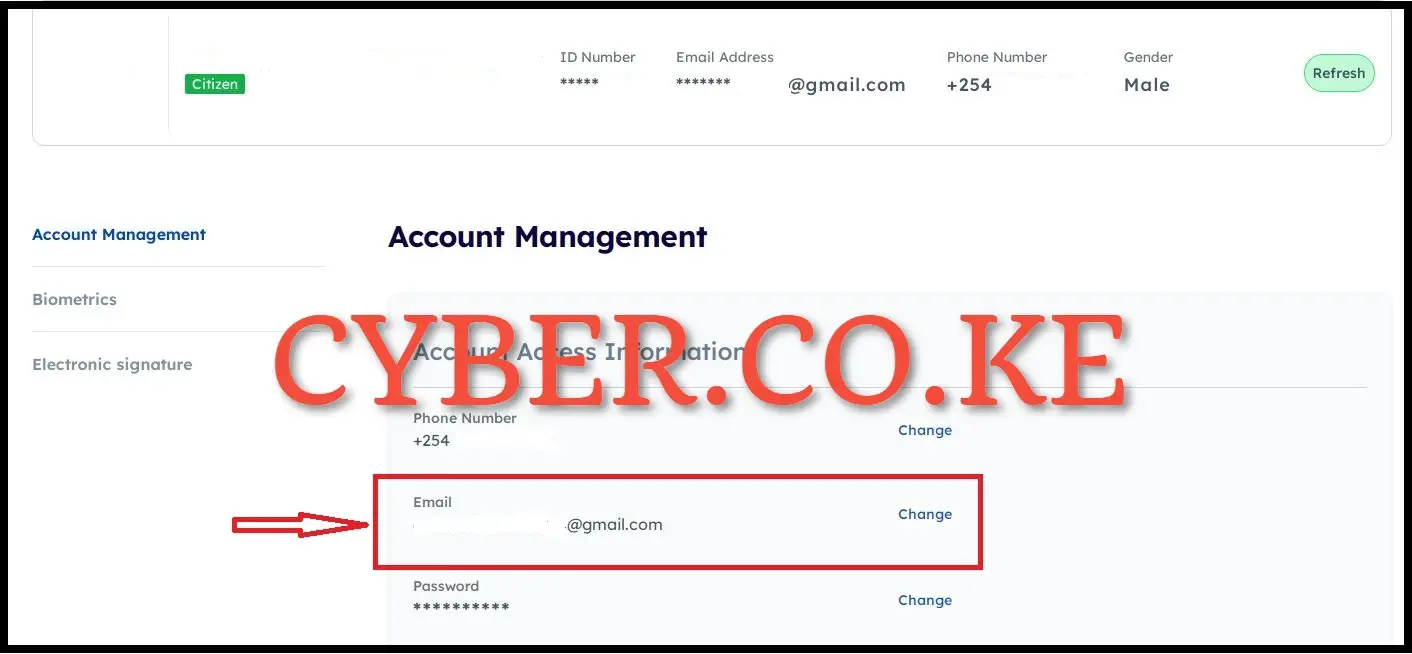
Under account management, there is what is called account information management, click on “Change” email address so as to start the process of changing the email address in your eCitizen account.
Step 7: Verify eCitizen Account Ownership
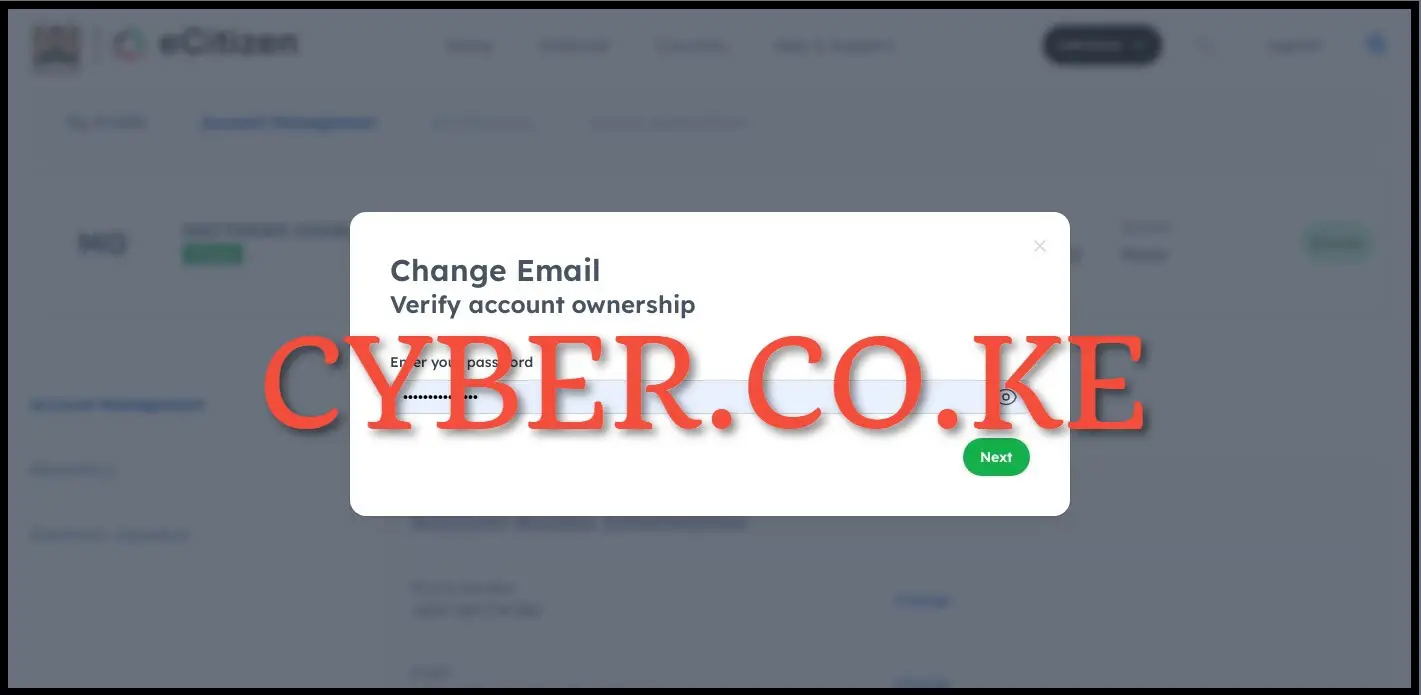
Next, you will be prompted to verify the ownership of the eCitizen account that you want to change the email address for. You need to take note that this is a security measure for purposes of confirming the eCitizen account that you want to change the email address is yours. You will have to enter your eCitizen account password and click on the “Next” button.
Step 8: Enter eCitizen Account Verification Code (OTP)
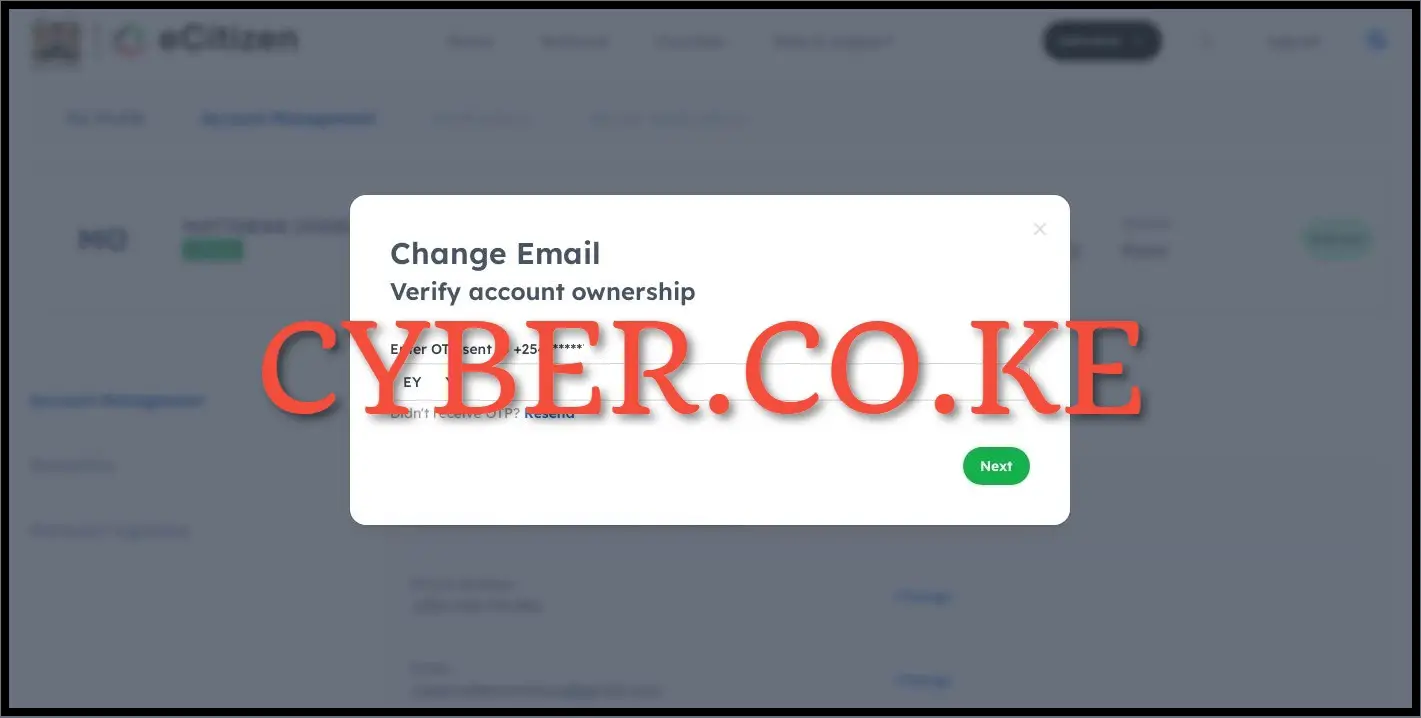
At this step, you will be prompted to enter the eCitizen account verification code that has been sent to your phone number (mobile number). You need to check the messages in your phone and enter the verification code that has been sent by eCitizen. Once you have entered the eCitizen account verification code, click on the “Next” button.
Step 9: Enter New eCitizen Account Email Address
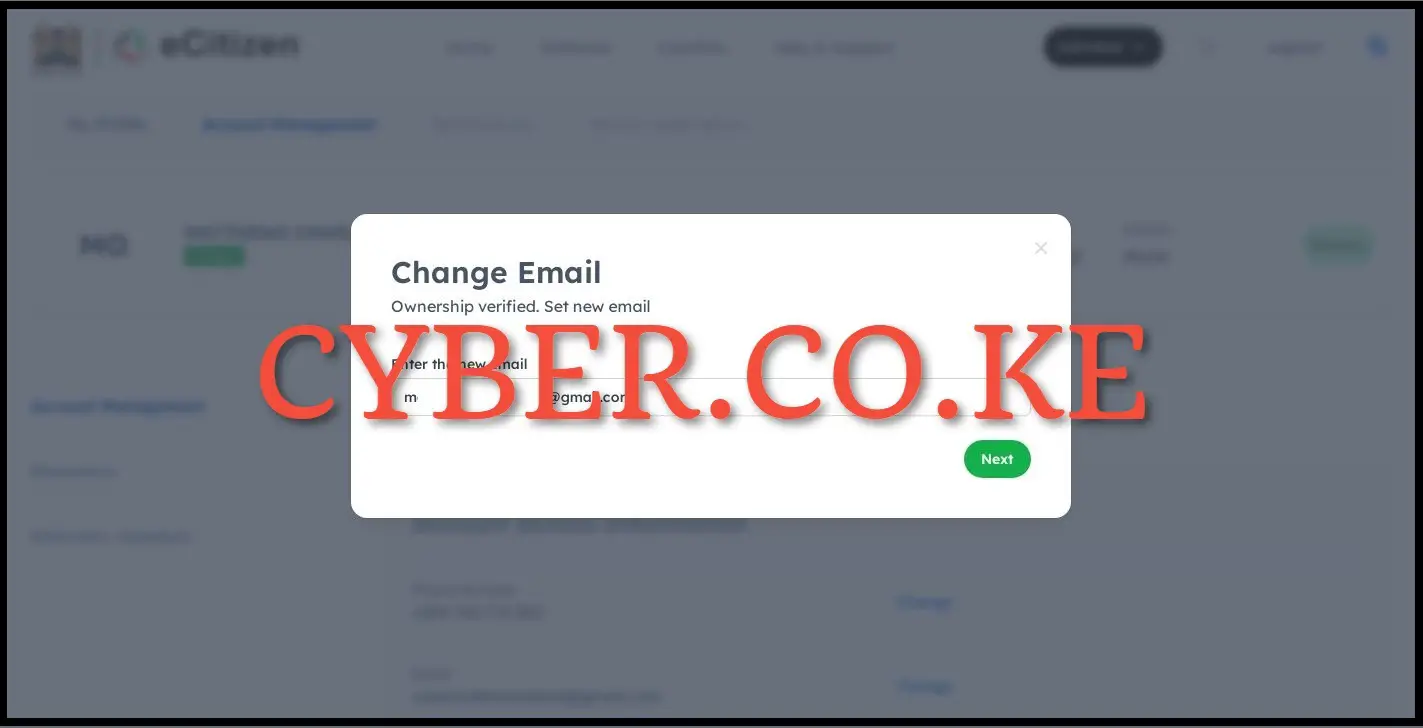
Upon verification of the eCitizen account ownership, at this step you need to enter your new email address. This is the email address that you will be using in your eCitizen account going forward. Once you have entered the new eCitizen account email address, and click on “Next” button.
Step 10: Enter OTP Sent To The New eCitizen Account Email Address
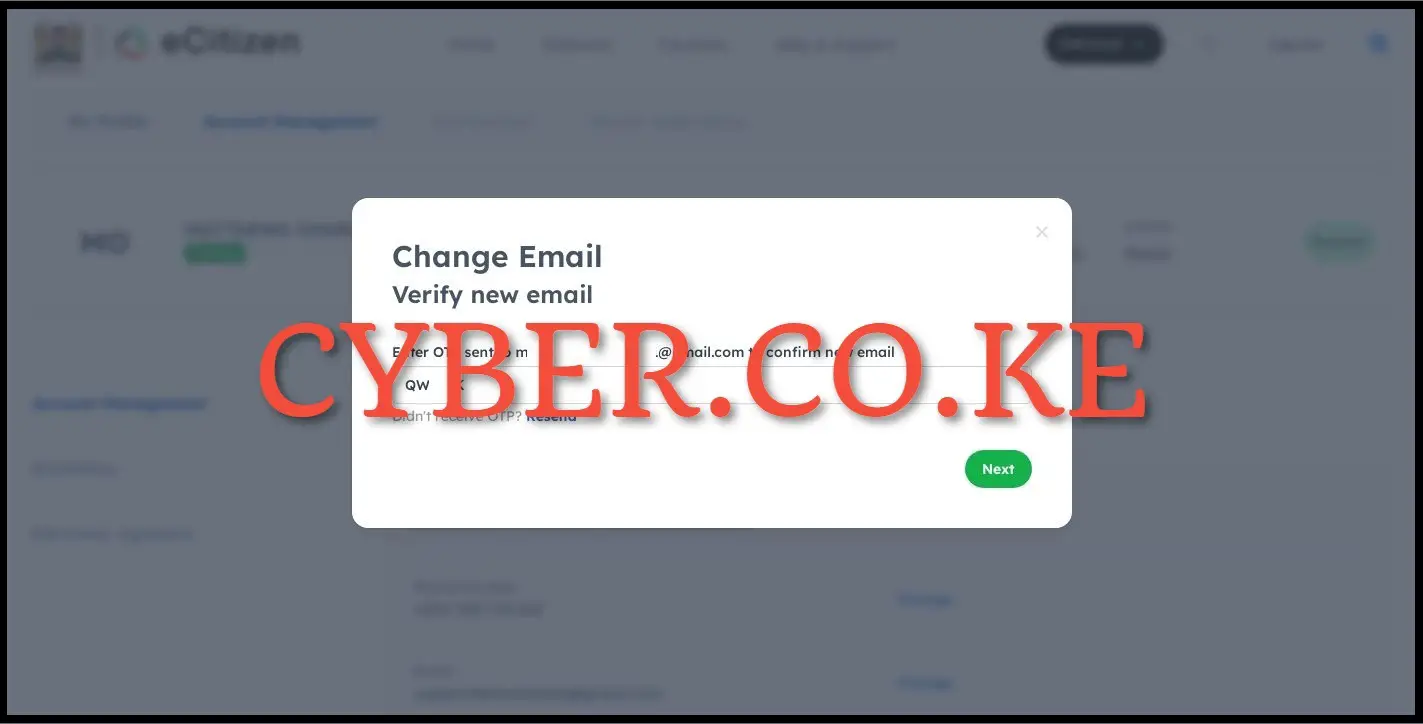
The last step in the process of How To Change Email Address On eCitizen Account involves verifying the new eCitizen account email address. Top verify the new email address, you need to enter the ecitizen OTP that has been sent to the new email address. Once you have entered the eCitizen verification code (OTP), click on the “Next” button. You will get a prompt that your eCitizen account has been successfully updated meaning that the email address in your eCitizen account has been changed to a new one.
READ ALSO: How To Login To eCitizen Account
The above 10 steps sums up the complete process of How To Change Email Address On eCitizen Account. To be able to change the email address on your eCitizen account, you need to ensure that you have with you the 4 main requirements that are needed in changing the email address on eCitizen account. Upon changing the email address on eCitizen account, you can be able to start getting the verification codes each time you want to access your eCitizen account online.

Matthews Ohotto is a Tutorials Writer at CYBER.CO.KE where he specializes in writing helpful and informative Step-by-Step Tutorials that empower Kenyans with practical skills and knowledge. He holds a Bachelor’s Degree in Business Information Technology (BBIT) from Jomo Kenyatta University of Agriculture and Technology (JKUAT). Need help? Send an email to: [email protected] today.