Get to know How To Change iTax Password During iTax First Time Login online today at Cyber.co.ke Portal. Set your iTax Password online today.
Having just gotten your KRA PIN from Cyber.co.ke Portal, the next thing you need to do is log into your KRA iTax Web Portal Account whereby you will need to change the default iTax Password that was sent by Kenya Revenue Authority (KRA).
Today, I am going to share with you the steps involved in changing the KRA iTax Password during first time login. But before we continue, we need to understand by what is meant by first time login. By the end of this article, you will have the knowledge needed to change KRA iTax Password.
READ ALSO: Withholding Tax in Kenya
To be able to login to iTax for the first time, you need to use the credentials that comprises of KRA PIN Number and KRA Password that were sent to your email address during first time login. It is important that once you receive your KRA PIN, you need to login to your KRA Portal account so as to be able to setup a new password for your iTax account.
Logging into KRA Portal or iTax is a process that requires you to have both your KRA PIN Number and iTax Password. To be able to access and view all the resources on iTax, you need to be logged into your iTax Account. The problem is that not that many Kenyans know the process that they need to follow.
The good thing is that incase you have forgotten your KRA PIN Number or even iTax Password (KRA Password), here at Cyber.co.ke Portal we can gladly assist you with that. Incase you have forgotten your KRA PIN, then you can request for KRA PIN Retrieval and have both your KRA PIN Number and KRA PIN Certificate sent to you. Incase you have forgotten your iTax Password, you can request for KRA PIN Change of Email Address so that you can be able to change your KRA Password.
What is iTax First Time Login?
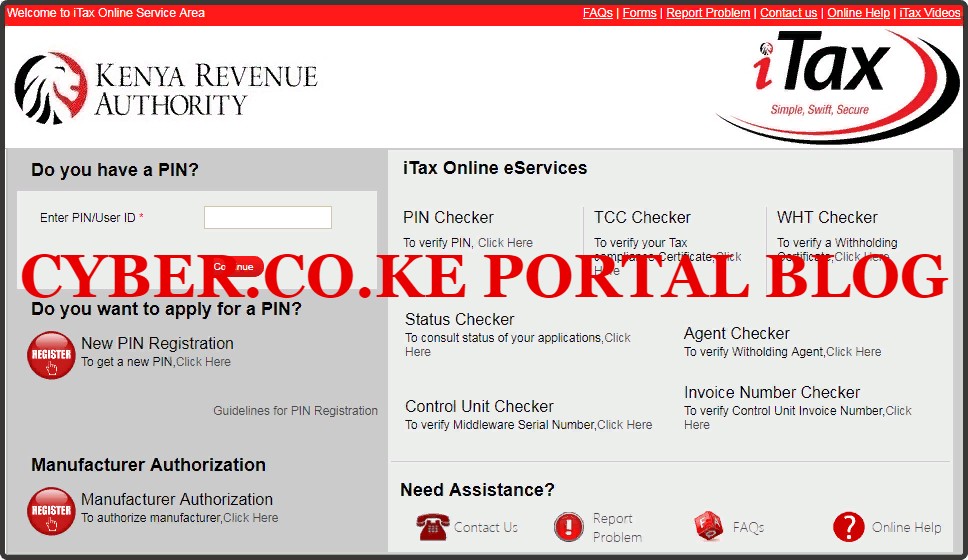
The term iTax First Time Login as the name suggests simply means that you are logging into your iTax Account for the first time after applying and getting your KRA PIN online at Cyber.co.ke Portal.
In this article, we are going to look at the steps involved in changing that default KRA Password that was sent to your email address. This is a must to do because it allows you to set your preferred password that you will use when logging into your KRA iTax Account.
iTax Password Policy
The following are the iTax Password Policy that you need to check when setting the new iTax Password on your KRA iTax Account:
- SHORT — This means that the password you are entering in less than 4 characters in length.
- WEAK — This means the password length is less that the recommended minimum of 8 characters.
- FAIR — This means the password length is at least 8 characters, but password does not contain at least one occurrence of digits uppercase, lowercase and special characters.
- STRONG — This means the password length is atleast 8 characters and more and contains a combination of digits and uppercase, lowercase and special characters.
iTax Secure Password Policy Guidelines
Before you come up with your preferred password, you need to take note that KRA has in place the iTax Secure Password Policy that entails the following:
- Password length should be minimum 8 characters.
- Password should contain both uppercase and lowercase characters.
- Password should contain digits, special characters and letters.
- Password should not be a word in any language, slang, dialect or jargon.
- Password should not be set based on personal information i.e. family name, mobile number, date of birth or id number.
If you new iTax Password will follow the above KRA Password Guidelines, then that will be a strong password. Now that you have your preferred iTax password, then we can begin the process of How To Change iTax Password During iTax First Time Login.
How To Change iTax Password During iTax First Time Login
Step 1: Login to Your iTax Registered Email Address
The first step involves you logging into your iTax Registered Email Address. This is whereby you will get your First Time iTax Login Credentials that were sent to that email by KRA upon successful KRA PIN Registration online at Cyber.co.ke Portal. The screenshot below shows the message that will be sent to your email address upon successful PIN Registration.
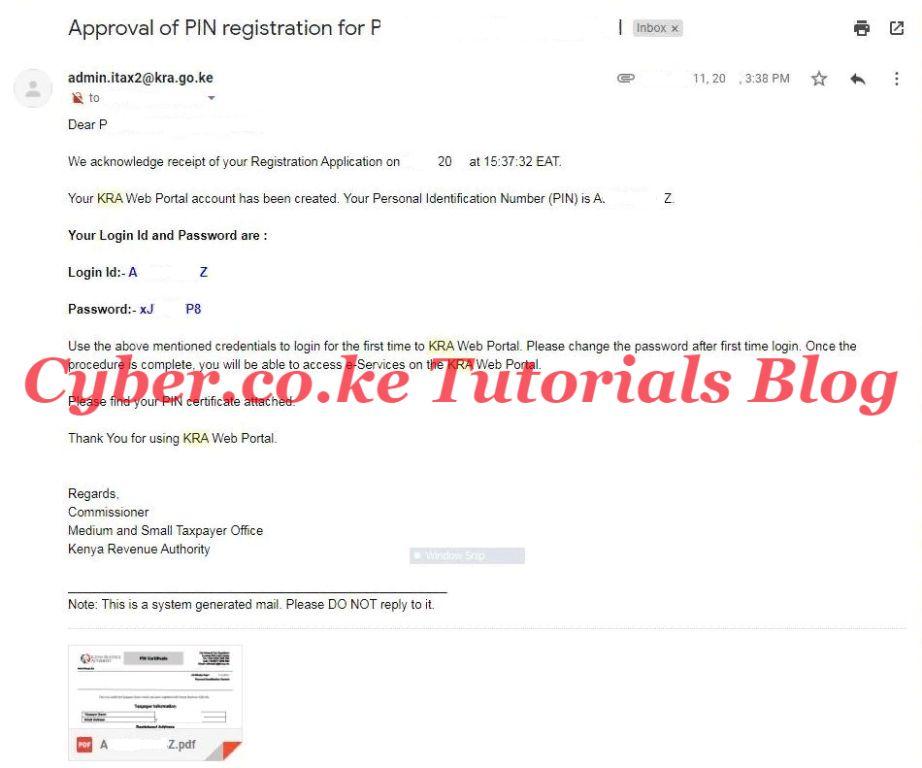
From the above message, you need to take not of the default KRA Password that we need to change. You can copy and paste it or even write it down as it will come in handy later on.
Step 2: Access KRA Portal
Next, you will need to visit the KRA iTax Portal using the link provided in the above description.
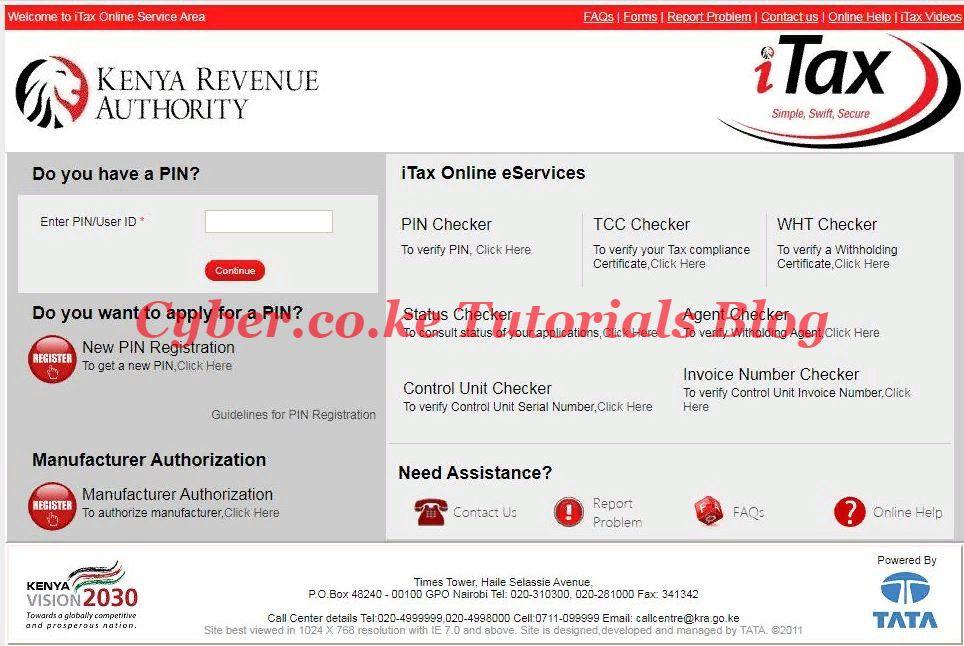
Step 3: Enter Your KRA PIN Number
Enter your KRA PIN Number and click on the “Continue” button to proceed to the next step.
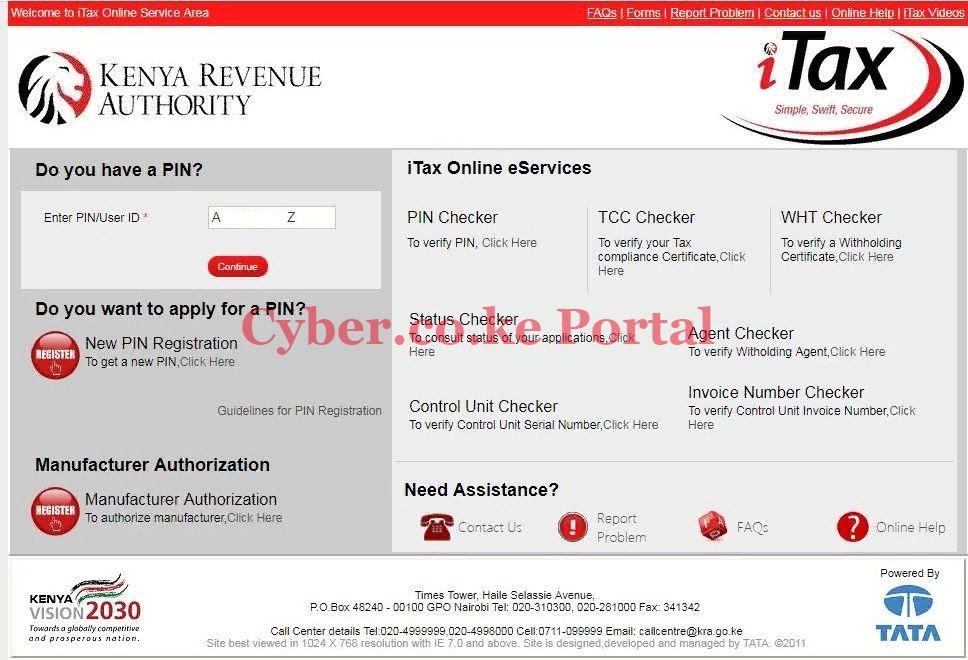
Step 4: Enter The Default KRA Password and Security Stamp (Arithmetic Question)
Next, you will need to enter the KRA Password that was sent to the email address that you used during the PIN Registration process at Cyber.co.ke Portal. At the same time enter the security stamp (solve the arithmetic question) and click on the “Login” button to proceed.
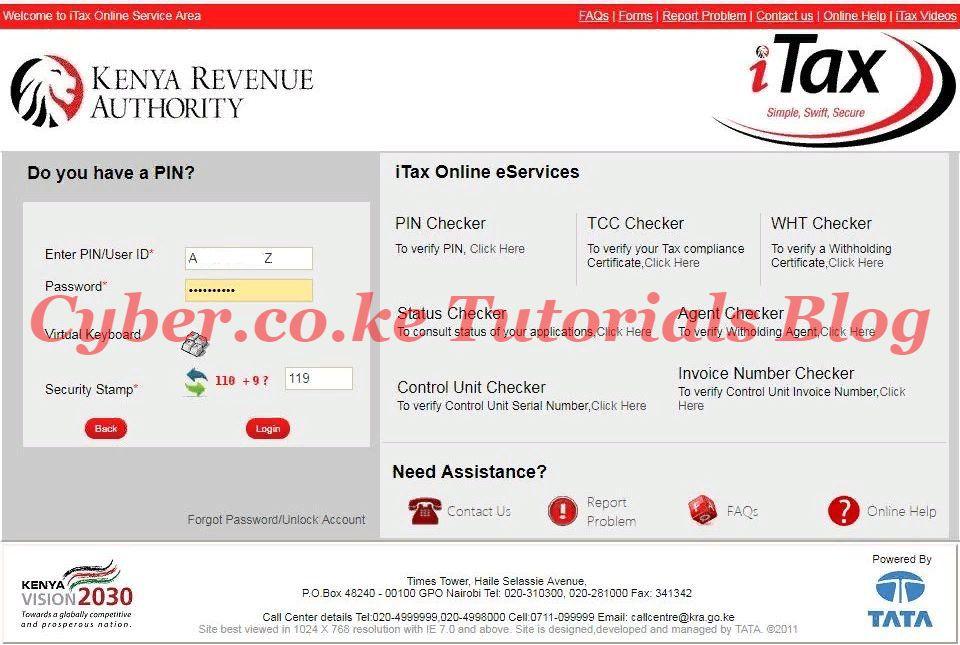
Step 5: Change the Default iTax Password and Enter Your Own New Password
In this step, you will be required to change the default KRA Password and enter your own new password. You will need to fill in the following fields:
- Old Password — The password that was sent together with your KRA PIN Certificate to your email address.
- New Password — Enter the password that you will be using to log into iTax Portal.
- Confirm New Password – Enter the password to confirm if it matches.
- Security Question — Select your own security question.
- Security Question Answer — Enter the answer to your security question.
- Confirm Security Answer — Confirm the security question answer.
Once you have entered the above, you need to agree with the KRA Website Policy and Disclaimer by ticking the checkbox next to it.

Next, you will need to tick the checkbox confirming that you have read and understood the KRA Website Secure Password Policy Guidelines.

Once you have entered all the required details above you should click on the “Submit” button. This is as illustrated below.
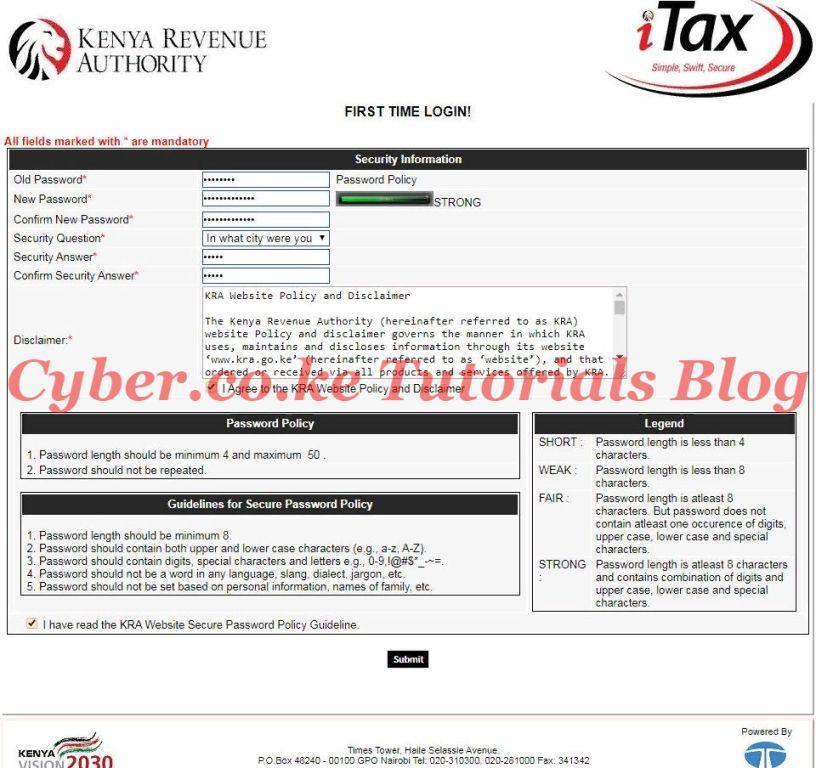
Step 6: KRA iTax Password Successfully Changed
When you have entered everything correctly, then the last step you will get a success message confirming that you have successfully changed your iTax Password for iTax First Time Login.
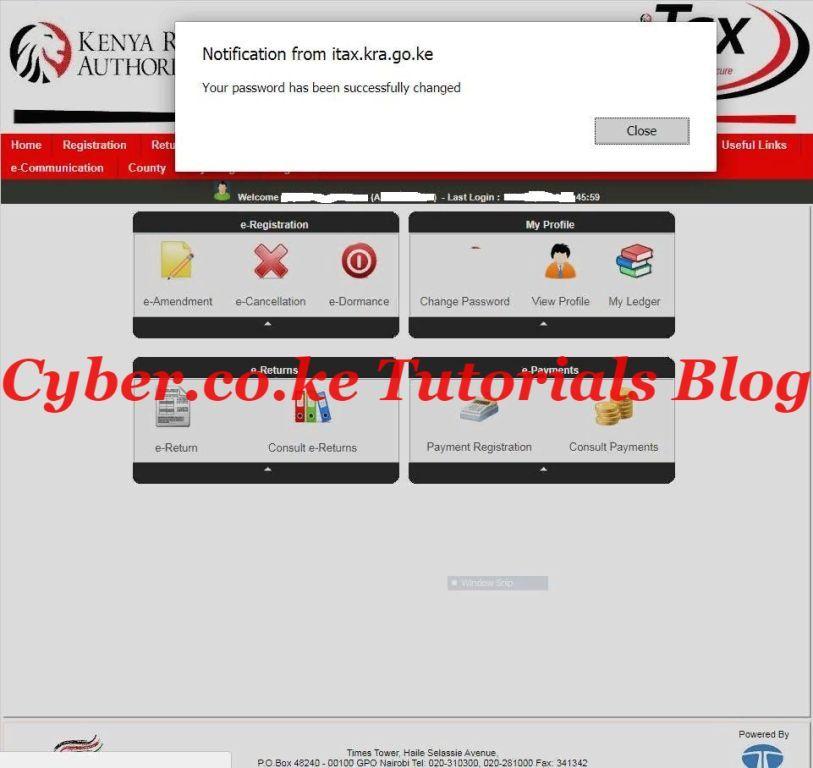
You will also get an email notification from KRA confirming the successful change of the password and iTax First Time Login success.
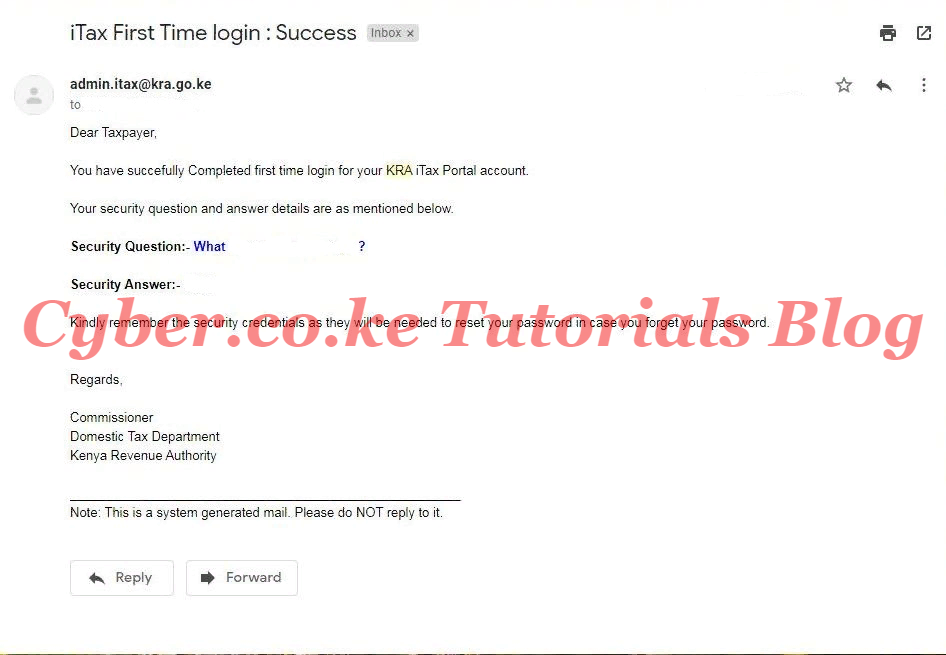
READ ALSO: How To Download Income Tax Resident Individual Form On iTax
And those are the steps involved on How To Change iTax Password During iTax First Time Login. Follow them to successfully change your iTax Password. You may also read: How To File iTax Returns Using The KRA iTax Mobile App.

Matthews Ohotto is an Article Writer at CYBER.CO.KE and a Video Creator at Video Tutorials Kenya (YouTube). He specializes in crafting insightful Blog Posts and Video Tutorials that empower Kenyans with practical digital skills. He is a holder of Bachelor’s Degree in Business Information Technology (BBIT) from Jomo Kenyatta University of Agriculture and Technology (JKUAT).
KRA INDIVIDUAL SERVICES
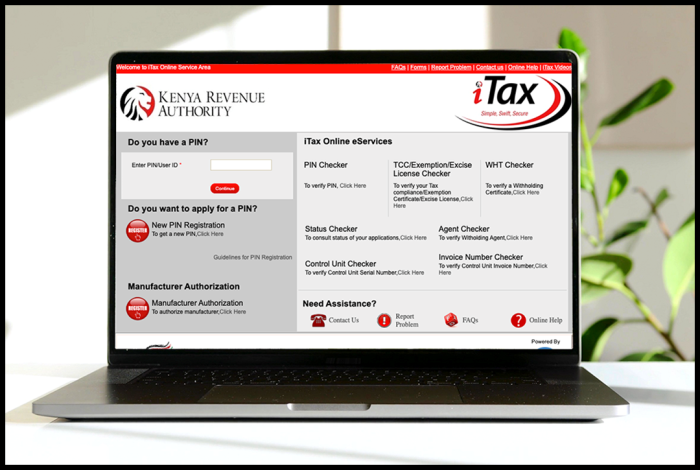
SUBMIT SERVICE REQUEST
KRA PIN REGISTRATION
Are you looking for KRA PIN Registration services in Kenya?
Submit your service request and let us handle everything for you.
Get your KRA PIN Certificate via Email Address and WhatsApp in a few minutes.
KRA PIN RETRIEVAL
Are you looking for KRA PIN Retrieval services in Kenya?
Submit your service request and let us handle everything for you.
Get your KRA PIN Certificate via Email Address and WhatsApp in a few minutes.
KRA PIN UPDATE
Are you looking for KRA PIN Update services in Kenya?
Submit your service request and let us handle everything for you.
Get your KRA PIN Certificate via Email Address and WhatsApp in a few minutes.
KRA PIN CHANGE OF EMAIL ADDRESS
Are you looking for KRA PIN Update services in Kenya?
Submit your service request and let us handle everything for you.
Get your KRA PIN Certificate via Email Address and WhatsApp in a few minutes.
KRA RETURNS SERVICES
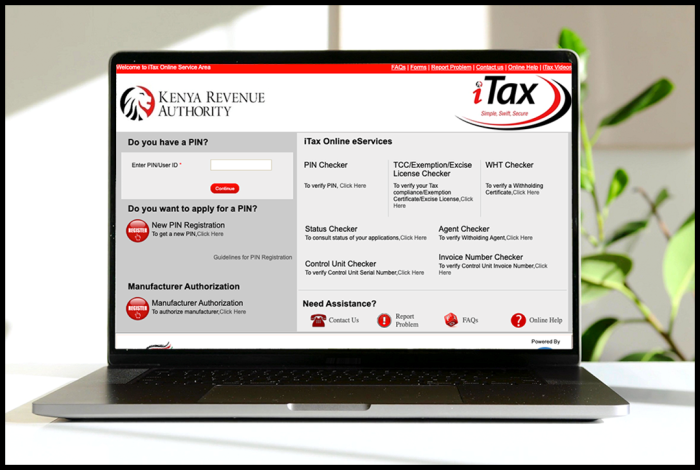
SUBMIT SERVICE REQUEST
KRA NIL RETURNS
Are you looking for KRA Nil Returns services in Kenya?
Submit your service request and let us handle everything for you.
Get your e-Return Acknowledgement Receipt via Email Address and WhatsApp in a few minutes.
KRA EMPLOYMENT RETURNS
Are you looking for KRA Employment Returns services in Kenya?
Submit your service request and let us handle everything for you.
Get your e-Return Acknowledgement Receipt via Email Address and WhatsApp in a few minutes.
KRA AMENDED RETURNS
Are you looking for KRA Amended Returns services in Kenya?
Submit your service request and let us handle everything for you.
Get your e-Return Acknowledgement Receipt via Email Address and WhatsApp in a few minutes.
KRA WITHHOLDING TAX RETURNS
Are you looking for KRA Withholding Tax Returns services in Kenya?
Submit your service request and let us handle everything for you.
Get your e-Return Acknowledgement Receipt via Email Address and WhatsApp in a few minutes.














