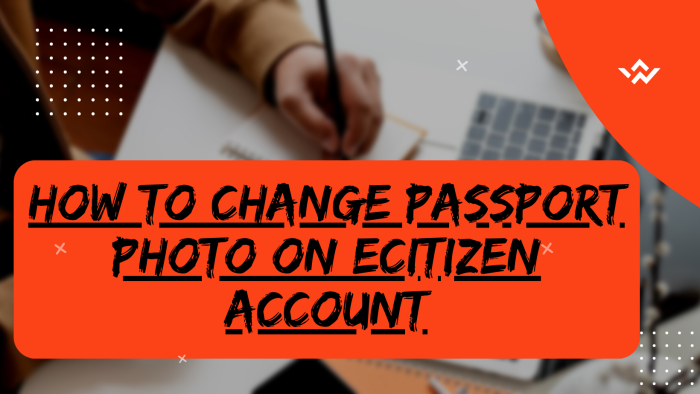The passport photo on eCitizen account plays an important role in displaying the true owner of an eCitizen account. It is an actual representation of the account ownership as the photo shown on the account needs to be of the real owner of the account. It is a requirement that the passport photo on eCitizen account should be of good quality taken showcasing the face of the eCitizen account owner. You can easily change the eCitizen account passport photo at any given time.So, if you want to upload a new passport photo on your eCitizen account, you can easily change it to a new one. This way your eCitizen account will always have the latest passport photo preferably taken within the last 6 months.
READ ALSO: How To Sign Up For an eCitizen Account
If you have an eCitizen account, it is highly recommended that you change or upload your recent passport photo in your account. To change passport photo on eCitizen account, start by visiting the eCitizen platform and signing into your account. Undergo the eCitizen OTP verification process, entering the verification code sent to your account. Once authenticated, access your eCitizen account dashboard, and navigate to the “Change Photo” option. Here, you can upload a new passport photo to refresh your profile image. This straightforward process allows you to easily manage and customize your account details, ensuring that your profile information remains current and accurate on the eCitizen platform.
Requirements Needed In Changing Passport Photo On eCitizen Account
To be able to change the passport photo on your eCitizen account, there are 3 main requirements that you need to ensure you have with you. This includes; ID Number, eCitizen account password and New Passport Photo. Below is a brief description of what each of these 3 requirements entails in relation to the process of How To Change Passport Photo On eCitizen Account.
ID Number
The ID Number is needed for purposes of eCitizen account login. It normally serves as the default username for all eCitizen accounts for individuals in Kenya. You need to take note that for Kenyan citizens, the ID number is the username for your eCitizen account and that is what you should use.
eCitizen Account Password
You need the eCitizen Account password so as to be able to authenticate that you are accessing your own personal account i.e. login to your eCitizen account. The eCitizen password allows you to login to your eCitizen account. The eCitizen account password will allow you to access your account online.
New Passport Photo
Since you want to change the passport photo on eCitizen account, you need to ensure that you have with you the new passport photo that you want to use in your eCitizen account. The passport photo should be of good quality and taken most recently. It should also be of the prescribed allowable formats for ease of upload on eCitizen account.
How To Change Passport Photo On eCitizen Account
The following are the 7 main steps involved in the process of How To Change Passport Photo On eCitizen Account that you need to follow.
Step 1: Visit eCitizen
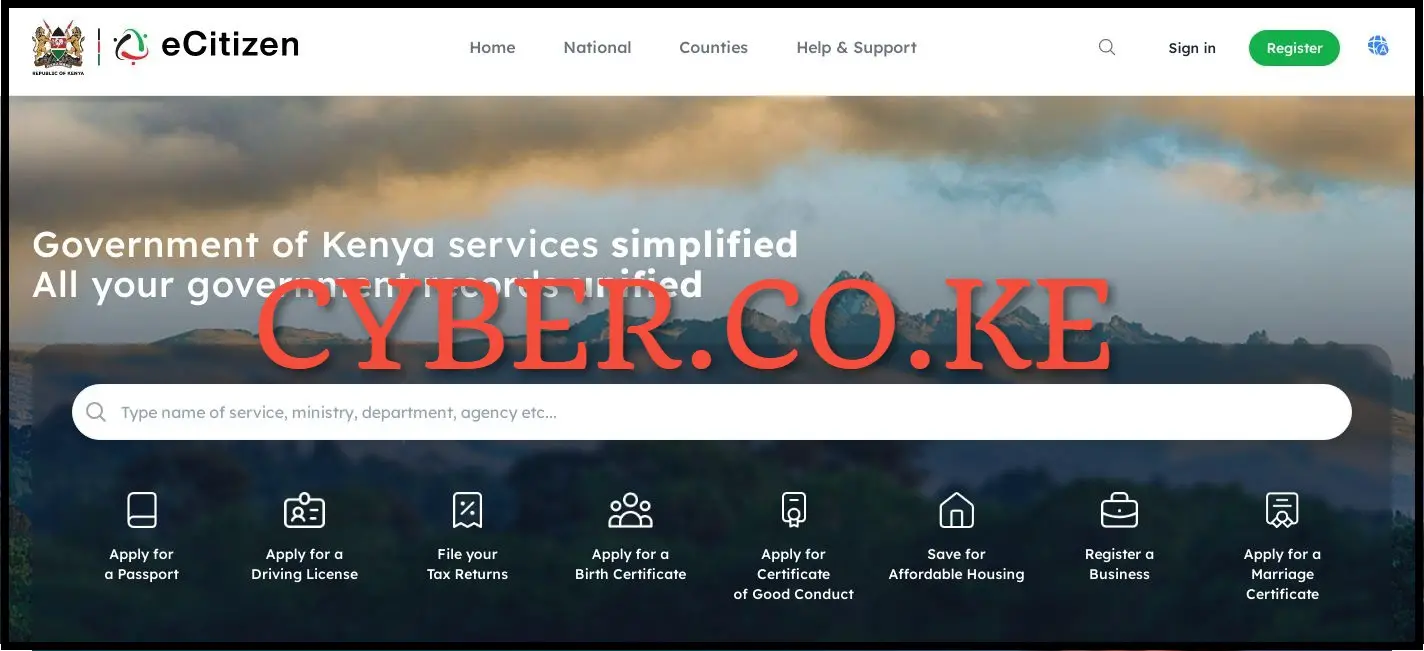
The first step in the process of changing eCitizen account passport photo is to visit eCitizen by using https://accounts.ecitizen.go.ke/en then click on the “Sign in” button to proceed to step 2 below.
Step 2: Sign in Into eCitizen Account
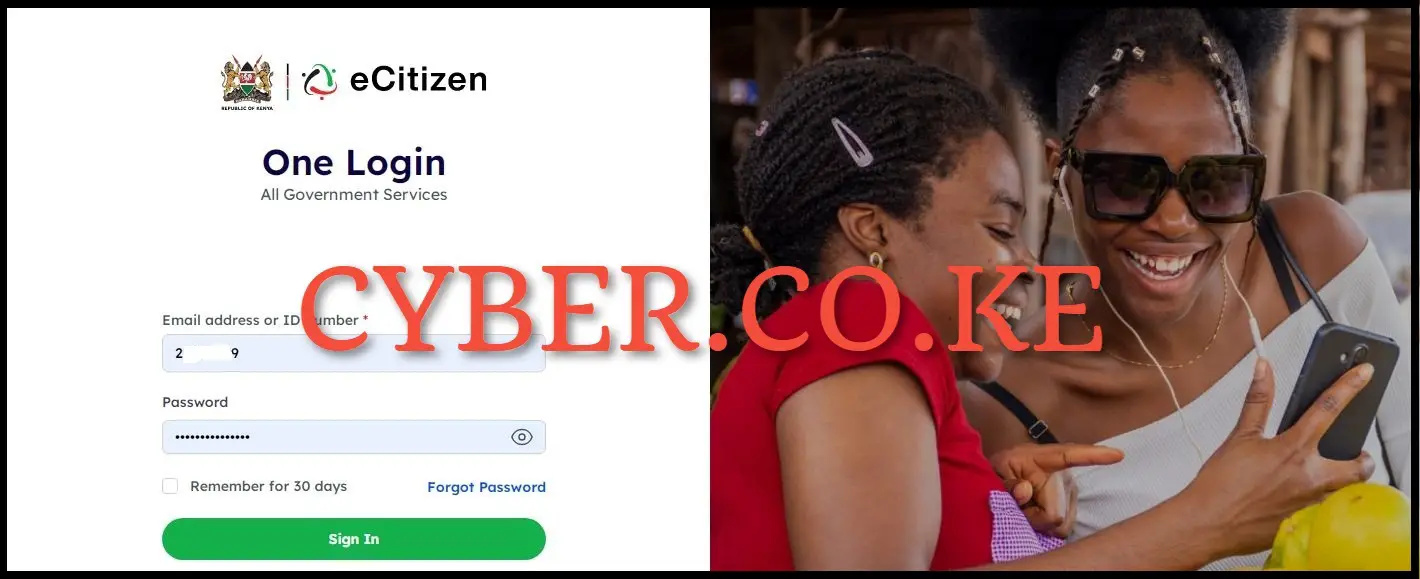
Next, you need to enter your ID Number and eCitizen password then click on the “Sign in” button to access your eCitizen account and begin the process of changing passport photo on eCitizen account.
Step 3: eCitizen OTP Verification
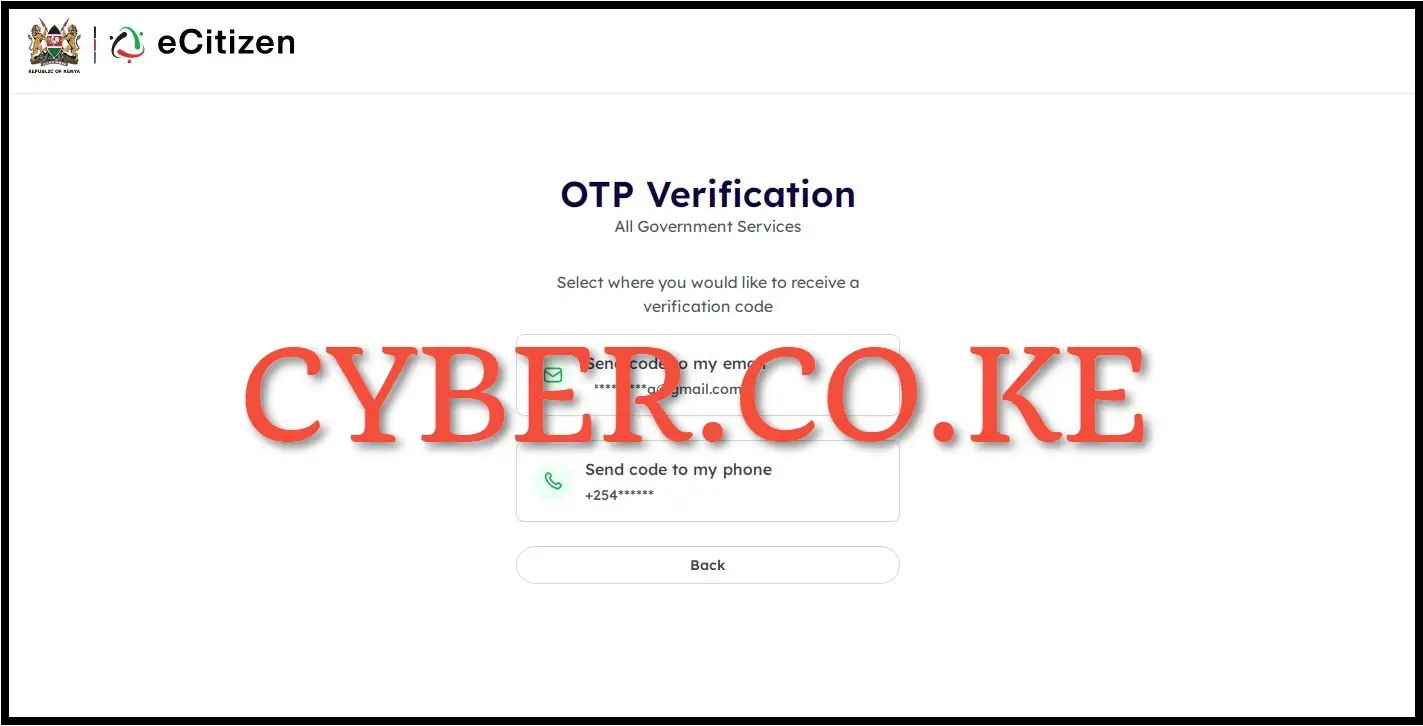
Once you have entered your ID Number and eCitizen account password in step 2 above, next you will need to verify your eCitizen account. To do that, you have to select where you want to receive the one time password (OTP) verification code i.e send code to email address or send code to phone number (mobile number). To get the eCitizen one time password (OTP) verification code faster, we select “Send code to my phone” to proceed to the next step.
Step 4: Enter eCitizen Account Verification Code
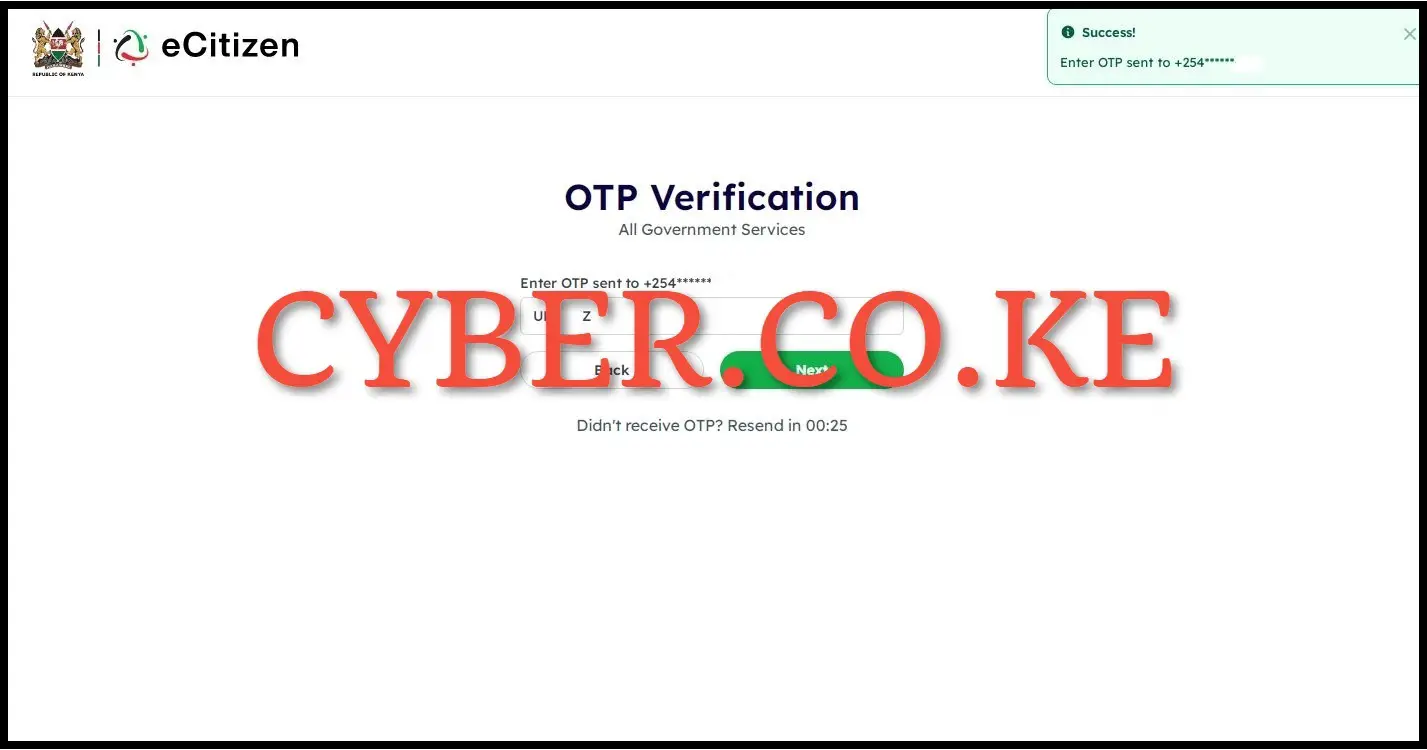
Once you have received the eCitizen account verification code, you need to enter it in the input box . Afterwards, click on the “Next” button so as to sign into your eCitizen account dashboard.
Step 5: eCitizen Account Dashboard
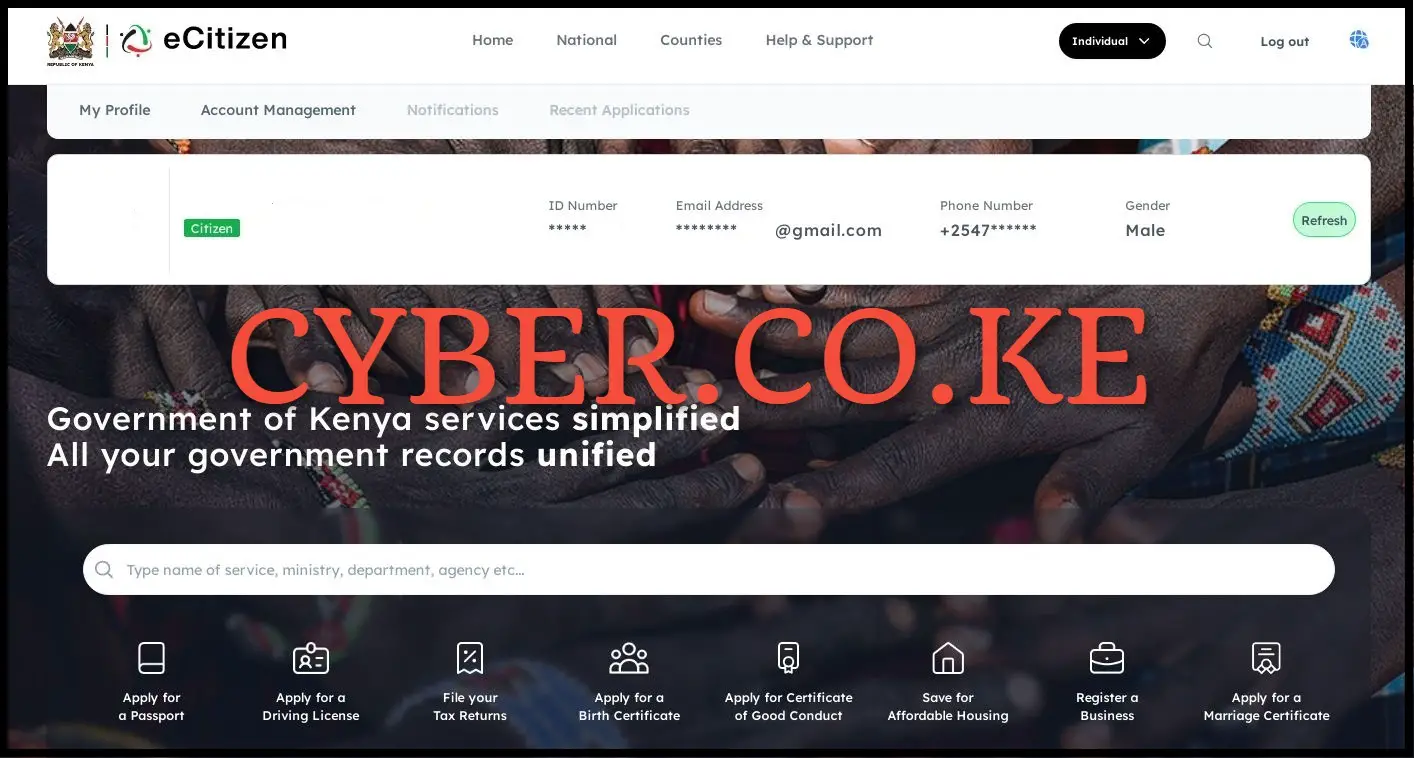
Upon successful verification of the entered OTP code in step 4 above, you will be signed into your eCitizen account dashboard and can now proceed with the process of changing the passport photo on eCitizen account.
Step 6: Click On Change Photo
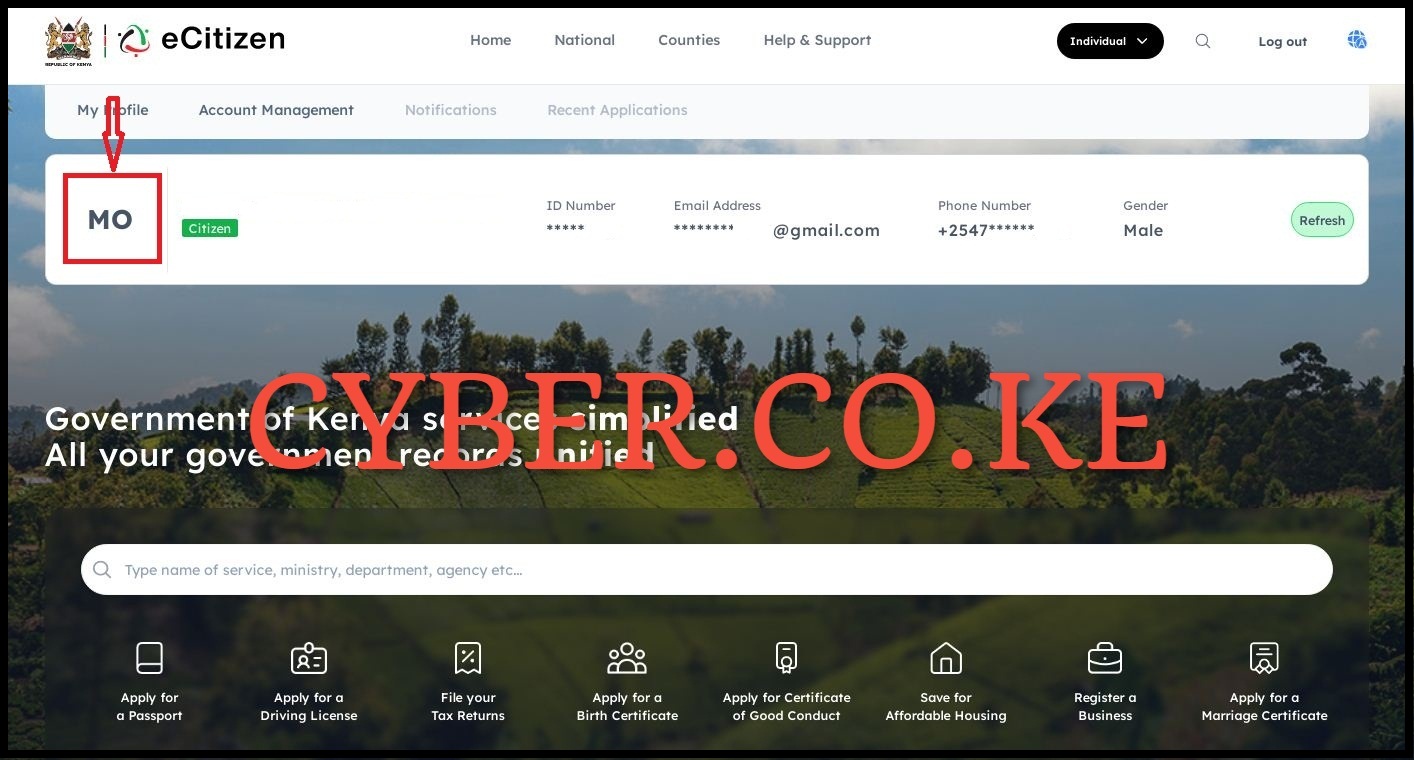
In your eCitizen account dashboard, click on “Change Photo” to start the process of changing eCitizen account passport photo online.
Step 7: Upload New Passport Photo
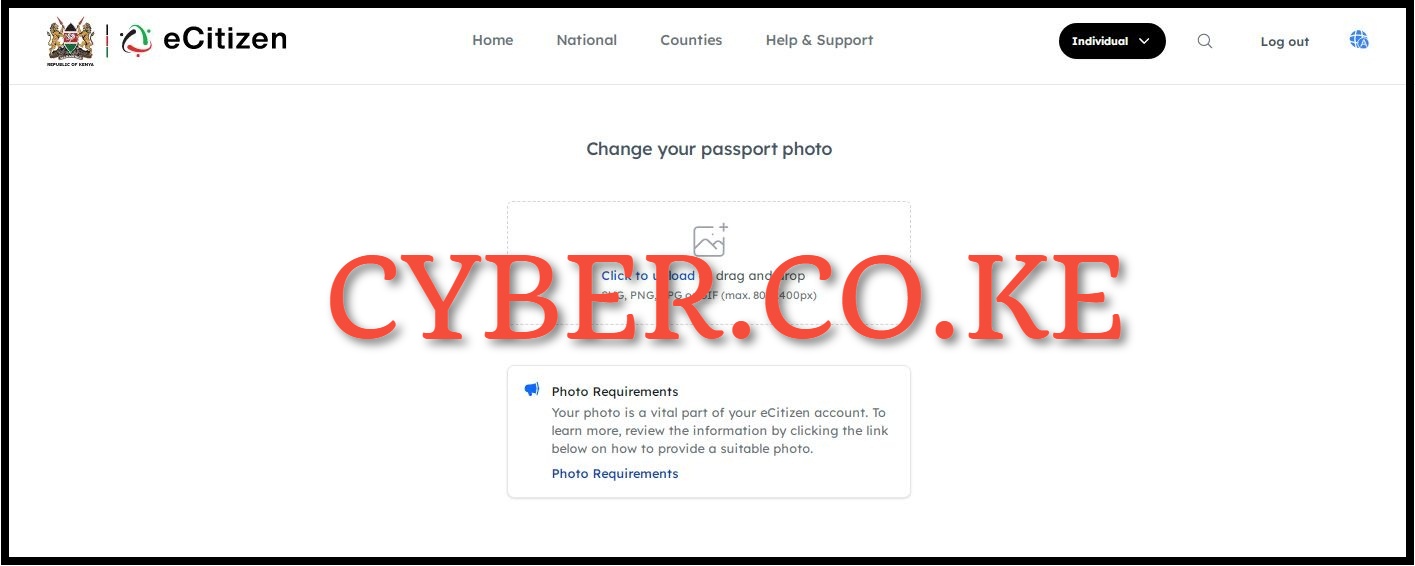
In this step, you need to upload your new passport photo on eCitizen account. Click on the upload box. You need to ensure you new eCitizen account passport photo is of either of the following formats; SVG, PNG, JPG or GIF (max. 800x400px). Once you have uploaded your new passport photo, click on the “Save” button.
READ ALSO: How To Sign Into eCitizen Account
Upon cropping the new passport photo to the correct size, click on the “Confirm” button. Your passport photo on eCitizen account will be changed and you will be re-directed to eCitizen account dashboard where you will see your newly uploaded eCitizen passport photo as the profile picture. At this point, you will have successfully changed the passport photo on your eCitizen account.

Matthews Ohotto is an Article Writer at CYBER.CO.KE and a Video Creator at Video Tutorials Kenya (YouTube). He specializes in crafting insightful Blog Posts and Video Tutorials that empower Kenyans with practical digital skills. He is a holder of Bachelor’s Degree in Business Information Technology (BBIT) from Jomo Kenyatta University of Agriculture and Technology (JKUAT).
KRA INDIVIDUAL SERVICES
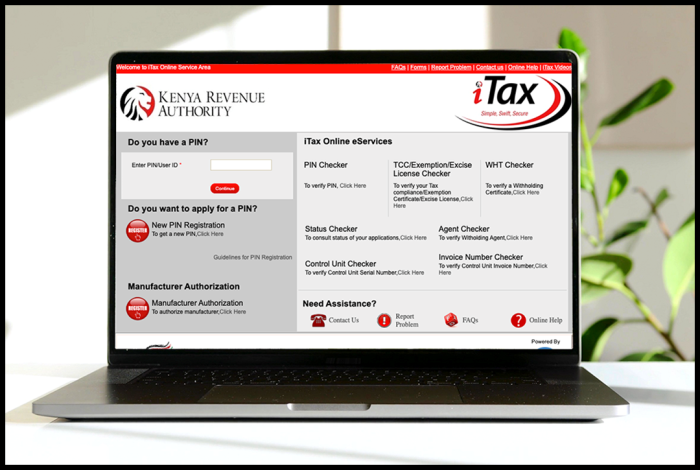
SUBMIT SERVICE REQUEST
KRA PIN REGISTRATION
Are you looking for KRA PIN Registration services in Kenya?
Submit your service request and let us handle everything for you.
Get your KRA PIN Certificate via Email Address and WhatsApp in a few minutes.
KRA PIN RETRIEVAL
Are you looking for KRA PIN Retrieval services in Kenya?
Submit your service request and let us handle everything for you.
Get your KRA PIN Certificate via Email Address and WhatsApp in a few minutes.
KRA PIN UPDATE
Are you looking for KRA PIN Update services in Kenya?
Submit your service request and let us handle everything for you.
Get your KRA PIN Certificate via Email Address and WhatsApp in a few minutes.
KRA PIN CHANGE OF EMAIL ADDRESS
Are you looking for KRA PIN Update services in Kenya?
Submit your service request and let us handle everything for you.
Get your KRA PIN Certificate via Email Address and WhatsApp in a few minutes.
KRA RETURNS SERVICES
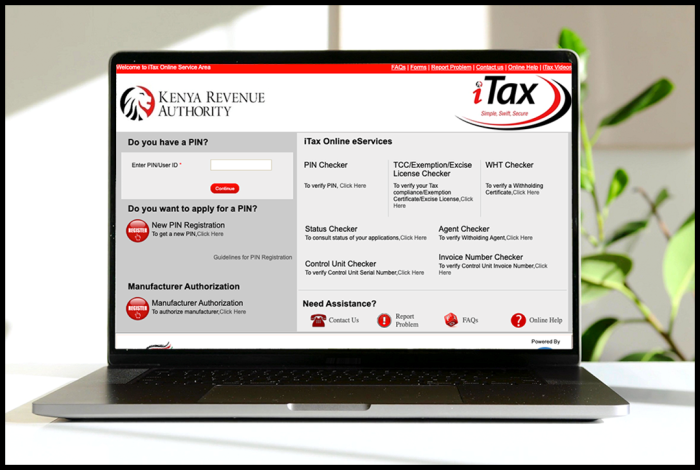
SUBMIT SERVICE REQUEST
KRA NIL RETURNS
Are you looking for KRA Nil Returns services in Kenya?
Submit your service request and let us handle everything for you.
Get your e-Return Acknowledgement Receipt via Email Address and WhatsApp in a few minutes.
KRA EMPLOYMENT RETURNS
Are you looking for KRA Employment Returns services in Kenya?
Submit your service request and let us handle everything for you.
Get your e-Return Acknowledgement Receipt via Email Address and WhatsApp in a few minutes.
KRA AMENDED RETURNS
Are you looking for KRA Amended Returns services in Kenya?
Submit your service request and let us handle everything for you.
Get your e-Return Acknowledgement Receipt via Email Address and WhatsApp in a few minutes.
KRA WITHHOLDING TAX RETURNS
Are you looking for KRA Withholding Tax Returns services in Kenya?
Submit your service request and let us handle everything for you.
Get your e-Return Acknowledgement Receipt via Email Address and WhatsApp in a few minutes.