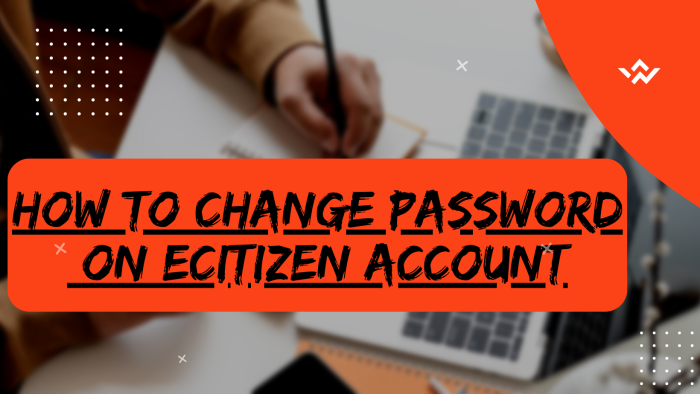The main function of a password on eCitizen account is to serve as a security measure to authenticate and verify the identity of the user accessing the eCitizen account. The eCitizen Password acts as a barrier to unauthorized access, ensuring that only individuals with the correct credentials can log in and access the associated eCitizen account. It is possible to change your eCitizen account password online quickly and easily. When a user creates an eCitizen account, they typically choose a password during the registration process on eCitizen. This password is meant to be known only to the eCitizen account owner, providing a level of confidentiality and security to the account. When the user attempts to log in to eCitizen account, they must enter the correct password to prove that they are the legitimate owner of the account.
READ ALSO: How To Login To eCitizen Account
To change password on eCitizen account, initiate the process by visiting the platform and logging in. Undergo the eCitizen OTP verification by entering the account verification code sent to your registered email or phone number. Once successfully logged in, proceed to the Account Management section, emphasizing Account Access Information. To ensure account ownership, enter your current eCitizen password and then input the additional verification code (OTP) for confirmation. Complete the security measures by setting a new password for your eCitizen account, fortifying access with updated credentials for enhanced protection and control over your account information.
Requirements Needed In Changing Password On eCitizen Account
To be able to change the password on your eCitizen account, there are a set of key requirements that you need to ensure you have with you. This includes; ID Number, Current eCitizen Account Password, eCitizen Account Phone Number (Mobile Number) and New eCitizen Account Password.
ID Number
The ID Number is needed for purposes of eCitizen account login. It normally serves as the default username for all eCitizen accounts for individuals in Kenya. You need to take note that for Kenyan citizens, the ID number is the username for your eCitizen account and that is what you should use.
Current eCitizen Account Password
You need the current eCitizen Account password so as to be able to authenticate that you are accessing your own personal account i.e. login to your eCitizen account. The eCitizen password allows you to login to your eCitizen account. The eCitizen account password will allow you to access your account online.
eCitizen Account Phone Number (Mobile Number)
You are going to need the eCitizen account phone number (mobile number) because the eCitizen account verification code also known as One Time Password (OTP), will be sent to the phone number as an SMS. You will need this OTP code to be able to change the password on your eCitizen account.
New eCitizen Account Password
This is the new password that you want to set up in your eCitizen account. Ensure that the new password that you want to change to is strong enough for purposes of securing your eCitizen account from unauthorized access. Once you have changed the password on eCitizen account to a new one, going forward that is what you will be using to access your eCitizen account.
How To Change Password On eCitizen Account
The following are the 9 main steps involved in the process of How To Change Password On eCitizen Account that you need to follow.
Step 1: Visit eCitizen
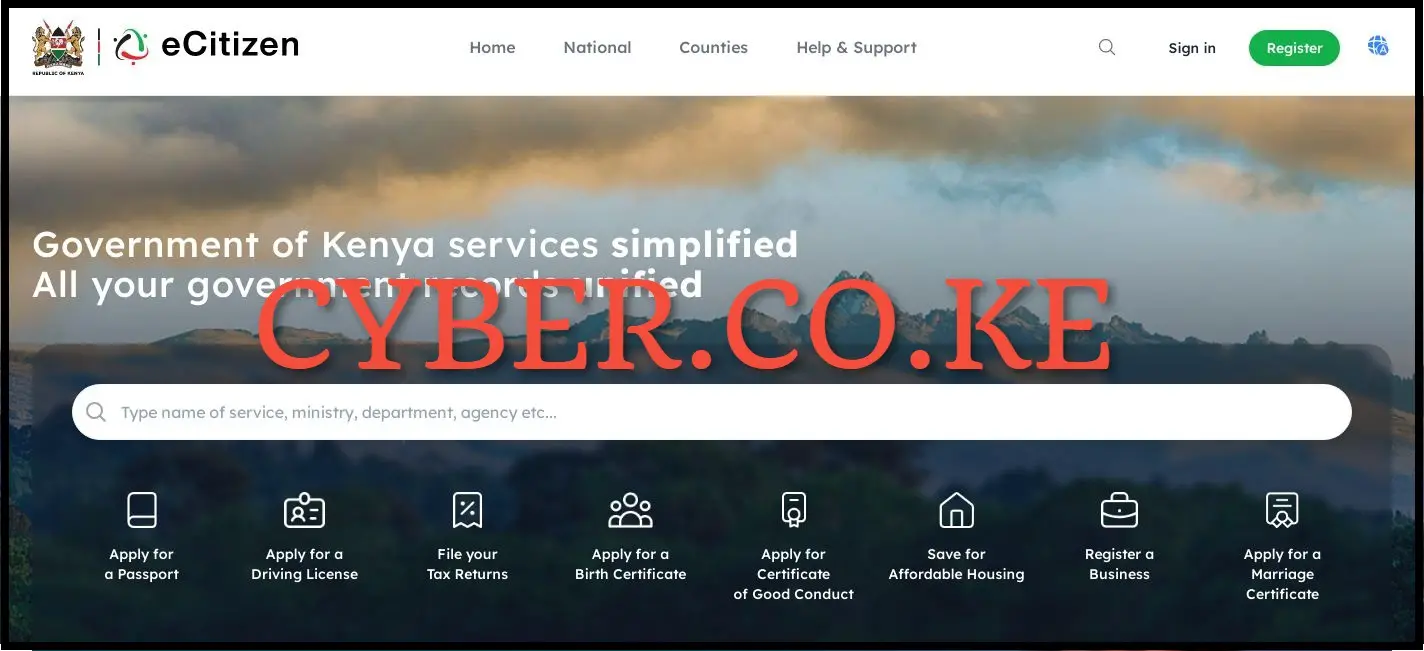
The first step in the process of changing password on eCitizen account is to visit eCitizen using the link https://accounts.ecitizen.go.ke/en then click on the “Sign in” button to proceed to step 2 below.
Step 2: Login Into eCitizen Account
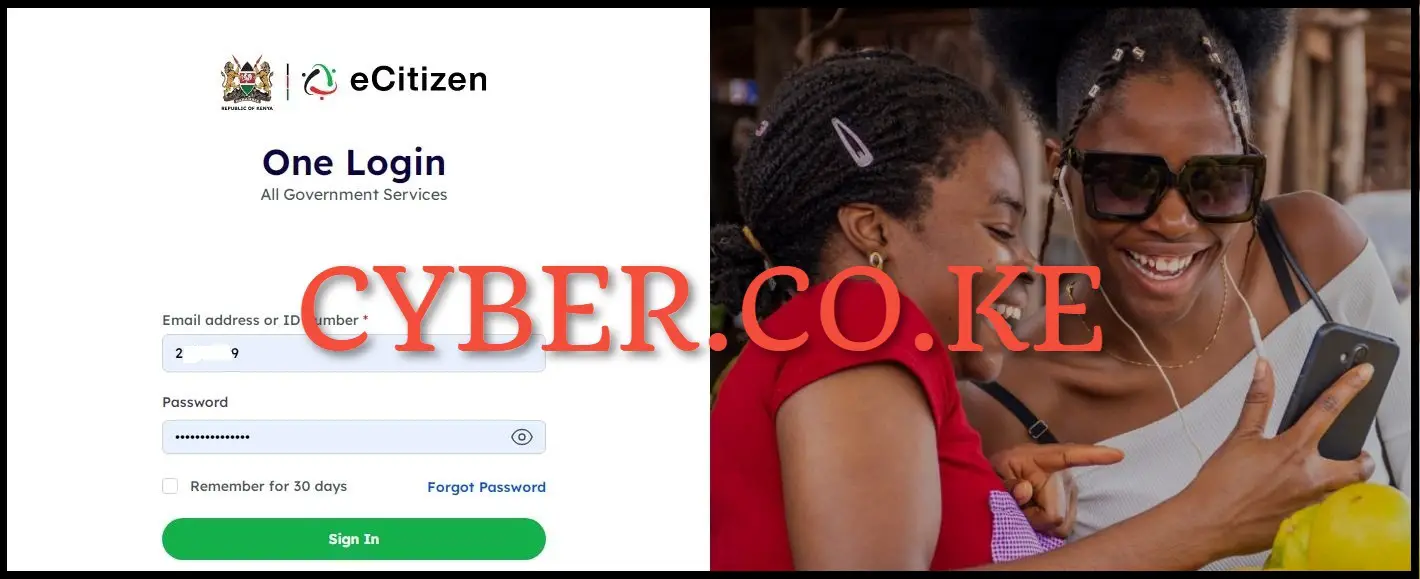
Next, enter your ID Number and eCitizen password then click on the “Sign in” button to access your eCitizen account and begin the process of changing password on your eCitizen account.
Step 3: eCitizen OTP Verification
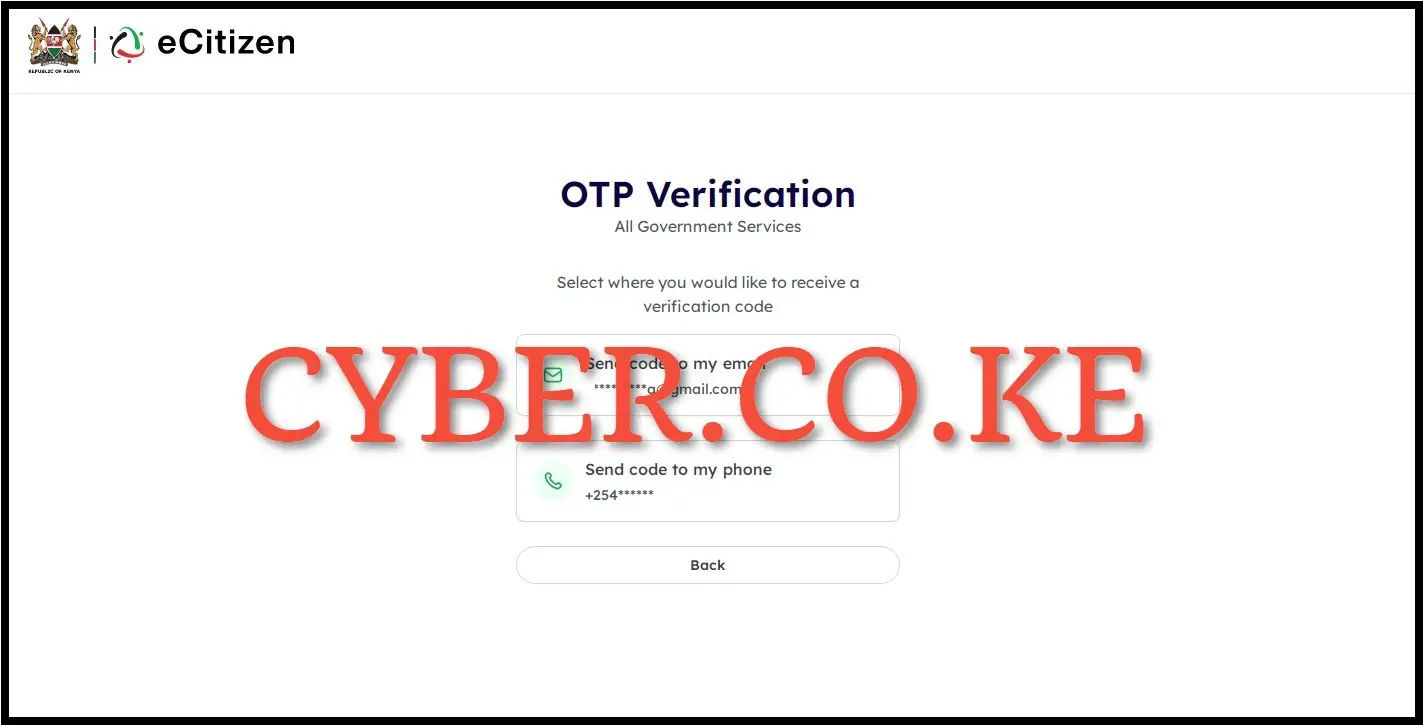
In this step, you will need to verify your eCitizen account. To do that, you have to select where you want to receive the OTP verification code i.e send code to email address or send code to phone number (mobile number). To get the eCitizen OTP Verification code faster, we select “Send code to my phone” to proceed to the next step.
Step 4: Enter eCitizen Account Verification Code
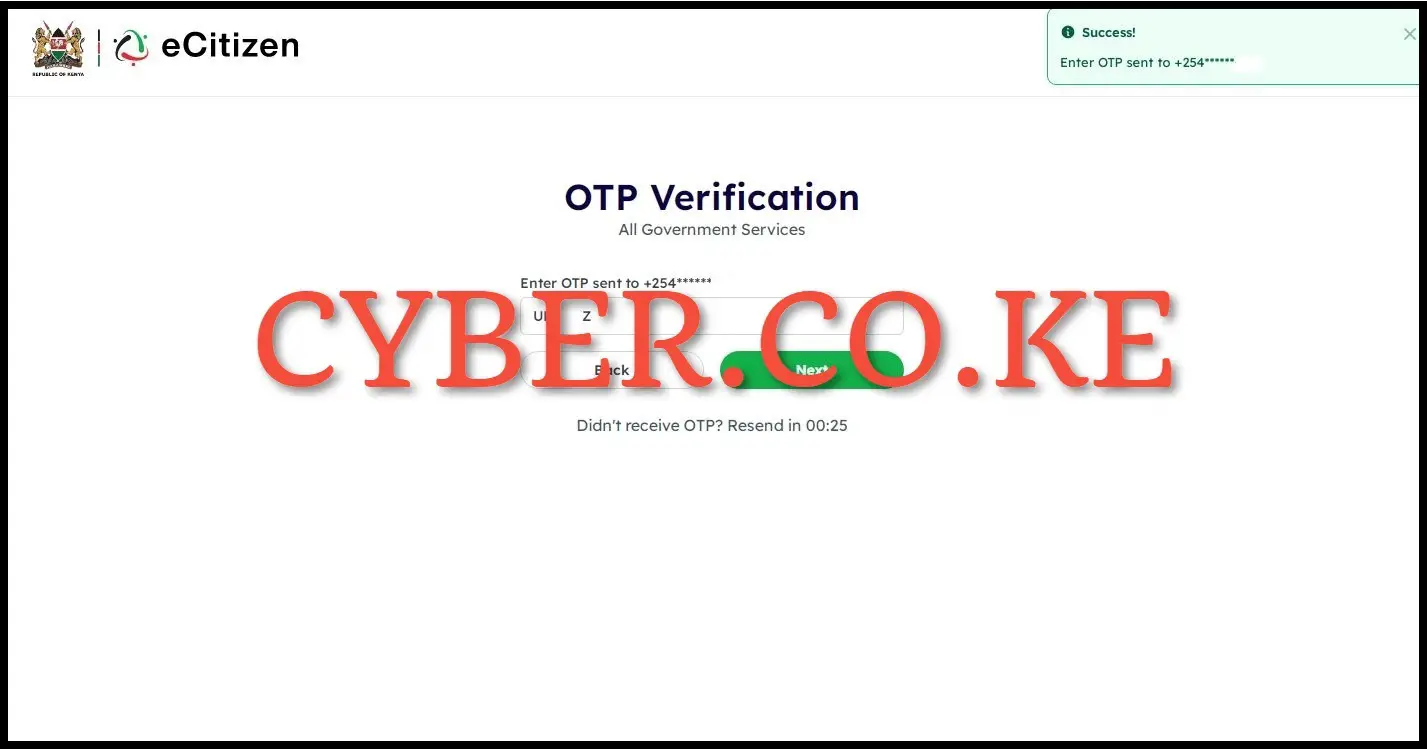
Next, enter the eCitizen account verification code (OTP) that was sent to your phone number. Once you have entered the eCitizen account verification code, click on the “Next” button.
Step 5: Click on Account Management
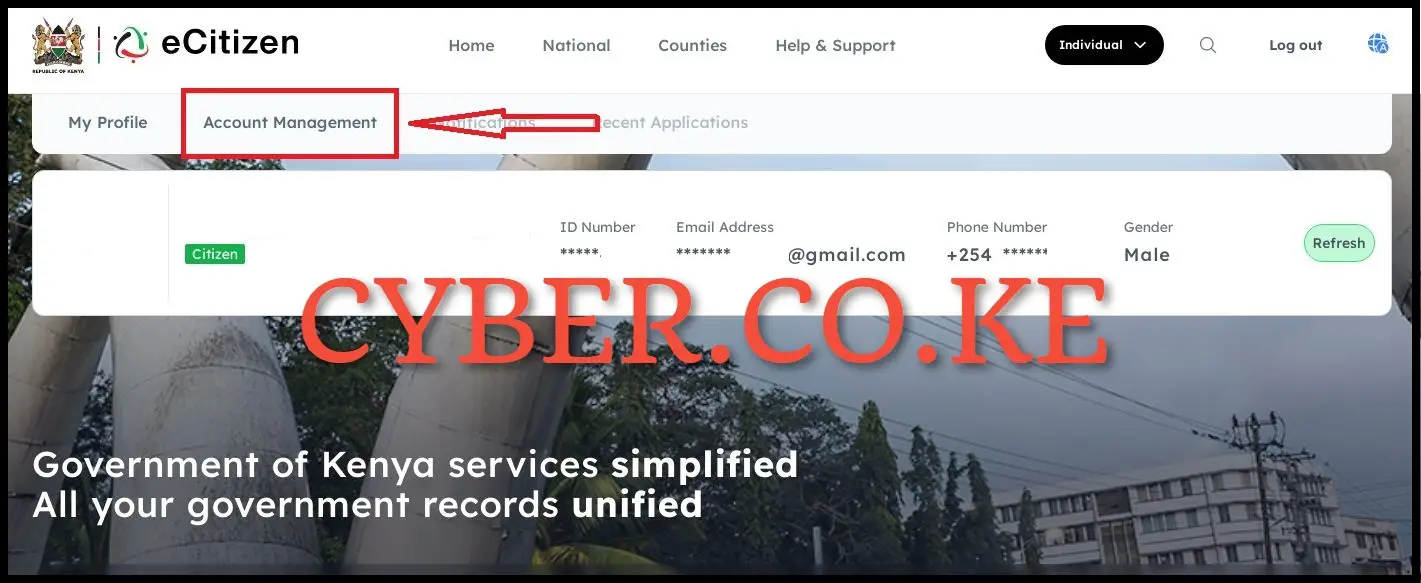
Once you have entered the eCitizen OTP Verification code, you will be logged into your eCitizen account dashboard. At this step, click on “Account Management” to begin the process of changing the password on your eCitizen account.
Step 6: Account Access Information
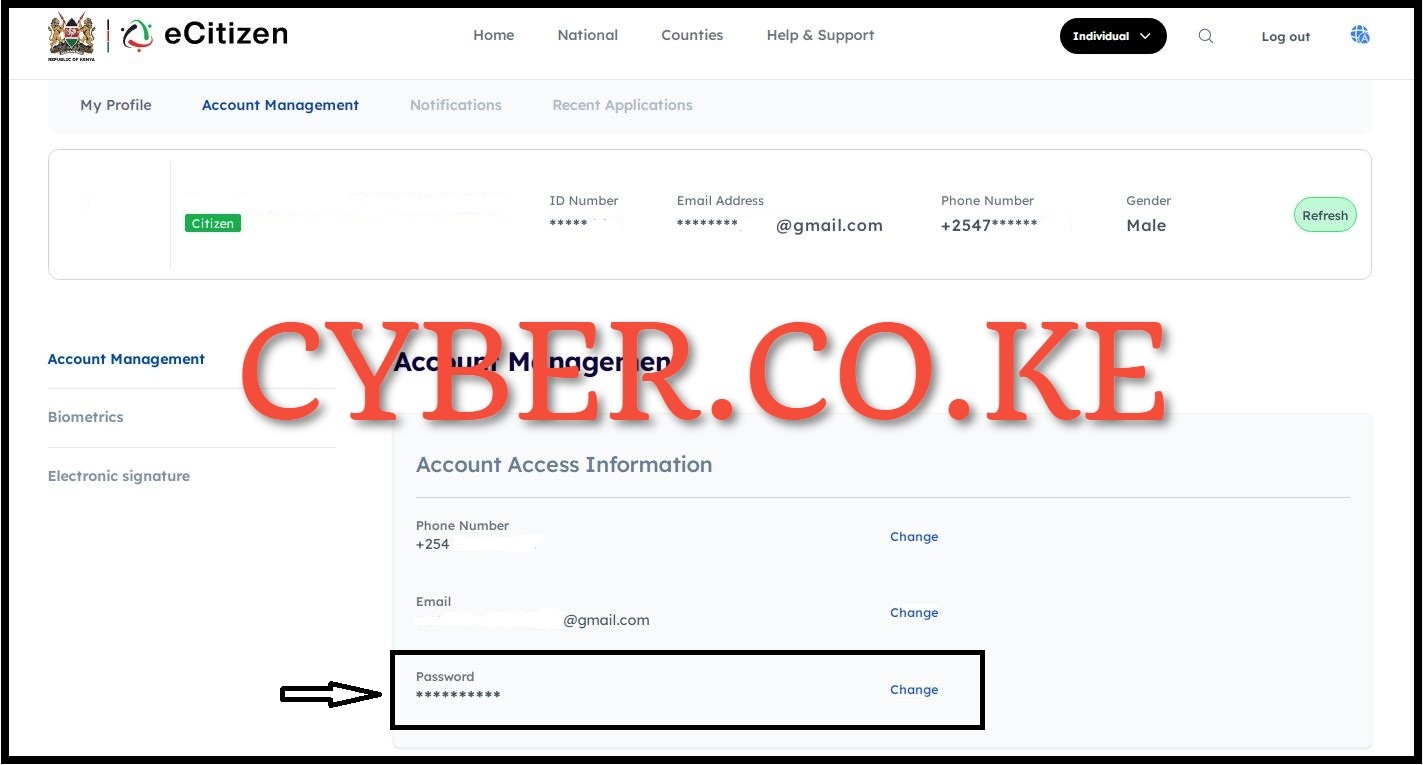
In the account Access Information Section under Account Management, click on “Change” password so as to start the process of changing the password on your eCitizen account.
Step 7: Enter Your Current eCitizen Password
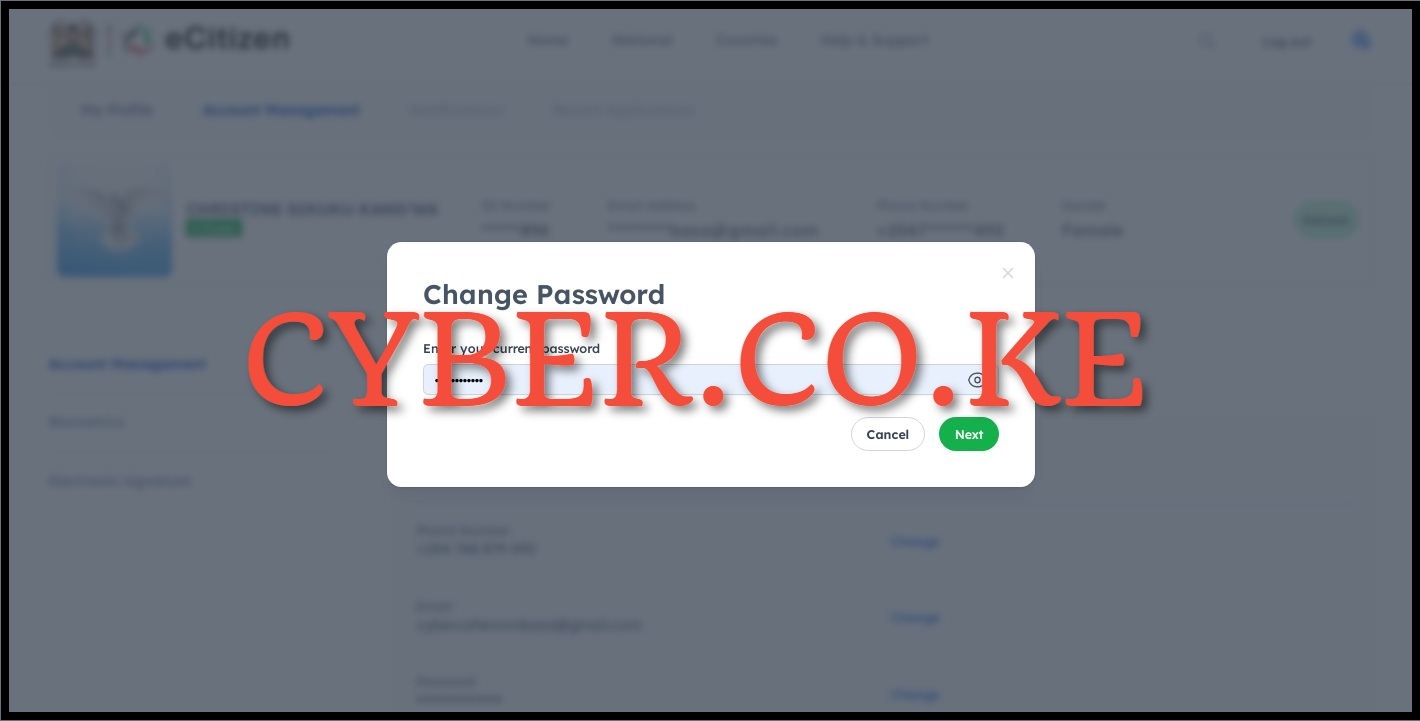
In this step, you need to enter the password that you are currently using on your eCitizen account so as to be able to change the eCitizen password in your account to a new one that you want to use going forward. Once you have entered you current eCitizen password, click on the “Next” button.
Step 8: Enter eCitizen Account Verification Code (OTP)
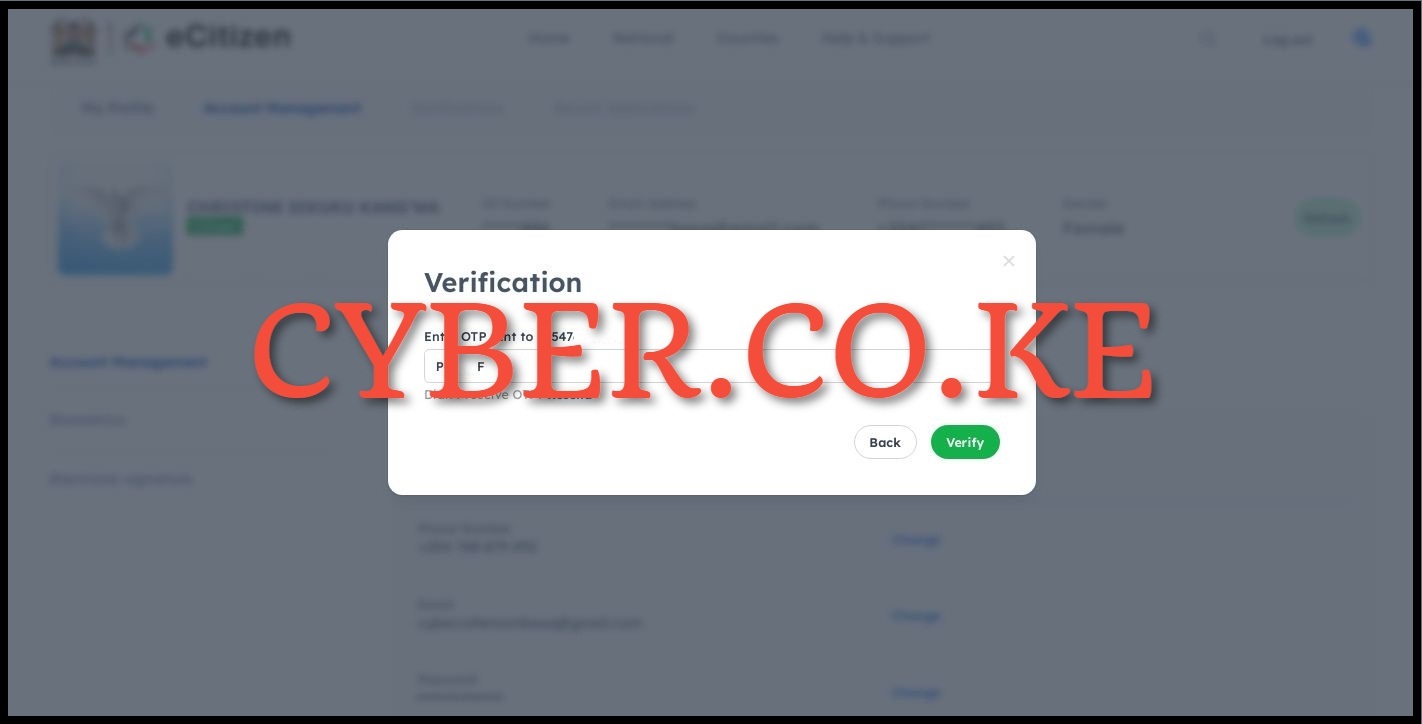
Next, a verification code will be sent to your phone number (mobile number). You need to enter the OTP that has been sent to your phone number via SMS from eCitizen. Once you have entered the eCitizen account verification code (OTP), click on the “Verify” button.
Step 9: Set New Password On eCitizen Account
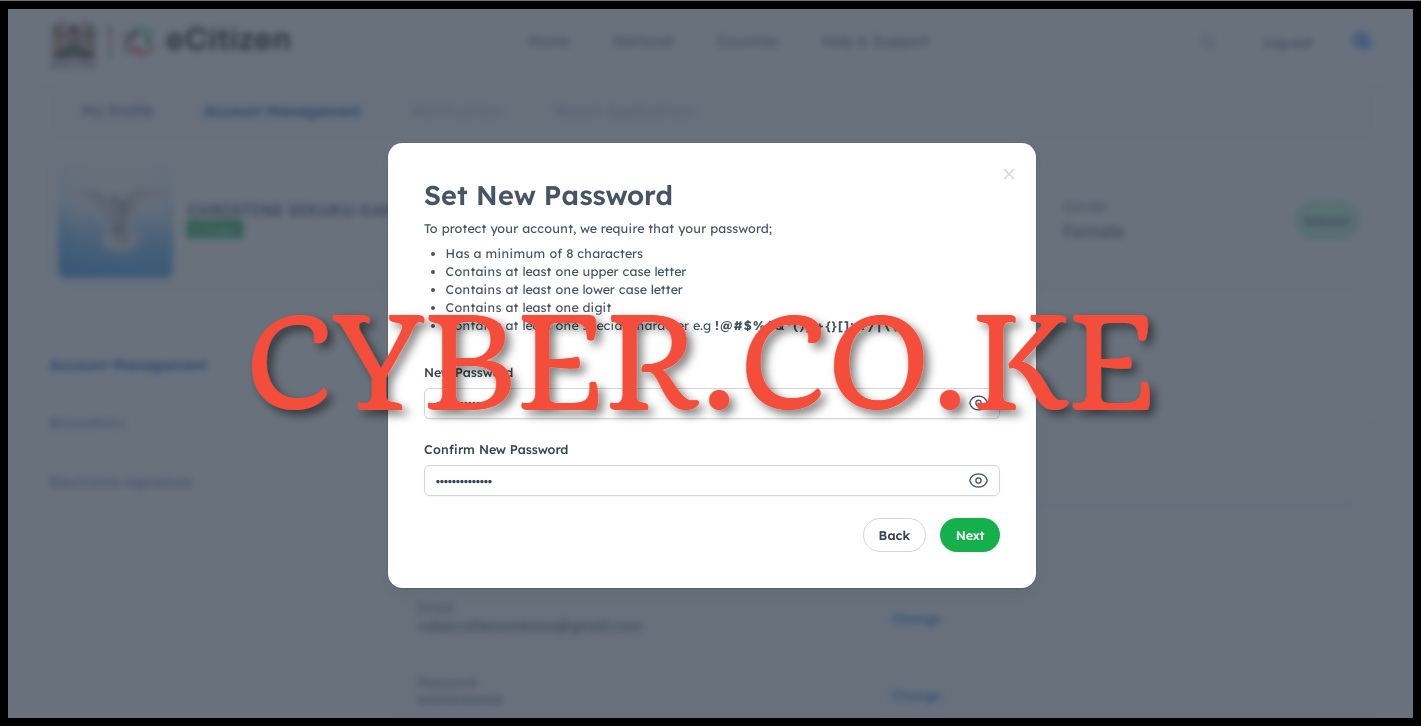
The last and most important step in the process of How To Change Password On eCitizen Account is the setting up of a new password for the eCitizen account. You need to ensure that your new eCitizen password follows the listed password guidelines below;
- Has a minimum of 8 characters
- Contains at least one upper case letter
- Contains at least one lower case letter
- Contains at least one digit
- Contains at least one special character e.g !@#$%^&*()_+{}[]:;?/|\\
Once you have set your new password on eCitizen, click on the “Next” button. You will be re-directed to the eCitizen login/sign in page, where you will now login into your eCitizen account with the new password that you have set up by following the above 9 steps.
READ ALSO: How To Remove Two-Factor Authentication (2FA) On eCitizen
The above 9 main steps sums up the whole process of How To Change Password On eCitizen Account. As a reminder, ensure that you have the key requirements that are needed in the process of changing your password on eCitizen account. Once you have those, you can follow the above outlined 9 steps to be able to change your password on eCitizen account quickly and easily.

Matthews Ohotto is a Technical Writer at CYBER.CO.KE where he specializes in writing helpful and informative Blog Posts that empower Kenyans with practical skills and knowledge. He holds a Bachelor’s Degree in Business Information Technology (BBIT) from Jomo Kenyatta University of Agriculture and Technology (JKUAT). Need help? Send an email to [email protected] today.
KRA INDIVIDUAL SERVICES
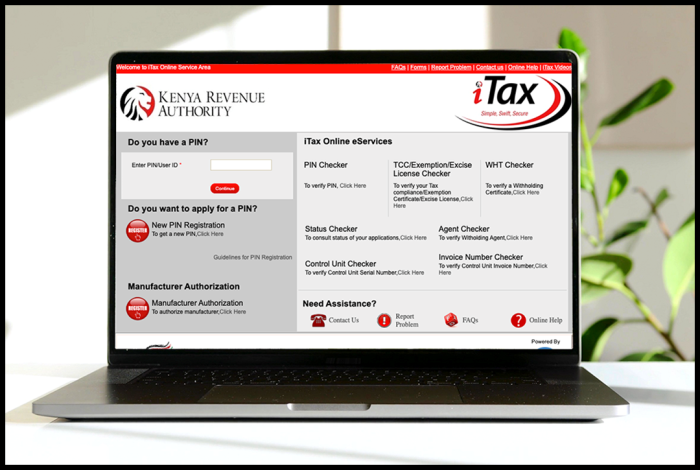
SUBMIT SERVICE REQUEST
KRA PIN REGISTRATION
Are you looking for KRA PIN Registration services in Kenya?
Submit your service request and let us handle everything for you.
Get your KRA PIN Certificate via Email Address and WhatsApp in a few minutes.
KRA PIN RETRIEVAL
Are you looking for KRA PIN Retrieval services in Kenya?
Submit your service request and let us handle everything for you.
Get your KRA PIN Certificate via Email Address and WhatsApp in a few minutes.
KRA PIN UPDATE
Are you looking for KRA PIN Update services in Kenya?
Submit your service request and let us handle everything for you.
Get your KRA PIN Certificate via Email Address and WhatsApp in a few minutes.
KRA PIN CHANGE OF EMAIL ADDRESS
Are you looking for KRA PIN Update services in Kenya?
Submit your service request and let us handle everything for you.
Get your KRA PIN Certificate via Email Address and WhatsApp in a few minutes.
KRA RETURNS SERVICES
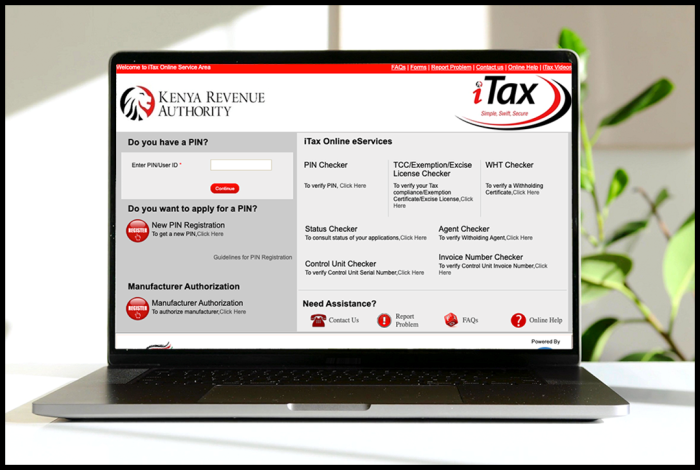
SUBMIT SERVICE REQUEST
KRA NIL RETURNS
Are you looking for KRA Nil Returns services in Kenya?
Submit your service request and let us handle everything for you.
Get your e-Return Acknowledgement Receipt via Email Address and WhatsApp in a few minutes.
KRA EMPLOYMENT RETURNS
Are you looking for KRA Employment Returns services in Kenya?
Submit your service request and let us handle everything for you.
Get your e-Return Acknowledgement Receipt via Email Address and WhatsApp in a few minutes.
KRA AMENDED RETURNS
Are you looking for KRA Amended Returns services in Kenya?
Submit your service request and let us handle everything for you.
Get your e-Return Acknowledgement Receipt via Email Address and WhatsApp in a few minutes.
KRA WITHHOLDING TAX RETURNS
Are you looking for KRA Withholding Tax Returns services in Kenya?
Submit your service request and let us handle everything for you.
Get your e-Return Acknowledgement Receipt via Email Address and WhatsApp in a few minutes.