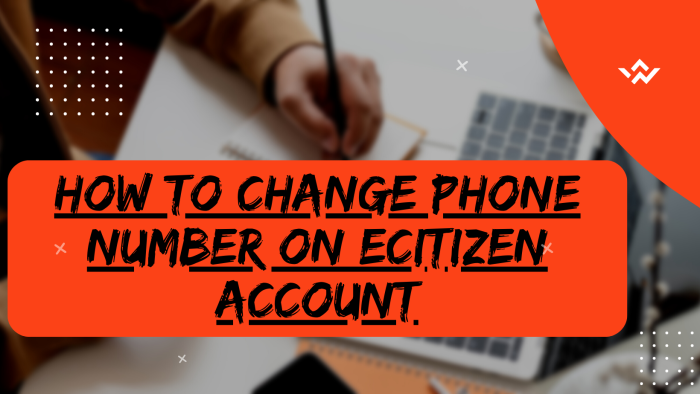The Phone Number on eCitizen account plays one of the major roles in that it is used to get the eCitizen account verification codes or one time password (OTP). The eCitizen account verification codes (OTP) are normally sent to phone numbers in two key instances on eCitizen; firstly, during the process of logging into eCitizen account and secondly when you are making changes in your eCitizen account. These two processes involve eCitizen verification codes (OTP) being sent to the phone number linked to the eCitizen account. You can easily change the phone number on your eCitizen account and set up a new phone number so that you can be able to receive the eCitizen account verification codes or one time password (OTP). The need to change the phone number on eCitizen is driven by the fact that one may no longer be using the current number in the eCitizen account or one needs to change the current phone number on eCitizen account to a new phone number that they want to use for all requests and transactions that are done on eCitizen.
READ ALSO: How To Change Email Address On eCitizen Account
To change phone number on eCitizen account, initiate the process by visiting the platform and logging in. Undergo the eCitizen OTP verification by entering the account verification code sent to your registered email or phone number. After successful login, navigate to the Account Management section, focusing on Account Access Information. Confirm ownership of your eCitizen account through a verification process, commonly involving a One-Time Password (OTP). During this process, you have the option to update your account information, such as entering a new phone number. Complete the changes by entering the OTP sent to the new phone number, ensuring that your account details are not only verified but also up-to-date within the eCitizen system, enhancing both security and accuracy.
Requirements Needed In Changing Phone Number On eCitizen Account
To be able to change the phone number linked to your eCitizen account, you need to have with you 4 main requirements i.e. ID Number, eCitizen Account Password, New eCitizen Account Phone Number and eCitizen Account Email Address.
ID Number
The ID Number is needed for purposes of account login. It normally serves as the default username for all eCitizen accounts for individuals in Kenya. You need to take note that for Kenyan citizens, the ID number is the username for your eCitizen account and that is what you should use.
eCitizen Account Password
You need the eCitizen Account password so as to be able to authenticate that you are accessing your own personal account i.e. login to your eCitizen account. The eCitizen password allows you to login to your eCitizen account. The eCitizen account password will allow you to access your account online and if you have forgotten the eCitizen account password, you can easily reset or change it.
eCitizen Account Email Address
The eCitizen account email address is important in that the eCitizen account verification codes or OTP (one time password) will be sent to the email address in your eCitizen account. This is for verification and authorization for the change of mobile number in eCitizen account when you initiate that process.
New eCitizen Account Phone Number
The New eCitizen Phone Number is needed so as to be able to receive the OTP (verification code) from eCitizen which will be sent to the new phone number that you want to use in your eCitizen account. Once you enter the OTP sent to that mobile number, it will automatically confirm the new mobile number in your eCitizen account.
How To Change Phone Number On eCitizen Account
The following are the 10 main steps involved in the process of How To Change Phone Number On eCitizen Account that you need to follow.
Step 1: Visit eCitizen
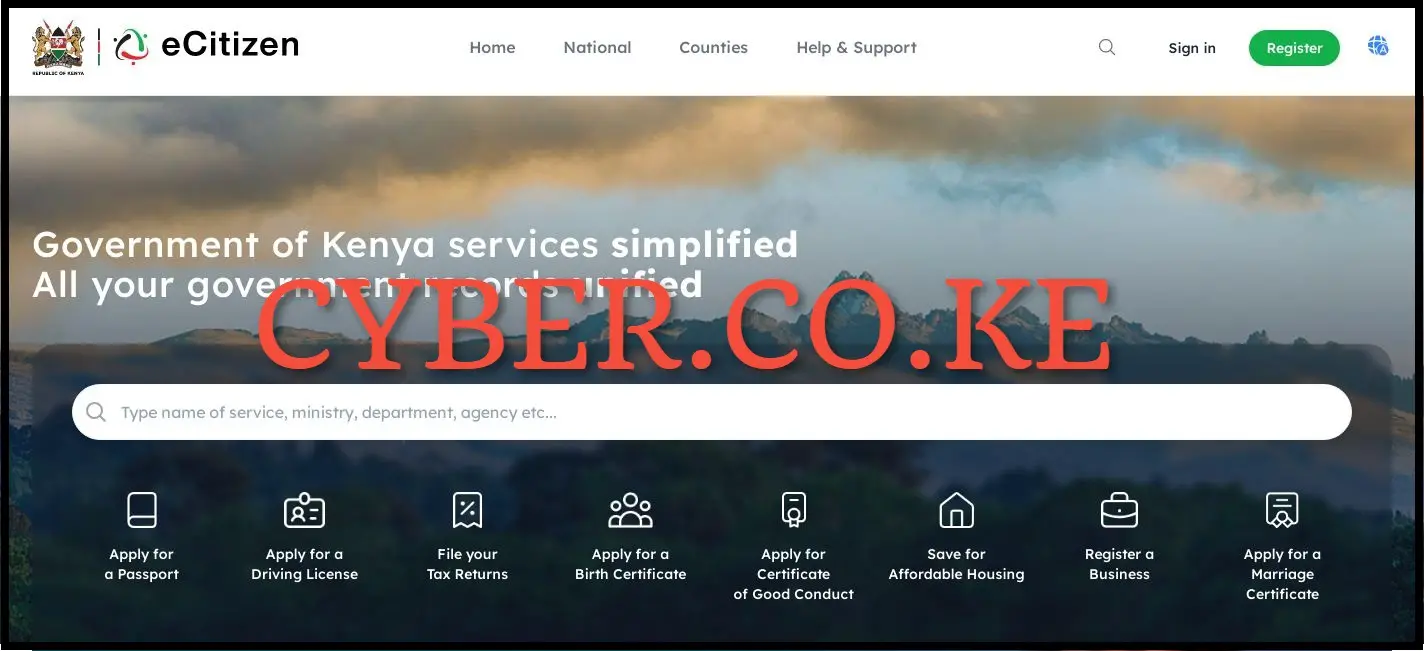
The first step in the process of changing phone number on eCitizen account is to visit eCitizen using the link https://accounts.ecitizen.go.ke/en then click on the “Sign in” button to proceed to step 2 below.
Step 2: Login Into eCitizen Account
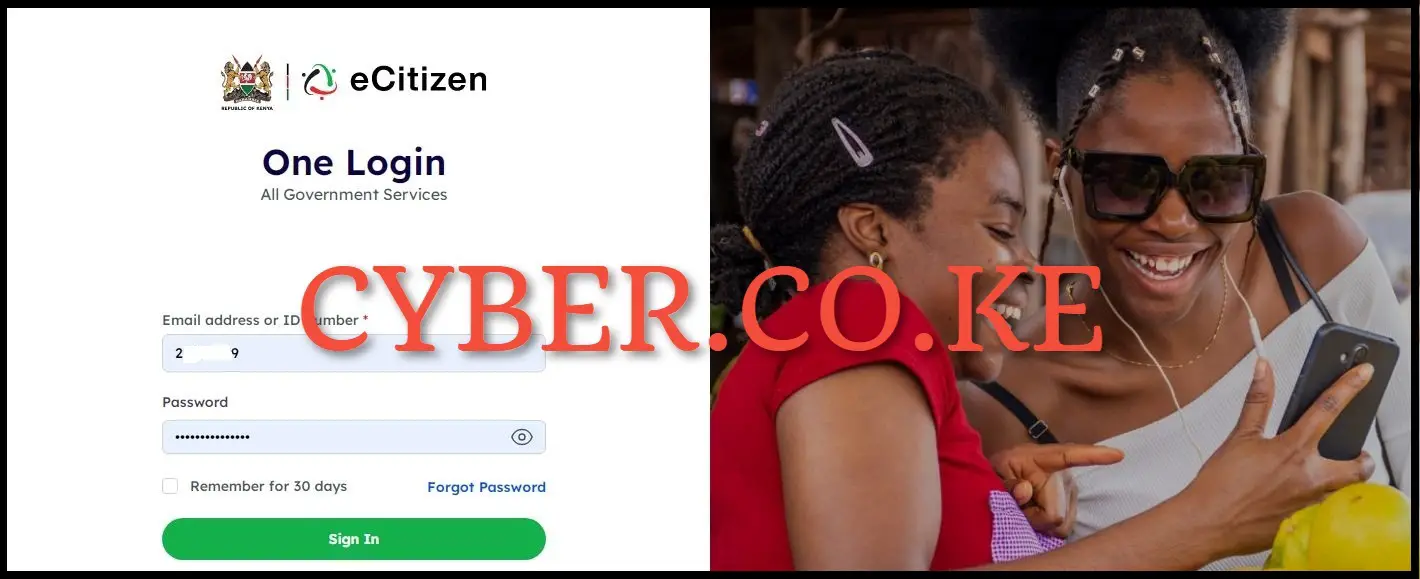
Next, you need to enter your ID Number and eCitizen password then click on the “Sign in” button to access your eCitizen account and begin the process of changing phone number on your eCitizen account.
Step 3: eCitizen OTP Verification
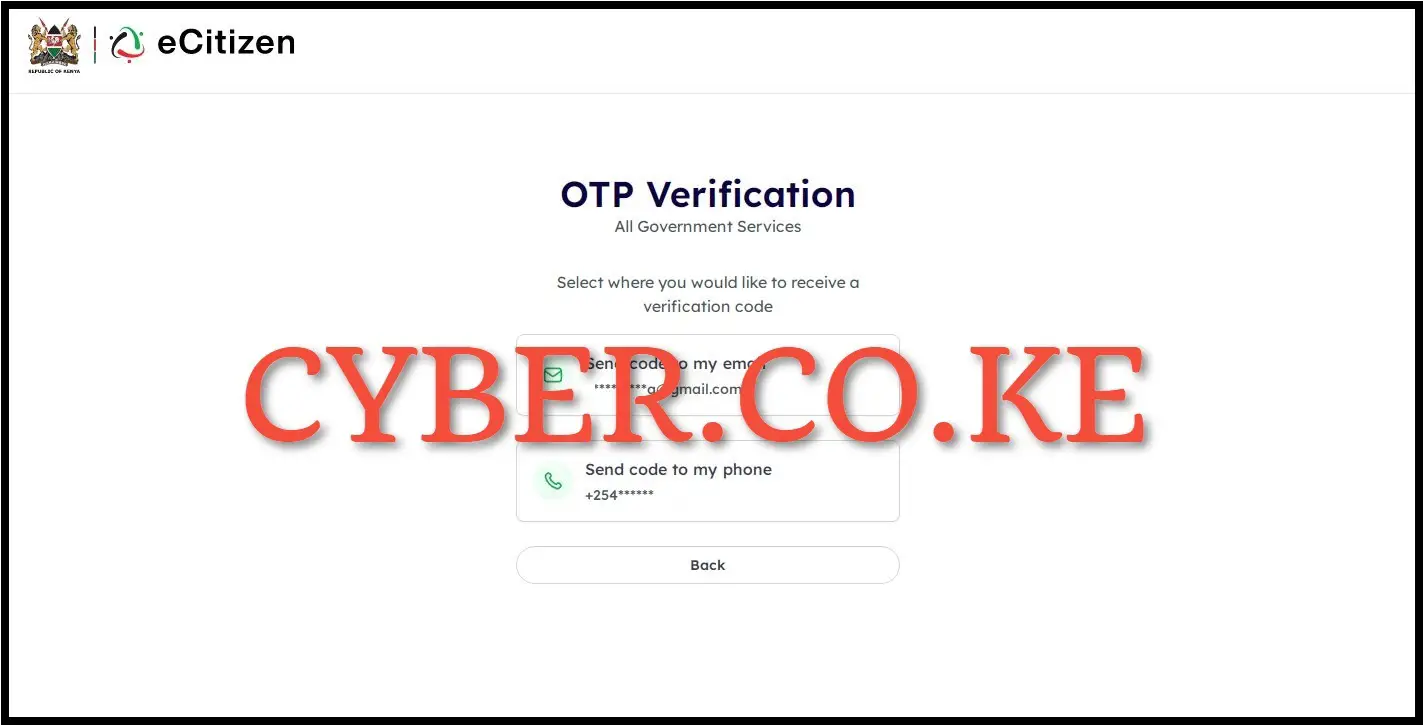
In this step, you will have to verify your eCitizen account first before being logged in. To do that, you have to select where you want to receive the OTP verification code i.e. send code to email address or send code to phone number. To get the eCitizen OTP Verification code faster, we select “Send code to my phone” to proceed to the next step.
Step 4: Enter eCitizen Account Verification Code
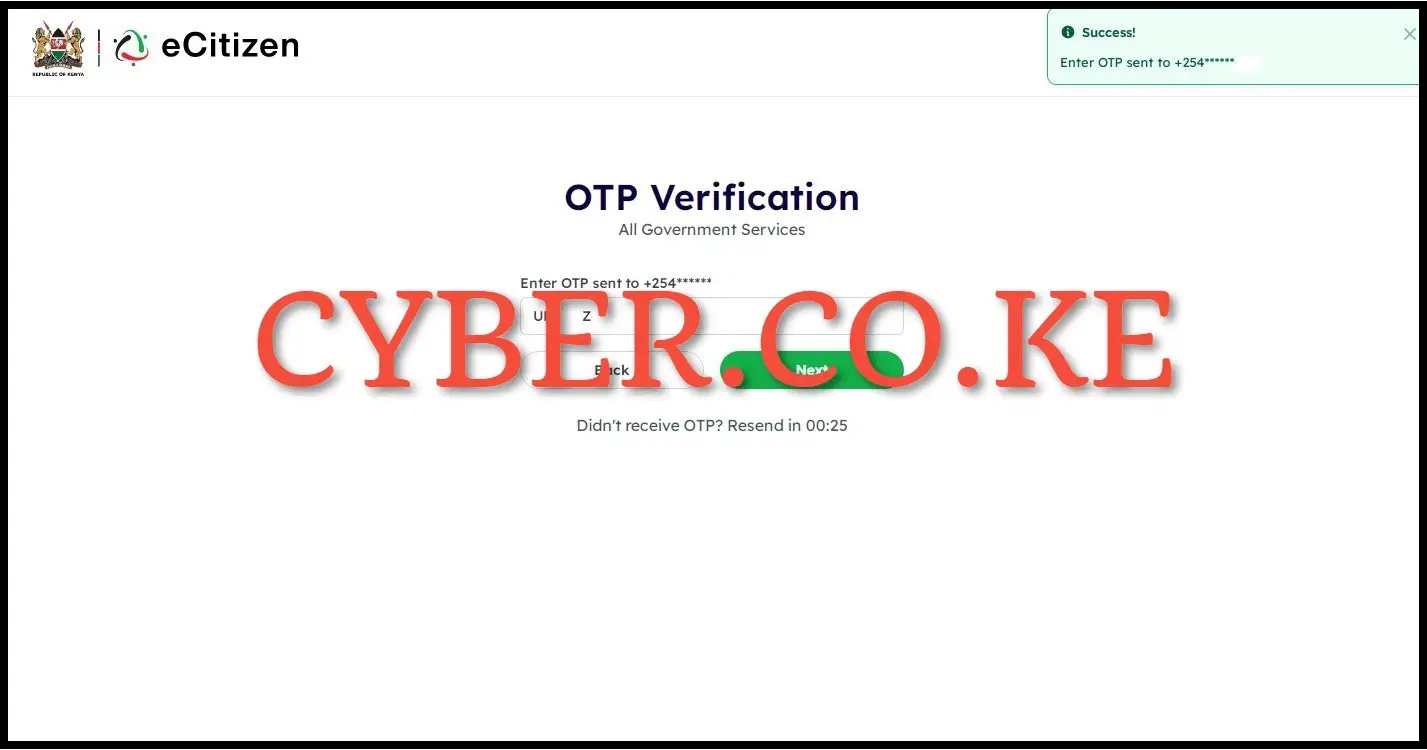
Next, you need to enter the eCitizen account verification code that has been sent by eCitizen to your phone number. Once you have entered the eCitizen account verification code, click on the “Next” button.
Step 5: Click on Account Management
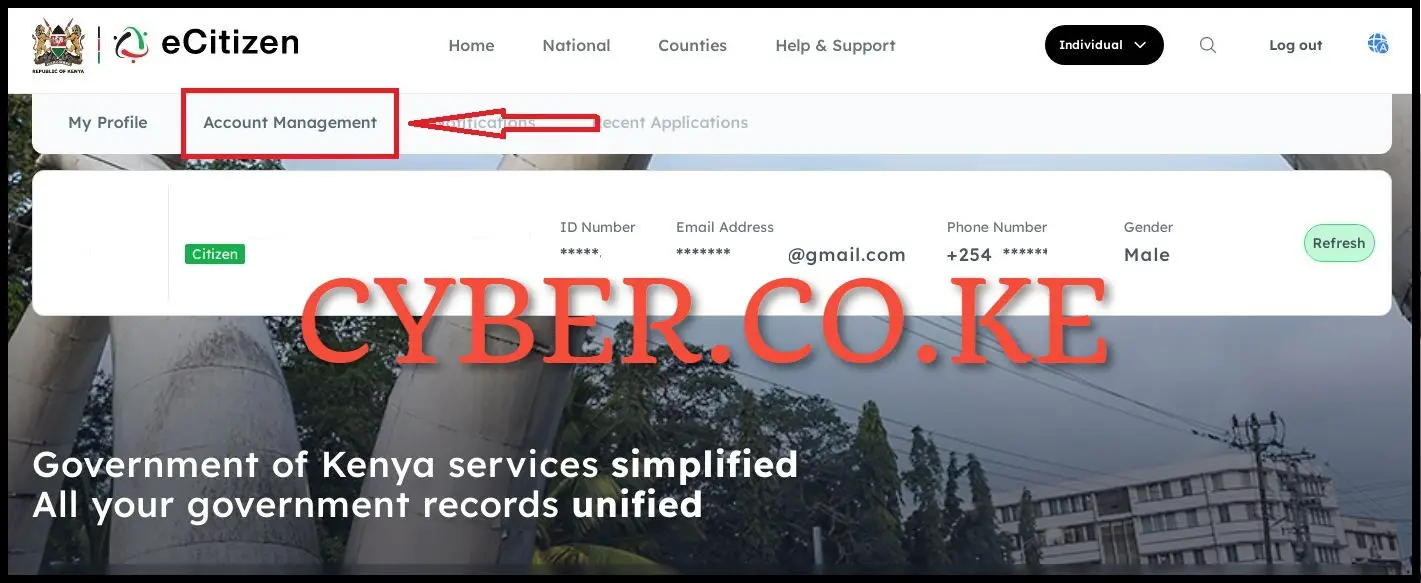
Once you have logged into eCitizen account successfully, click on “Account Management” to begin the process of changing the phone number on your eCitizen account.
Step 6: Account Access Information
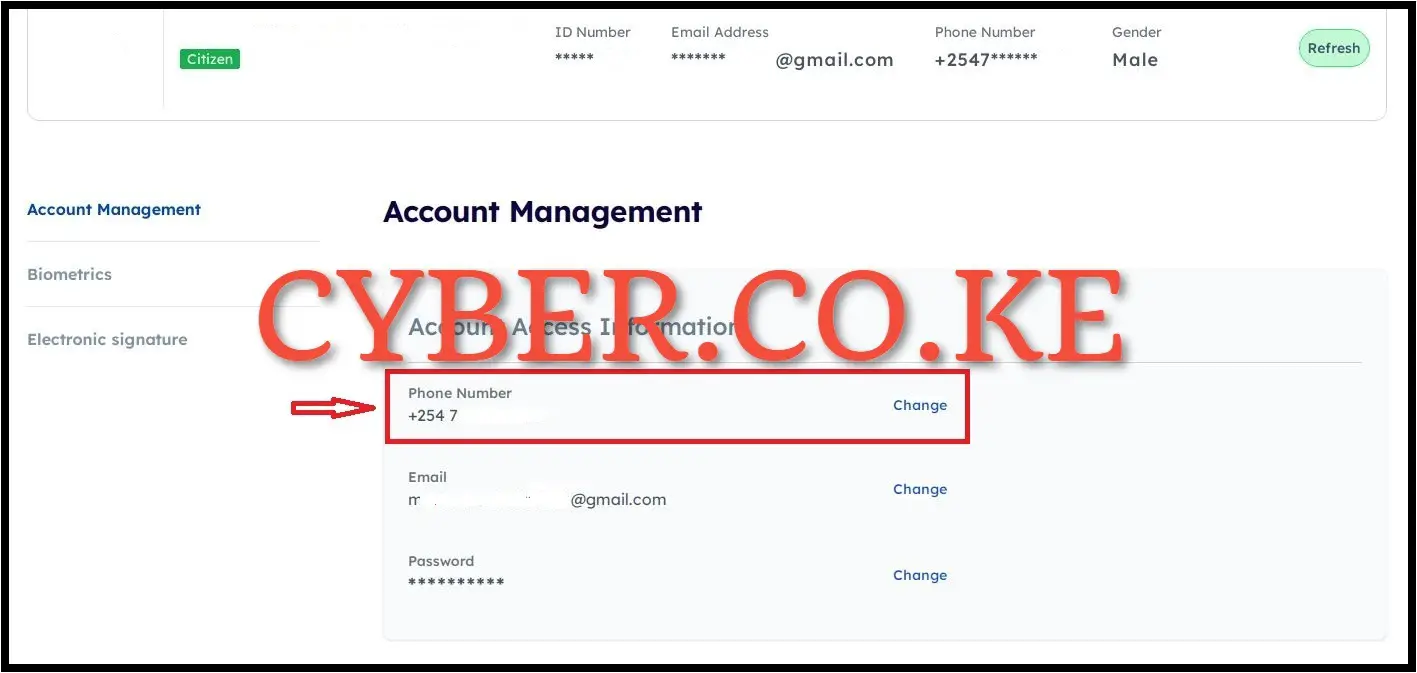
In the account Access Information Section under Account Management, click on “Change” phone number so as to start the process of changing the phone number in your eCitizen account.
Step 7: Verify eCitizen Account Ownership
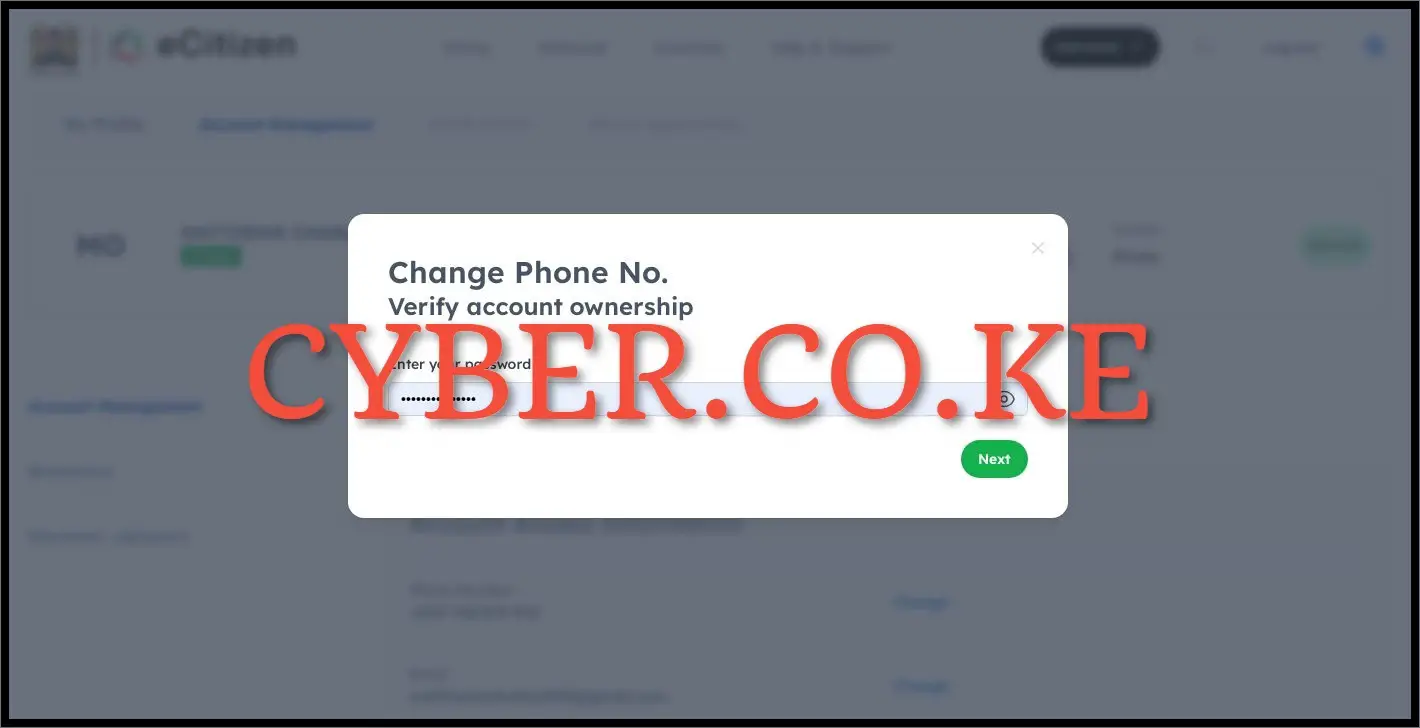
Once you click on change phone number link under Account Access Information, you will be prompted to verify eCitizen account ownership. This is a security measure for purposes of confirming the eCitizen account that you want to change the phone number is yours. You will have to enter your eCitizen account password and click on the “Next” button.
Step 8: Enter eCitizen Account Verification Code (OTP)
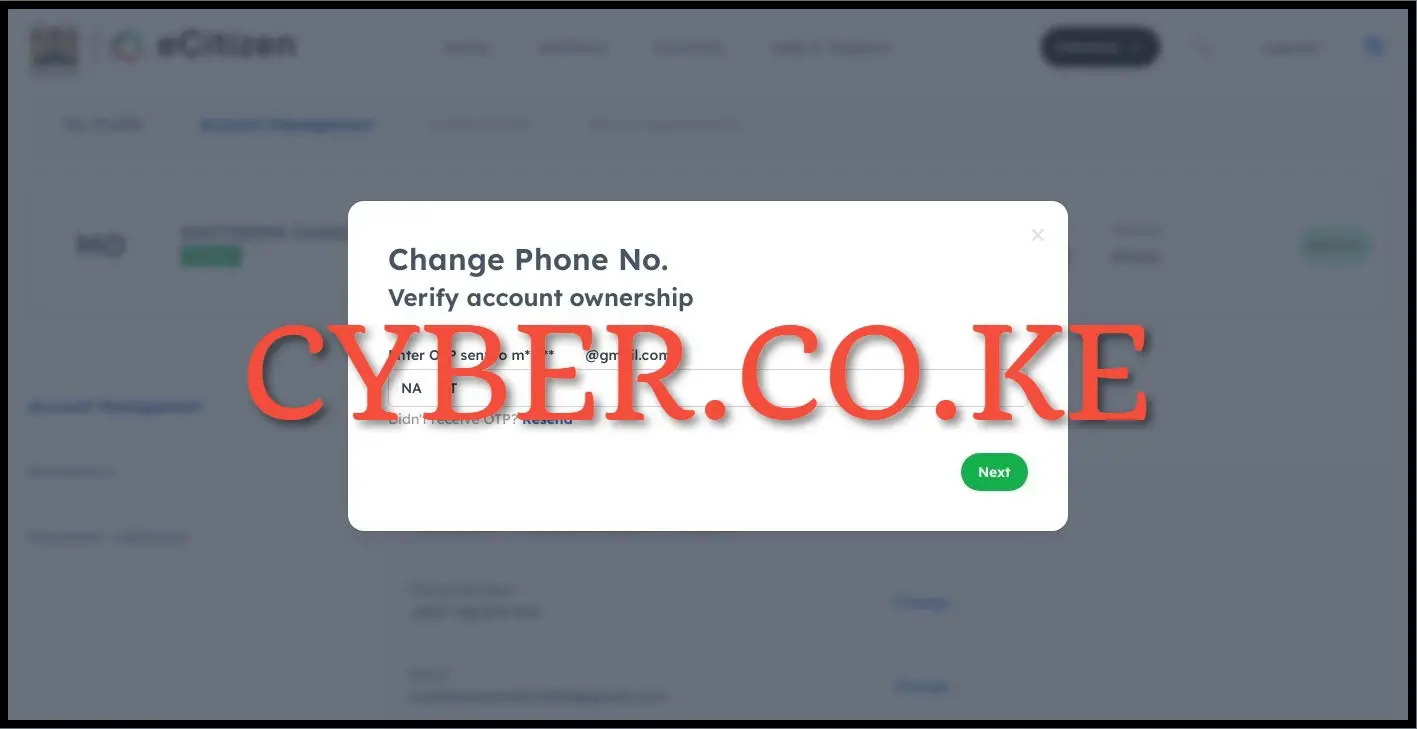
In this step, you will be prompted to enter the eCitizen account verification code (OTP) that has been sent to your email address. So, check your eCitizen account email address and enter the eCitizen account verification one time password (OTP). Once you have entered the eCitizen OTP, click on the “Next” button.
Step 9: Enter New eCitizen Account Phone Number
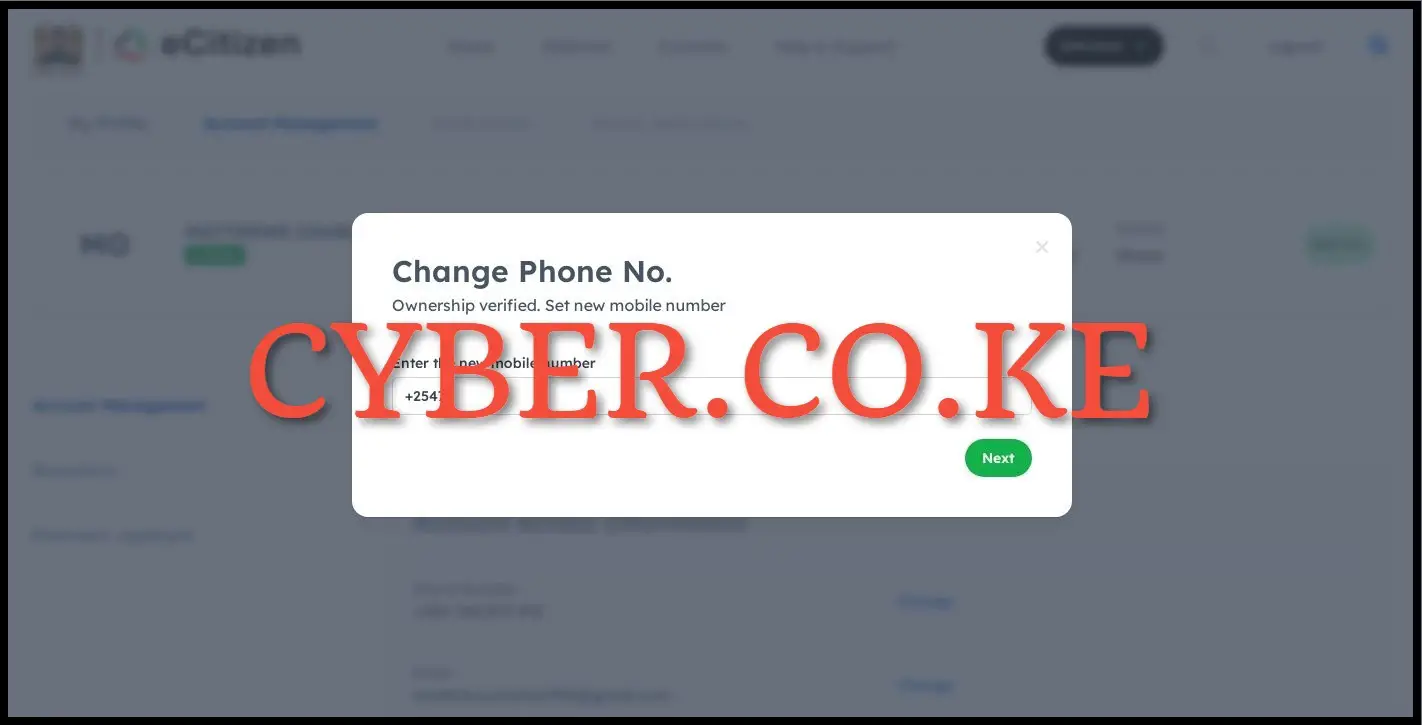
Once you have successfully verified the ownership of the eCitizen account that you are changing the phone number for, you can proceed to setup a new phone number for your eCitizen account. To do, in the email text box enter the new phone number that you want to use in eCitizen account and click on “Next” button.
Step 10: Enter OTP Sent To The New Phone Number
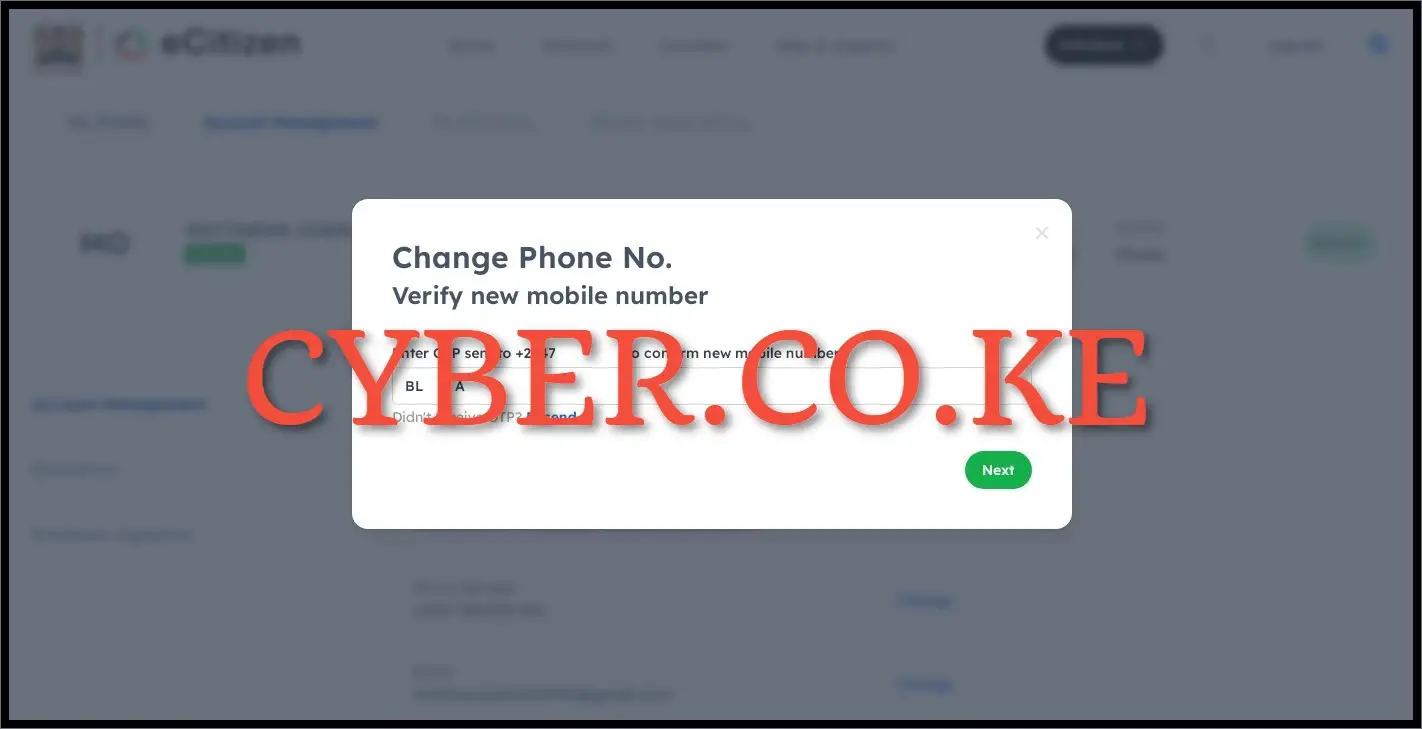
The last step in the process of changing phone number on eCitizen account is to enter the One Time Password (OTP) that has been sent to the new phone number on your eCitizen account. Once you have entered the eCitizen verification code (OTP), click on the “Next” button. You will get a prompt that your eCitizen account has been successfully updated meaning that the phone number in your eCitizen account has been changed successfully to a new one.
READ ALSO: How To Change Password On eCitizen Account
The above 10 key steps sums up the whole process that one needs to take so as to be able to change the phone number on eCitizen account. You need to ensure that you have with you the main 4 requirements that are listed above, from there you can follow the outlined steps in the process of How To Change Phone Number On eCitizen Account.
DON’T MISS OUT. CHECK OUT OUR TRENDING BLOG POSTS IN KENYA NOW.
How To Download KRA PIN Certificate Online (In 5 Steps)
How To File KRA Nil Returns For Students On iTax (KRA Portal)
How To File KRA Nil Returns For Unemployed On iTax (KRA Portal)
CLICK HERE TO REGISTER KRA PIN NUMBER
How To Check If You Have Filed KRA Returns (In 4 Steps)
How To Change or Reset iTax Password Online (In 7 Steps)
How To Change or Reset KRA Password Online (In 7 Steps)
CLICK HERE TO RETRIEVE KRA PIN CERTIFICATE
How To Change Email Address Registered On iTax (KRA Portal)
How To Apply For Tax Compliance Certificate On iTax (KRA Portal)
How To Download Tax Compliance Certificate On iTax (KRA Portal)
CLICK HERE TO UPDATE KRA PIN NUMBER
How To Generate KRA Payment Slip On iTax (KRA Portal)
How To Download KRA Returns Receipt Online (In 5 Steps)
How To Check Your KRA PIN Using KRA PIN Checker (iTax PIN Checker)
CLICK HERE TO CHANGE KRA PIN EMAIL ADDRESS
Stay tax compliant in Kenya - contact our customer support team today for fast and reliable assistance with all your KRA Services via Call, SMS or WhatsApp - 0723 737 740 or alternatively send us an email using: [email protected] for prompt and immediate assistance today.