Are you looking to file your KRA Returns on iTax Portal using the KRA Returns Excel Form? Learn How To Download KRA Returns Form Using KRA iTax Portal.
It is that time of the year where each and every taxpayer is in a rush to file their KRA Returns for 2019 on KRA iTax Portal. Whether Employed or Unemployed, as long as you have an Active KRA PIN Number, you need to file your KRA Returns. For those in Employment, you need to ensure that you download the KRA Returns Form from your iTax Account sos as to allow smooth filing process ensuing that you file your KRA Returns before the 30th June Deadline.
In this article, I am going to share with you the step by step guide on How To Download KRA Returns Form Using KRA iTax Portal. By the end of this article, you will have known what the KRA Returns Form is and how you can your the KRA iTax Returns Form together with your P9 Form to file your KRA Returns on KRA iTax Web Portal. For those who are Employed, then this article will be of great value in helping you file your KRA Returns on KRA iTax Portal.
READ ALSO: How To Get KRA PIN Certificate Using KRA iTax Portal
Knowing how to file KRA Returns is one thing, but understanding how to download the KRA Returns Form is another thing. It is important that as an employed taxpayer you understand the process that you need to take when you need to download the KRA iTax Returns Form from your KRA Web Portal Account.
So, in this article we shall be covering What Is KRA Returns Form, Sections Of The KRA Returns Form, Importance Of KRA Returns Form, Requirements Needed To Download KRA Returns Form and How To Download KRA Returns Form Using KRA iTax Portal. To be able to download KRA Returns Form, you need to login to iTax Portal using your KRA PIN Number and iTax Password.
The good thing is that incase you have forgotten your KRA PIN Number or even iTax Password (KRA Password), here at Cyber.co.ke Portal we can gladly assist you with that. Incase you have forgotten your KRA PIN, then you can request for KRA PIN Retrieval and have both your KRA PIN Number and KRA PIN Certificate sent to you. Incase you have forgotten your iTax Password, you can request for KRA PIN Change of Email Address so that you can be able to change your KRA Password.
What Is KRA Returns Form?

KRA Returns Form is basically an Income Tax Returns Form that is in Excel version that a taxpayer downloads from his or her KRA iTax Web Portal Account so as to use it to file their KRA Income Tax Returns. It can also be defined as a document that a taxpayer uses to fill in the tax details for a period of 12 months and use the same to file KRA Returns. The KRA Returns Form is filled using the data that is captured of the Employee’s KRA P9 Form.
KRA Returns Form plays an integral and important role in taxpayer’s Returns filing process on iTax Portal. If you are in employment, during the process of filing your KRA Returns it is important to ensure that you have with you both the P9 Form and the KRA Returns Form. Once you have these two items with you, then you will be able to file your KRA Returns without any hitches. But if you need help, you can fill and submit your KRA Employment Returns Filing here at Cyber.co.ke Portal.
This is because you will be filling in the data that is on your P9 Form on the KRA iTax Returns Form before validating it and uploading the same to KRA iTax Portal. These two documents form the most important requirements that are need to file KRA Employment Returns on KRA iTax Portal. Always remember than if employed, you will need to ask your employer to give you the P9 Form and then head over to iTax Portal Account and download the KRA Returns Form.
The KRA Returns Form is an Excel workbook, which simply means that you will need to have MS Excel Installed in your Laptop or Computer so as to be able to open, fill and validate the data captured in the KRA iTax Returns Form. For better usability, it is recommended that when filing your KRA Returns, you need to use a Computer or Laptop. When you need to fill the KRA Returns Form, ensure that you use either a computer or laptop for ease of filling and filing.
Now that we have looked that the key definition of KRA Returns Form, we need to now look at the key sections of the KRA Returns Form. These are the parts that form the KRA Returns Form as an Excel Workbook for filling in the tax details of a taxpayer who is employed. You need to take note that the KRA Returns is composed of different sections but only only 4 sections are the one that the taxpayer needs to fill.
Sections Of KRA Returns Form
Just as described above, the KRA Returns Form is comprised of many sections but only 4 sections are the most important in the who KRA iTax Returns Form workbook. These sections of the Returns Form includes: Basic Information Section, Employment Income Section, Details of PAYE Deducted Section and Tax Computation Section. Now let us look briefly at what each section of the KRA Returns Form entails.
-
Basic Information Section of the KRA Returns Form
This is the first part of the KRA Returns Form. In this section, you need to take note of Part 1 and Part 2 of Section A. The Section A Part 1 is basically the Return Information section while the Section A Part 2 is the Bank Details section. This is illustrated in the screenshot below.
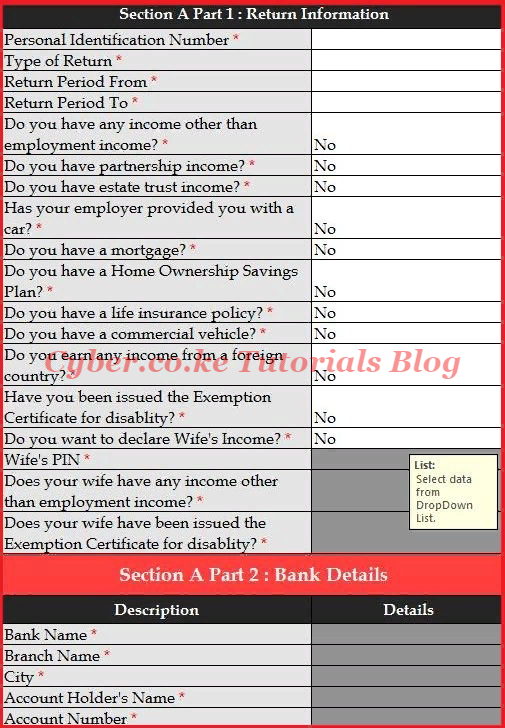
-
Employment Income Section of the KRA Returns Form
The next section is the Employment Income Section. This is the section whereby you fill in the details of employment as per you P9 Form. This is illustrated below.
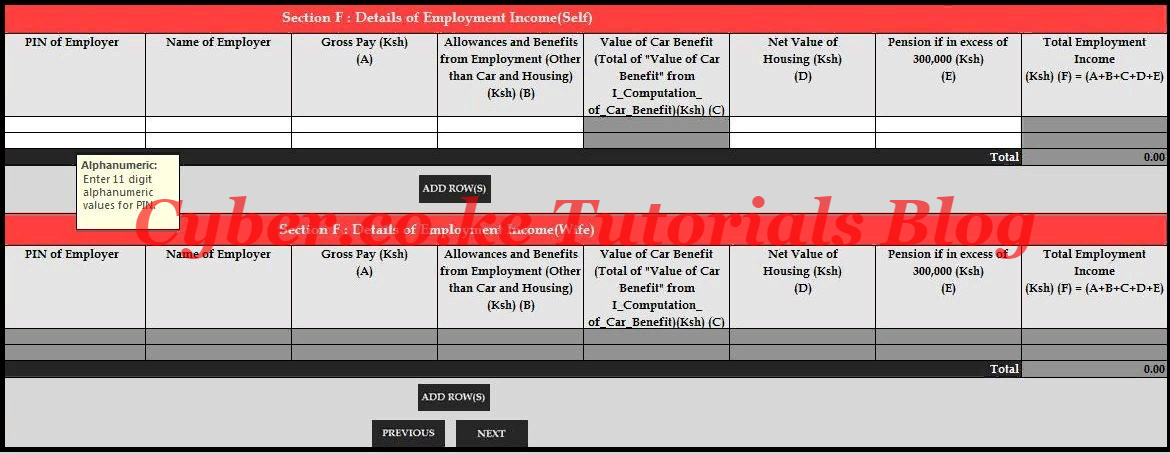
-
Details of PAYE Deducted Section of the KRA Returns Form
The next section of the KRA Returns Form is the Details of PAYE deducted section. This is where you fill in the PAYE deducted for they year as shown in your P9 Form. This is as illustrated below.
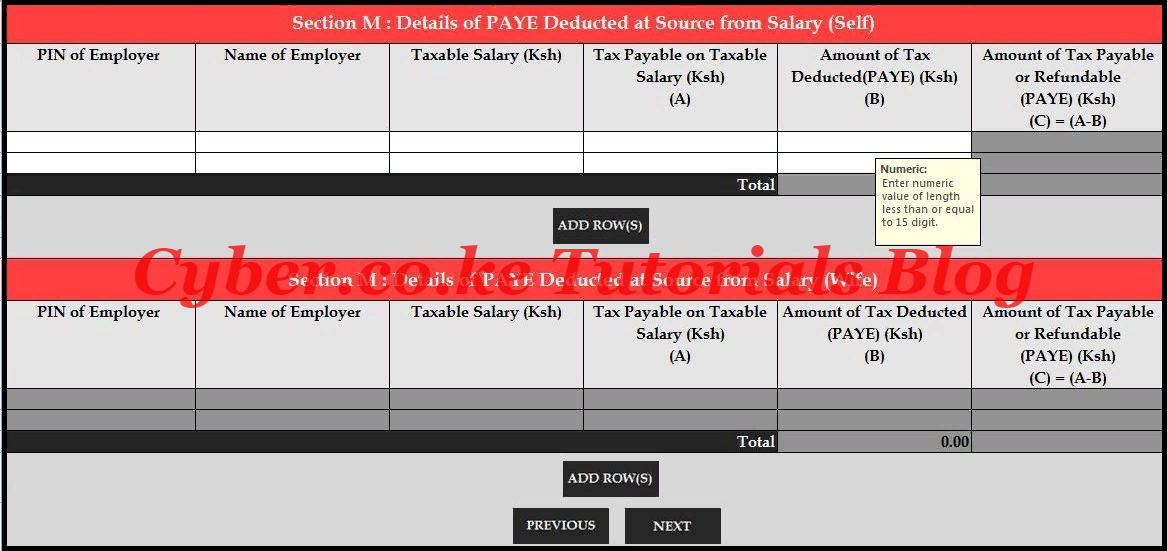
-
Tax Computation Section of the KRA Returns Form
The last and most important section of the KRA Returns Form is the Tax Computation Section. This is the section where you compute the amount of Tax Due or Refund Due and validate the KRA Returns Form so that you can upload it in your KRA Web Portal Account. Below is a screenshot of the same.
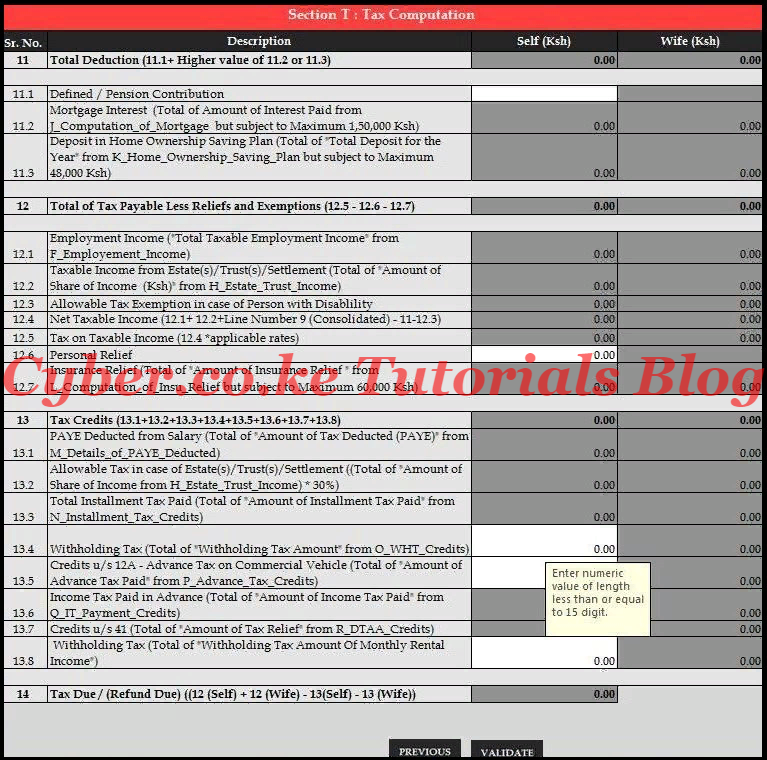
Now that we have looked at the key and most important sections that a taxpayer needs to fill in the KRA iTax Returns Form, we need to look at the importance of the KRA Returns Form in the process of filing KRA Returns using iTax Portal.
Importance Of KRA Returns Form
Just as from its name, the KRA Returns Form plays an important role in the process of filing KRA Returns on iTax. When I talk about KRA Returns, I mean the Returns that are file by taxpayers who are Employed. This is because they are the ones who need to fill in the KRA Returns Form using the date that is captured on their KRA P9 Forms.
Without this important Excel Form, then filing of KRA Returns can be very challenging. The good thing about the Returns Form is that it is an Excel Workbook that only requires filling of the correct data by the taxpayer and the final process being validating the Returns Form. The main work that a taxpayer will be doing is just entering the data that is on the P9 Form in the KRA Returns Excel Form.
I don’t think there is much that I can add to the importance of the KRA Returns Excel Form other than filing of KRA Returns on iTax Portal. Just as quick reminder, for lower versions of Microsoft Office Suite, you will need to ensure that you Enable Macros on the KRA Returns Excel Form before starting to fill in the data using your P9 Form. This Macros problem is normally experienced with lower versions of MS Office especially Office 2007. Higher versions of Office Suite works fine with the KRA Returns Excel Form.
Now that we have addressed the importance of the KRA Returns Excel Form above, we need now to look at the main requirements that are needed in order to download the KRA Returns Form from your KRA Web Portal Account. These are only two i.e. KRA PIN Number and KRA iTax Password just as discussed below.
Requirements Needed To Download KRA Returns Form
To be able to download the KRA Returns Excel Form on KRA iTax Portal, you need to ensure that you have with you KRA PIN Number and KRA iTax Portal. These two are important as they will allow you to access your KRA iTax Account quickly and easily.
-
KRA PIN Number
KRA PIN Number is the most important requirement that you need to have with you. If by any chance you have forgotten or you don’t remember your KRA PIN, you can submit KRA PIN Retrieval order online here at Cyber.co.ke Portal and our team of experts will be able to assist with with PIN Retrieval request.
At the same time, if you are looking for a new KRA PIN, you can get it here in 3 minutes by submitting your KRA PIN Registration order today at Cyber.co.ke Portal. Your KRA PIN Certificate will be sent to your Email Address once the Request for PIN Registration has been done and processed from our Support team.
-
KRA iTax Password
The next requirement that you need to have with you is your KRA iTax Password. You will need the iTax Password to access your KRA iTax Account. If you don’t know or have forgotten your iTax Password, you can check our article on How To Reset KRA iTax Password. Once you have requested for password reset, a new password will be emailed to you and you can use it to log into your iTax Account.
You can only change or reset your iTax Password if the email used in KRA iTax Portal is the same that you currently have. If you don’t remember or need to change your KRA Email Address, you can submit KRA PIN Change of Email Address order online at Cyber.co.ke Portal and have your Email Address changed so as to enable your Reset KRA iTax Password.
Now that you have with you the two key requirements that are needed inorder to download the KRA Returns Form, we now shift gears and look at the step by step process of How To Download KRA Returns Form Using KRA iTax Portal.
How To Download KRA Returns Form Using KRA iTax Portal
Step 1: Visit KRA Portal
The first step that you need to take in the process of How To Download KRA Returns Form is to ensure that you visit the KRA iTax Web Portal using the link provided above in the above description. Take note that the above is an external link that will take you to the KRA iTax Portal i.e. link will open in a new tab.
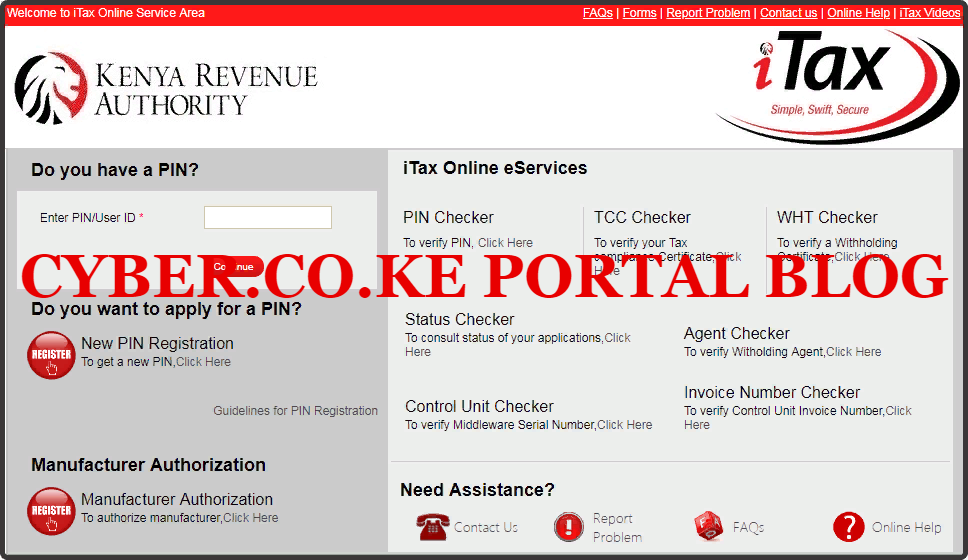
Step 2: Enter Your KRA PIN Number In the PIN/User ID Section
In this step, you will need to enter your KRA PIN Number. If you have forgotten your KRA PIN, you can request for KRA PIN Retrieval here at Cyber.co.ke Portal and your KRA PIN will be sent to your email address immediately. Once you have entered your KRA PIN, click on the “Continue” botton to proceed to the next step.
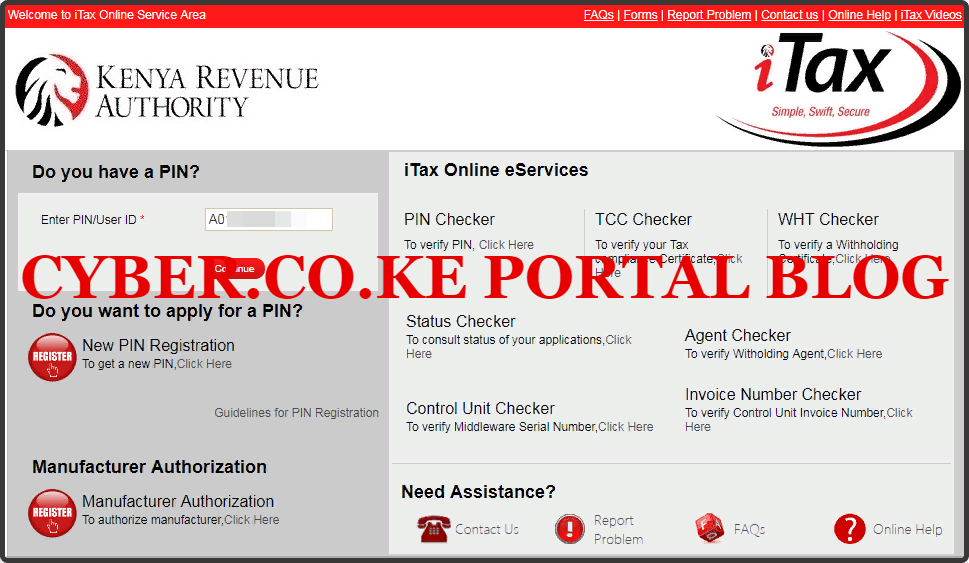
Step 3: Enter KRA iTax Password and Solve Arithmetic Question (Security Stamp)
In this step, you will be required to enter your KRA iTax Password and also solve the arithmetic question (security stamp). If you have forgotten your iTax Password, you can check our article on How To Reset KRA iTax Password. A new password will be sent to your email and you can use it to login. Once you have entered your iTax Password, click on the “Login” button to access your iTax Account.
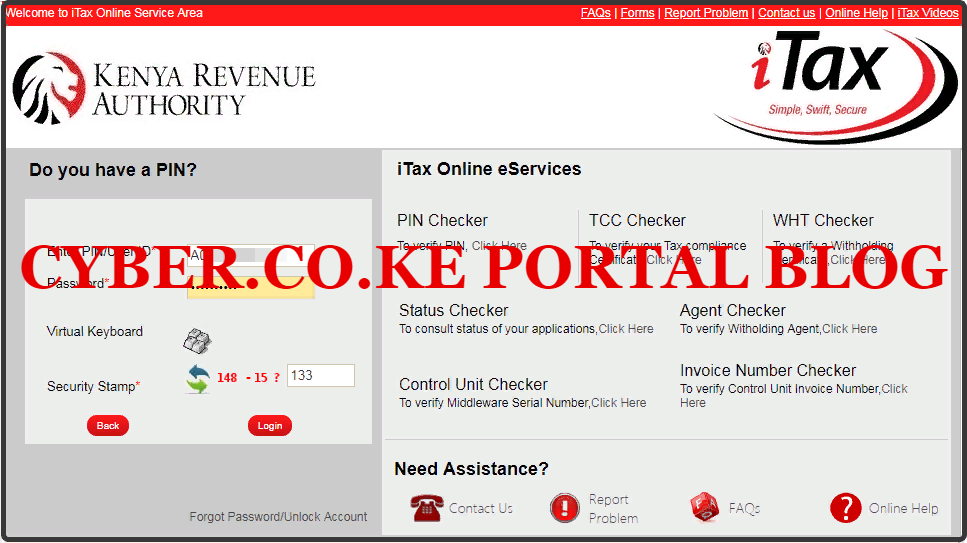
Step 4: KRA iTax Web Portal Account Dashboard
Once you have entered the correct iTax Password and solved the arithmetic question (security stamp) as illustrated in Step 3 above, you will be logged in successfully and be able to see and access your KRA iTax Web Portal Account Dashboard. Here upon successful login process, you are able to view a wide range of iTax Portal functionalities. Since we need to Download the KRA Returns Form Using iTax Portal, we proceed to Step 5 below.
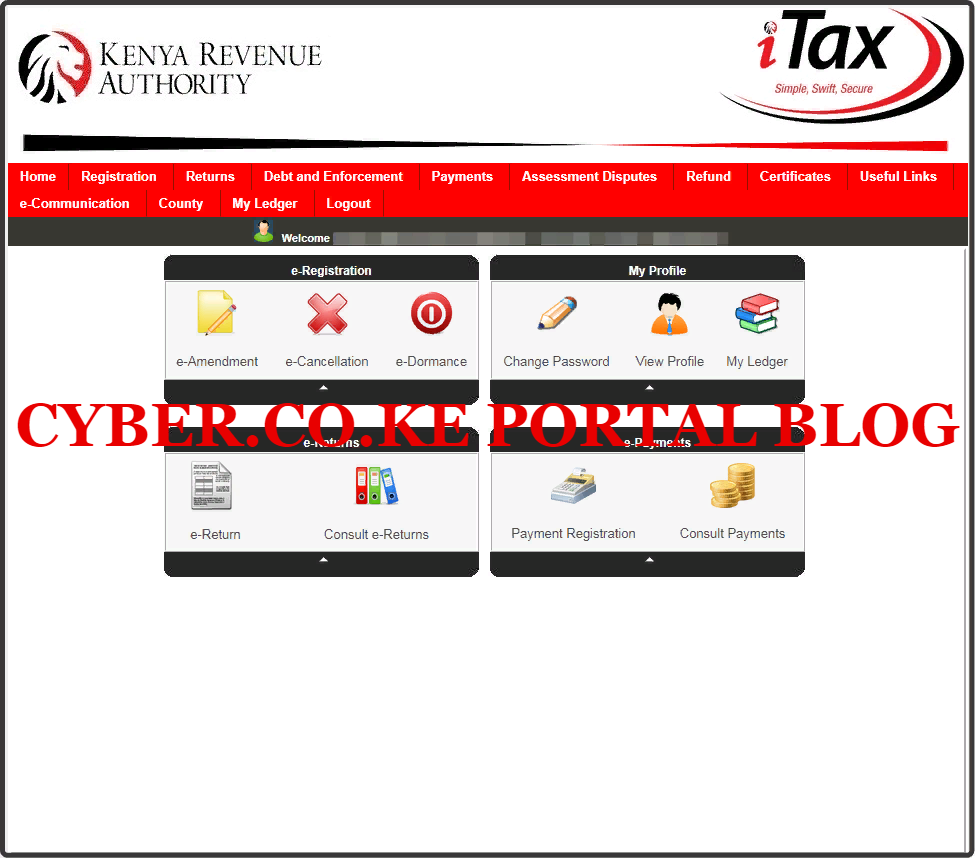
Step 5: Click On Returns Then File Return From The Drop Down Menu List
In this step, you will need to click on the Returns menu item and from the drop down list, click on File Returns. This is because we need to download the latest version of the KRA Returns Form on iTax Portal. This is as illustrated in the screenshot below.

Step 6: Select Tax Obligation As Income Tax Resident Individual
In this step, you will need to select the tax obligation as Income Tax Resident Individual. The Type and Taxpayer PIN are automatically pre-filled. Once you have selected the Tax Obligation, click on the “Next”button.
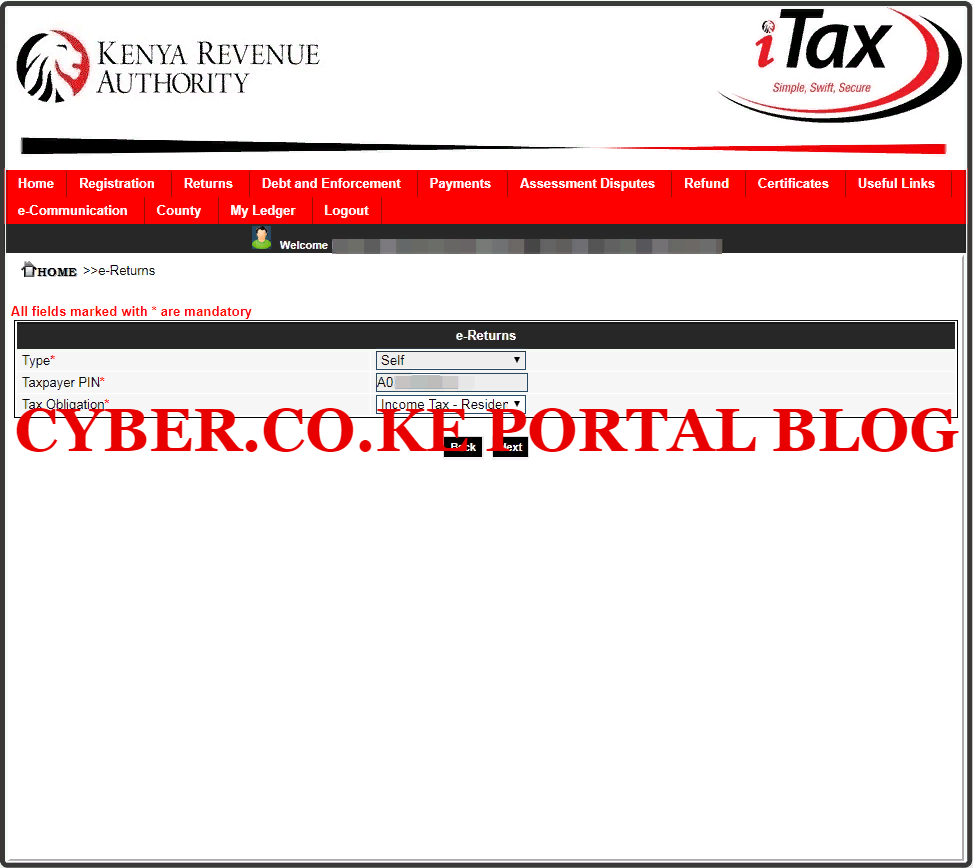
Step 7: Download KRA Returns Form
In this last step, you will need to download the KRA Returns Form that is referred to as the Income Tax Resident Individual Form the iTax Web Portal Account. As I mentioned in the beginning of this article, this is a zipped file and you need to ensure that your laptop or computer has MS Office suite that has the MS Excel installed.
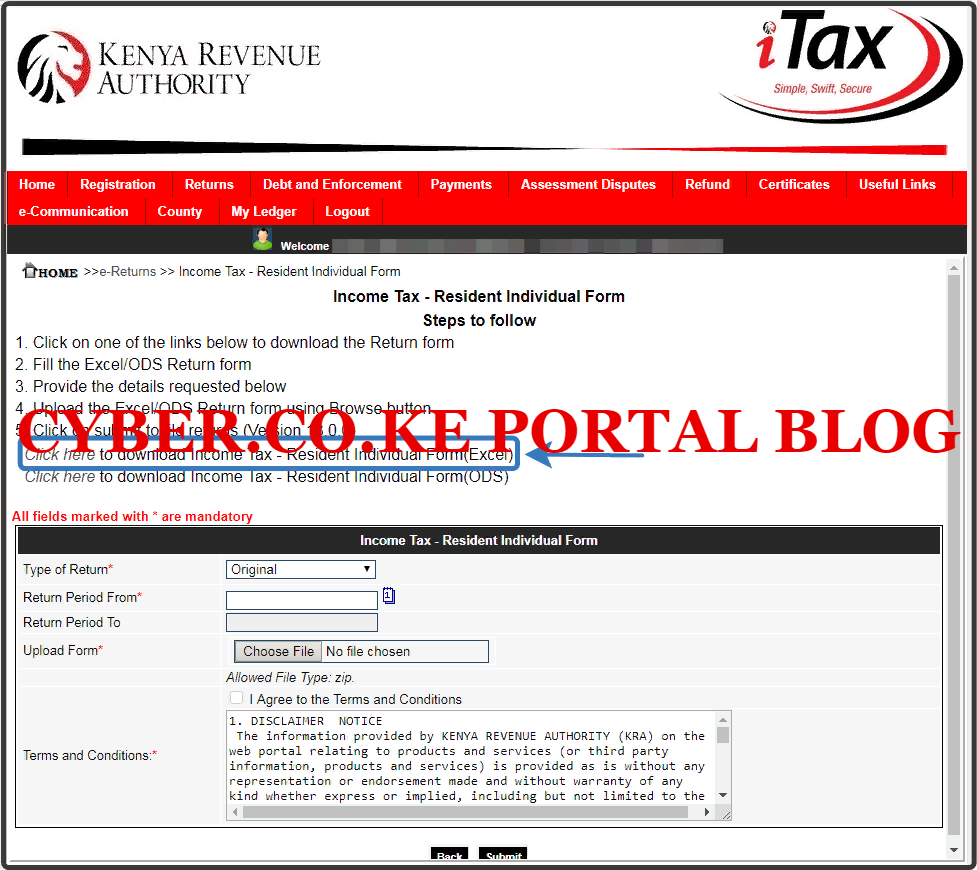
Once you click on the Download KRA Returns Form, a zipped file will be downloaded to your Computer or Laptop. You will need to unzip the file so as to open the KRA Returns Form that is an Excel Workbook. Just as I mentioned above, you need to ensure that you have the latest version of Office installed on your device.
DOWNLOAD KRA RETURNS FORM (LATEST VERSION FOR 2020 KRA RETURNS)
You need to ensure that before filing your KRA Returns, you download the latest version of the KRA Returns Form from your KRA Web Portal Account. Now that you have downloaded your KRA Returns Form, now you start the process of filing your KRA Returns using both the KRA P9 Form and the KRA Returns Form. You can refer to How To File KRA Returns Using P9 Form to get an understanding how to File your Employment Returns.
READ ALSO: How To Reset Forgotten KRA Password Using KRA iTax Portal
If you need assistance in filing your KRA Returns, here at Cyber.co.ke Portal, we have a team of experts who can assist you in Filing KRA Returns. Just fill the KRA Employment Returns Filing Form, sit back and relax and let us file your KRA Returns quickly in 5 minutes. File your KRA Returns today to avoid the last minute rush and penalties.

Matthews Ohotto is a Tutorials Writer at CYBER.CO.KE where he specializes in writing helpful and informative Step-by-Step Tutorials that empower Kenyans with practical skills and knowledge. He holds a Bachelor’s Degree in Business Information Technology (BBIT) from Jomo Kenyatta University of Agriculture and Technology (JKUAT). Need help? Send an email to: [email protected] today.













