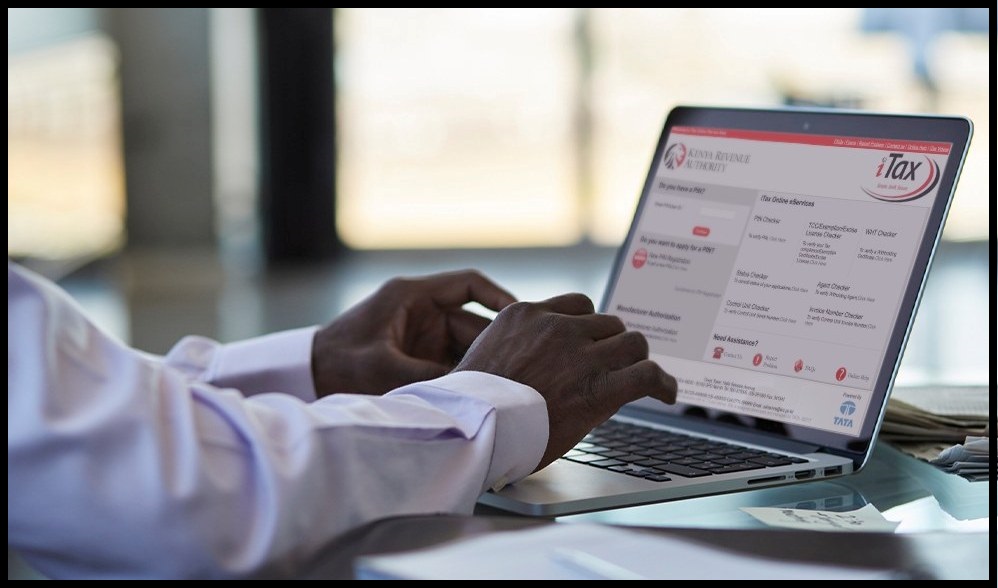CYBER.CO.KE is an independent Cyber Services website and is not affiliated with any government agency, including Kenya Revenue Authority (KRA). A service fee is charged for the assistance provided to customers in Kenya.
In this step-by-step tutorial, you are going to learn and get to know How To Generate KRA Payment Slip.
Get KRA PIN Certificate via Email Address and WhatsApp
Submit Service Request
Get KRA PIN Number via SMS
Follow These Steps
How To Generate KRA Payment Slip
The following are the 5 main steps involved in the process of How To Generate KRA Payment Slip that you need to follow.
-
Step 1: Visit iTax (KRA Portal)
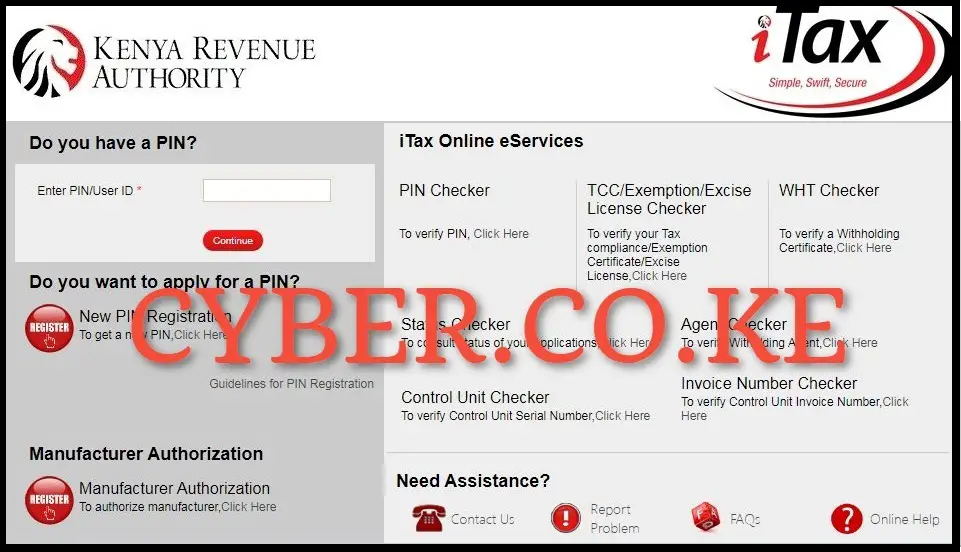
The first step in the process of generating KRA Payment Slip is to visit iTax by using https://itax.kra.go.ke/KRA-Portal/
-
Step 2: Login Into iTax (KRA Portal)
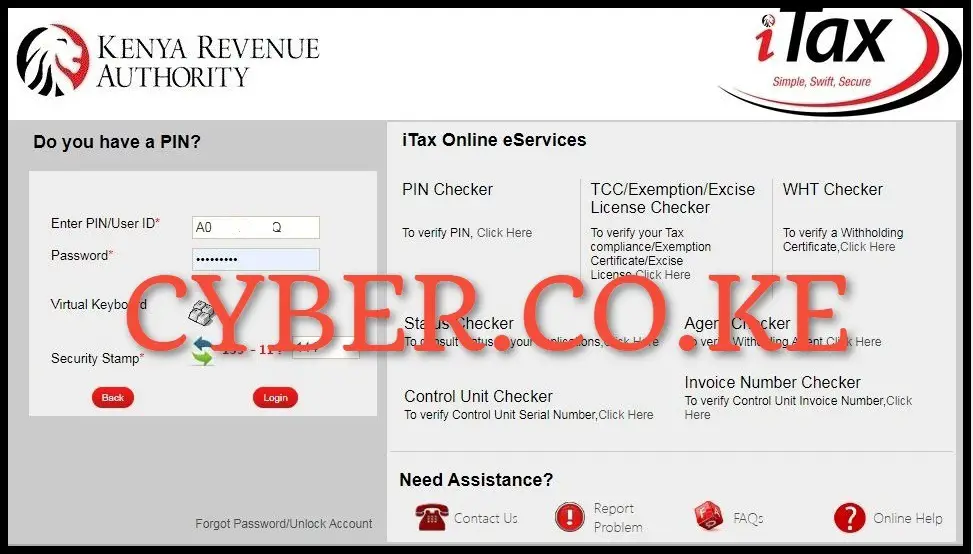
Next, using both your KRA PIN Number and KRA Password (iTax Password), solve the arithmetic question (security stamp) and click on the “Login” button.
-
Step 3: Click on Payments then Payment Registration
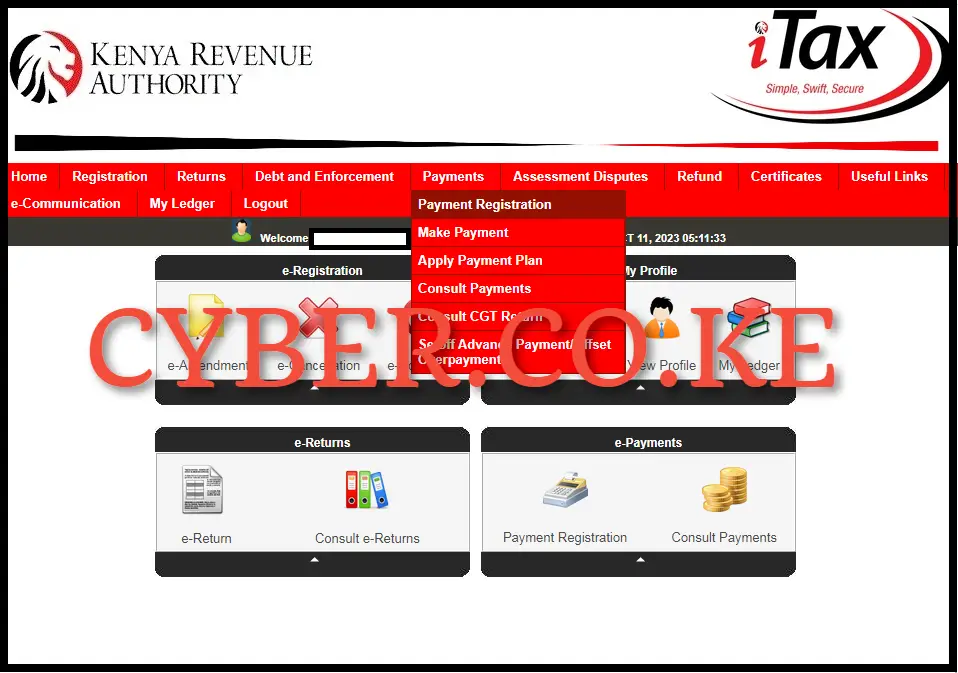
Upon successful login to iTax, click on the “Payments” menu and from the drop down list, click on “Payment Registration” to initiate the process of generating KRA Payment Slip on iTax.
-
Step 4: Fill the e-Payment and e-Payment Registration Form
In this step, there are two important forms i.e e-Payment Form and the e-Payment Registration Form. The first form is pre-filled while the second form is where you have to capture the payment details.
a.) e-Payment Form
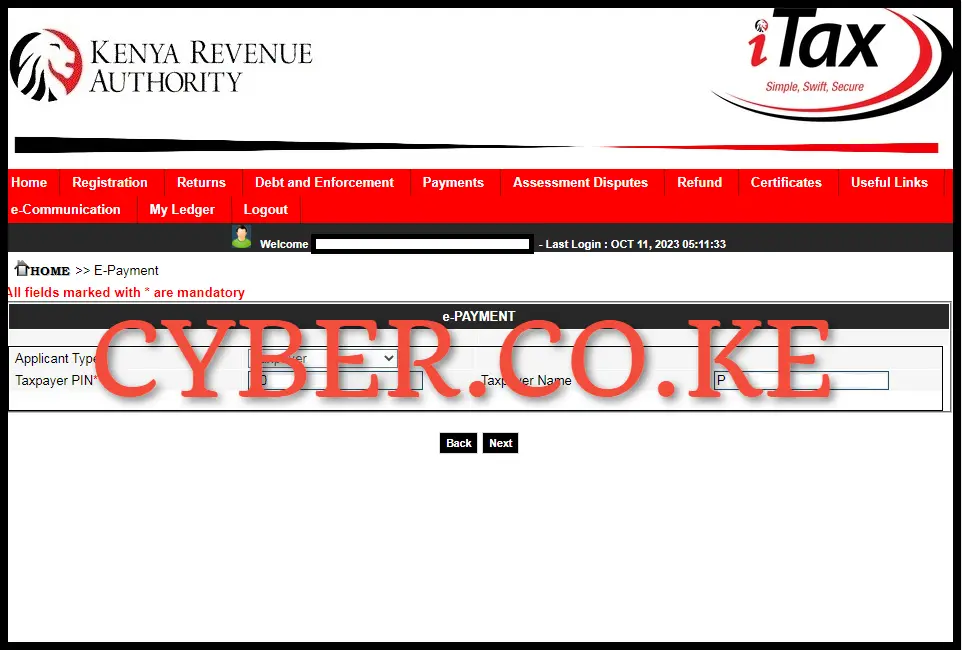
The first form in is the e-payment Form of the Payment Registration module on KRA Portal. It displays the Applicant Type, Taxpayer PIN Number and Taxpayer Names. Click on the “Next” button to load the e-Payment Registration Form.
b.) e-Payment Registration Form
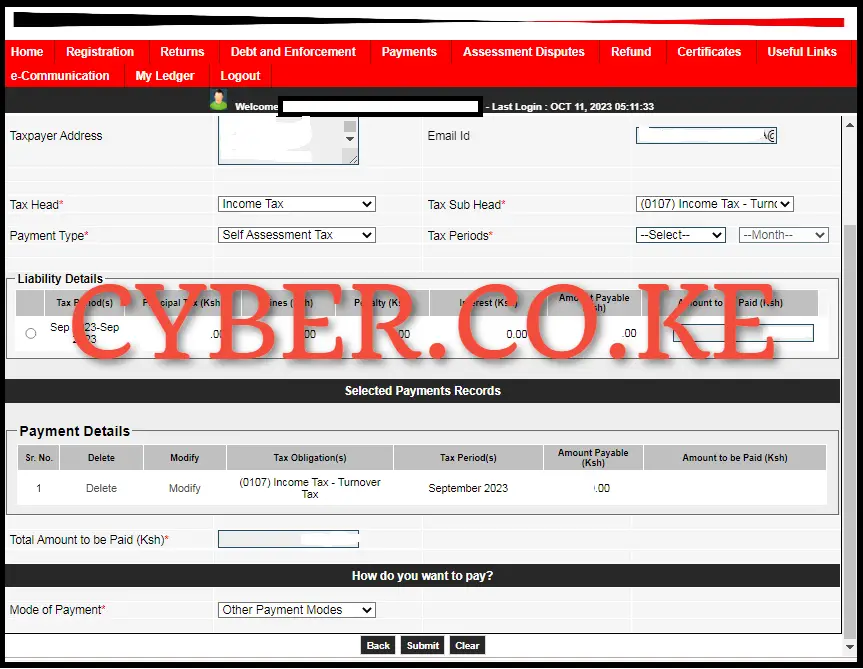
The e-Payment Registration Form is important since it is the one that will enable the generation of the KRA Payment Slip on iTax, the payment information and how do you want to pay part. The important fields that you are supposed to fill are the; Tax Head, Tax Sub Head and Payment Type. In this example, we are generating KRA Payment Slip for Turnover Tax on iTax, we will fill the fields as follows; Tax Head: Income Tax, Tax Sub Head: (0107) Income Tax Turnover Tax, Payment Type: Self Assessment Tax and Tax Periods: 2023 – September. Click on the “Add” button to add it to the payment records.
Under the modes of Payments for the tax, you can choose either RTGS, Bank or other payments modes like paying using M-PESA Paybill Number 222222 (Government’s Single Payment Platform). The choice of mode of payment of the tax depends on your chosen and preferred method. You need to ensure that you pay the exact amount as shown of the KRA Payment Slip.
-
Step 5: Download KRA Payment Slip
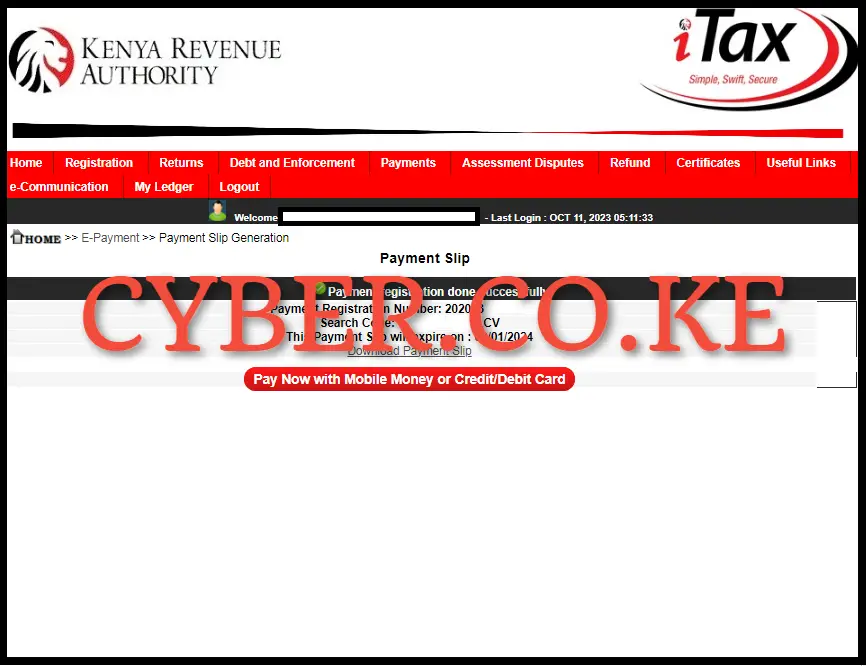
In this final step, you are required to download the KRA Payment Slip that has been generated on iTax. To download the KRA Payment Slip on iTax, click on the “Download KRA Payment Slip” text link, this will automatically download the KRA Payment Slip and save the PDF version/format of the KRA Payment Slip in your device and from there you can use the generated KRA Payment Slip in making the tax payment to Kenya Revenue Authority (KRA).
Kindly take note, that all tax payments via mobile money shall only be made through the Government Paybill Number 222222 with immediate effect in line with the Kenya Gazette Notice No. 16008 of 2022 and the Presidential Directive. So, you can make payment either using Bank or using the M-PESA Paybill Number 222222. Next time you want to generate a KRA Payment Slip for a tax obligation on iTax, just follow the above 5 key steps that are involved in How To Generate KRA Payment Slip on iTax.

Matthews Ohotto is a Writer at CYBER.CO.KE where he specializes in writing helpful and informative Step-by-Step Tutorials that empower Kenyans with practical skills and knowledge. He holds a Bachelor’s Degree in Business Information Technology (BBIT) from Jomo Kenyatta University of Agriculture and Technology (JKUAT). Get KRA Individual Services and KRA Returns Services in Kenya.