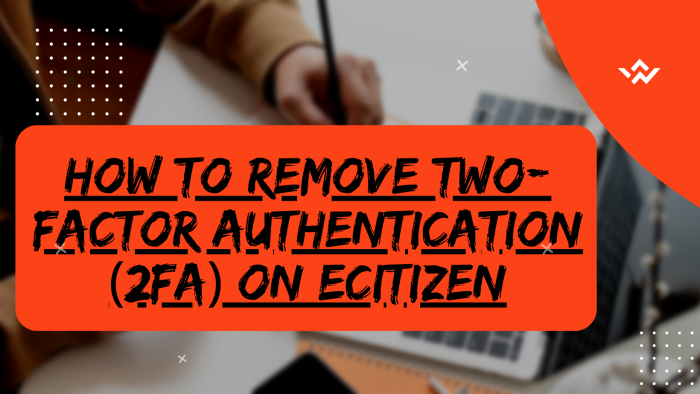Two-factor Authentication (2FA) on eCitizen account is a security measure designed to add an extra layer of protection to to eCitizen accounts in Kenya. It typically involves the use of a secondary authentication method, such as a code sent to a mobile device or generated by a dedicated authentication app. It is possible to set up and at the same time remove the Two-Factor Authentication on eCitizen accounts. There could be situations where a user chooses to remove Two-Factor Authentication (2FA) for personal reasons. Some potential reasons for someone wanting to remove 2FA include: User Convenience, Lost Access to 2FA Device, Limited Backup Options and Security Concerns with 2FA Method.
READ ALSO: How To Set Up Two-Factor Authentication (2FA) On eCitizen
Those are part of the reasons why one would want to remove the 2FA from his or her eCitizen account. To remove two-factor authentication (2FA) on eCitizen, start by visiting the platform and logging in. Undergo the eCitizen OTP verification process by entering the account verification code sent to your registered email or phone number. Once successfully logged in, navigate to the Account Management section and select the option to remove Two-Factor Authentication (2FA) on eCitizen if needed. Confirm the changes by verifying ownership of your eCitizen account, typically requiring the use of a One-Time Password (OTP) or a similar security measure. This process ensures a secure and streamlined approach to managing your account preferences on eCitizen.
Requirements Needed Needed In Removing Two-Factor Authentication (2FA) On eCitizen
To be able to remove Two-Factor Authentication (2FA) On eCitizen account, there are two important requirements that you needed to ensure you have with you. This includes; ID Number and eCitizen Account Password. Below is a brief description of what each of these requirements entails in relation to the process of How To Remove Two-Factor Authentication (2FA) On eCitizen.
ID Number
The ID Number is needed for purposes of eCitizen account login. It normally serves as the default username for all eCitizen accounts for individuals in Kenya. You need to take note that for Kenyan citizens, the ID number is the username for your eCitizen account and that is what you should use.
eCitizen Account Password
You need the eCitizen Account password so as to be able to authenticate that you are accessing your own personal account i.e. login to your eCitizen account. The eCitizen password allows you to login to your eCitizen account. The eCitizen account password will allow you to access your account online.
How To Remove Two-Factor Authentication (2FA) On eCitizen
The following are the 8 main steps involved in the process of How To Remove Two-Factor Authentication (2FA) On eCitizen that you need to follow.
Step 1: Visit eCitizen
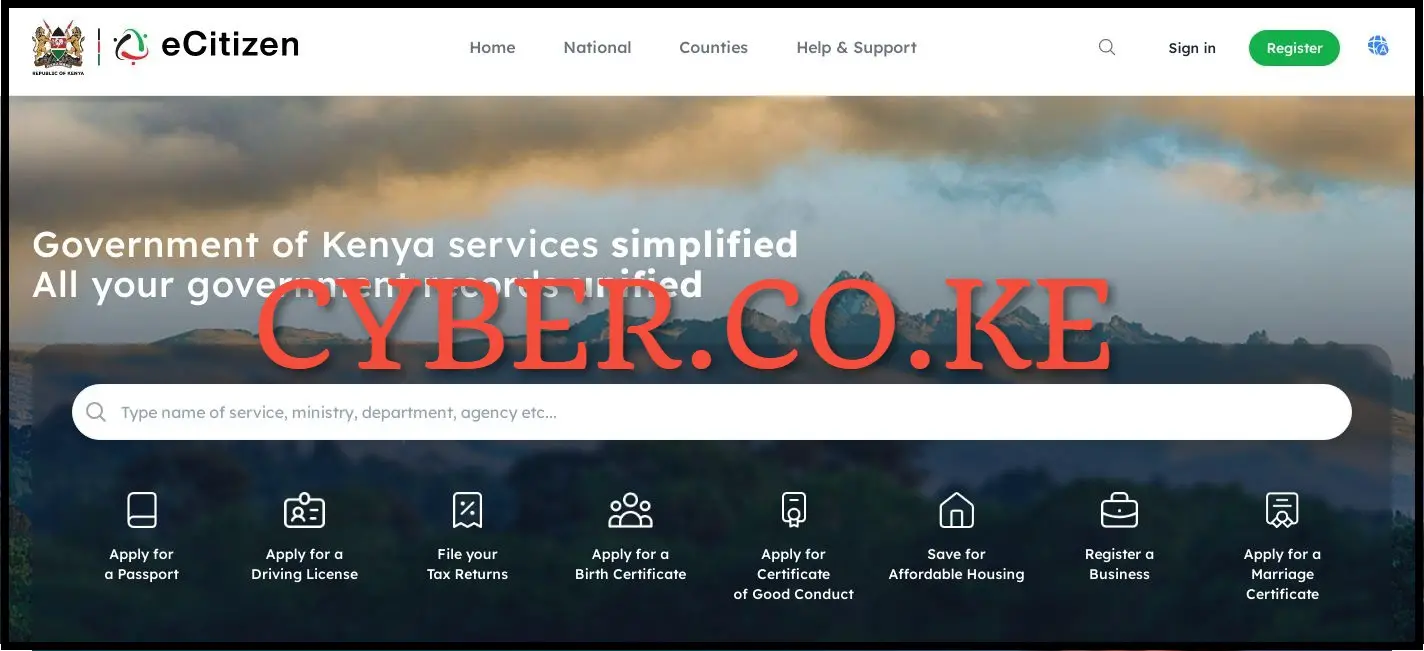
The first step in the process of removing Two-Factor Authentication (2FA) On eCitizen is to visit eCitizen using https://accounts.ecitizen.go.ke/en then click on the “Sign in” button to proceed to step 2 below.
Step 2: Login Into eCitizen Account
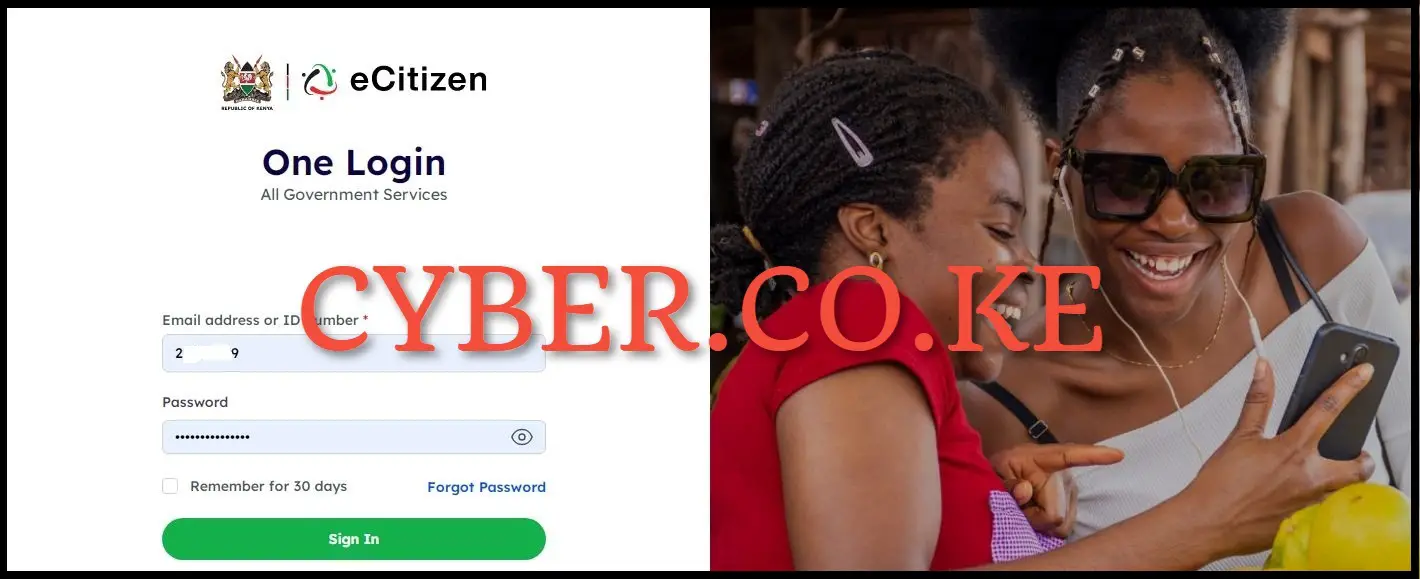
Next, enter your ID Number and eCitizen password then click on the “Sign in” button to access your eCitizen account and begin the process of removing Two-Factor Authentication (2FA) On eCitizen.
Step 3: eCitizen OTP Verification
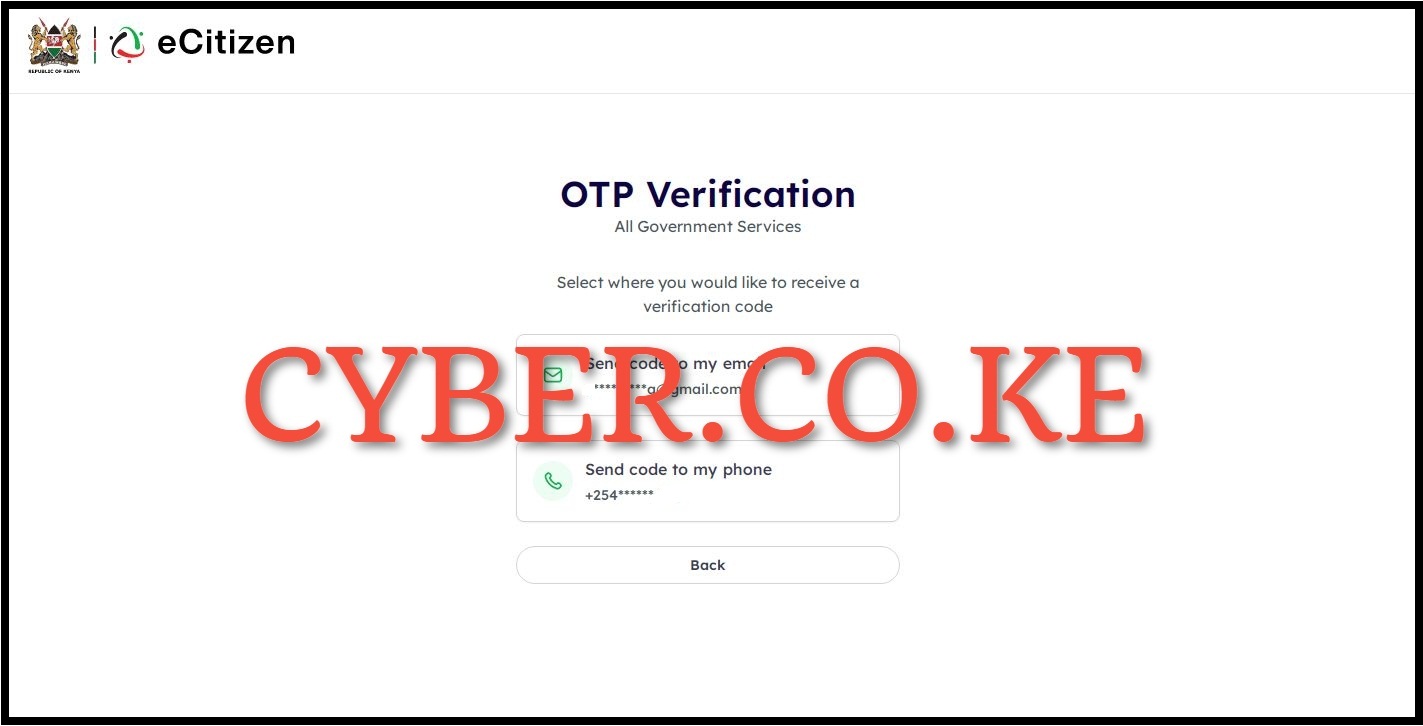
In this step, you will need to verify your eCitizen account. To do that, you have to select where you want to receive the OTP verification code i.e send code to email address or send code to phone number. To get the eCitizen OTP Verification code faster, we select “Send code to my phone” to proceed to the next step.
Step 4: Enter eCitizen Account Verification Code
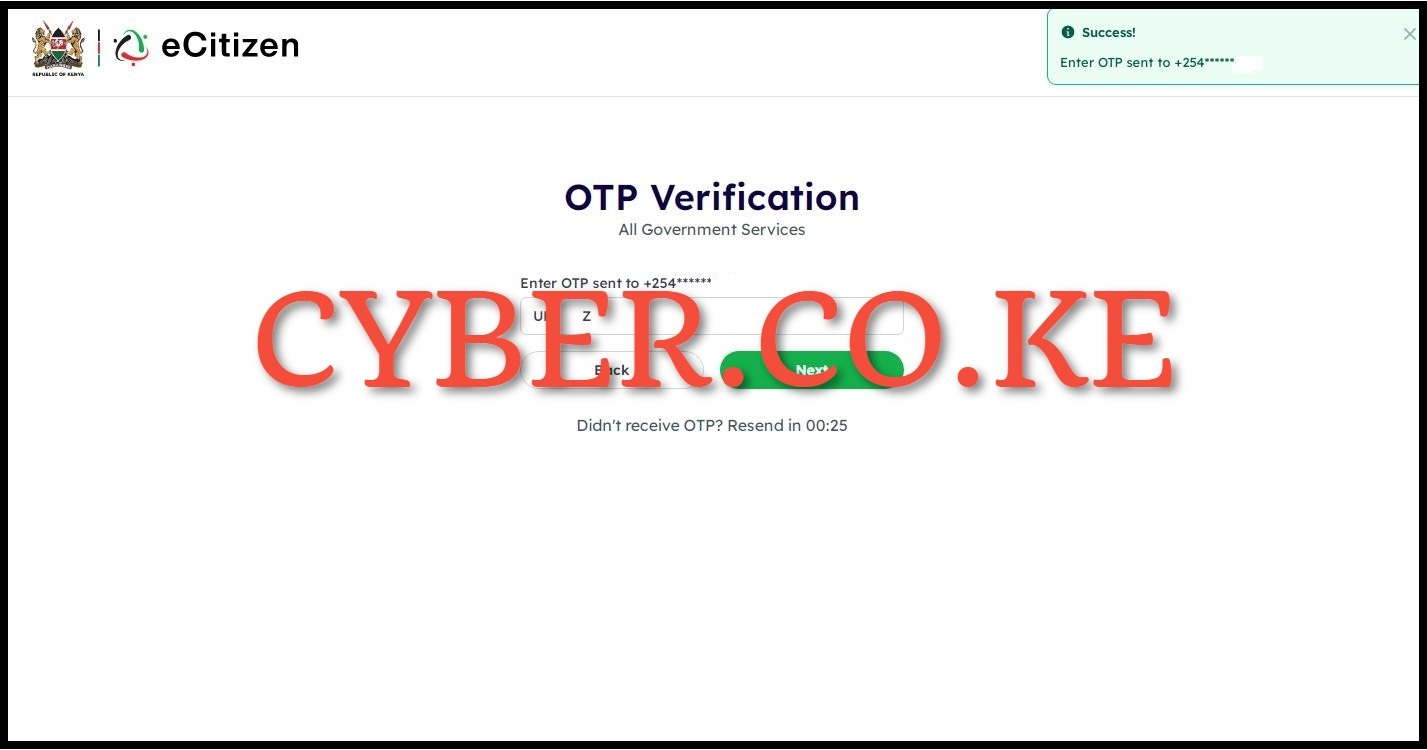
Next, enter the eCitizen account verification code (OTP) that was sent to your phone number. Once you have entered the eCitizen account verification code, click on the “Next” button.
Step 5: Click on Account Management
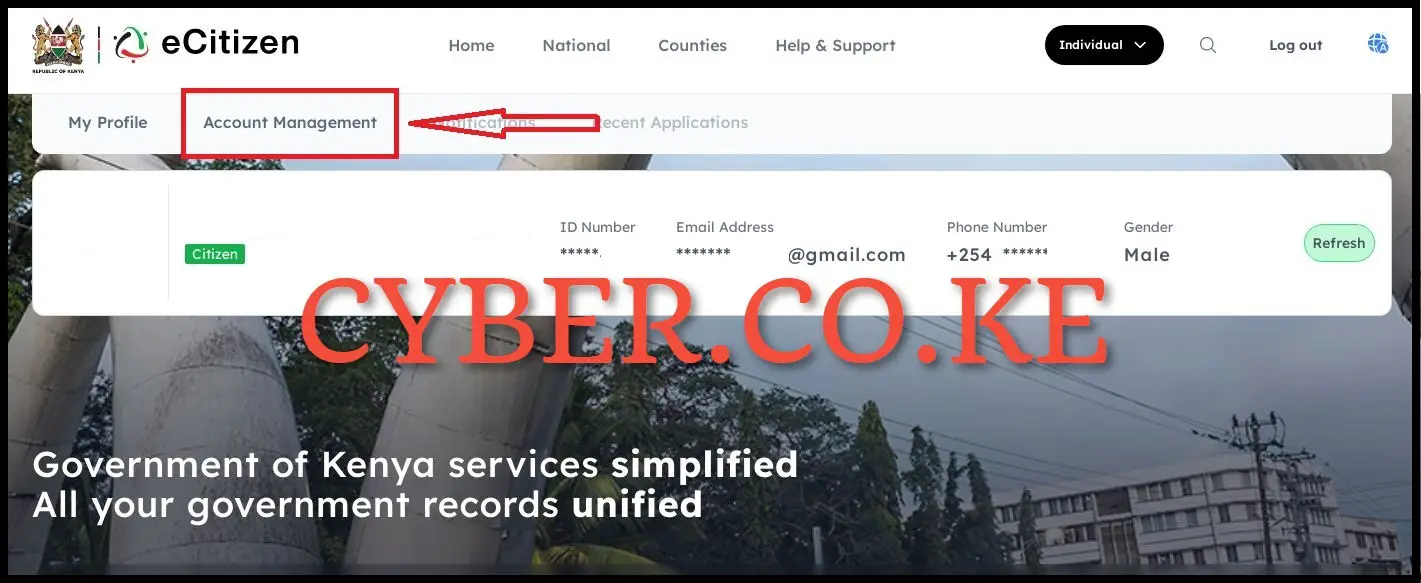
Once logged into eCitizen account, click on “Account Management” in your eCitizen account dashboard to start the process of eCitizen two-factor authentication (2FA) removal.
Step 6: Remove Two-Factor Authentication (2FA) on eCitizen
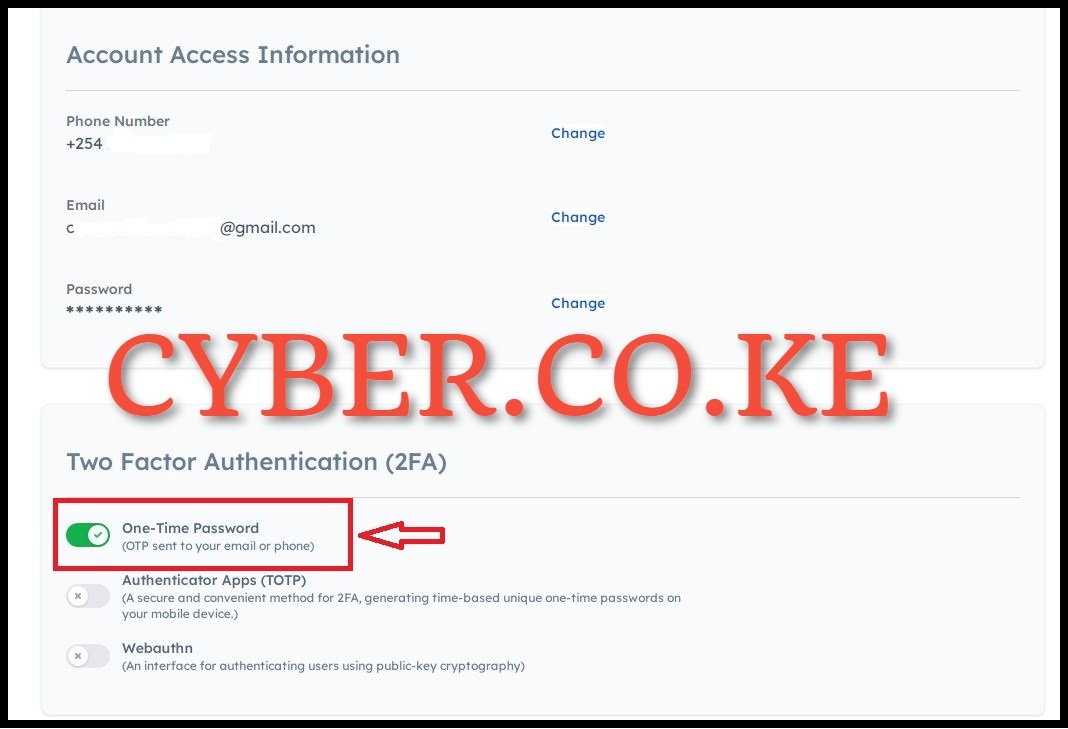
Under account management, scroll down to Two-Factor Authentication part and click on the “One-Time Password” button to remove the 2FA from the eCitizen account. This will remove the Two-Factor Authentication (2FA) from your eCitizen account.
Step 7: Verify eCitizen Account Ownership
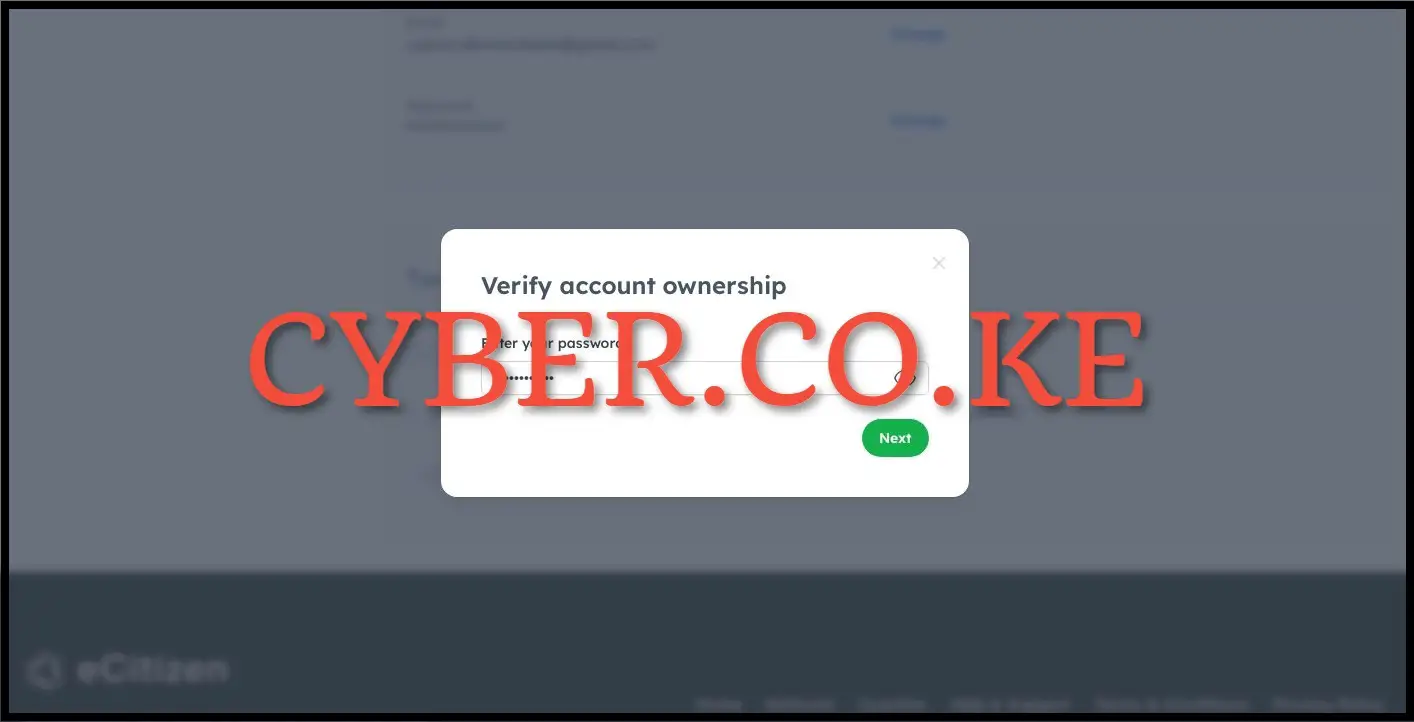
In this step, you need to verify that the account you are removing the Two-Factor Authentication (2FA) is yours. To very the account ownership, you have to enter your eCitizen account password and click on the “Next” button.
Step 8: One-Time Password
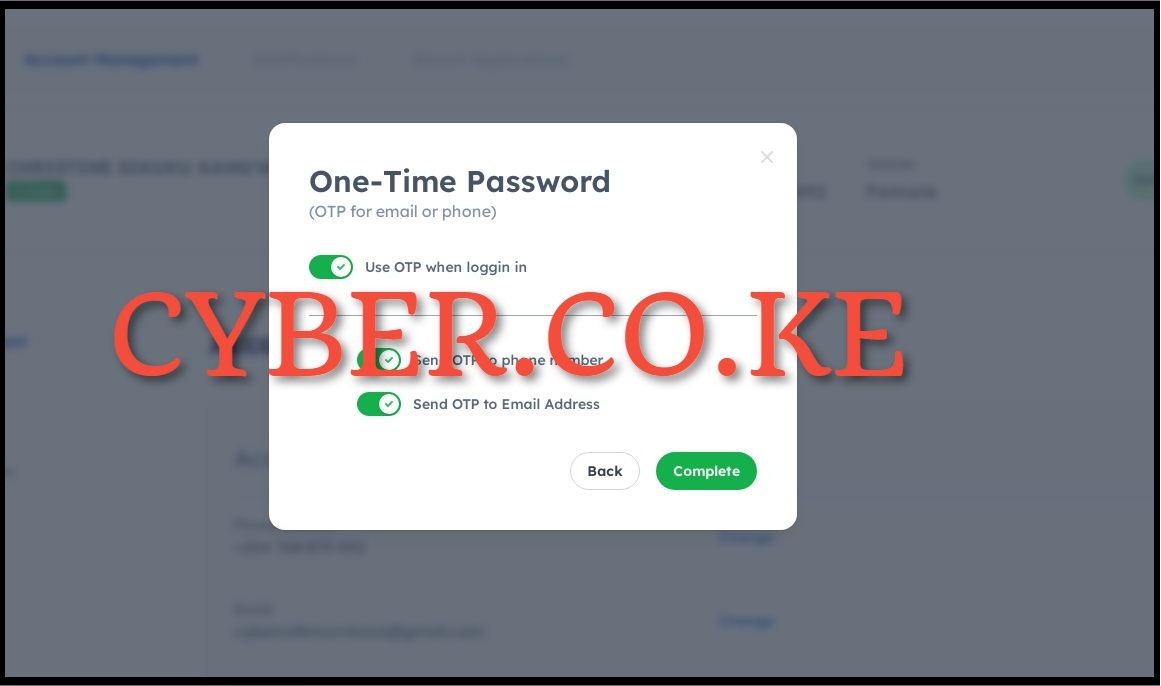
This is the most important step in removing Two-Factor Authentication (2FA) from eCitizen account. To remove 2FA from your eCitizen account, just click on the “Use OTP when logging in” to remove the 2FA method from the account. Once you have toggled off the OTP for email or phone option, click on the “Complete” button.
READ ALSO: How To Reset eCitizen Account Password
Once you finish removing the eCitizen account two-factor authentication (2FA), you will be re-directed to the eCitizen login page and you will also see a notification at the top right side saying that “Login OTP preference has been updated” meaning that you have successfully removed the Two-Factor Authentication from your eCitizen account. Next time you will be logging into your eCitizen account, you won’t be prompted to verify the account since you removed the 2FA method.

Matthews Ohotto is an Article Writer at CYBER.CO.KE and a Video Creator on the YouTube Channel Cyber Services Kenya, specializing in crafting insightful and informative Blog Posts and Video Tutorials that empower Kenyans with practical skills and knowledge. Holding a Bachelor’s Degree in Business Information Technology (BBIT) from JKUAT, he blends technical expertise with a passion for clear and impactful communication. Do you need his help? Email Address: [email protected]
KRA PIN REGISTRATION
Are you looking for KRA PIN Registration services?
We are here and ready to assist you today.
Submit your service request online now and let us handle everything for you.
Receive your KRA PIN Number and KRA PIN Certificate via Email Address and WhatsApp.
KRA PIN RETRIEVAL
Are you looking for KRA PIN Retrieval services?
We are here and ready to assist you today.
Submit your service request online now and let us handle everything for you.
Receive your KRA PIN Number and KRA PIN Certificate via Email Address and WhatsApp.
KRA PIN UPDATE
Are you looking for KRA PIN Update services?
We are here and ready to assist you today.
Submit your service request online now and let us handle everything for you.
Receive your KRA PIN Number and KRA PIN Certificate via Email Address and WhatsApp.
KRA PIN CHANGE OF EMAIL ADDRESS
Are you looking for KRA PIN Change of Email Address services?
We are here and ready to assist you today.
Submit your service request online now and let us handle everything for you.
Receive your KRA PIN Number and KRA PIN Certificate via Email Address and WhatsApp.