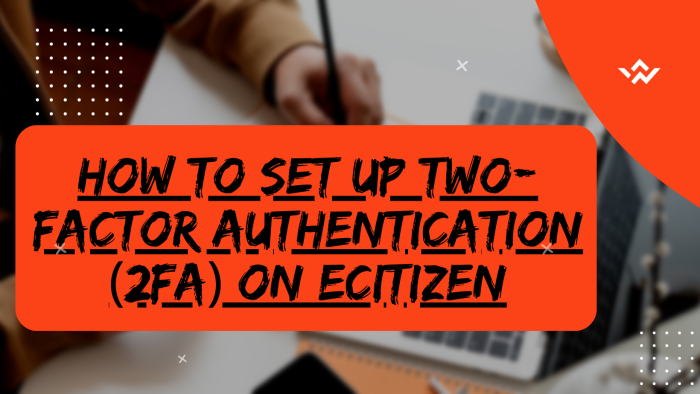Setting up a Two-Factor Authentication (2FA) on eCitizen Account adds an extra layer of security to the account by requiring users to provide two forms of identification before granting access to eCitizen account. Typically, this involves something the user knows (like a password) and something they have (like a mobile device for receiving a verification codes). This dual verification significantly enhances the eCitizen account security and protection, reducing the risk of unauthorized access even if eCitizen passwords are compromised or if someone knows your password. It is a good practice for all persons with eCitizen accounts set up and enable the Two-Factor Authentication (2FA) on their accounts so as to make them secure as any time you want to login to your eCitizen account, a verification will always be sent to the mobile number (phone number) or email address that is in your eCitizen account.
READ ALSO: How To Reset eCitizen Account Password
This will give you the peace of mind knowing that your eCitizen account is 100% secure as you have enabled and setup the Two-Factor Authentication (2FA) on your eCitizen account. To set up two-factor authentication (2FA) on eCitizen, start by visiting the platform and logging in. Once logged in, navigate to the Account Management section and set up Two-Factor Authentication (2FA) on eCitizen. Confirm the changes by verifying ownership of your eCitizen account, typically involving the use of a One-Time Password (OTP) or a similar authentication method. This additional layer of security ensures that access to your account is fortified, requiring a second form of verification beyond the login credentials. Setting up 2FA on eCitizen enhances the protection of your account and adds an extra measure of security to safeguard your personal information.
Requirements Needed In Setting Up Two-Factor Authentication (2FA) On eCitizen
To be able to set up Two-Factor Authentication (2FA) On eCitizen, there are some requirements that you need to ensure you have with you. This includes; ID Number and eCitizen Account Password. Below is a brief description of what each of these requirements entails in relation to the process of How To Set Up Two-Factor Authentication (2FA) On eCitizen.
ID Number
The ID Number is needed for purposes of eCitizen account login. It normally serves as the default username for all eCitizen accounts for individuals in Kenya. You need to take note that for Kenyan citizens, the ID number is the username for your eCitizen account and that is what you should use.
eCitizen Account Password
You need the eCitizen Account password so as to be able to authenticate that you are accessing your own personal account i.e. login to your eCitizen account. The eCitizen password allows you to login to your eCitizen account. The eCitizen account password will allow you to access your account online.
How To Set Up Two-Factor Authentication (2FA) On eCitizen
The following are the 6 main steps involved in the process of How To Set Up Two-Factor Authentication (2FA) On eCitizen that you need to follow.
Step 1: Visit eCitizen
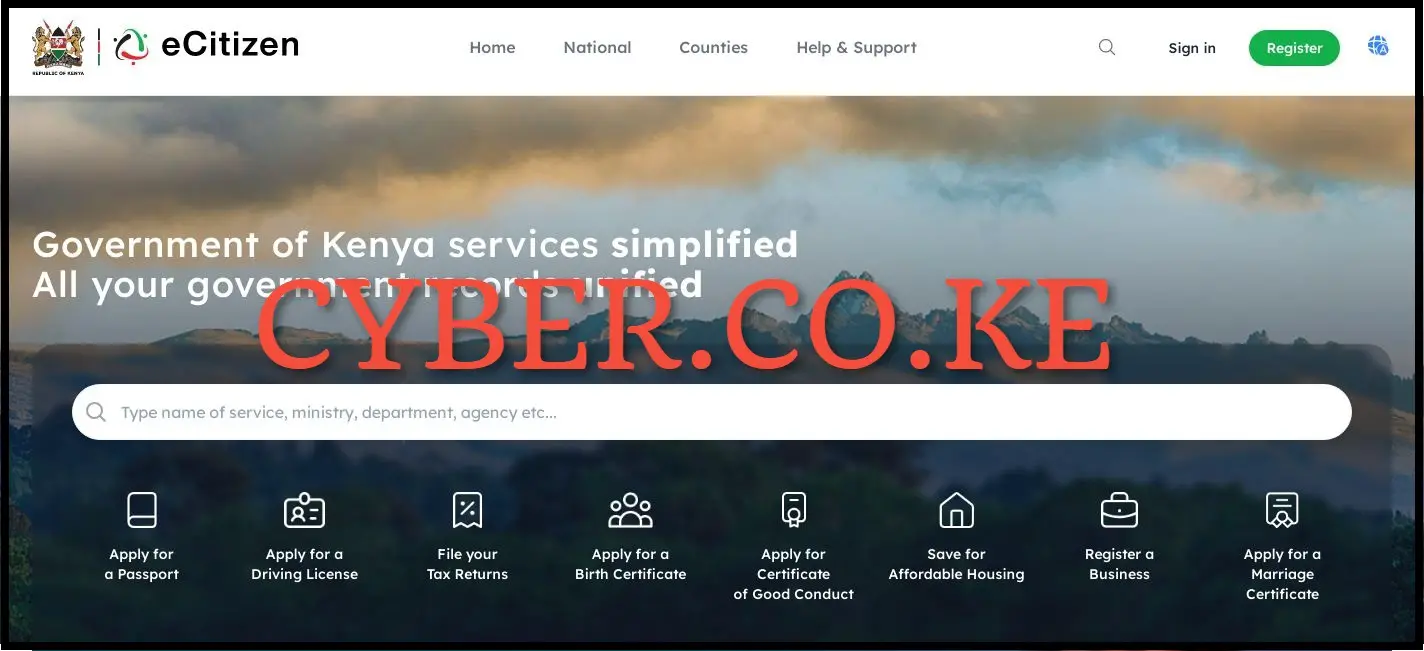
The first step in the process of setting up Two-Factor Authentication (2FA) On eCitizen is to visit ecitizen using https://accounts.ecitizen.go.ke/en then click on the “Sign in” button to proceed to step 2 below.
Step 2: Login Into eCitizen Account
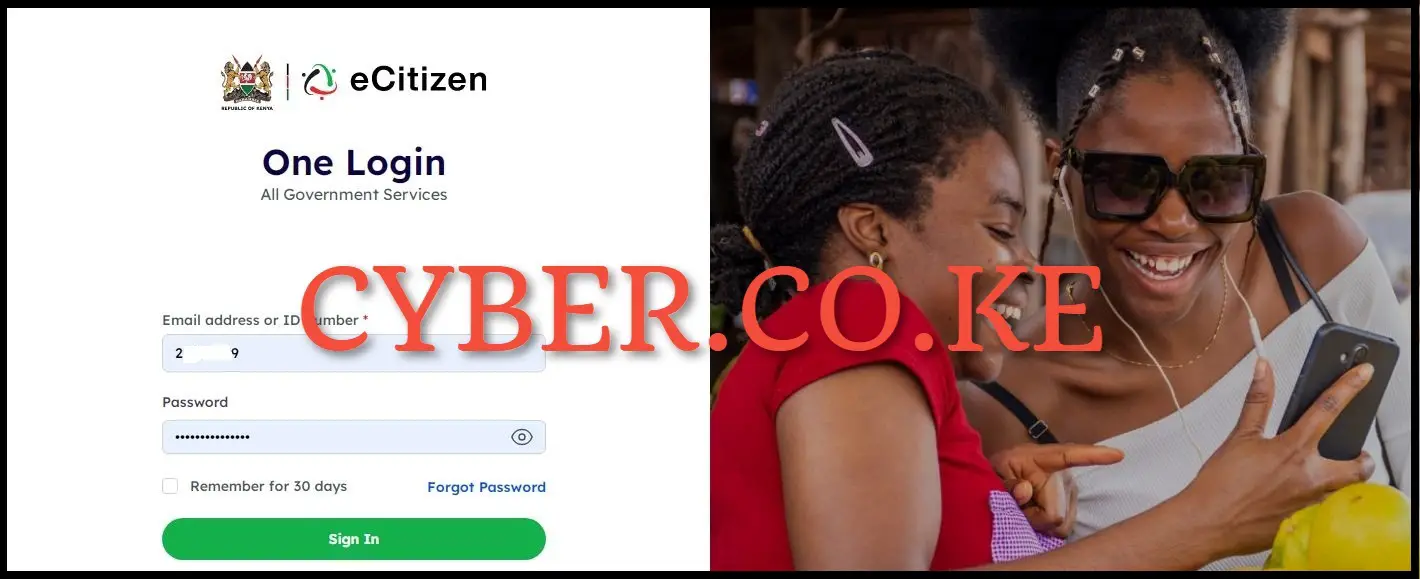
Next, enter your ID Number and eCitizen password then click on the “Sign in” button to access your eCitizen account and begin the process of setting up Two-Factor Authentication (2FA) On eCitizen.
Step 3: Click on Account Management
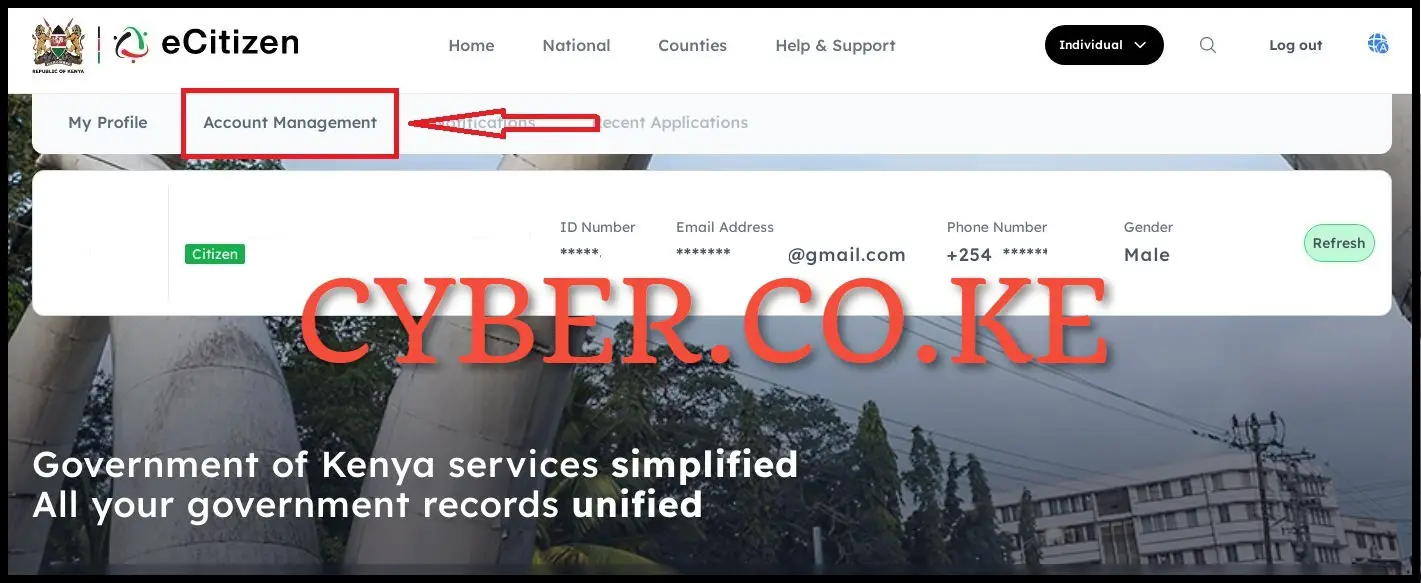
Once logged into eCitizen account, click on “Account Management” in your eCitizen account dashboard to start the process of eCitizen two-factor authentication (2FA) setup.
Step 4: Set up Two Factor Authentication (2FA) on eCitizen
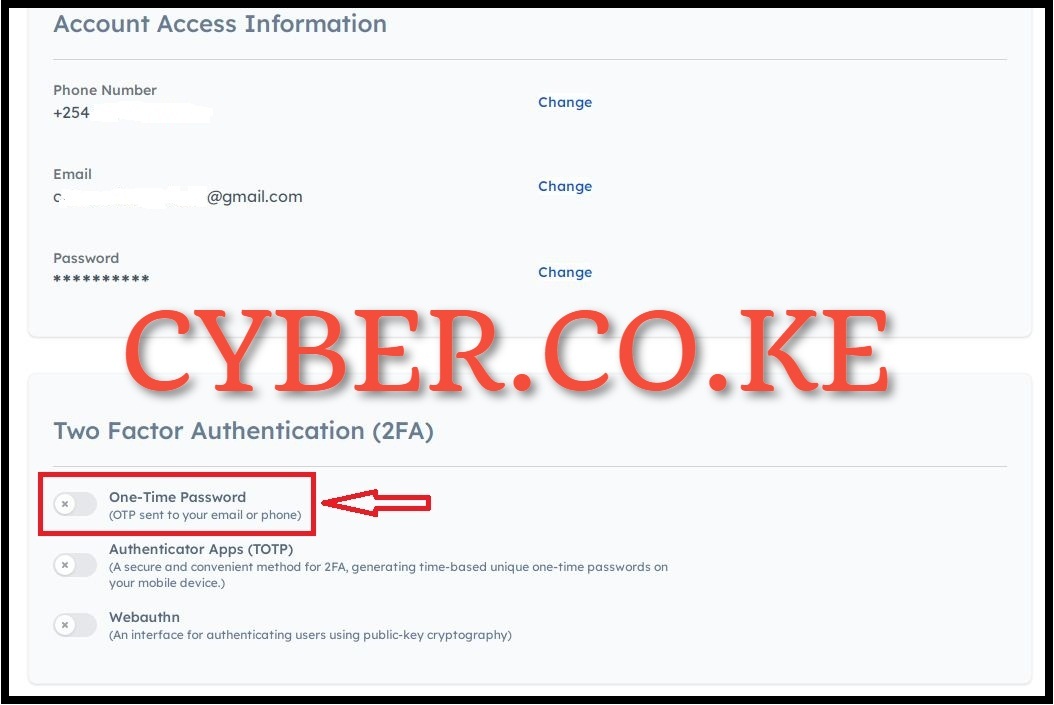
Under account management, scroll down to Two-Factor Authentication part and toggle the “One-Time Password” button on. This will enable the OTP code to be sent to either your mobile number (phone number) or email address during the process of eCitizen account login.
Take note that on eCitizen account, there are 3 types of Two factor authentication that you can choose from i.e. One-Time Password (OTP sent to your email or phone), Authentication Apps (TOTP – a secure and convenient method for 2FA, generating time-based unique one-time passwords on your mobile device) and Webauthn (an interface for authenticating users using public-key cryptography).
The best Two-Factor Authentication (2FA) method for all eCitizen accounts in Kenya is the One-Time Password option that we have selected. Reason being, eCitizen will send you the OTP either via phone number (mobile number) or your email address, making you get the OTP codes much faster thus enabling you login to your eCitizen account securely.
Step 5: Verify eCitizen Account Ownership

In this step, you need to verify that the account you are setting Two-Factor Authentication (2FA) is yours. To very the account ownership, you have to enter your eCitizen account password and click on the “Next” button.
Step 6: One-Time Password
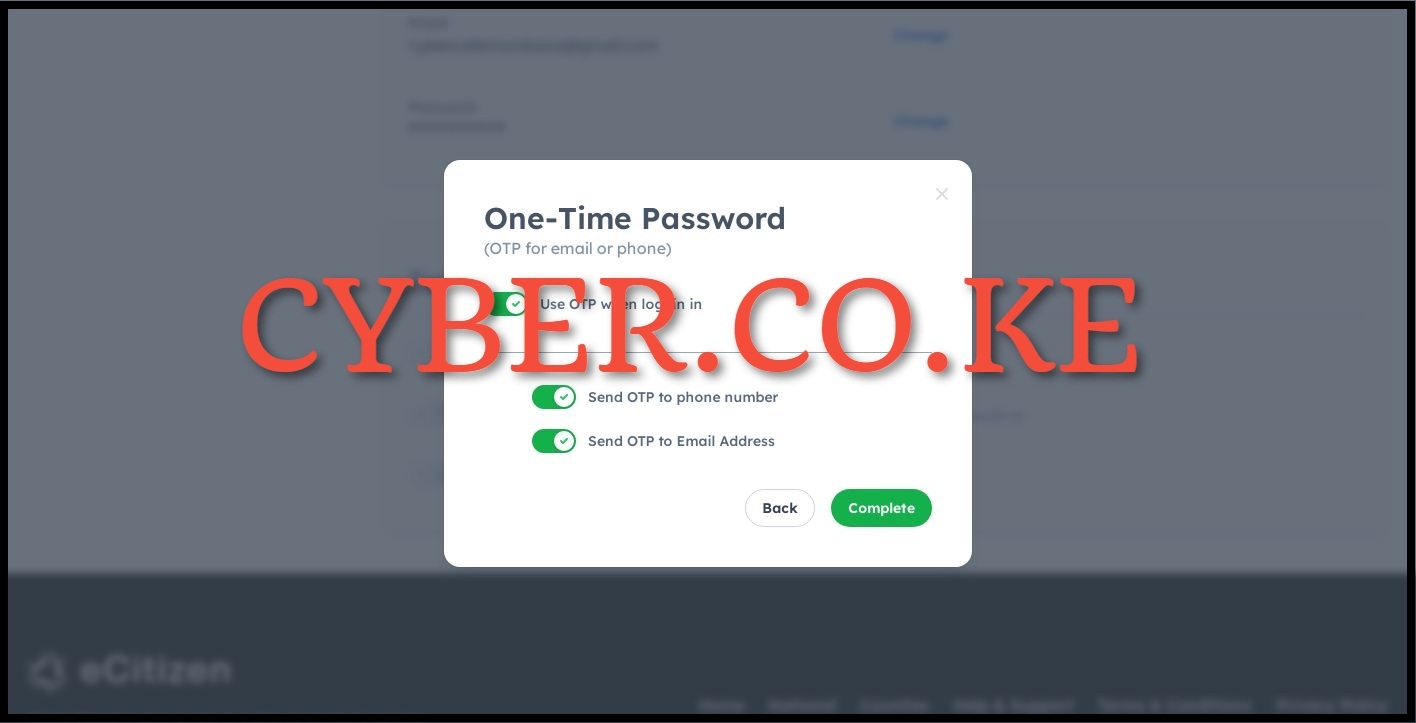
Next, you have to set up the one time password authentication method. Toggle on the “Use OTP when logging in” and then choose by toggling the button on whether to; “Send OTP to phone number” or “Send OTP to email address” as per your choice. It is highly recommended that you choose/select to send the OTP to both phone number and email address. By using both, you not only secure your eCitizen account but also ensures that you get the eCitizen verification codes faster via either phone number or email address. Once you have set up the two ways of receiving the eCitizen OTP verification codes, click on the “Complete” button.
READ ALSO: How To Register For an eCitizen Account
Once you finish setting up the eCitizen account two-factor authentication (2FA), you will be re-directed to the eCitizen login page and you will also see a notification at the top right side saying that “Login OTP preference has been updated” meaning that you have successfully set up the Two-Factor Authentication on eCitizen account. At this point, every time you want to login to your eCitizen account, you will be prompted to choose a way that you want to receive the OTP either on your phone number or email address.
TRENDING BLOG POSTS IN KENYA
CYBER.CO.KE
How To Download KRA PIN Certificate Online (In 5 Steps)
How To File KRA Nil Returns For Students On iTax (KRA Portal)
How To File KRA Nil Returns For Unemployed On iTax (KRA Portal)
CLICK HERE TO REGISTER KRA PIN NUMBER
How To Check If You Have Filed KRA Returns (In 4 Steps)
How To Change or Reset iTax Password Online (In 7 Steps)
How To Change or Reset KRA Password Online (In 7 Steps)
CLICK HERE TO RETRIEVE KRA PIN CERTIFICATE
How To Change Email Address Registered On iTax (KRA Portal)
How To Apply For Tax Compliance Certificate On iTax (KRA Portal)
How To Download Tax Compliance Certificate On iTax (KRA Portal)
CLICK HERE TO UPDATE KRA PIN NUMBER
How To Generate KRA Payment Slip On iTax (KRA Portal)
How To Download KRA Returns Receipt Online (In 5 Steps)
How To Check Your KRA PIN Using KRA PIN Checker (iTax PIN Checker)
CLICK HERE TO CHANGE KRA PIN EMAIL ADDRESS