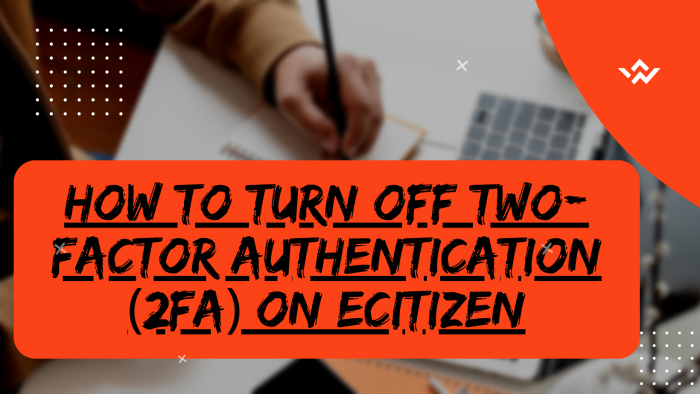Sometimes there might be occasions or situation whereby eCitizen users perceive the Two-Factor Authentication (2FA) on their eCitizen account as momentarily inconvenient, such as the necessity to input a verification code (OTP) during the eCitizen account login process either via SMS or email address, the compromise for this brief inconvenience is a substantial improvement in overall eCitizen account security. Turning Off the Two-Factor Authentication (2FA) on an eCitizen account should be approached with extreme caution as the potential consequences of unauthorized access to personal or sensitive eCitizen account information far outweigh the temporary ease of access of the eCitizen platform. Considering that Turning Off the Two-Factor Authentication (2FA) on an eCitizen account should only occur in exceptional circumstances and even then, it is crucial to carefully assess the potential risks in comparison to the reasons for Turning Off Two-Factor (2FA) on eCitizen account.
READ ALSO: How To Turn On Two-Factor Authentication (2FA) On eCitizen
In general, adhering to robust security practices, including the utilization of the Two-Factor Authentication (2FA) option on the eCitizen account, is essential for safeguarding your online digital identity and maintaining the privacy of personal and sensitive information stored on eCitizen. You should turn off eCitizen account Two-Factor Authentication (2FA) when you have assessed the main reasons for doing so. To turn off two-factor authentication (2FA) on eCitizen, start by visiting the eCitizen website and logging into your account. Undergo the eCitizen OTP verification process, entering the code sent to your account. Once authenticated, navigate to the Account Management section and proceed to turn off Two-Factor Authentication (2FA) on eCitizen. Confirm the changes and verify ownership of your eCitizen account through a one-time password (OTP) or any additional security measures. This process ensures secure and streamlined access to your account while allowing you to manage authentication preferences according to your preferences.
Requirements Needed In Turning Off Two-Factor (2FA) On eCitizen
The process of turning off Two-Factor Authentication (2FA) on eCitizen account requires one to have with them two main requirements i.e. ID Number and eCitizen Account Password. Below is a brief description of what each of these two key requirements entails in relation to the process of How To Turn Off Two-Factor Authentication (2FA) On eCitizen.
ID Number
The ID Number is needed for purposes of eCitizen account login. It normally serves as the default username for all eCitizen accounts for individuals in Kenya. You need to take note that for Kenyan citizens, the ID number is the username for your eCitizen account and that is what you should use.
eCitizen Account Password
You need the eCitizen Account password so as to be able to authenticate that you are accessing your own personal account i.e. login to your eCitizen account. The eCitizen password allows you to login to your eCitizen account. The eCitizen account password will allow you to access your account online.
How To Turn Off Two-Factor Authentication (2FA) On eCitizen
The following are the 8 main steps involved in the process of How To Turn Off Two-Factor Authentication (2FA) On eCitizen that you need to follow.
Step 1: Visit eCitizen
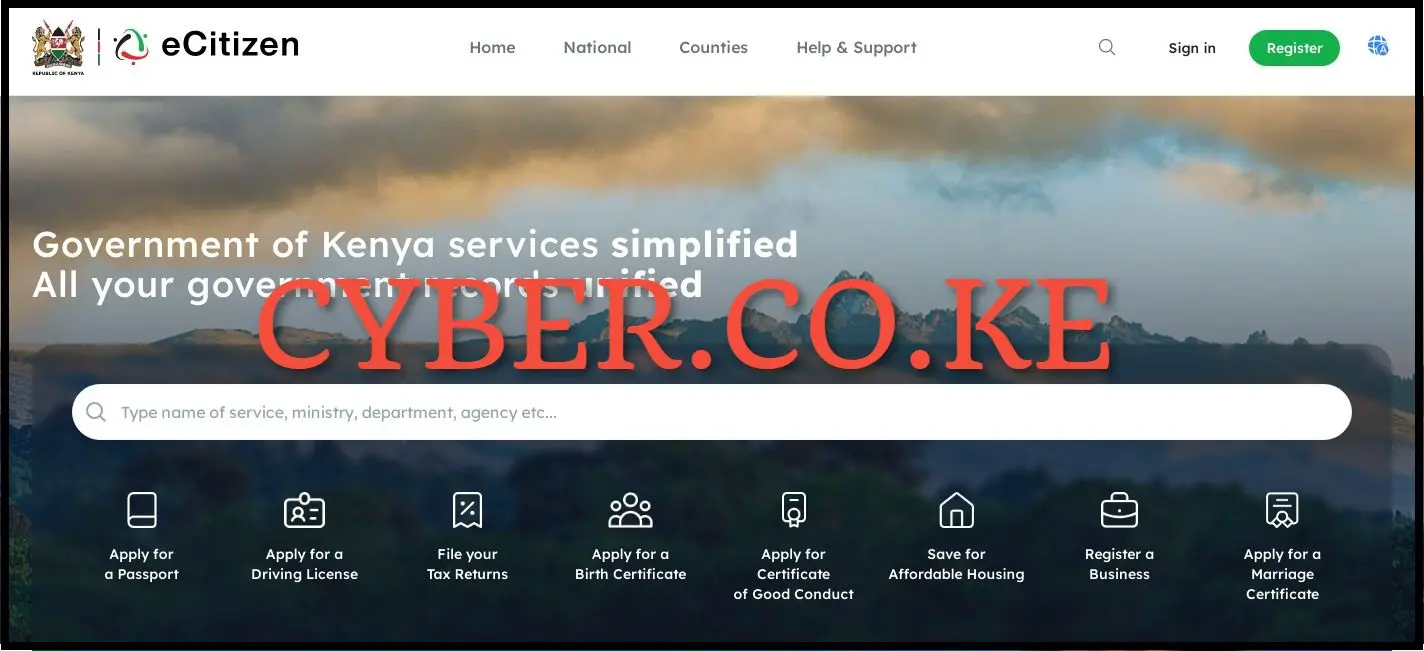
To be able to turn off two-factor authentication (2FA) on eCitizen account, the first step involves visiting eCitizen by using https://accounts.ecitizen.go.ke/en then click on the “Sign in” button to proceed to step 2 below.
Step 2: Login Into eCitizen Account
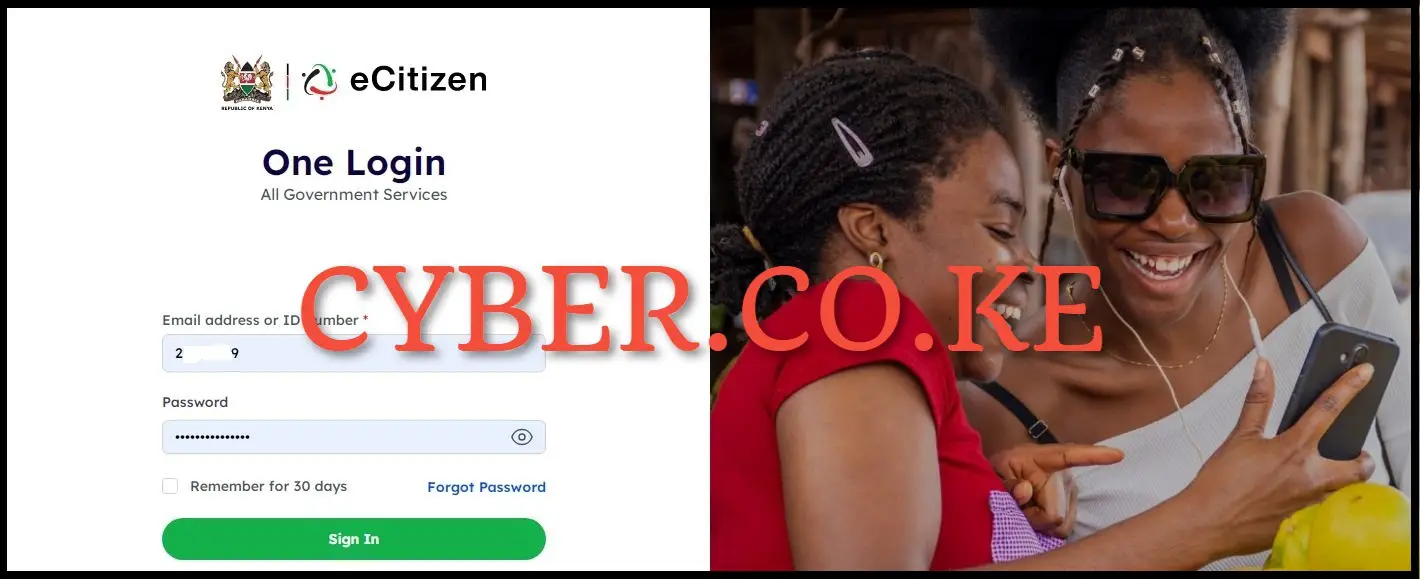
Next, enter both your ID Number and eCitizen account password then click on the “Sign in” button to access your eCitizen account and begin the process of Turning Off Two-Factor Authentication (2FA) On eCitizen.
Step 3: eCitizen OTP Verification
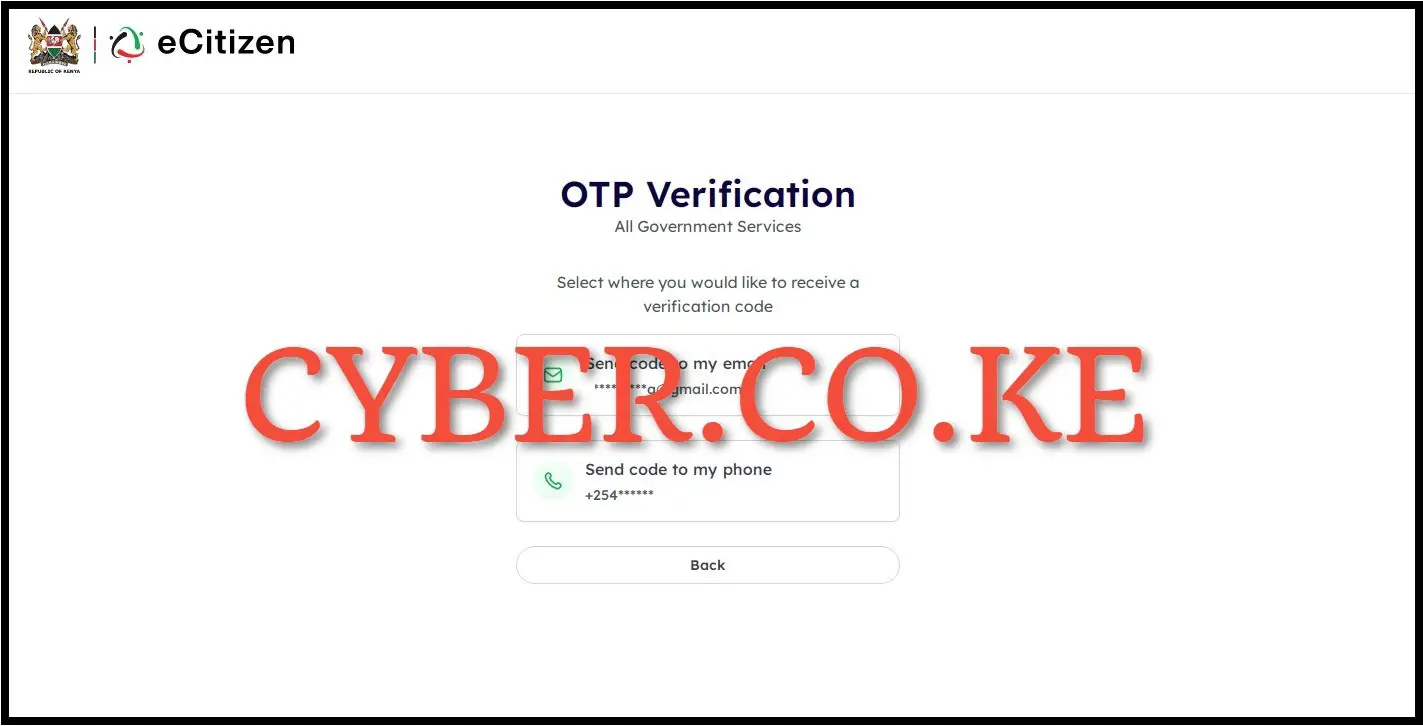
In this step, you need to select where you want to receive the eCitizen OTP verification code i.e via email address or via phone number (mobile number). To get the eCitizen OTP Verification code faster, we select “Send code to my phone” to proceed to the next step.
Step 4: Enter eCitizen Account Verification Code
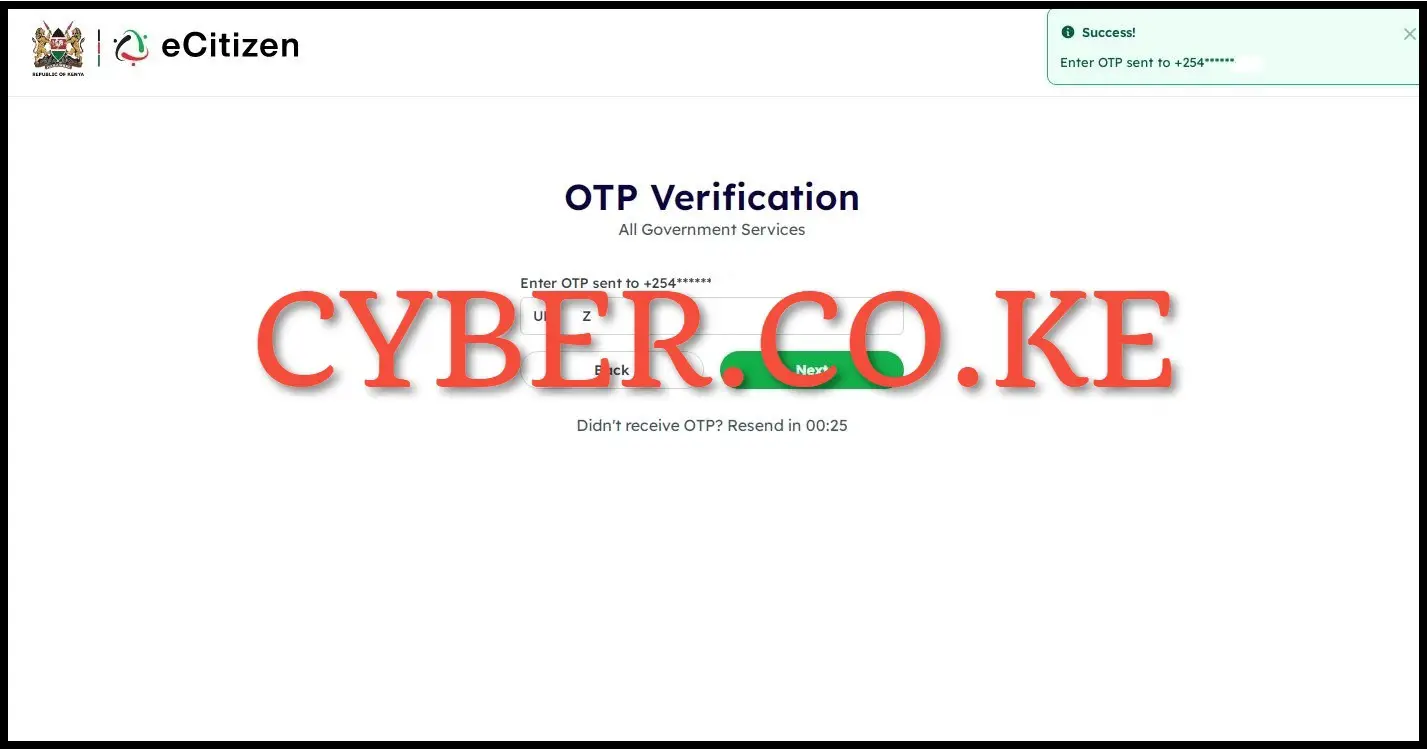
Next, enter the eCitizen account verification code (OTP) that has been sent to your phone number (mobile number). Once you have entered the eCitizen account verification code (OTP), click on the “Next” button so as to access your eCitizen account dashboard and begin the process of turning off ecitizen account two-factor authentication (2FA).
Step 5: Click on Account Management
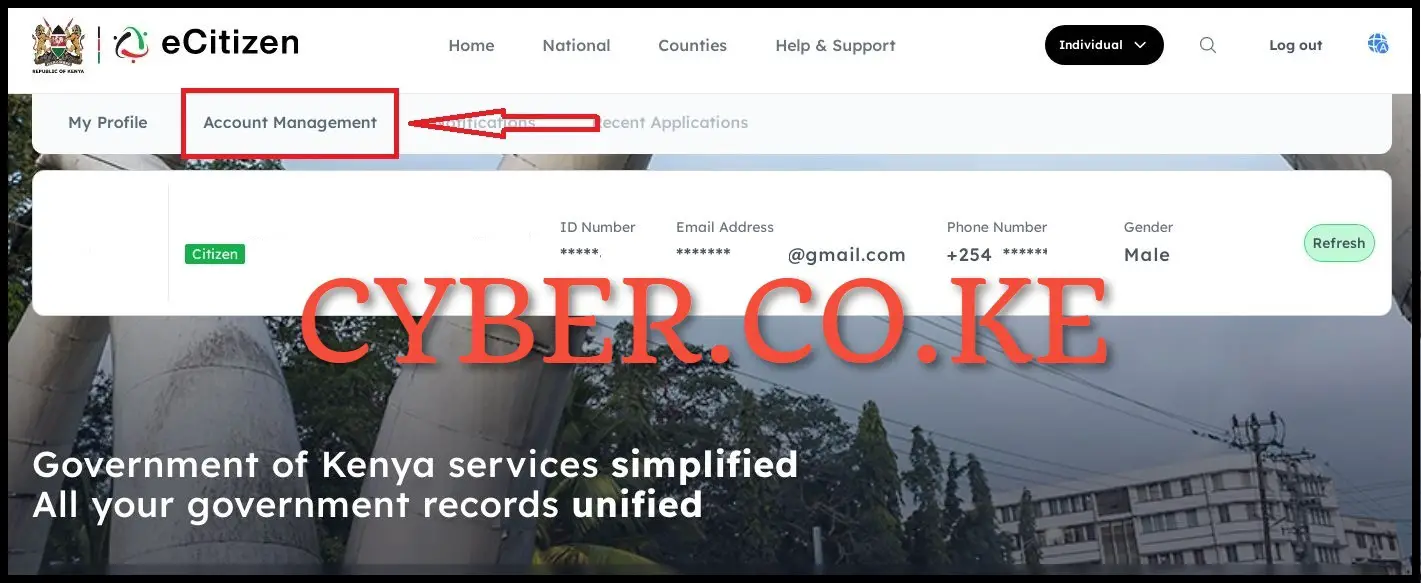
Once you are logged into your eCitizen account successfully, click on “Account Management” in your eCitizen account dashboard to start the process of turning off the two-factor authentication (2FA) on your eCitizen account.
Step 6: Turn Off Two-Factor Authentication (2FA) on eCitizen
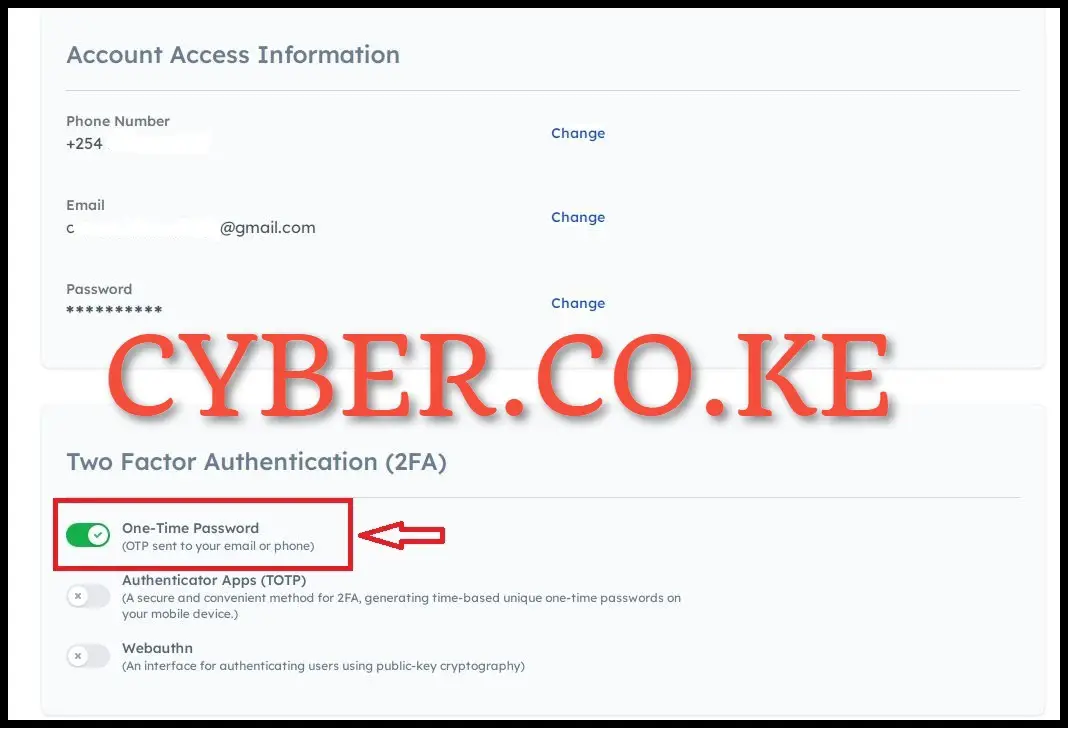
Next, navigate to the Two-Factor Authentication (2FA) section under account management. Scroll down to find the “One-Time Password” button and select it to turn off the Two-Factor Authentication (2FA) for your eCitizen account. This action will successfully turn off Two-Factor Authentication (2FA) on your eCitizen account.
Step 7: Verify eCitizen Account Ownership
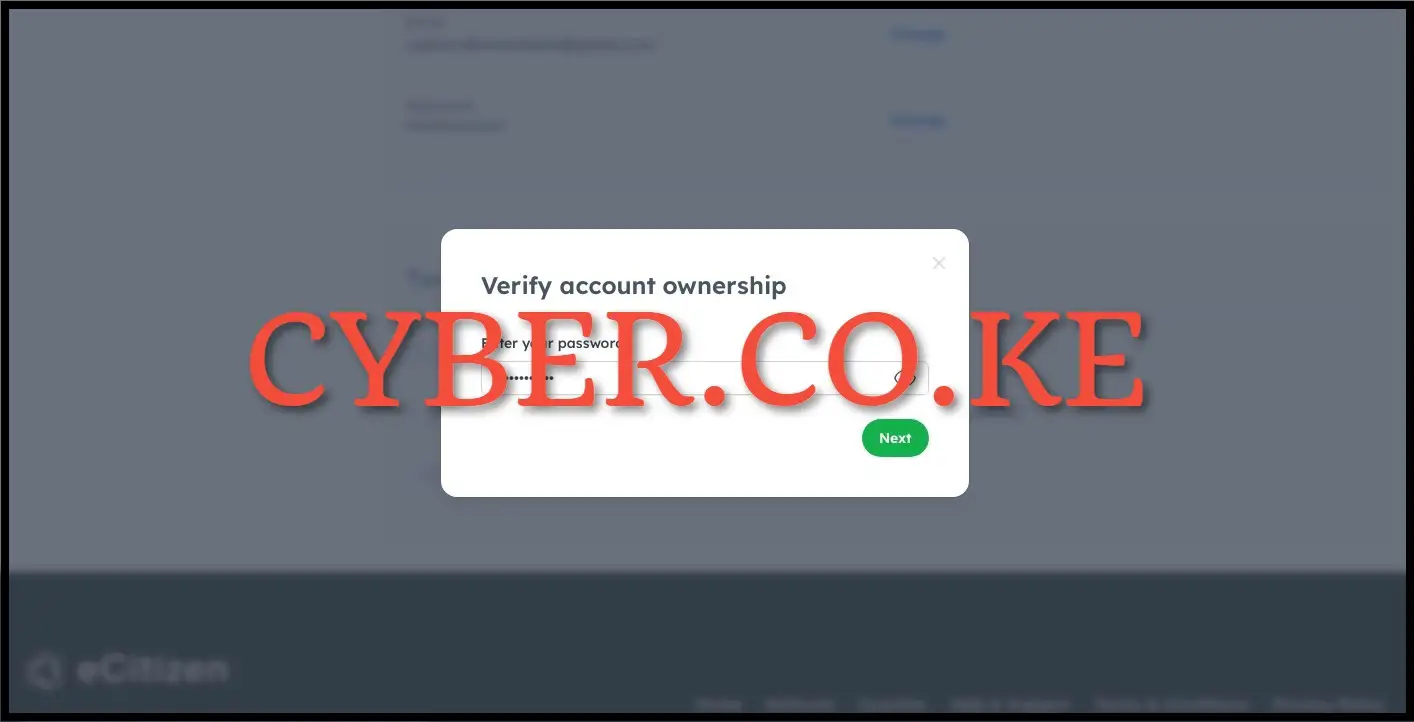
Subsequently in this step, you need to confirm the ownership of the eCitizen account for which you are turning off Two-Factor Authentication (2FA). To verify ownership of your eCitizen account, input your eCitizen account password and proceed by clicking the “Next” button.
Step 8: One Time Password (OTP)
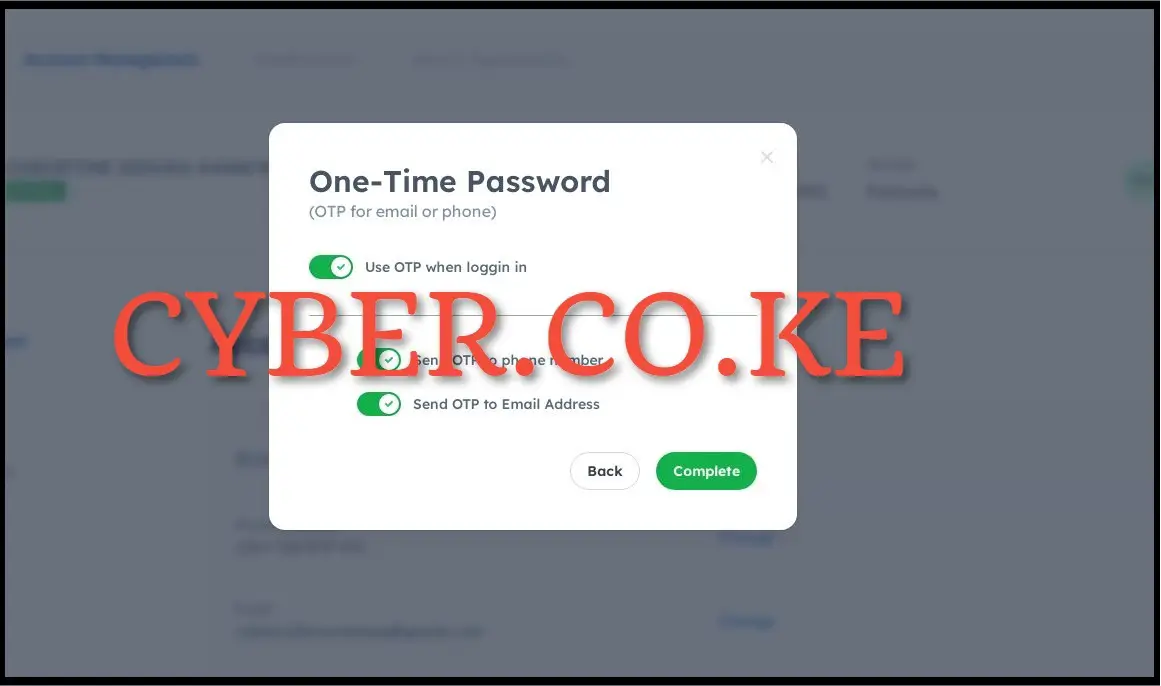
The final and most crucial step in the process of turning off Two-Factor Authentication (2FA) for your eCitizen account is to click on the “Use OTP when logging in” option. This action will turn off the Two-Factor Authentication (2FA) method from your account. After toggling off the OTP for email or phone, proceed to click the “Complete” button.
READ ALSO: How To Change Passport Photo On eCitizen Account
After successfully turning off Two-Factor Authentication (2FA) on your eCitizen account, you will be redirected back to the eCitizen login page. At the top right corner of the eCitizen login page, you will notice a notification stating, “Login OTP preference has been updated,” indicating the successful turning off of the Two-Factor Authentication (2FA) on the eCitizen account. The next time you log into your eCitizen account, you won’t be prompted to verify your account, as the Two-Factor Authentication (2FA) option has been successfully turned off.

Matthews Ohotto is an Article Writer at CYBER.CO.KE and a Video Creator at Video Tutorials Kenya (YouTube). He specializes in crafting insightful Blog Posts and Video Tutorials that empower Kenyans with practical digital skills. He is a holder of Bachelor’s Degree in Business Information Technology (BBIT) from Jomo Kenyatta University of Agriculture and Technology (JKUAT).
KRA INDIVIDUAL SERVICES
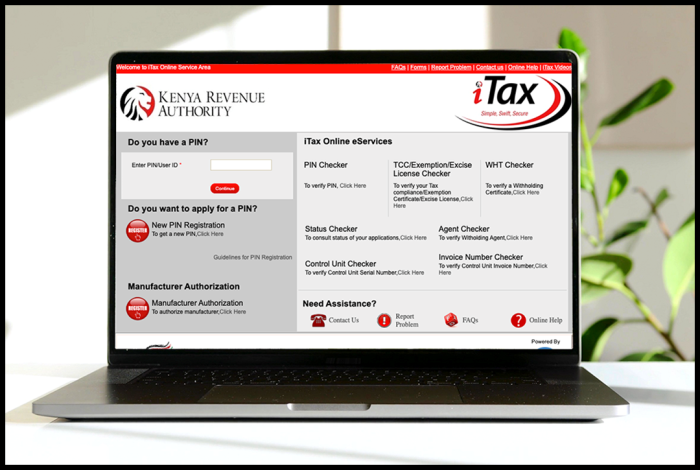
SUBMIT SERVICE REQUEST
KRA PIN REGISTRATION
Are you looking for KRA PIN Registration services in Kenya?
Submit your service request and let us handle everything for you.
Get your KRA PIN Certificate via Email Address and WhatsApp in a few minutes.
KRA PIN RETRIEVAL
Are you looking for KRA PIN Retrieval services in Kenya?
Submit your service request and let us handle everything for you.
Get your KRA PIN Certificate via Email Address and WhatsApp in a few minutes.
KRA PIN UPDATE
Are you looking for KRA PIN Update services in Kenya?
Submit your service request and let us handle everything for you.
Get your KRA PIN Certificate via Email Address and WhatsApp in a few minutes.
KRA PIN CHANGE OF EMAIL ADDRESS
Are you looking for KRA PIN Update services in Kenya?
Submit your service request and let us handle everything for you.
Get your KRA PIN Certificate via Email Address and WhatsApp in a few minutes.
KRA RETURNS SERVICES
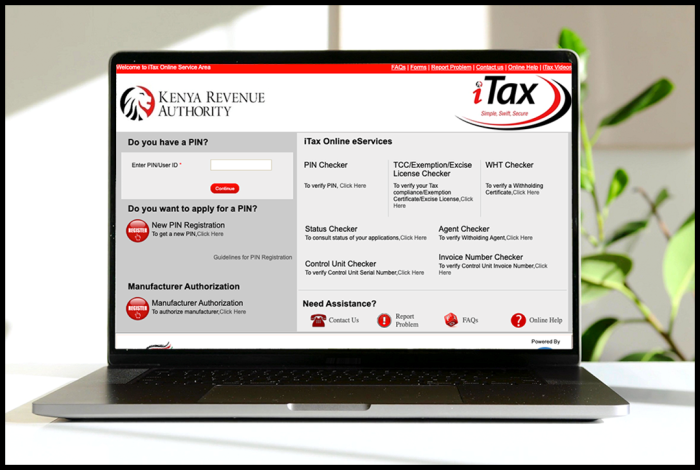
SUBMIT SERVICE REQUEST
KRA NIL RETURNS
Are you looking for KRA Nil Returns services in Kenya?
Submit your service request and let us handle everything for you.
Get your e-Return Acknowledgement Receipt via Email Address and WhatsApp in a few minutes.
KRA EMPLOYMENT RETURNS
Are you looking for KRA Employment Returns services in Kenya?
Submit your service request and let us handle everything for you.
Get your e-Return Acknowledgement Receipt via Email Address and WhatsApp in a few minutes.
KRA AMENDED RETURNS
Are you looking for KRA Amended Returns services in Kenya?
Submit your service request and let us handle everything for you.
Get your e-Return Acknowledgement Receipt via Email Address and WhatsApp in a few minutes.
KRA WITHHOLDING TAX RETURNS
Are you looking for KRA Withholding Tax Returns services in Kenya?
Submit your service request and let us handle everything for you.
Get your e-Return Acknowledgement Receipt via Email Address and WhatsApp in a few minutes.