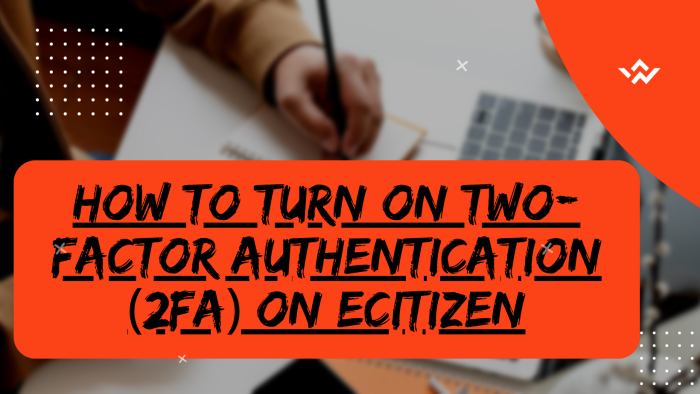Turning On Two-Factor Authentication (2FA) on your eCitizen account is essential for enhancing the overall security of the eCitizen account in Kenya. With Two-Factor Authentication (2FA), a second form of verification, such as a One Time Password (OTP) or mobile-generated code, adds an extra layer of defense beyond your normal eCitizen account password. This significantly reduces the risk of unauthorized access, protecting your sensitive eCitizen account information from phishing attacks and password breaches that are constantly evolving each and everyday. The process of Turning on Two-Factor Authentication (2FA) is a proactive step in fortifying your eCitizen account security against evolving cyber threats. As online attacks become more sophisticated, relying solely on eCitizen passwords only is insufficient. The inconvenience of a second eCitizen account verification step is minimal compared to the robust protection it provides, mitigating the risks of identity theft and unauthorized eCitizen account access.
READ ALSO: How To Change Passport Photo On eCitizen Account
In an era where privacy is paramount, turning on Two-Factor Authentication (2FA) is a simple yet effective measure to ensure a resilient defense of your eCitizen account. To turn on two-factor authentication (2FA) on eCitizen account, begin by visiting the eCitizen website and logging into your account. Once logged in, navigate to the Account Management section and turn on Two-Factor Authentication (2FA) for an added layer of security. Confirm the changes and undergo the process to verify ownership of your eCitizen account, typically involving the use of a One-Time Password (OTP) or other security measures. This ensures that only authorized individuals can access and make changes to the account, reinforcing the protection of your personal information and data within the eCitizen platform.
Requirements Needed In Turning On Two-Factor Authentication (2FA) On eCitizen
To be able to turn on Two-Factor Authentication (2FA) on your eCitizen account, there are two important requirements that you need to ensure that you have with you i.e. ID Number and eCitizen Account Password. Below is a brief description of what each of these two requirements entails in relation to the process of How To Turn On Two-Factor Authentication (2FA) On eCitizen.
ID Number
The first requirements is the National ID Number which is mainly needed for the sole purpose of eCitizen account login. The ID Number normally serves as the default username for all eCitizen accounts for individuals in Kenya. You need to take note that for Kenyan citizens, the ID number is the username for your eCitizen account and that is what you should use.
eCitizen Account Password
Secondly, you need the eCitizen Account password so as to be able to authenticate that you are accessing your own personal account i.e. login to your eCitizen account. The eCitizen password allows you to login to your eCitizen account. The eCitizen account password will allow you to access your account online.
How To Turn On Two-Factor Authentication (2FA) On eCitizen
The following are the 6 main steps involved in the process of How To Turn On Two-Factor Authentication (2FA) On eCitizen that you need to follow.
Step 1: Visit eCitizen
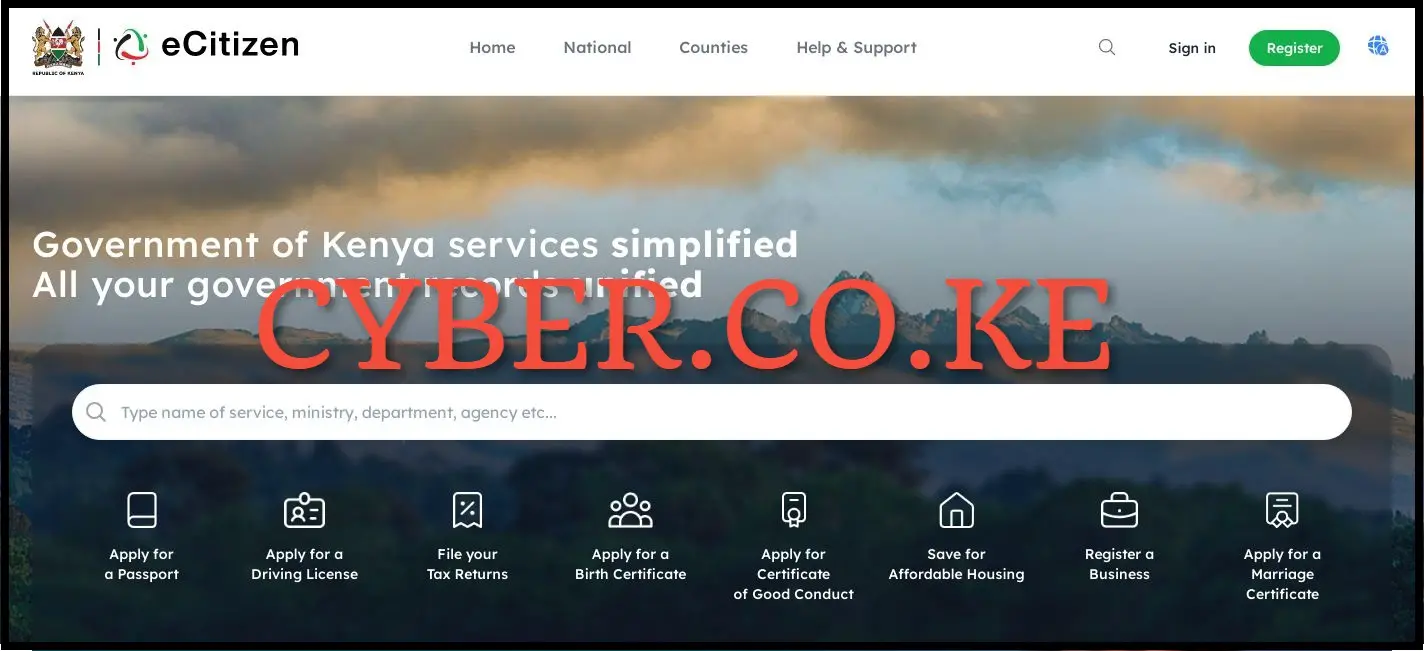
To be able to turn on Two-Factor Authentication (2FA), the first step involves visiting eCitizen by using https://accounts.ecitizen.go.ke/en then click on the “Sign in” button to proceed to step 2 below.
Step 2: Login Into eCitizen Account
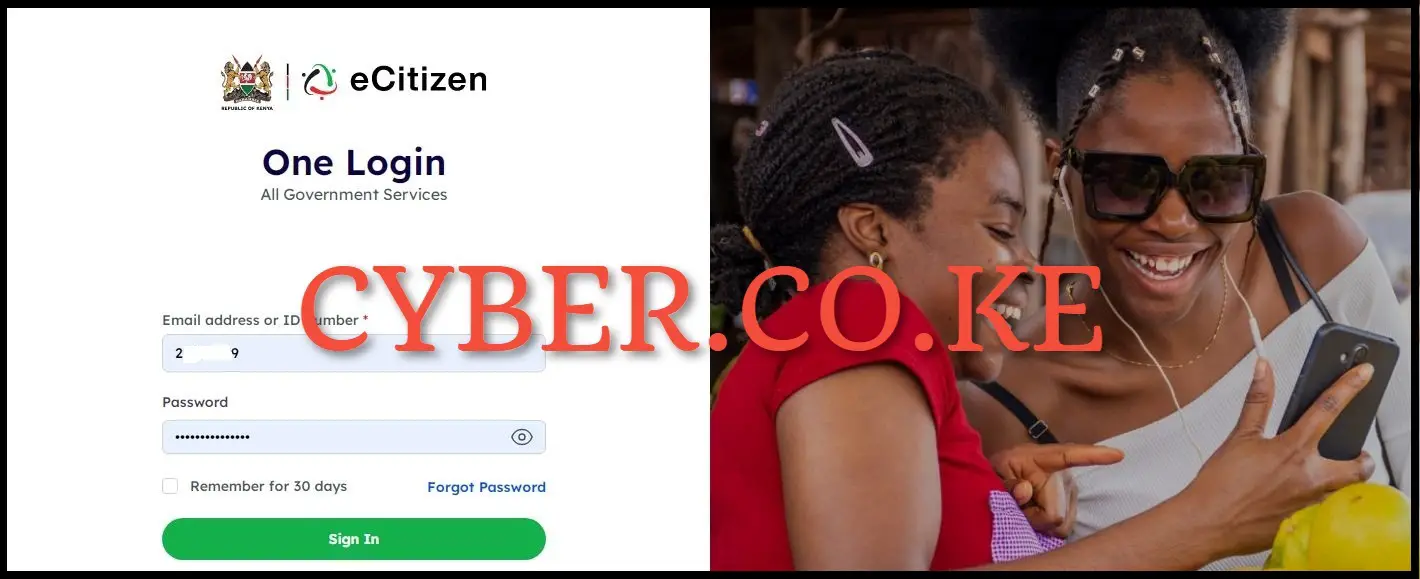
In this step, you need login into your eCitizen account by using both your ID Number and eCitizen account password by clicking on the “Sign in” button to access your eCitizen account and begin the process of turning on Two-Factor Authentication (2FA) On eCitizen account.
Step 3: Click on Account Management
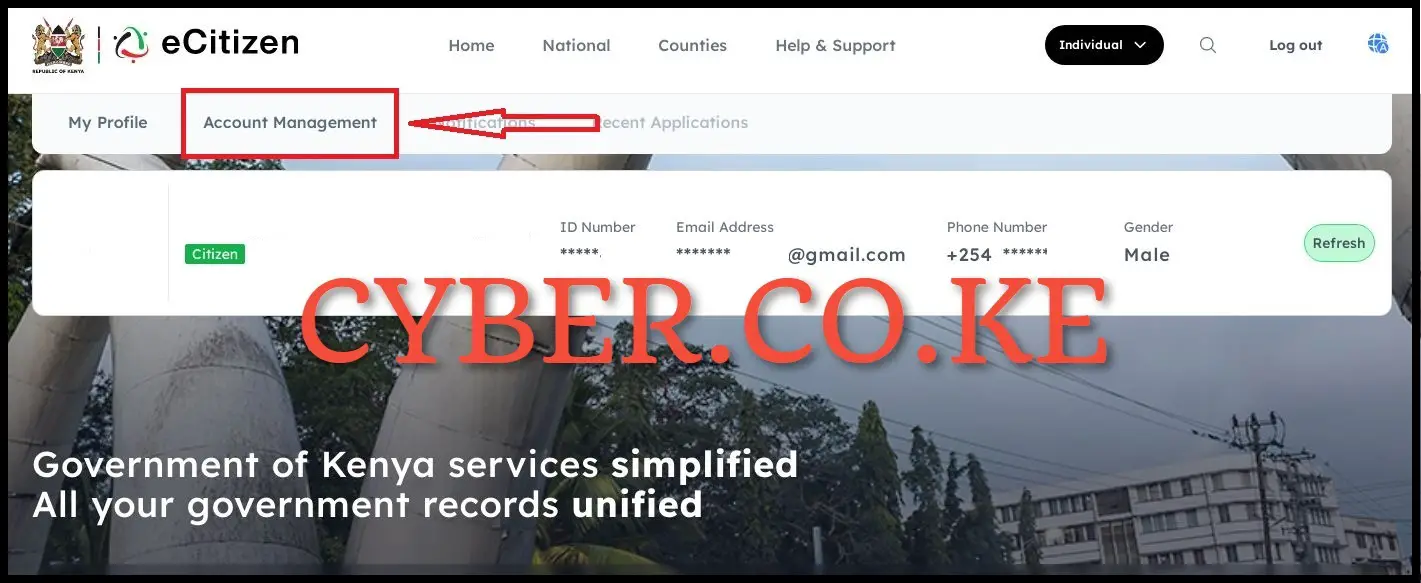
Once you are logged into your eCitizen account, click on “Account Management” in your eCitizen account dashboard to begin enabling Two-Factor Authentication (2FA) on eCitizen account.
Step 4: Turn On Two-Factor Authentication (2FA) on eCitizen Account
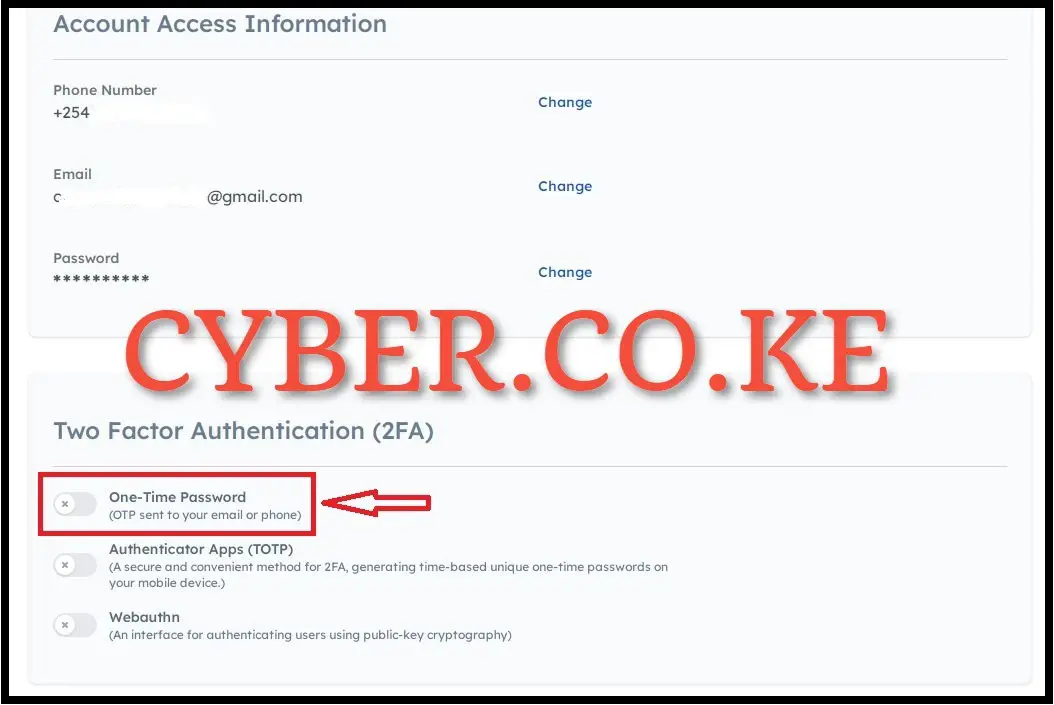
On your eCitizen account dashboard, navigate to the “Account Management” section. Scroll down to the “Two-Factor Authentication (2FA)” part, and activate the “One-Time Password” by toggling the button. This setting allows the One-Time Password (OTP) verification code to be sent to either your mobile number (phone number) or email address when logging into your eCitizen account.
It’s essential to note that eCitizen offers three primary types of Two-Factor Authentication (2FA) for your account. These includes the One-Time Password (OTP) – sent to your email or phone, Authentication Apps (TOTP) – a secure and convenient method generating time-based unique one-time passwords on your mobile device and lastly Webauthn (Web Authentication) – an interface for authenticating users using public-key cryptography.
For enhanced security of your eCitizen account, the most highly recommended Two-Factor Authentication (2FA) method for most eCitizen accounts in Kenya is the One-Time Password (OTP) option, as chosen for this eCitizen account as an example. This is because eCitizen promptly delivers OTP verification codes to your mobile number or email address, ensuring quicker access to your eCitizen account and enhancing overall security.
Step 5: Verify eCitizen Account Ownership
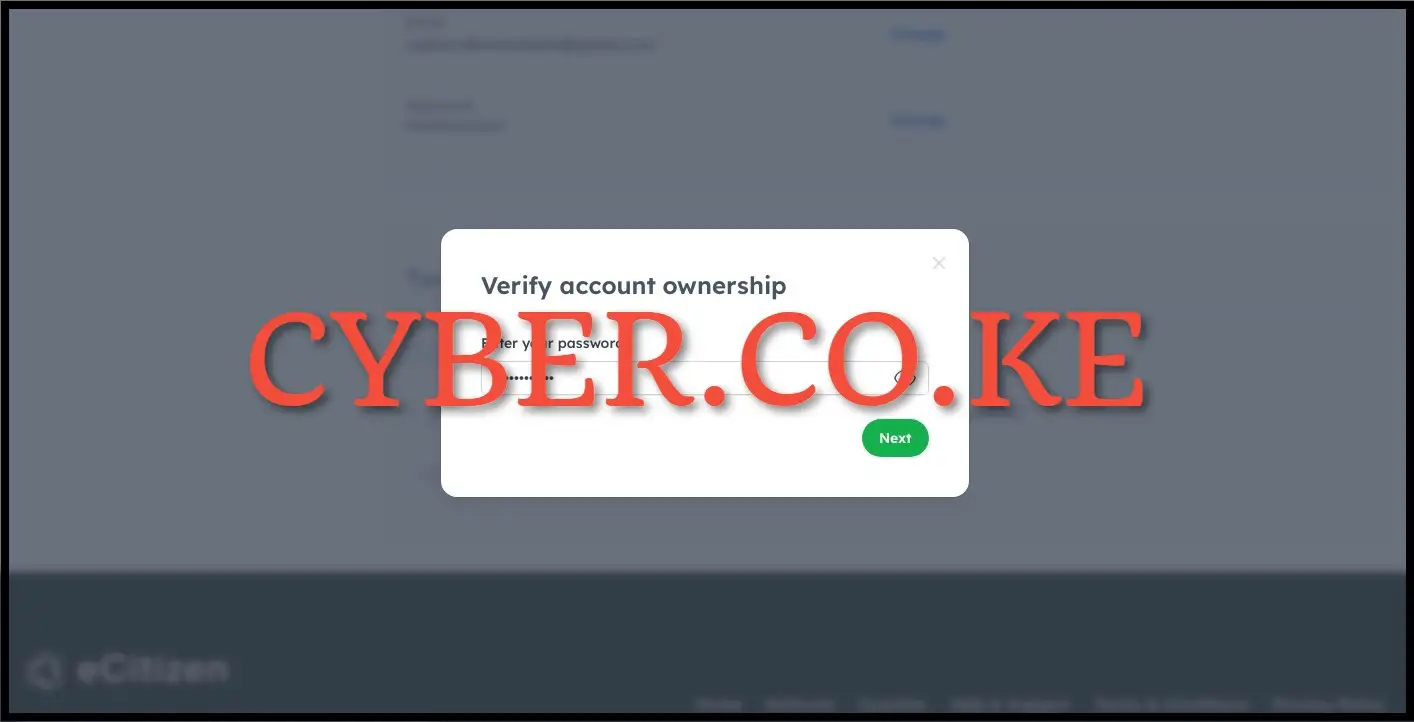
Next, after turning on Two-Factor Authentication (2FA), you will be prompted to verify your eCitizen account. To verify your eCitizen account ownership, enter your eCitizen account password and click on the “Next” button.
Step 6: One Time Password (OTP)
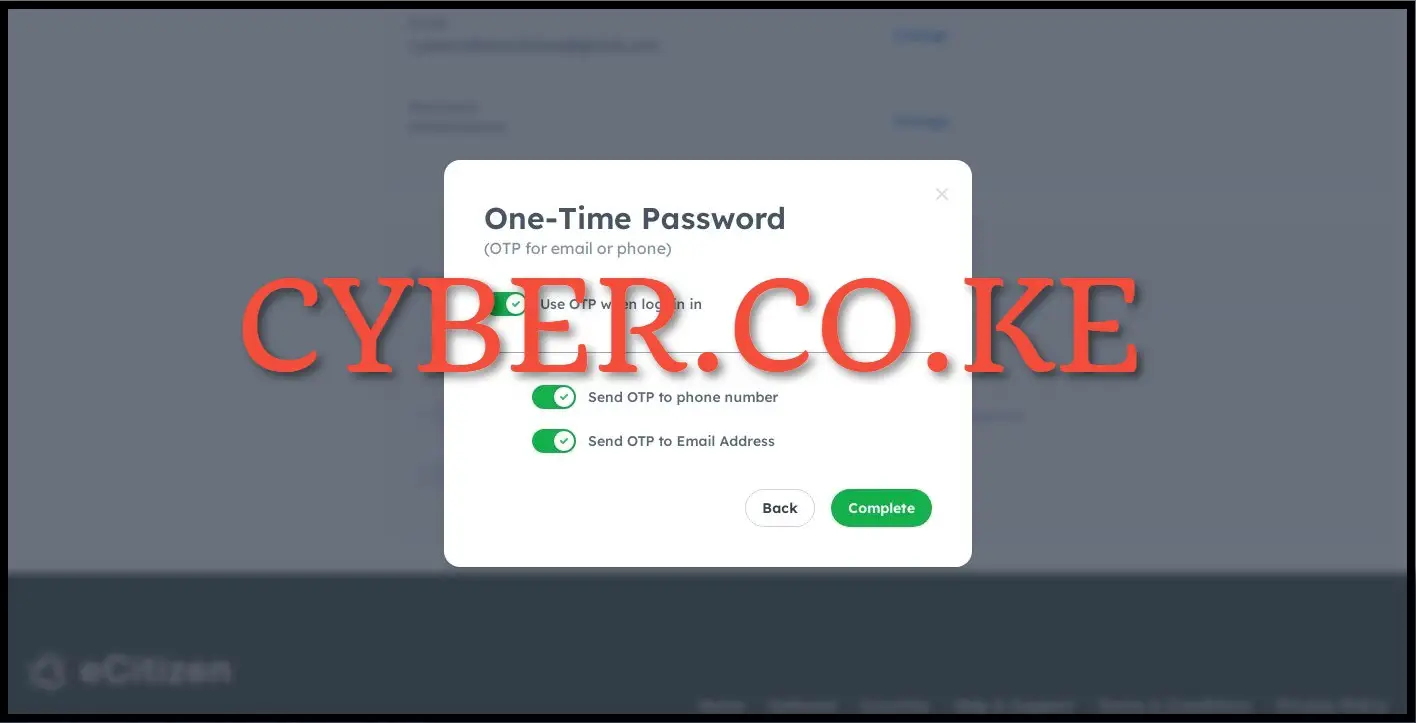
The final step requires activating the One Time Password (OTP) authentication method for your eCitizen account. Turn on the “Use OTP when logging in” option and then decide, by toggling the button, whether to receive the OTP via “Send OTP to phone number (mobile number)” or “Send OTP to email address,” based on your preference. It is strongly advised to opt for both phone number and email address for One Time Password (OTP) delivery. After configuring these two channels for receiving eCitizen OTP verification codes, click the “Complete” button.
READ ALSO: How To Sign Up For an eCitizen Account
After clicking on the “Complete” button, you will be redirected to the eCitizen account login page, where a prompt will confirm that your “Login OTP preference has been updated.” This indicates successful activation of Two-Factor Authentication (2FA) on your eCitizen account. From now on, each time you login into your eCitizen account, you will be prompted to select between two methods for receiving eCitizen account verification codes (OTP) i.e. get OTP verification code via SMS or get OTP verification code via email address. This ensures that the Two-Factor Authentication (2FA) feature on your eCitizen account is active and operational, enhancing the security and protection of the eCitizen account against unauthorized access.

Matthews Ohotto is an Article Writer at CYBER.CO.KE and a Video Creator at Video Tutorials Kenya (YouTube). He specializes in crafting insightful Blog Posts and Video Tutorials that empower Kenyans with practical digital skills. He is a holder of Bachelor’s Degree in Business Information Technology (BBIT) from Jomo Kenyatta University of Agriculture and Technology (JKUAT).
KRA INDIVIDUAL SERVICES
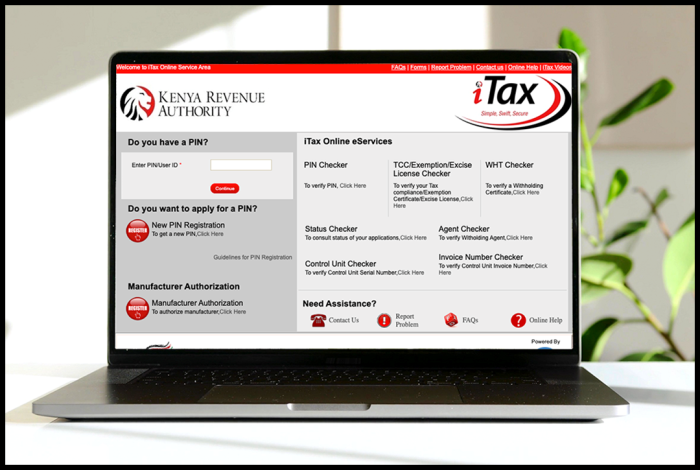
SUBMIT SERVICE REQUEST
KRA PIN REGISTRATION
Are you looking for KRA PIN Registration services in Kenya?
Submit your service request and let us handle everything for you.
Get your KRA PIN Certificate via Email Address and WhatsApp in a few minutes.
KRA PIN RETRIEVAL
Are you looking for KRA PIN Retrieval services in Kenya?
Submit your service request and let us handle everything for you.
Get your KRA PIN Certificate via Email Address and WhatsApp in a few minutes.
KRA PIN UPDATE
Are you looking for KRA PIN Update services in Kenya?
Submit your service request and let us handle everything for you.
Get your KRA PIN Certificate via Email Address and WhatsApp in a few minutes.
KRA PIN CHANGE OF EMAIL ADDRESS
Are you looking for KRA PIN Update services in Kenya?
Submit your service request and let us handle everything for you.
Get your KRA PIN Certificate via Email Address and WhatsApp in a few minutes.
KRA RETURNS SERVICES
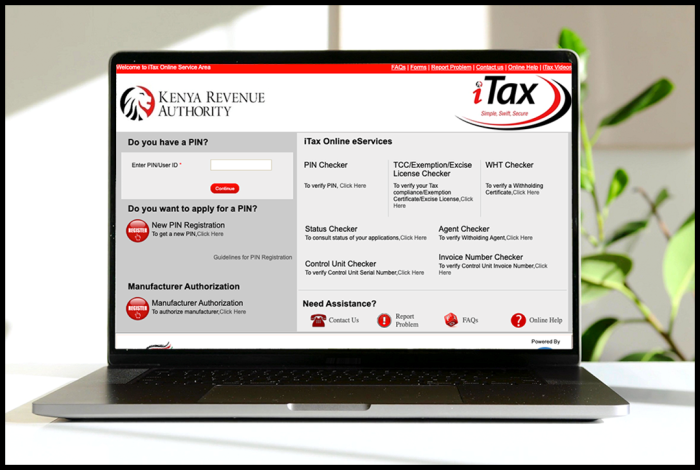
SUBMIT SERVICE REQUEST
KRA NIL RETURNS
Are you looking for KRA Nil Returns services in Kenya?
Submit your service request and let us handle everything for you.
Get your e-Return Acknowledgement Receipt via Email Address and WhatsApp in a few minutes.
KRA EMPLOYMENT RETURNS
Are you looking for KRA Employment Returns services in Kenya?
Submit your service request and let us handle everything for you.
Get your e-Return Acknowledgement Receipt via Email Address and WhatsApp in a few minutes.
KRA AMENDED RETURNS
Are you looking for KRA Amended Returns services in Kenya?
Submit your service request and let us handle everything for you.
Get your e-Return Acknowledgement Receipt via Email Address and WhatsApp in a few minutes.
KRA WITHHOLDING TAX RETURNS
Are you looking for KRA Withholding Tax Returns services in Kenya?
Submit your service request and let us handle everything for you.
Get your e-Return Acknowledgement Receipt via Email Address and WhatsApp in a few minutes.